How to convert DivX to WebM? This article will mainly compare them in terms of compatibility and file size. It will also provide full instructions on how to make a conversion with MiniTool Video Converter and Convertio.
What Is DivX?
DivX is a freemium video codec developed by DivX, LLC. It is also a media format that is usually encapsulated in AVI format and used as the video format. DivX contains videos, audio, and subtitles. By the way, the DivX format primarily uses MPEG-4 as a standard.
What Is WebM?
WebM is an open-source and free video container format mainly created by On2, Xiph and Matroska. It adopts VP8, VP9, and AVI for videos and uses Vorbis and Opus for audio. It is primarily used for HTML (HyperText Markup Language) video and HTML audio.
Why Convert DivX to WebM?
The following section compares DivX and WebM in terms of compatibility and file size.
#1. Compatibility
WebM can be compatible with browsers like Google Chrome and Mozilla Firefox, players like VLC Media Player and K-Multimedia Player, and streaming media. In contrast, DivX is commonly compatible with devices that support AVI. Therefore, WebM has higher compatibility.
#2. File Size
WebM adopts more advanced VP9 and AVI codecs, which can greatly compress video formats without loss of much quality and form a smaller file size. While DivX uses MPEG-4 is an older codec, its compression capability is limited and leads to a large file size. So, if you want higher compatibility or a smaller file size, WebM can be a better choice.
How to Convert DivX to WebM?
Are you still looking for a proper converter to convert DivX to WebM? MiniTool Video Converter and Convertio can be great choices.
#1. Use MiniTool Video Converter (Offline)
Next, I will show you MiniTool Video Converter.
About MiniTool Video Converter
MiniTool Video Converter is a free video converter developed by MiniTool Software Ltd. It supports various conversion tasks, such as audio to video, video to audio, audio to audio, and video to video. MiniTool Video Converter also allows you to customize parameters for the output video, such as bitrates, resolutions, frame rates, and encoders.
Moreover, MiniTool Video Converter supports a wide variety of formats, including WebM, DivX, MP4, MOV, ASF, 3GP, OGV, MP3, AIFF, OGG, AC3, and more. It allows you to convert audio/videos for various platforms, including YouTube, Instagram, Facebook, and more. MiniTool Video Converter is an excellent batch video converter as well, allowing you to convert up to 5 files simultaneously.
How to Convert DivX to WebM with MiniTool Video Converter
Next, I will demonstrate a detailed guide on how to convert DivX to WebM with MiniTool Video Converter.
Step 1. Download MiniTool Video Converter for Free
Click the download button below to download MiniTool Video Converter. Then, install and launch it.
MiniTool Video ConverterClick to Download100%Clean & Safe
Step 2. Upload the DivX File
After launching MiniTool Video Converter, click on the Add Files option to upload the DivX file.
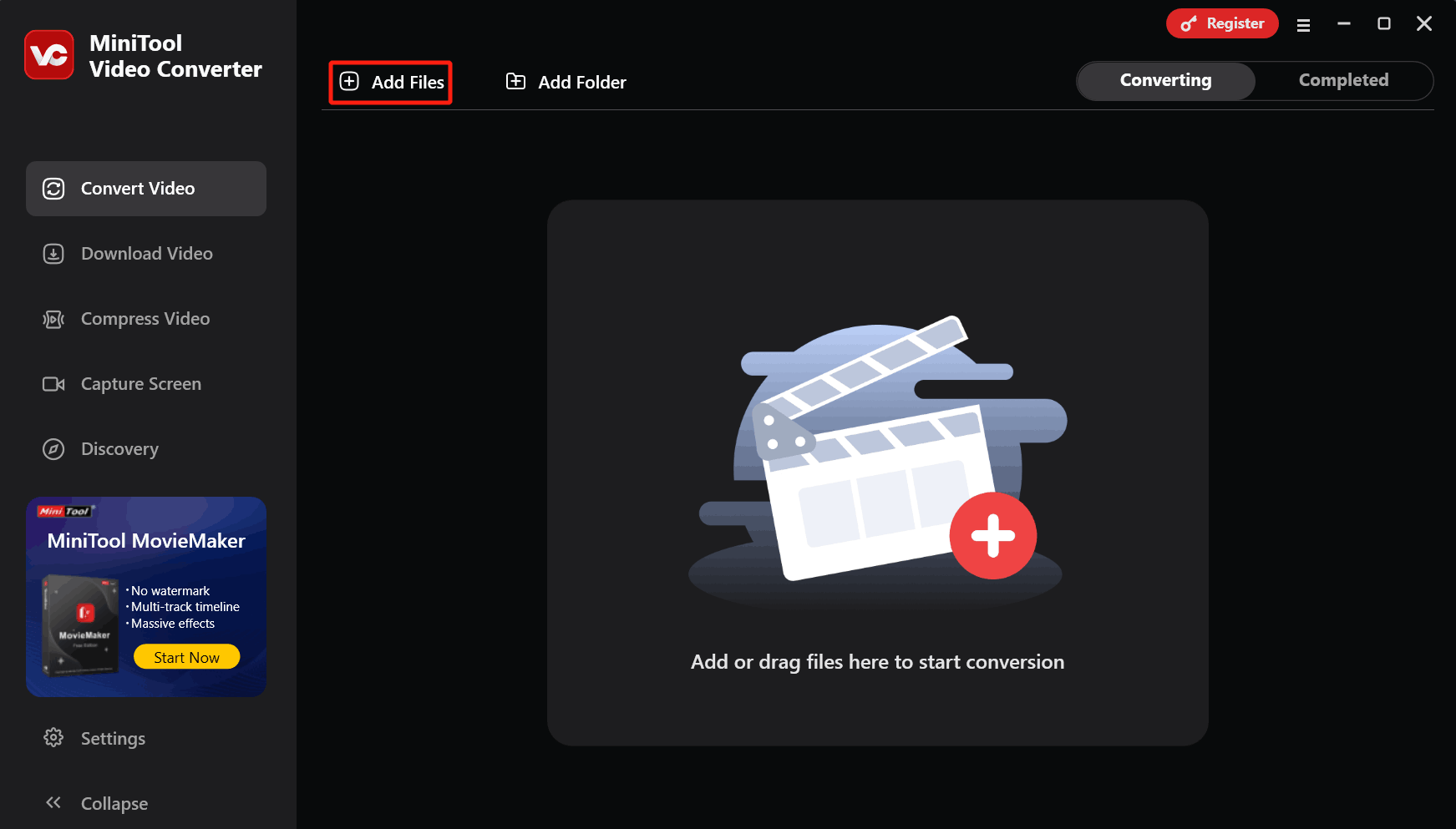
Step 3. Set WebM as the Output Format
Click on the Settings icon to open the output format window. There, switch to the Video tab and choose WebM as the output format. Then, choose the resolution you want. Here, I select HD 1080P.
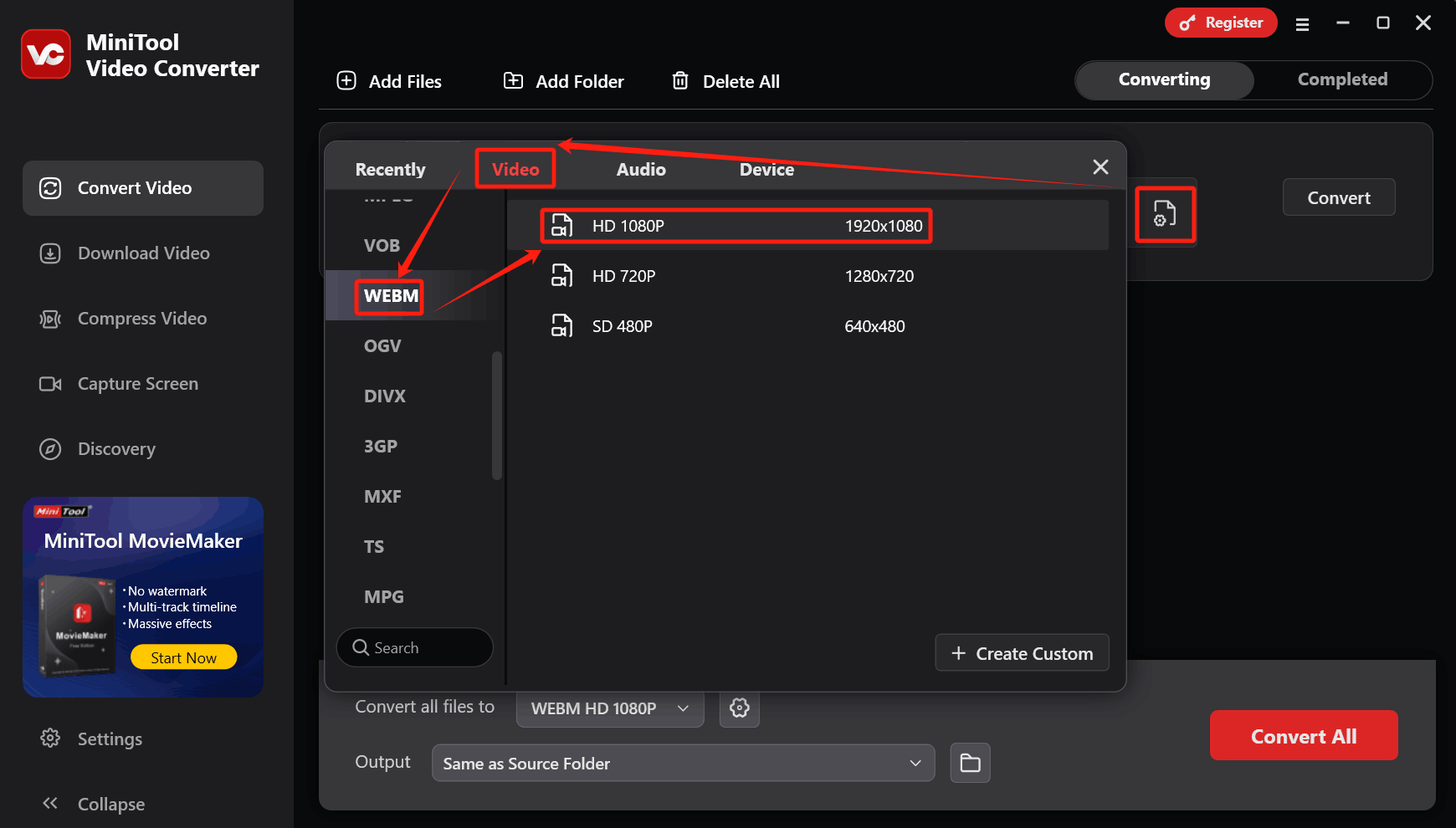
Step 4. Select a Storage Location
Expand the bottom Output option to choose a storage location for the converted file.
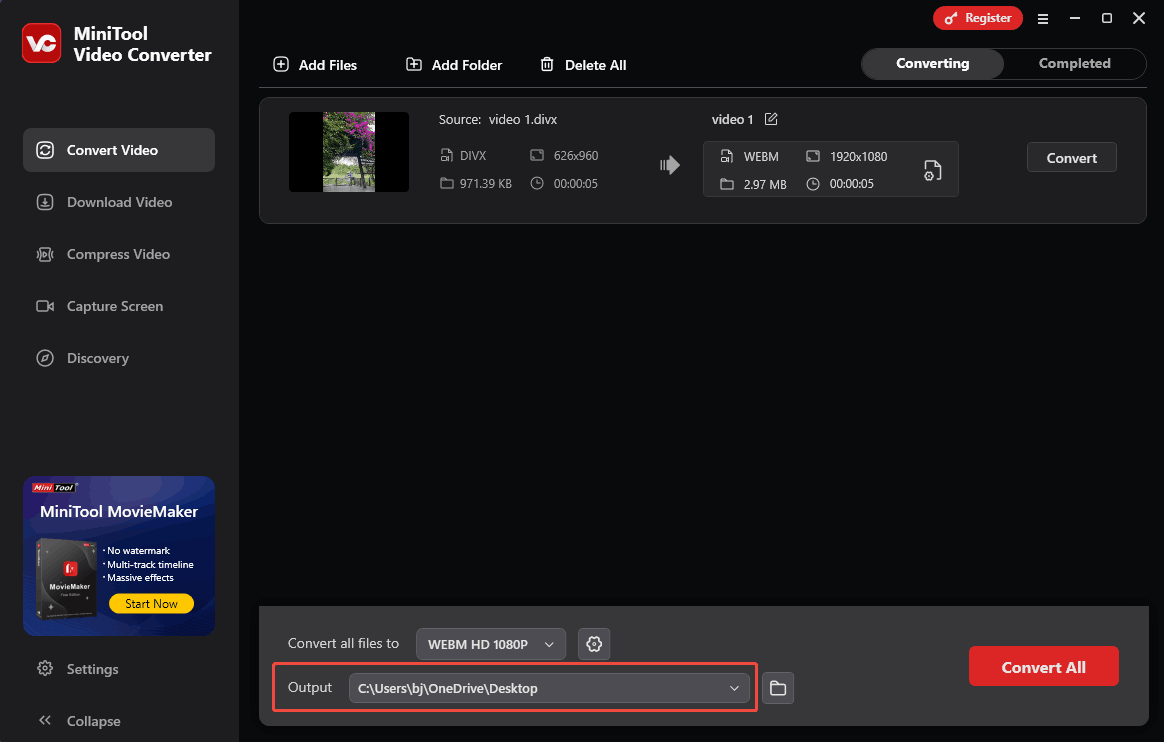
Step 5. Begin the Conversion
Click on the Convert button to begin the conversion.
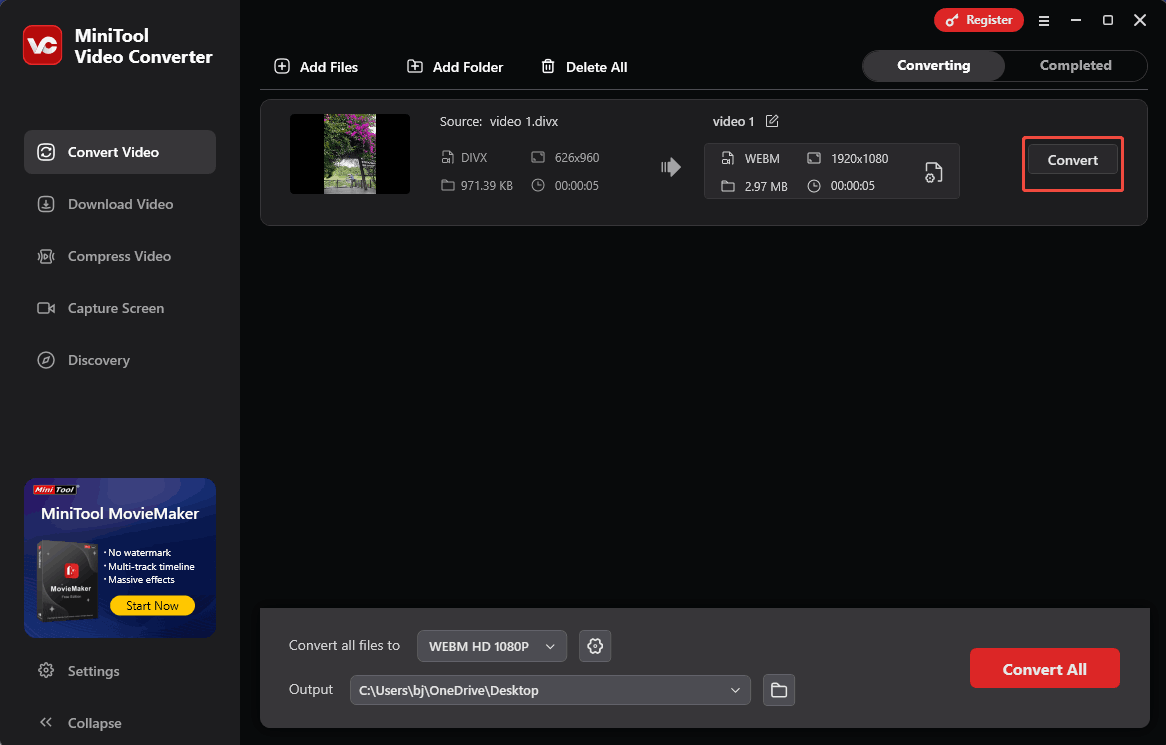
Step 6. Check the Converted File
When the conversion process finishes, this converter will automatically switch to the Completed tab. There, click on the Play icon to view the converted file. Or click on the Folder icon to locate it on your PC.
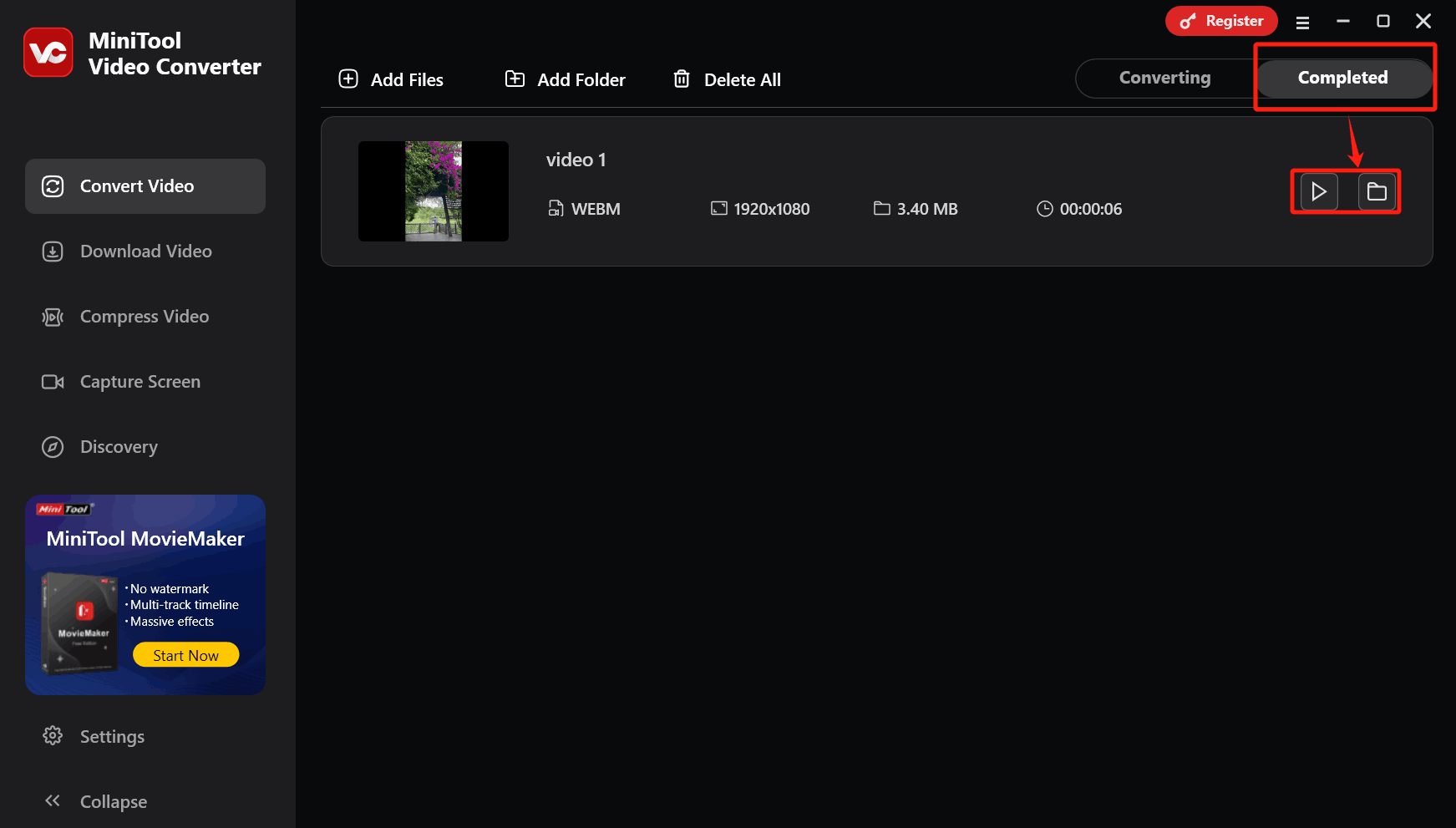
#2. Use Convertio (Online)
Convertio is a practical online converter. It supports more than 300 file formats for various conversions. Convertio has an intuitive interface and is easy to use. In addition, it supports customizable parameters, such as aspect ratios, quality, and encoders.
Now, I will demonstrate how to convert DivX to WebM with Convertio:
Step 1. Go to the DIVX to WEBM Converter Page of Convertio
Navigate to https://convertio.co/divx-webm/.
Step 2. Import the DivX File
Click on the Choose Files option to import your DivX file.
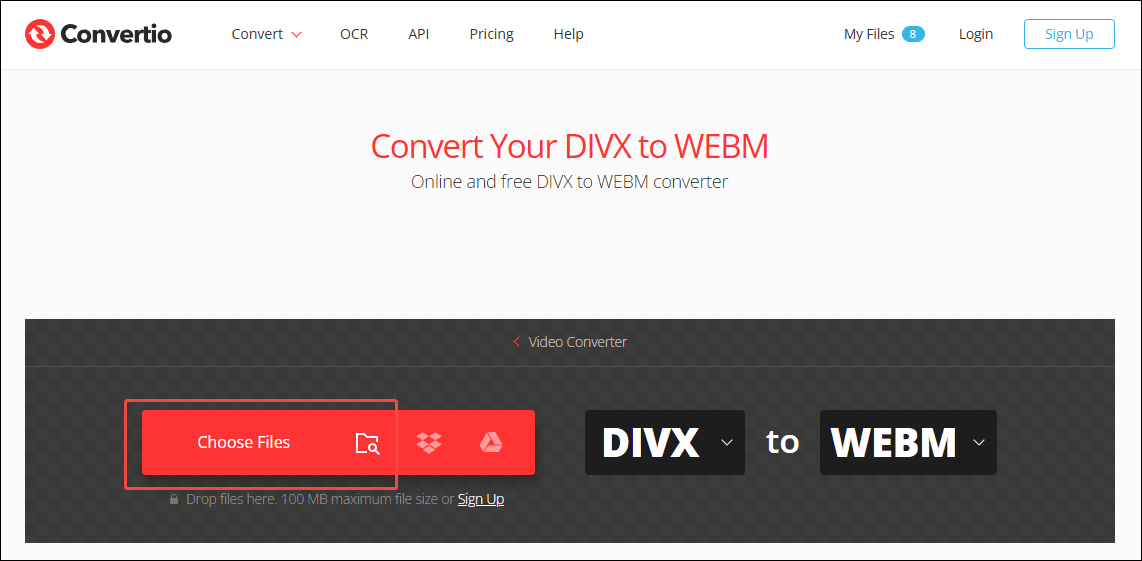
Step 3. Start the Conversion Process
Click on the Convert button to start the conversion.
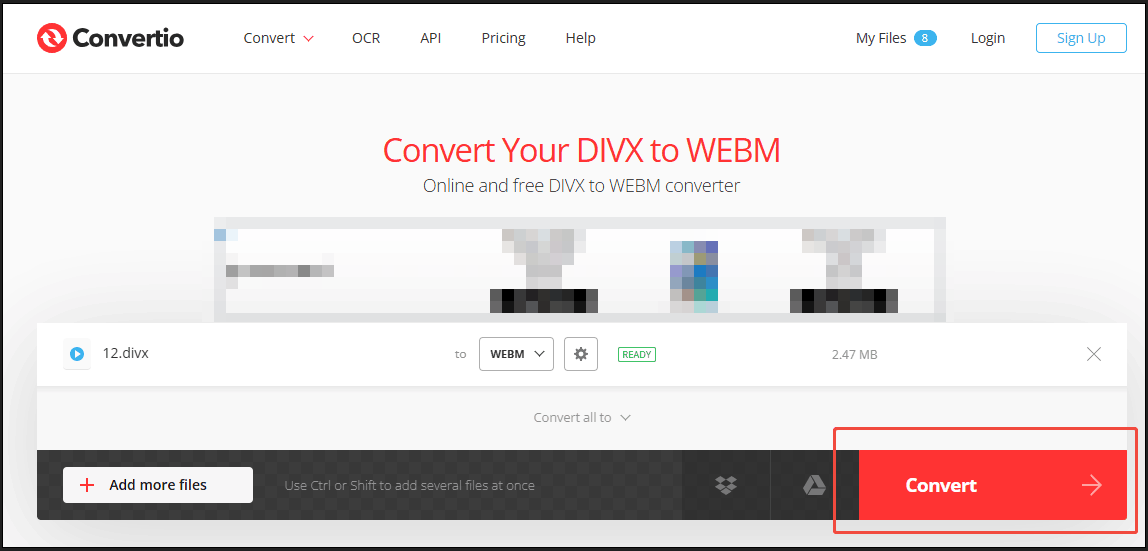
Step 4. Download and Check the Converted File
Click on the Download button to download and check the converted file.
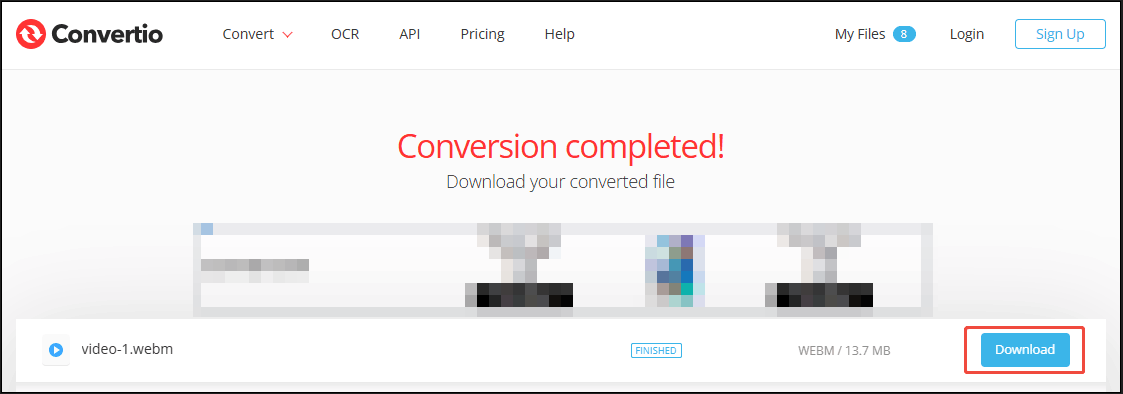
The above is how to convert DivX to WebM with Convertio.
How to Convert WebM to DivX?
Want to convert DivX to WebM? MiniTool Video Converter can also do you a favor. You can refer to the steps above to complete the conversion. MiniTool Video Converter is completely free without ads, watermarks, or limitations. It also provides other features, including video compression and screen recording.
MiniTool Video ConverterClick to Download100%Clean & Safe
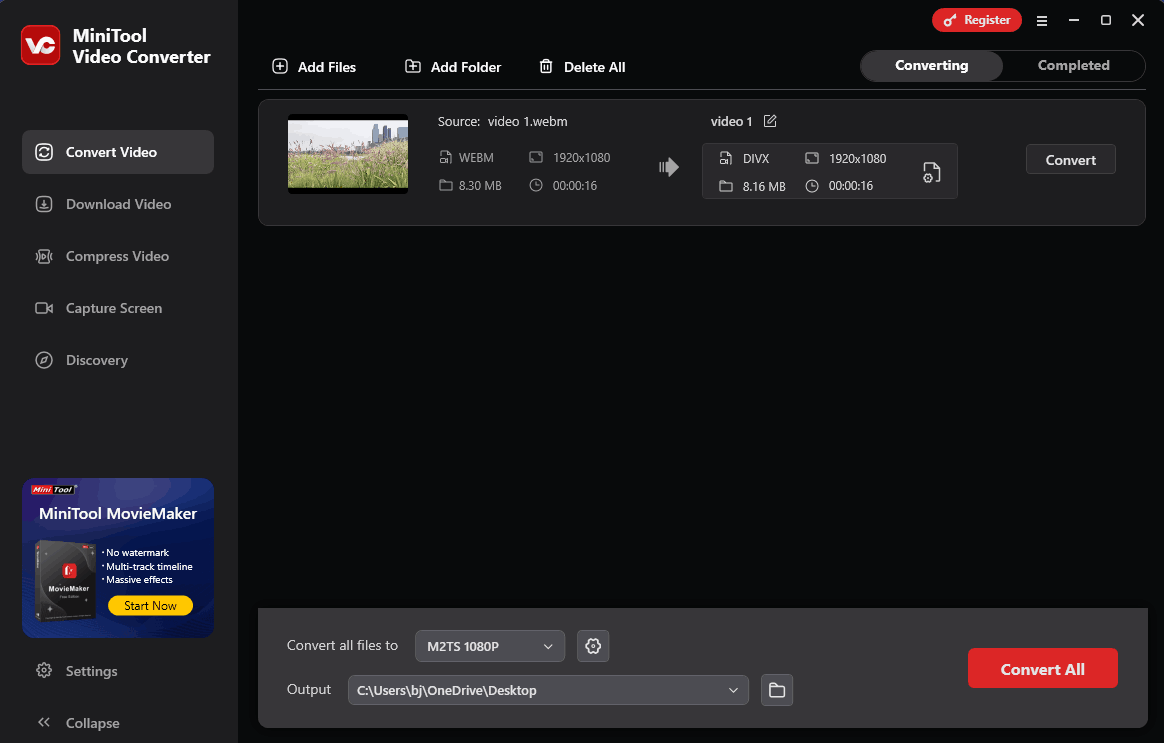
Bottom Line
This article shows how to convert DivX to WebM and vice versa with the practical converters: MiniTool Video Converter (Online) and Convertio (Offline). It also explains why to convert DivX to WebM. WebM outperforms DivX in terms of compatibility and file size.



User Comments :