This post from the free video converter will elaborate on what AAX and M4B are, and offers 4 easy and quick methods to help you convert AAX to M4B.
Introduction to AAX and M4B
Before discussing the methods to convert AAX to M4B, let’s first define AAX and M4B.
What Is AAX
AAX is an audiobook file format developed by Audible. It uses the .aax file extension and is commonly used for audiobooks on Audible, including Audible Kids, Audible.com, and the iTunes Store.
What Is M4B
M4B is an audiobook file format based on the MPEG-4 Part 14 standard, providing high-quality sound. It is compatible with iOS devices and is commonly used by iTunes for storing audiobooks. This format can include different types of information such as chapter markers, images, and hyperlinks. It is similar to M4A, except that M4A is used for music rather than audiobooks.
How to Convert AAX to M4B
How to convert AAX to M4B? The following are the 4 best methods.
Method 1. Epubor Audible Converter
Step 1. Download and install Epubor Audible Converter. Then, open this software.
Step 2. Click the + Add button to add the AAX file or directly drag and drop it to the main interface.
Step 3. If you want to split your audiobook into chapters, click the Option button at the book title. In the following window, check the Split by chapters box, and then click OK.
Step 4. Choose M4B as the output format. Click Convert to M4B to begin the conversation.
Method 2. HitPaw Video Converter
Step 1. Download and install HitPaw Video Converter. Then, open it.
Step 2. Click Toolbox and select Audible Converter.
Step 3. Click Add Files to import the target AAX file.
Step 4. Select M4B as the output format from the drop-down menu of the Format box in the bottom-left corner. The Audible book will be split into chapters automatically.
Step 5. Click Convert All to start the process.
Method 3. AudKit Audible Converter
Step 1. Download and install AudKit Audible Converter.
Step 2. Open this AAX to M4B converter. Click the Add Files icon to load your AAX file.
Step 3. Click the Edit icon. In the Format Settings window, choose M4B as the output format from the drop-down menu of Format. You can also change other parameters. Click OK to save your changes.
Step 4. Click the Convert button to begin converting AAX to M4B.
Method 4. Stellar Audio Video Converter
Step 1. Download and install Stellar Audio Video Converter. Then, run this software.
Step 2. Click the Add File button to add the AAX file.
Step 3. Click the Output Format button on the top left. In the upcoming popup, select Audio. Next, choose M4B from the down-drop list of the Format Type box. Don’t forget to click OK to save the changes.
Step 4. Click Convert to begin the conversion.
MiniTool Video ConverterClick to Download100%Clean & Safe
Conclusion
There are 4 easy and quick 4 AAX to M4B in this post. I hope it can help you solve your problem.


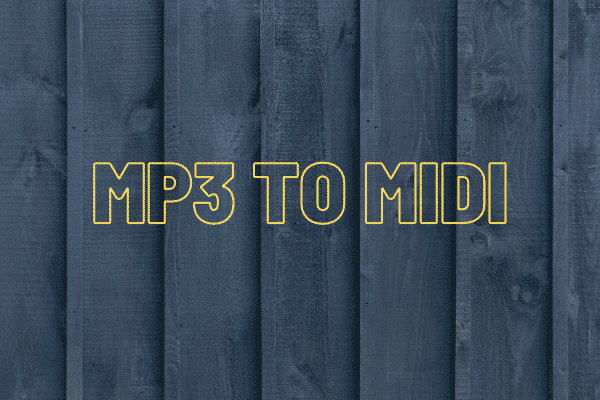
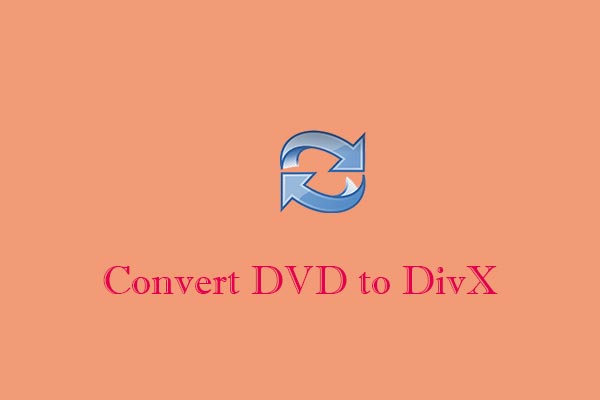
User Comments :