Can you upload MOV to YouTube? In this post written by the MiniTool free video converter, we will explain everything you want to know about uploading MOV files to YouTube and several tips to fix MOV upload errors on YouTube.
Can You Upload MOV to YouTube
Can you upload MOV files to YouTube? First, let’s understand the video file types supported by this platform. YouTube-accepted video formats include:
- MOV
- MPEG-1
- MOEG-2
- MPG4
- MP4
- MPG
- WMV
- AVI
- MPEGPS
- FLV
- 3GPP
- WebM
- DNxHR
- CineForm
- HEVC (H265)
Undoubtedly, you can upload MOV video files to YouTube. MOV is a popular multimedia container file format developed by Apple and an MOV video can contain video, audio, and text in the same file on different tracks.
However, this does not mean all MOV files can be uploaded to YouTube. Regarding the video format, encoding settings should not be ignored. An MOV file encoded using the codec not supported by YouTube can’t be shared on this site.
YouTube always re-encodes videos to optimize the playback quality, but the video you want to upload should use YouTube-supported video and audio codecs. Here are the recommended MOV encoding settings for YouTube uploading.
- Video codec: H.264
- Audio codec: AAC-LC
- Frame rate: 24, 25,30, 48, 50, 60FPS
- Audio bitrate: 128 kbps or better
- Resolution: 1080P or 4K
- Aspect ratio: 16:9
Can’t Upload MOV to YouTube? How to Fix It
However, sometimes you may encounter problems while uploading MOV files to YouTube, which may be due to an unsupported video encoder, account issues, or browser problems. Now, let’s delve into the various solutions to fix MOV upload failure on YouTube.
Way 1: Convert MOV Format
You can convert MOV to the YouTube recommended encoding settings or convert it to an H.264 MP4 file, which is also considered the best video format for YouTube. To do this, a video converter like MiniTool Video Converter is essential. Follow the steps below to convert your MOV file for YouTube.
Step 1. Download and install MiniTool Video Converter on your PC.
MiniTool Video ConverterClick to Download100%Clean & Safe
Step 2. Launch this application, and under the default Video Convert tab, click the big plus icon in the center to import your MOV file. Then, click the Edit button in the Target box to open export settings.
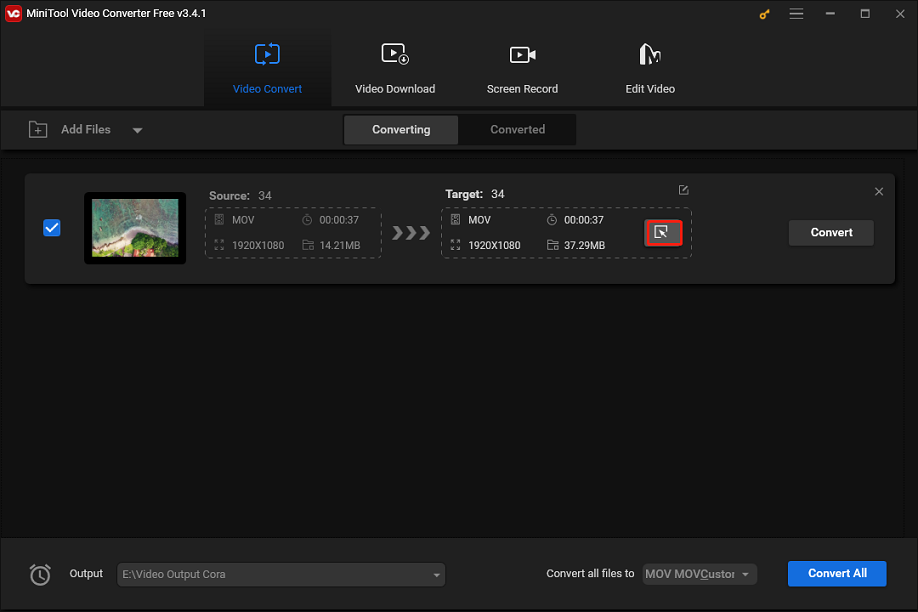
Step 3. In the popup, go to Video, select MP4 or MOV, or even scroll down to YouTube at the bottom of the format list, and choose the desired profile.
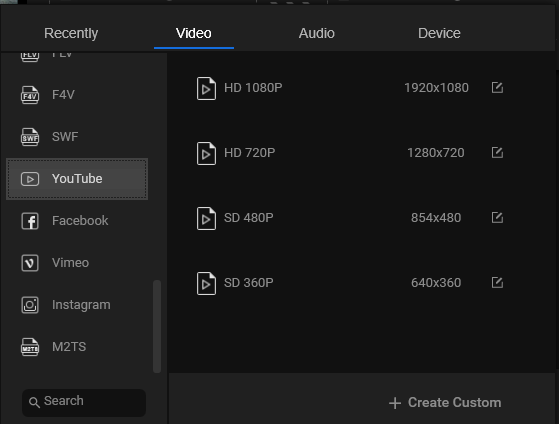
Step 4. Select the folder to save the converted file and click Convert to start the conversion task.
Way 2: Try Uploading Again
If your MOV video meets YouTube’s recommended upload encoding settings but won’t upload, try waiting a few minutes and uploading again.
Way 3: Update Your Browser
Sometimes, YouTube upload errors happen due to the outdated version of your browser. Attempt to update your browser to the latest version and try to upload again.
Way 4: Verify Your YouTube Account
When you’re unable to upload videos to YouTube, check if your account has been verified. This type of account allows you to upload videos longer than 15 minutes. After verifying your channel, try uploading your video again.
Additionally, your video should not be too large or long. The maximum file size you can upload to YouTube is 25 GB or 12 hours. Before uploading, you can use a video editing application or compressor to shorten the video length or shrink its file size. Also, play the video on your device to make sure it’s not corrupted.
Conclusion
Even though MOV is one of the best video formats for YouTube, you may still encounter problems while uploading. This post provides a quick review of MOV encoding settings for YouTube uploading, as well as several tips to ensure a successful MOV upload. Hopefully, these tips help you resolve upload errors on YouTube.


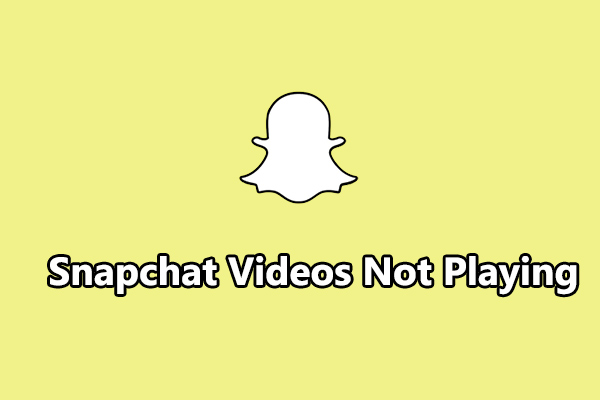
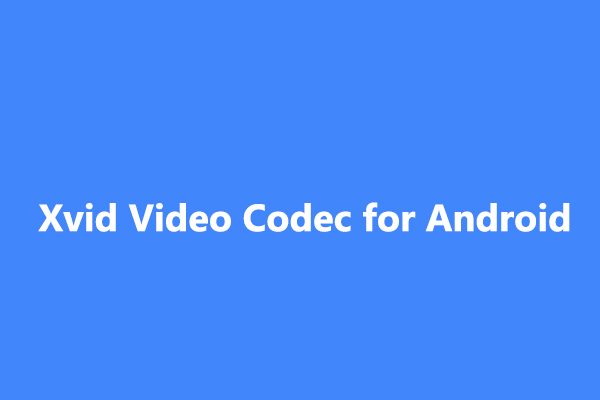
User Comments :