Can you screen record on Viki? How to screen record on Viki? This post from the free file converter offers several solutions to help.
Viki is a popular platform for watching Asian dramas, movies, and TV Shows. Whether you’re a fan of Korean, Chinese, Japanese, or Thai content, this app has something for everyone. Sometimes, you might want to save some interesting moments while using Viki. Can You Screen Record on Viki? How to record on Viki? Keep reading and find out.
Can You Screen Record on Viki
Yes. There are many third-party tools available for this task. I have selected 4 easy and quick tools for you.
- MiniTool Video Converter
- iToolShare Screen Recorder
- iTop Screen Recorder
- oCam
How to record on Viki with MiniTool Video Converter
MiniTool Video Converter is the most recommended tool for recording on Viki. It can record the full screen or a specific area. It can also record the screen with the system audio, microphone input, or both. Additionally, it allows you to change the recording frame rate, quality, output folder, etc. What’s more, MiniTool Video Converter has no fees, watermarks, or time limits.
Step 1. Download and install MiniTool Video Converter on your Windows PC.
Step 2. Choose the Screen Record option and click the Capture everything you want on your PC screen region to activate the screen recording tool.
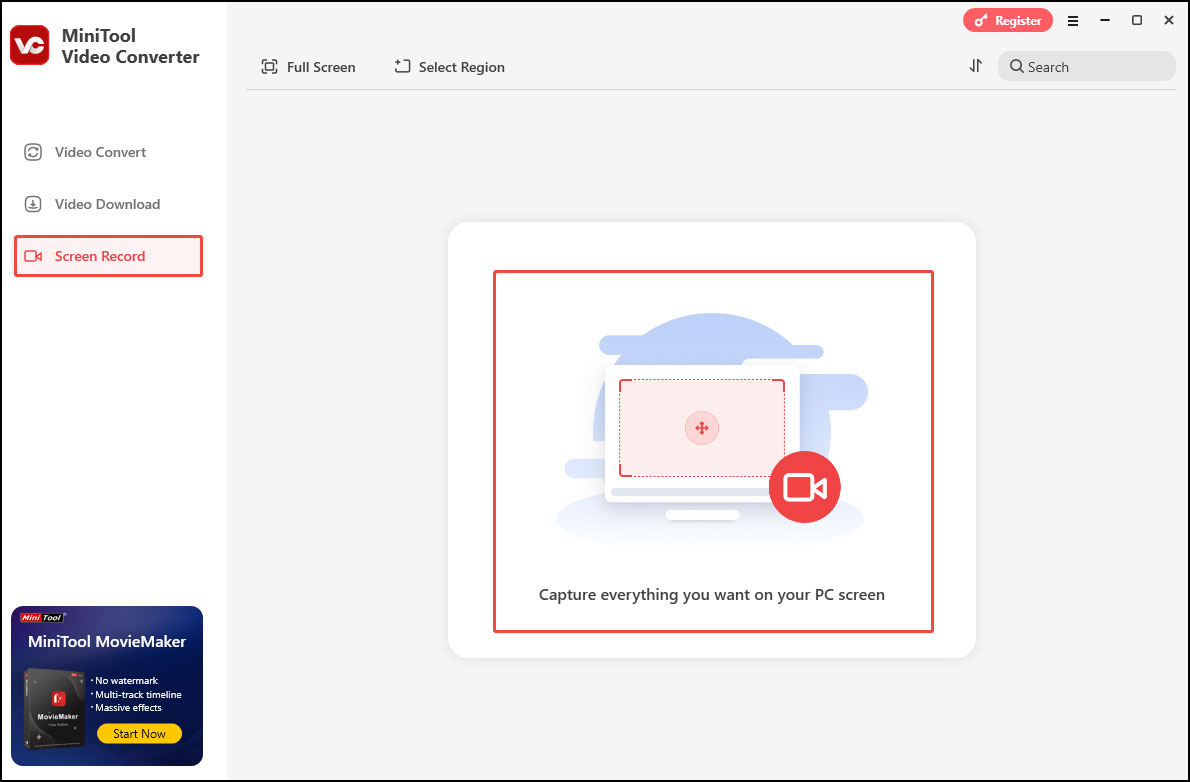
Step 3. In the pop-up MiniTool Screen Record panel, click Full Screen, choose Select region from the dropdown, and move your cursor to choose your desired recording area. You can also keep the default settings to record the full screen.
Step 4. Just click the corresponding icons to record the system audio and the microphone.
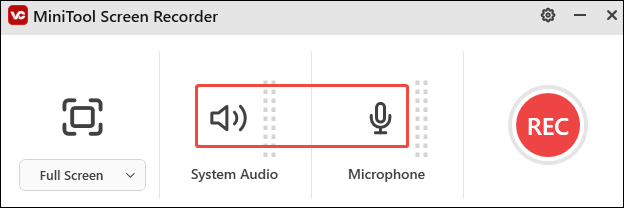
Step 5. Open to the target show. Click the Record button on the panel or press F6 on your keyboard. After a 3-second countdown, the tool will start recording.
Step 5. During the recording, you can press F9 to pause and resume the process.
Step 6. To end the recording, press F6 again. The Screen Record panel will reappear on your screen, with the recorded video listed on it. Click the play icon beside it to watch or the file icon to locate it.
How to record on Viki with iToolShare Screen Recorder
iToolShare has an intuitive interface and offers many useful recording features, making it suitable for beginners and experienced ones. It can record your full screen or a specific window. You can also capture your face and add your voice while recording via the webcam and microphone. However, its free version has recording time limits.
Step 1. Download, install, and launch iToolShare Screen Recorder.
Step 2. Under the Video Recorder tab, choose to record the full screen or just a window. Turn on System Sound or Microphone by toggling it. You can open them simultaneously.
Step 3. Start playing the content on Viki and click the REC button to initiate the recording process.
Step 4. To stop the process, just click the Stop button.
How to record on Viki with iTop Screen Recorder
iTop Screen Recorder is also a great tool to screen record on Viki. With it, you can record the full screen, a part of the screen, or a specific window. It can also record your 4K screen without lagging.
Step 1. Download and install iTop Screen Recorder, then open it.
Step 2. Now, open the Viki website or app, start playing the content you want to record, and click the REC button to capture it.
Step 3. Click the Stop button to end the process.
Note: Remember, when screen recording on Viki, make sure you are doing it within the boundaries of the law and Viki’s terms of use. Don’t use the recordings for any illegal or unethical purposes.
How to record on Viki with oCam
oCam is also a good option to record on Viki. It has different recording modes and offers multiple output formats, including MP4, MKV, M4V, MOV, WMV, etc. You can also adjust the recording area.
Step 1. Download and install oCam on your Windows PC.
Step 2. Open it and choose Screen Recording.
Step 3. Click Resize to adjust the size of the recording area.
Step 4. Open the content you want to record and click Record to begin the recording.
Step 5. Click Stop to end the recording.
Conclusion
This post offers 3 methods to help you record on Viki. By following those steps, you can easily save your favorite moments when you watch shows on this platform. Hope you enjoy it.


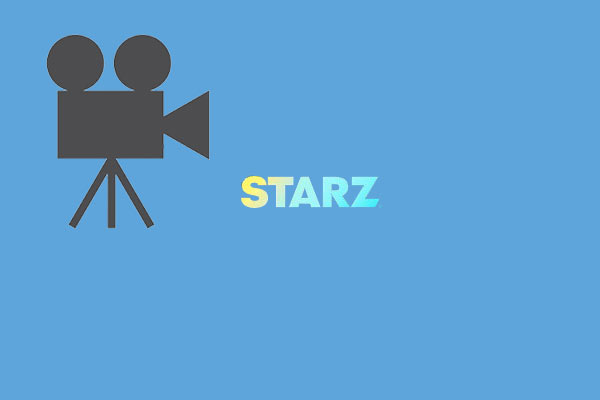
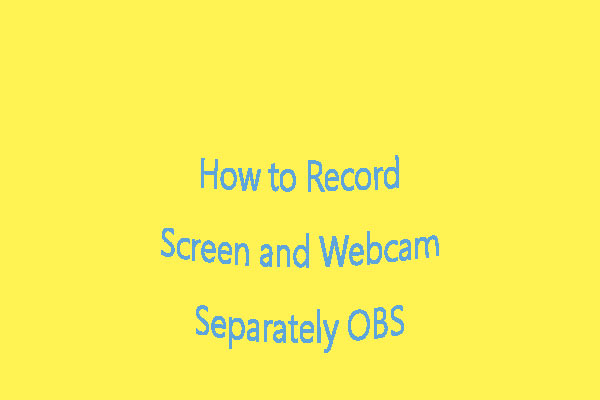
![How to Screen Record on iPod Touch [Built-in & Third- Party]](https://images.minitool.com/videoconvert.minitool.com/images/uploads/2025/04/how-to-screen-record-on-ipod-touch-thumbnail.jpg)
User Comments :