When you find someone really interesting on Badoo, don’t we all have that urge to take a screenshot of our chats with them and show it to our friends, just to hear what they think?
But guess what? Badoo realized something important. A lot of us are kind of hesitant to really open up to potential dates because we are worried that whatever we say could be shared so easily. It’s that fear of overexposure that’s holding us back from having those deep, meaningful connections. To make sure our conversations stay nice and private, Baboo launched a screenshot block feature.
Can You Screen Record on Badoo? 2 Methods
Sometimes, you just want to keep the sweet conversations on Badoo without sharing them with others? How to do that when you can’t take a screenshot? You can screen record on it.
Reading on Badoo is easy. For Android and iPhone users, you can use the built-in screen recorder on your device for this task. Here, I’m going to show you how to scree record on Badoo on Windows.
Method 1. MiniTool Video Converter [Most Recommended]
If you are looking for a free screen recorder to screen record on Badoo, give MiniTool Video Converter a try. This screen recorder is completely free and can record any on-screen activities. For example, it can record streaming videos, online meetings, gameplay, video chats, etc.
MiniTool Video Converter allows you to record the screen with or without external and internal audio. It also offers the flexibility to customize the recording area, quality, frame rate, etc. Moreover, it doesn’t have size limits or watermarks.
It’s simple to screen record on Badoo with MiniTool Video Converter. Here are the steps.
Step 1. Download and install MiniTool Video Converter. Then open it.
MiniTool Video ConverterClick to Download100%Clean & Safe
Step 2. Under the default Video Convert tab, choose the Screen Record option and hit the Click to record screen region to access MiniTool Screen Recorder.
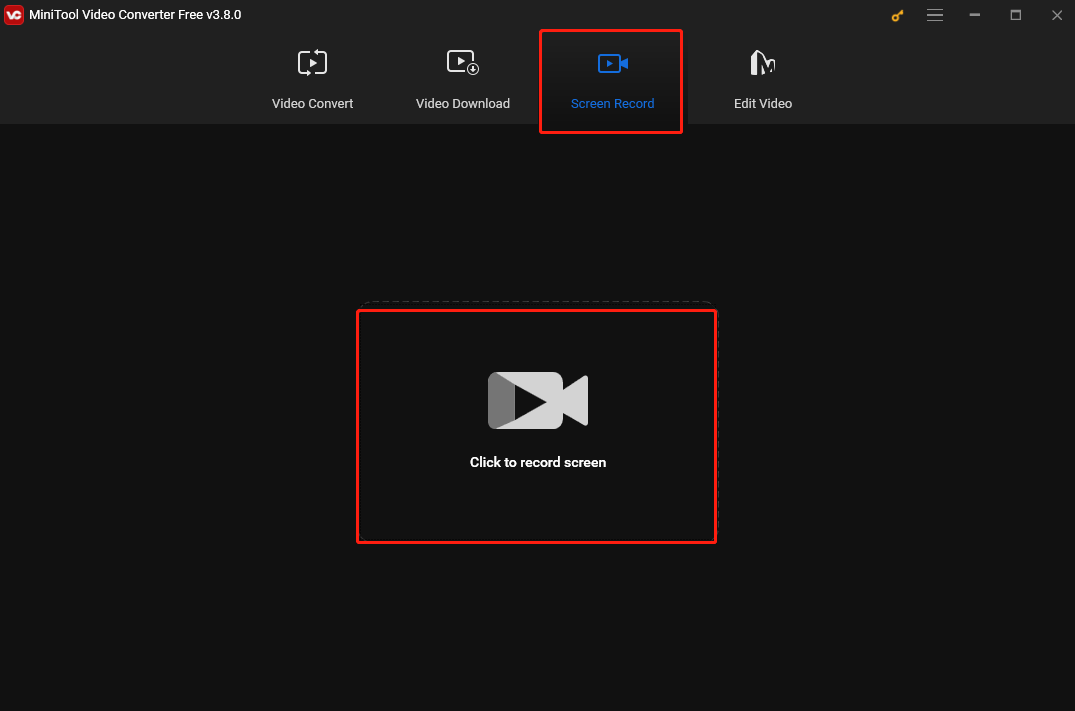
Step 3. MiniTool Video Converter captures your whole screen by default. If you want to record a specific area, you can click Full screen in the MiniTool Screen Record panel, choose the Select region option from the dropdown, and then click and drag the cursor to choose the recording area.
If you are recording a video call on Badoo, you can click the System Audio and Microphone icons to turn on/off the system audio and microphone.
Step 4. To start recording, press the default F6 key on your keyboard or click the Record button in the MiniTool Screen Record panel.
Step 5. To stop the process, press F6 again. Then the MiniTool Screen Recorder panel will show up again. Right-click the recording on the panel to preview, rename, delete, or locate it.
Method 2. iToolShare Screen Recorder
iToolShare Screen Recorder is another good option for recording on Badoo. It is easy to use and available on Windows. With it, you can record the full screen or a specific area, record the system sound, microphone voice, or both. You can also record the screen with a webcam.
How to screen record on Badoo with iToolShare Screen Recorder? See as follows.
Step 1. Download and install iToolShare Screen Recorder.
Step 2. Launch it. Select to record your full screen or a specific area.
Step 3. Click the Start button to start the recording process.
Step 4. To end the process, click the Stop button.
Conclusion
Can you screen record on Badoo? This post offers 2 easy methods to help you screen record on Badoo on Windows. I hope you enjoy it.


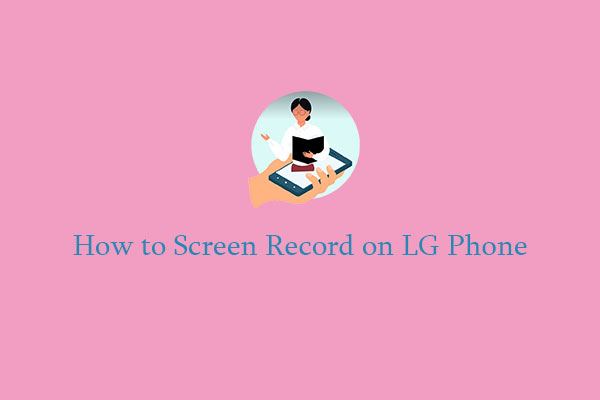
![How to Screen Record on LG Smart TV [Expert Guide]](https://images.minitool.com/videoconvert.minitool.com/images/uploads/2024/12/how-to-screen-record-on-lg-smart-tv-thumbnail.jpg)
User Comments :