This guide shows how to generate intelligent subtitles for videos step by step. Meanwhile, it shows how to edit the content, font, outline width, opacity, background color, and position of the subtitles with simple clicks.
How to Generate Subtitles from Videos
Follow the guide below to translate voice to text.
Step 1. Download and Install MiniTool Video Converter
MiniTool Video ConverterClick to Download100%Clean & Safe
Click on the download button above to download and install MiniTool Video Converter on your PC. Then, launch it.
Step 2. Choose an AI Model
After switching to the Intelligent Subtitle tab, you will see the Choose AI Model pop-up. There, select the model you want and click on the OK button to download it.
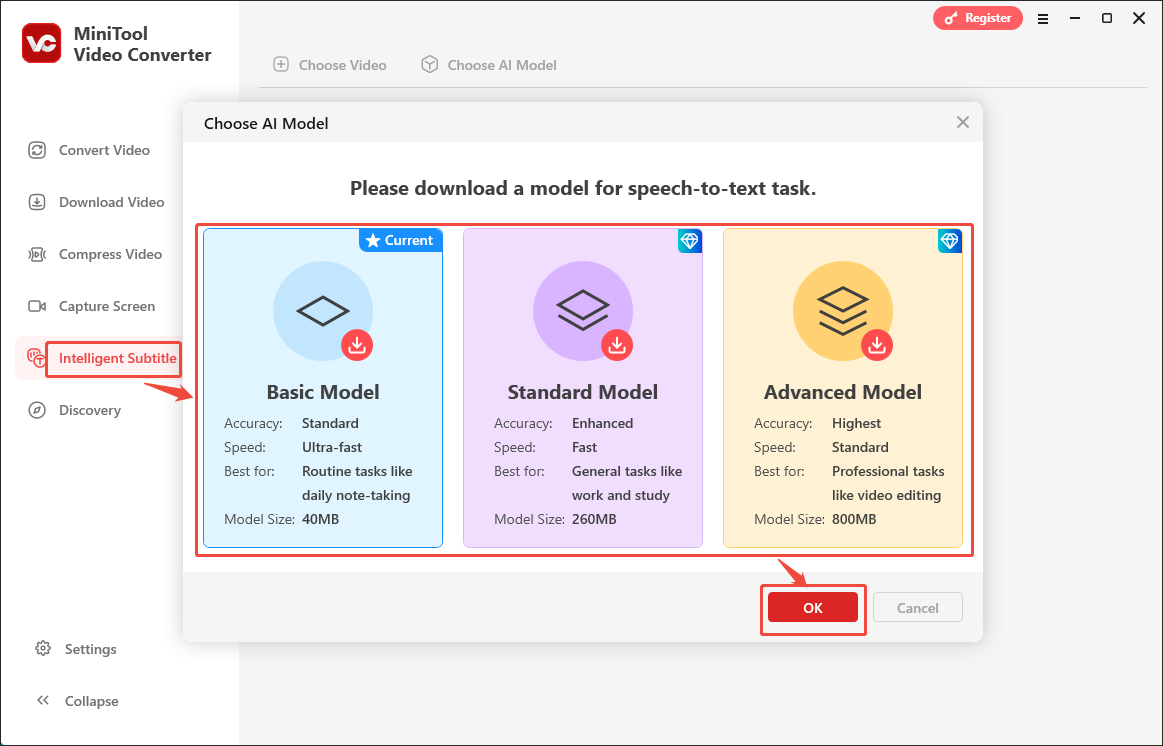
Step 3. Import the Video File
When the model download process completes, click on the upper-left Choose Video option or the middle part to select the video that you want to generate subtitles from.
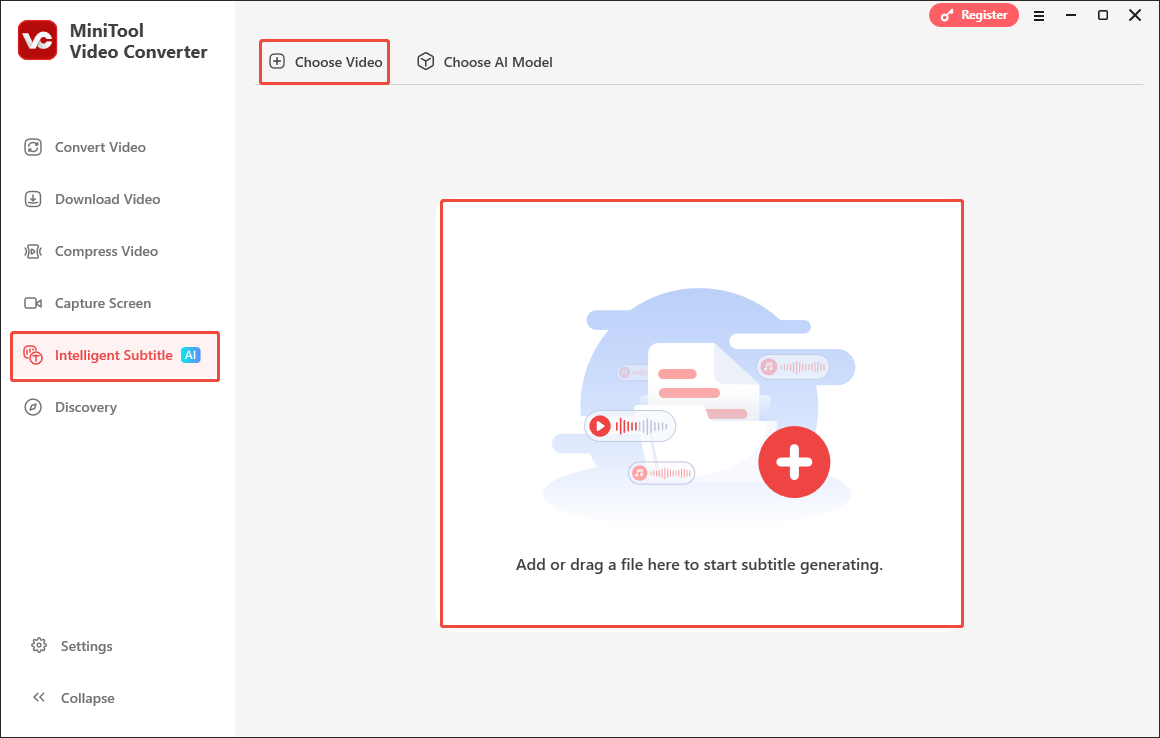
Step 4. Customize the Subtitles
When the file upload ends, go to the right side of the Player window. There, under the Text tab, you can click on the Edit icon to retype the subtitles to correct errors.
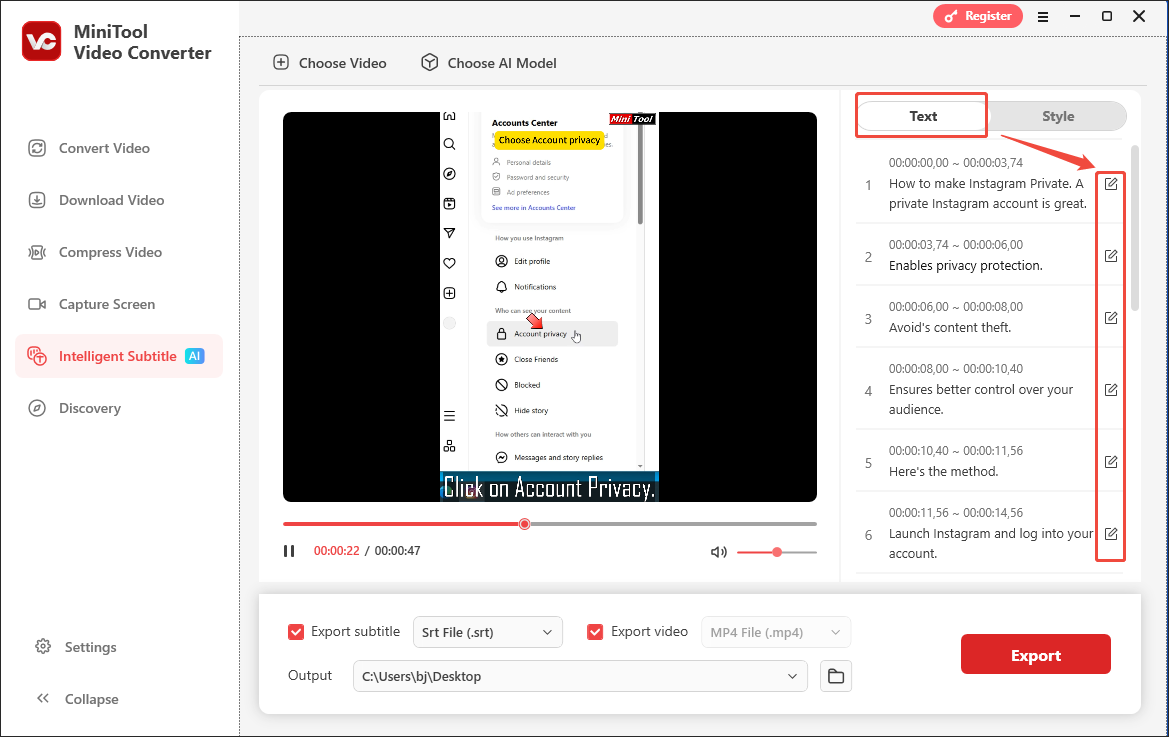
For more customizable options, switch to the Style tab. There, you are free to customize the font, outline width, opacity, background color, and position of the subtitles.
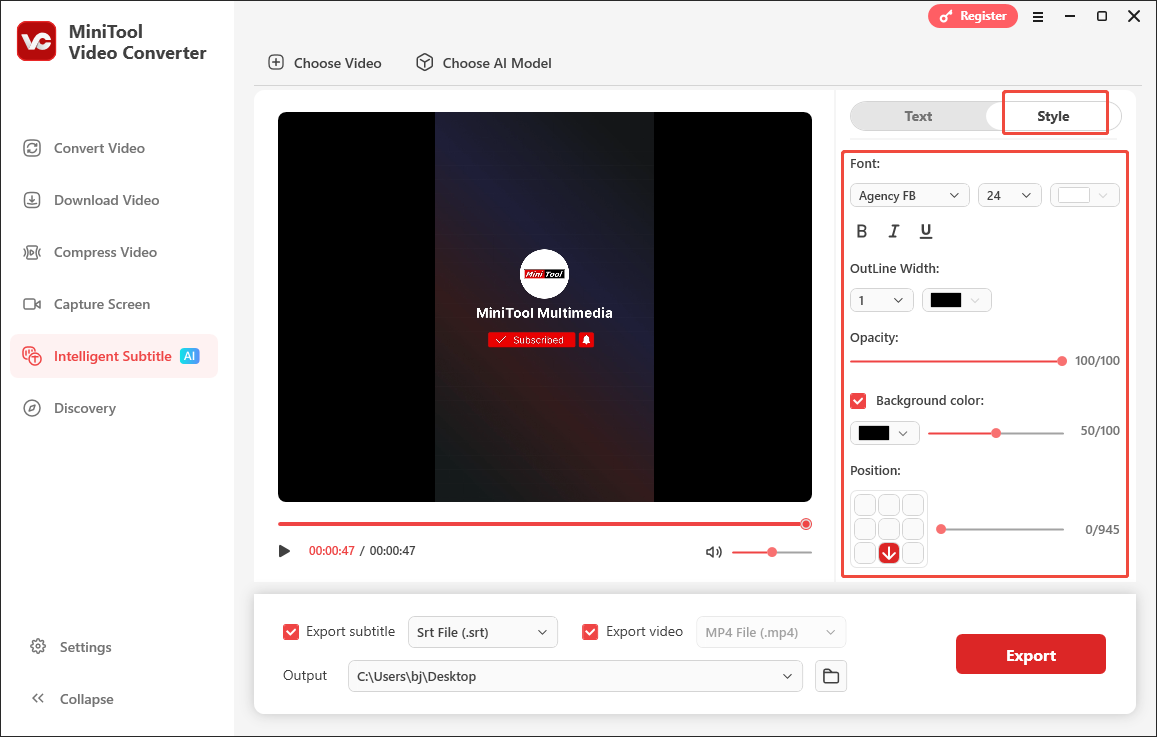
Step 5. Specify the Output Settings
By default, MiniTool Video Converter will export the subtitle file and video file simultaneously. Determine whether to check the Export subtitle option and the Export video option based on your needs. Also, you can specify the output format of the subtitle file. The video file will be automatically saved in MP4 format.
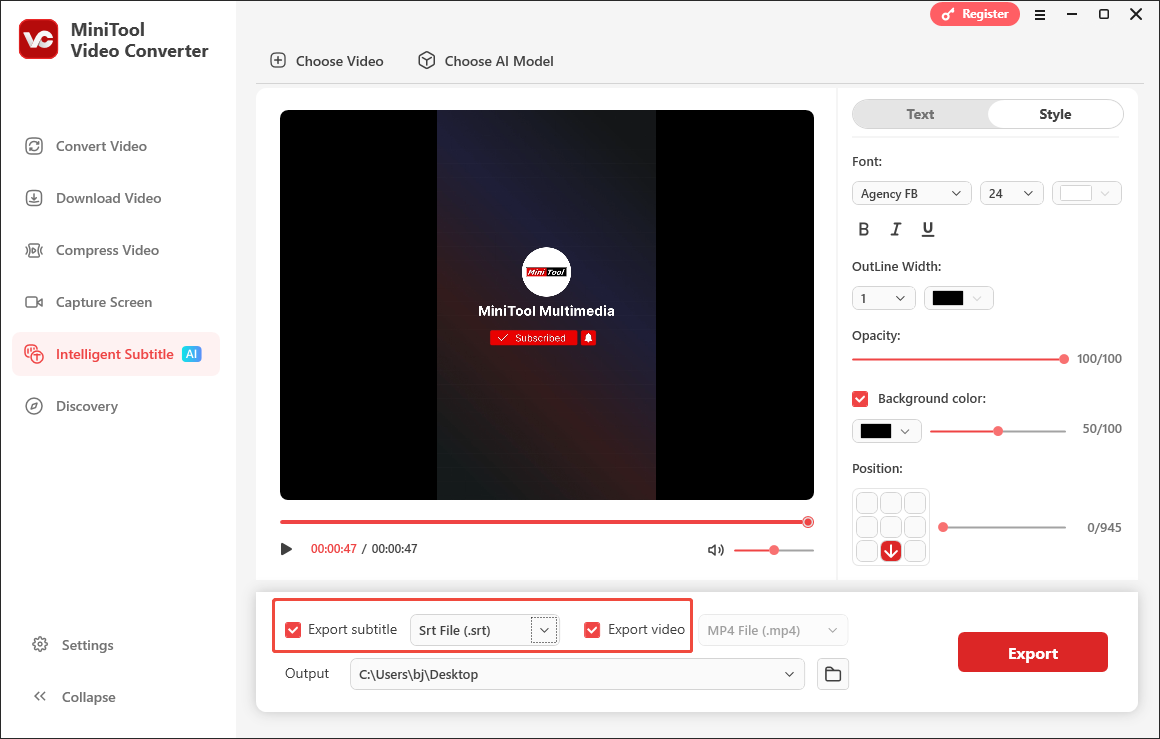
Expand the bottom Output option to choose a saving path for the output files.
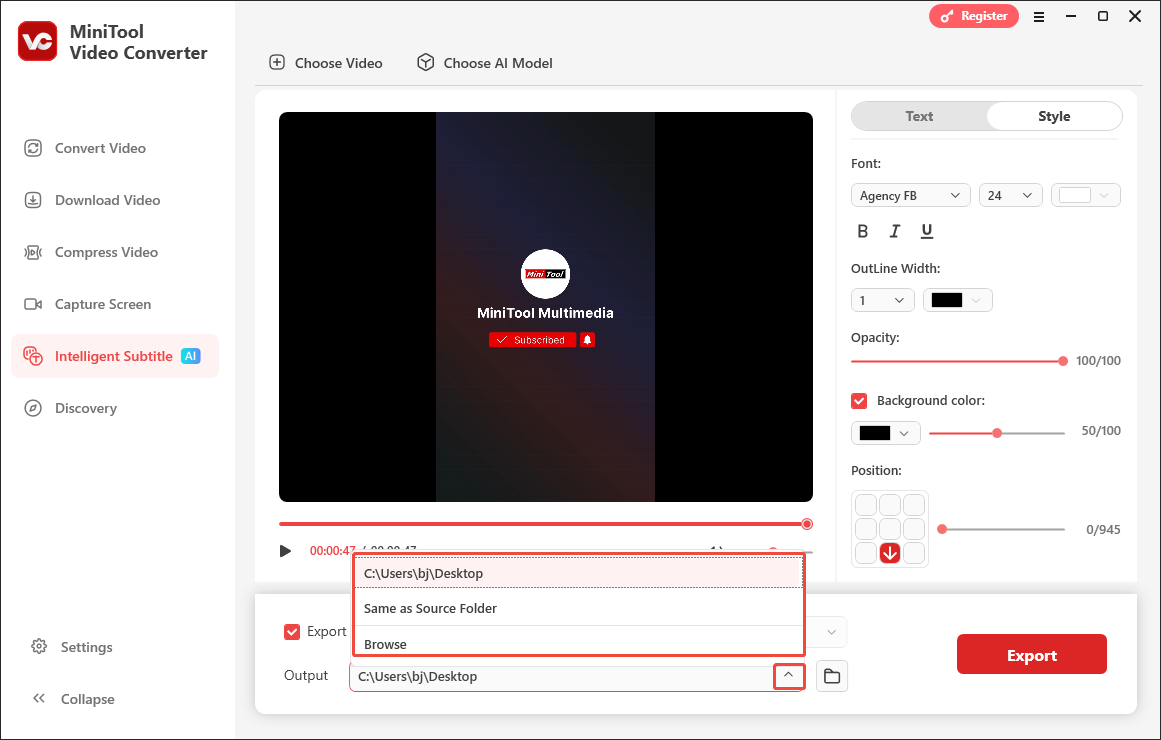
Step 6. Start Exporting
Click on the bottom-right Export button to begin the export process. When the file exporting finishes, the output folder will pop up.
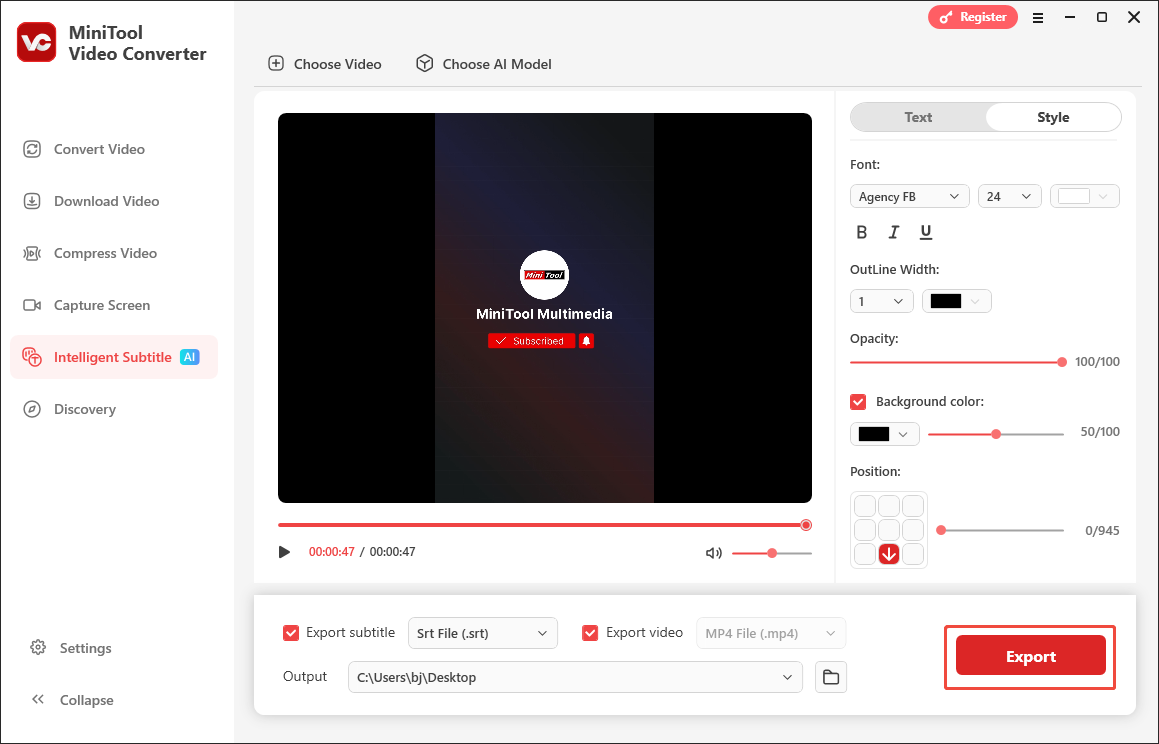
Step 7. Check the Output Files
When the file exporting finishes, the output folder will pop up. Then, go to check the output subtitle and video file. Also, you can click on the Folder icon next to the Output option to locate them.
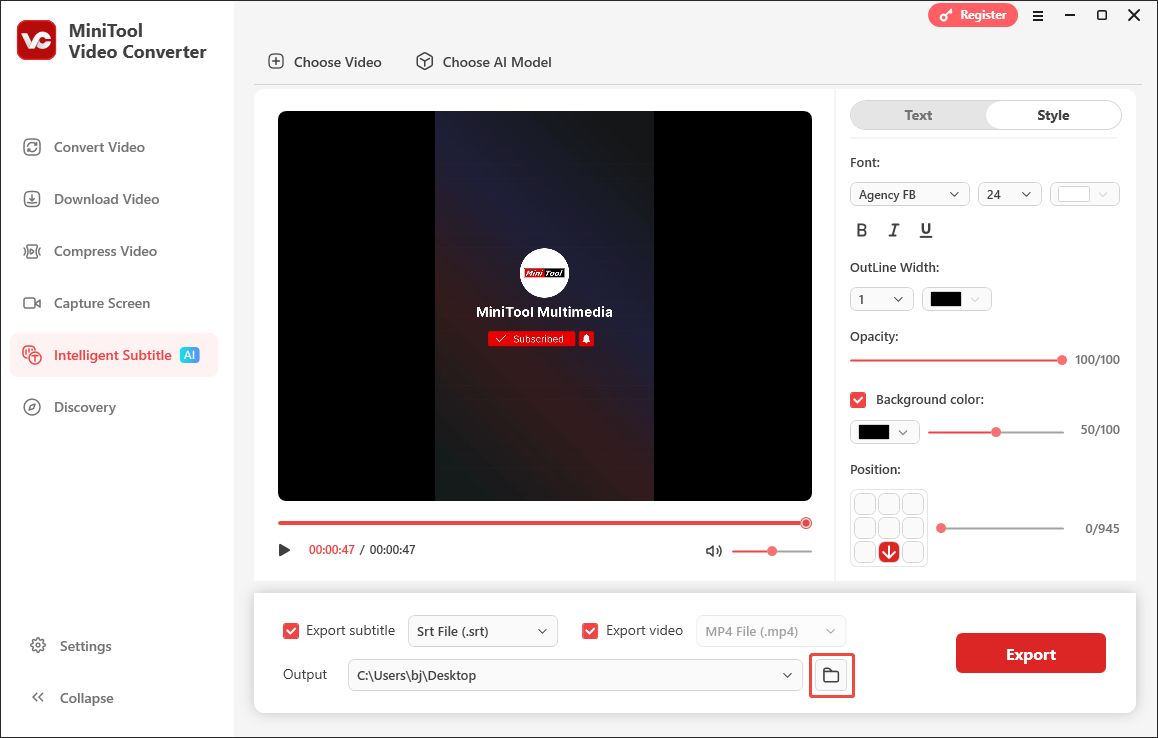
More than a one-stop solution for video/audio conversion, video downloading, video compression, and screen recording, MiniTool Video Converter is also a speech to text converter. With it, you can create subtitles from audio/videos effortlessly.


User Comments :