This free file converter post walks you through the WMA file format and clarifies why you need to get WMA from YouTube videos. Recommends seven powerful YouTube to WMA converters and one robust YouTube video editor.
If you need to convert YouTube to WMA but don’t know how to do that, this post is what you need.
What Is WMA
What is WMA? WMA is a file format that was created by Microsoft as the default for their media applications. WAV is simply a shortened version of WAVE. It uses the PCM encoding method, and it is used by audio CDs. WMA minimizes the file size by storing compressed audio without sacrificing too much sound quality.
Why Convert YouTube to WMA
When you watch a YouTube video, you may be attracted by the music and eager to save it for later use. You can convert it to WMA since it takes up less space than MP3. Now, let’s see how to convert YouTube to WMA to save the music.
There are 2 steps. First, you need to download the YouTube video. Then, you can start to convert YouTube to WMA with some free converters.
The Best YouTube Video Downloader
It’s recommended to use MiniTool Video Converter since it not only allows you to download videos, audio tracks, playlists as well as subtitles from YouTube but also enables you to change from YouTube to WMA. Here is how to download the YouTube video with MiniTool Video Converter.
Step 1. Download and install MiniTool Video Converter on your Windows PC.
MiniTool Video ConverterClick to Download100%Clean & Safe
Step 2. Launch it. In the Video Download section, click on the upper-left Paste URL button and then past the copied YouTube link to the box. Next, click on the Download button to enter the next window.
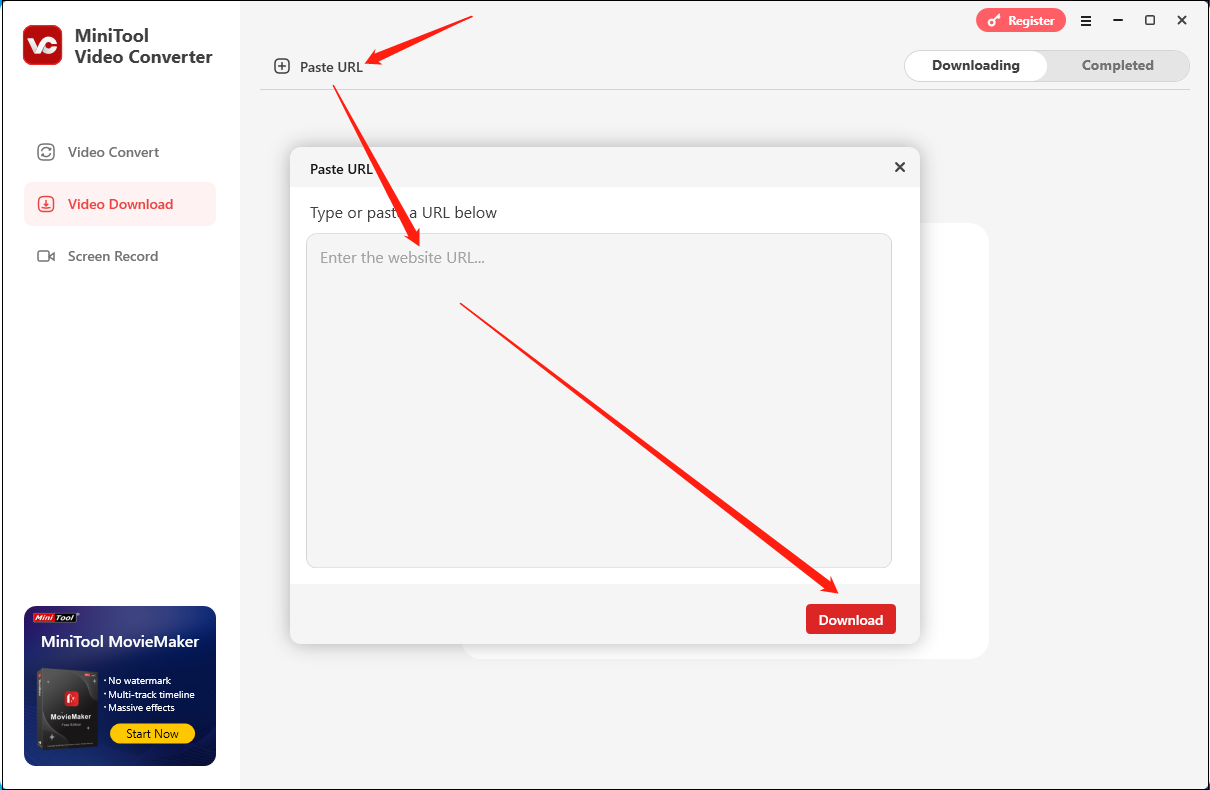
Step 3. Then, you need to select the output format like MP4. then, click the Download button.
Step 4. Once the downloading is over, switch to the Completed section, click on the play or folder icon to check the downloaded file.
As you can see, with MiniTool Video Converter, you can download YouTube videos effortlessly.
The Best YouTube to WMA Converters
In this part, I will recommend some YouTube to WMA converters.
YouTube to WMA Converter 1. MiniTool Video Converter
If you want a YouTube to WMA converter, MiniTool Video Converter is the most ideal choice for you. In the following content, I will introduce this tool to you and offer you a specific guide on how to get WMA from YouTube.
What Is MiniTool Video Converter
MiniTool Video Converter, a free video converter, allows you to convert your YouTube videos without a file size limit. In addition, this conversion tool supports batch conversion, which enables you to convert up to five videos at the same time.
Meanwhile, MiniTool Video Converter supports a wide range of video/audio formats, such as MP4, MP3, WMA, AVI, and more. More than that, this application offers you advanced options that empower you to adjust the frame rate, sample rate, encoder, bitrate, resolution, and audio channel of the converted files.
How to Convert YouTube to WMA with MiniTool Video Converter
Below are the detailed instructions on how to convert YouTube to WMA using MiniTool Video Converter.
MiniTool Video ConverterClick to Download100%Clean & Safe
Step 1. Download MiniTool Video Converter by clicking on the download button above. Then, follow the on-screen prompts to install this file converter on your PC.
Step 2. Launch MiniTool Video Converter. Next, click on the upper-left Add Files button to import your YouTube videos into this program. Also, you upload your YouTube videos by clicking on the Add or drag files here to start conversion area.
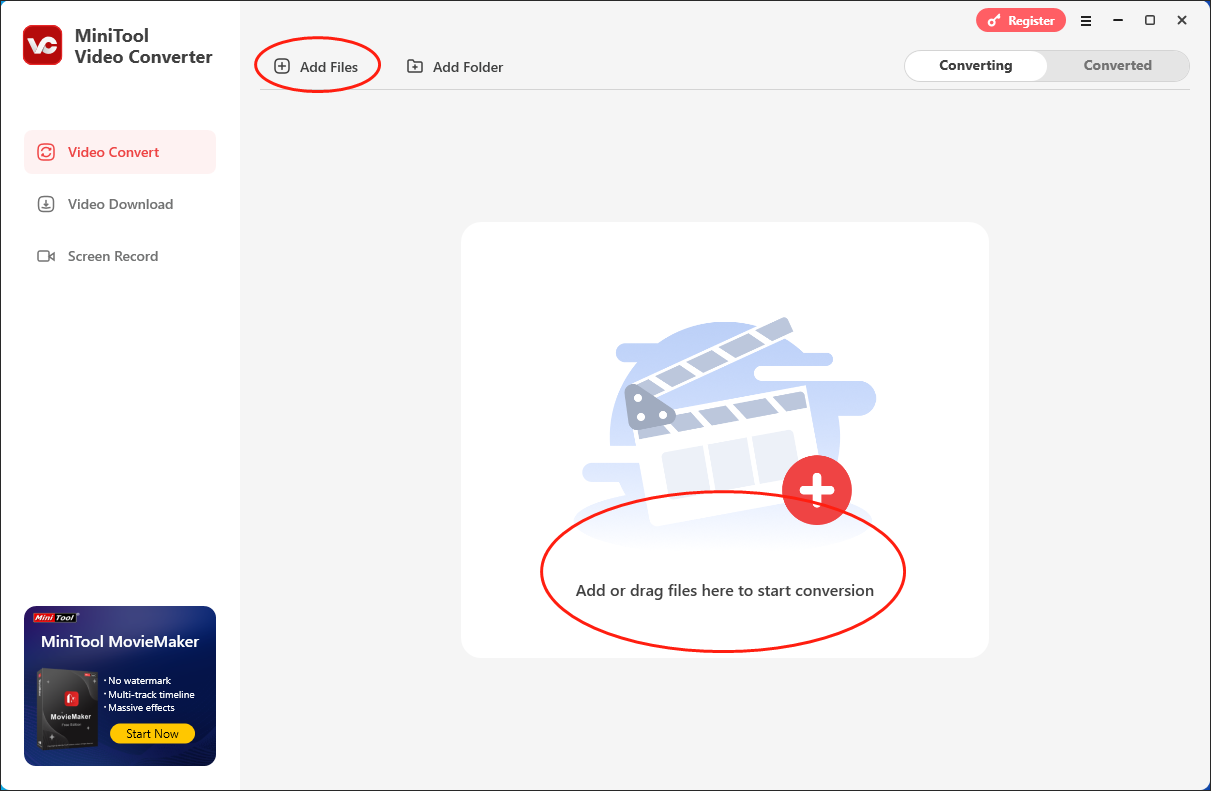
Step 3. Expand the Output option to choose a destination folder for your converted files.
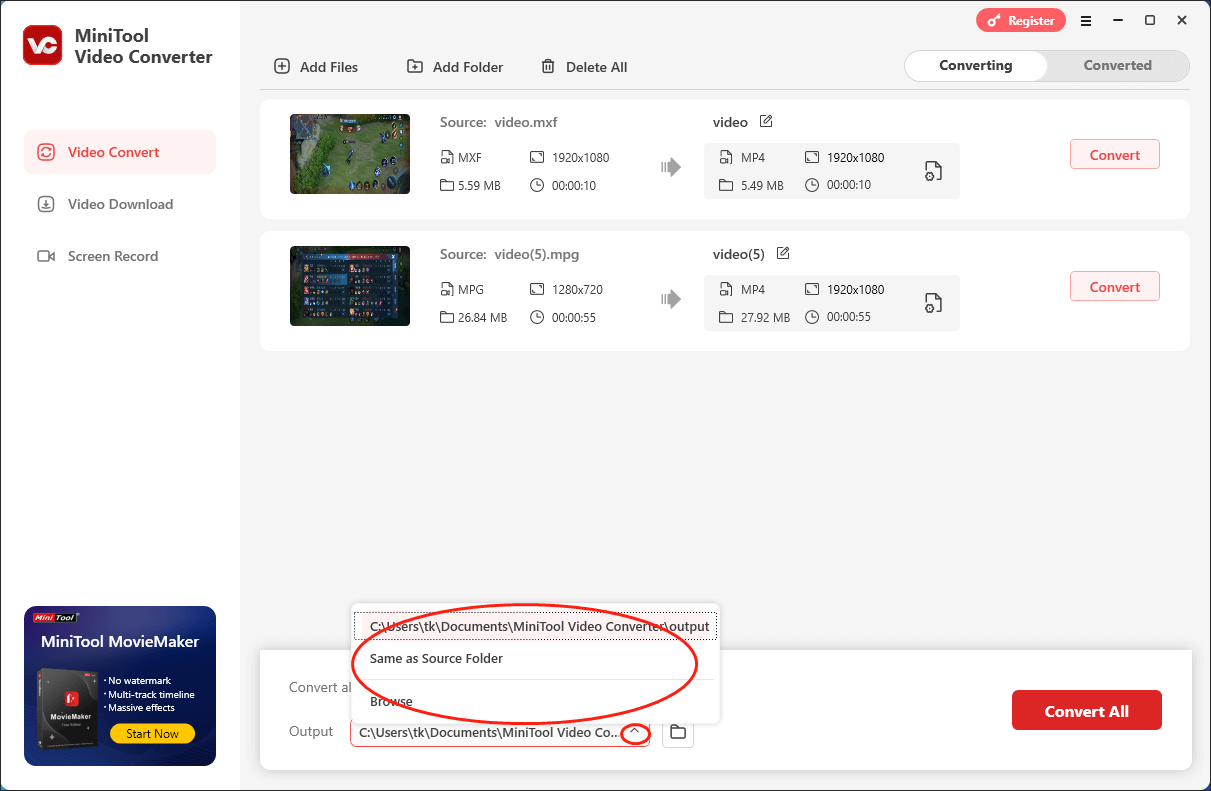
Step 4. Expand the Convert all files to option to access the output format window. Next, click on the Audio tab and choose WMA. Then, you will see a preset profile list. Just choose the quality that you want. Here, I take W1 High Quality as the example.
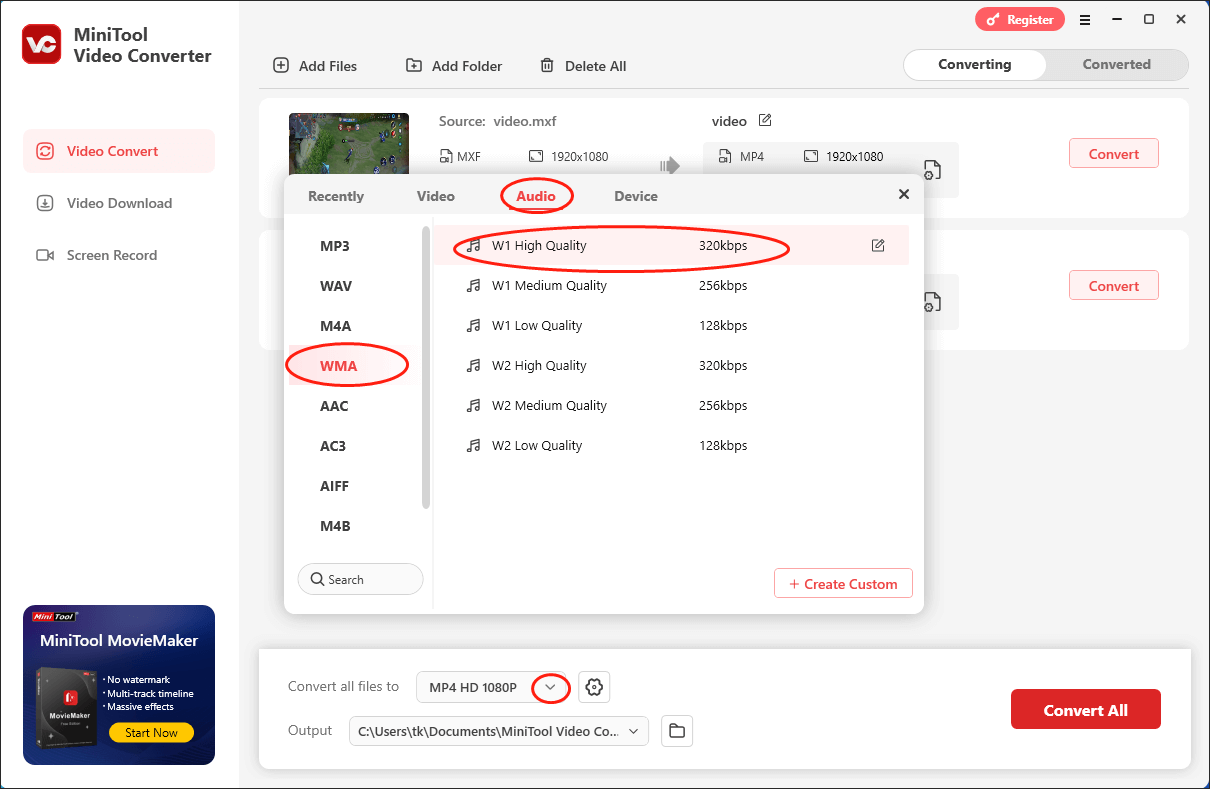
Step 5. Activate the conversion from YouTube to WMA by clicking on the Convert or Convert All button.
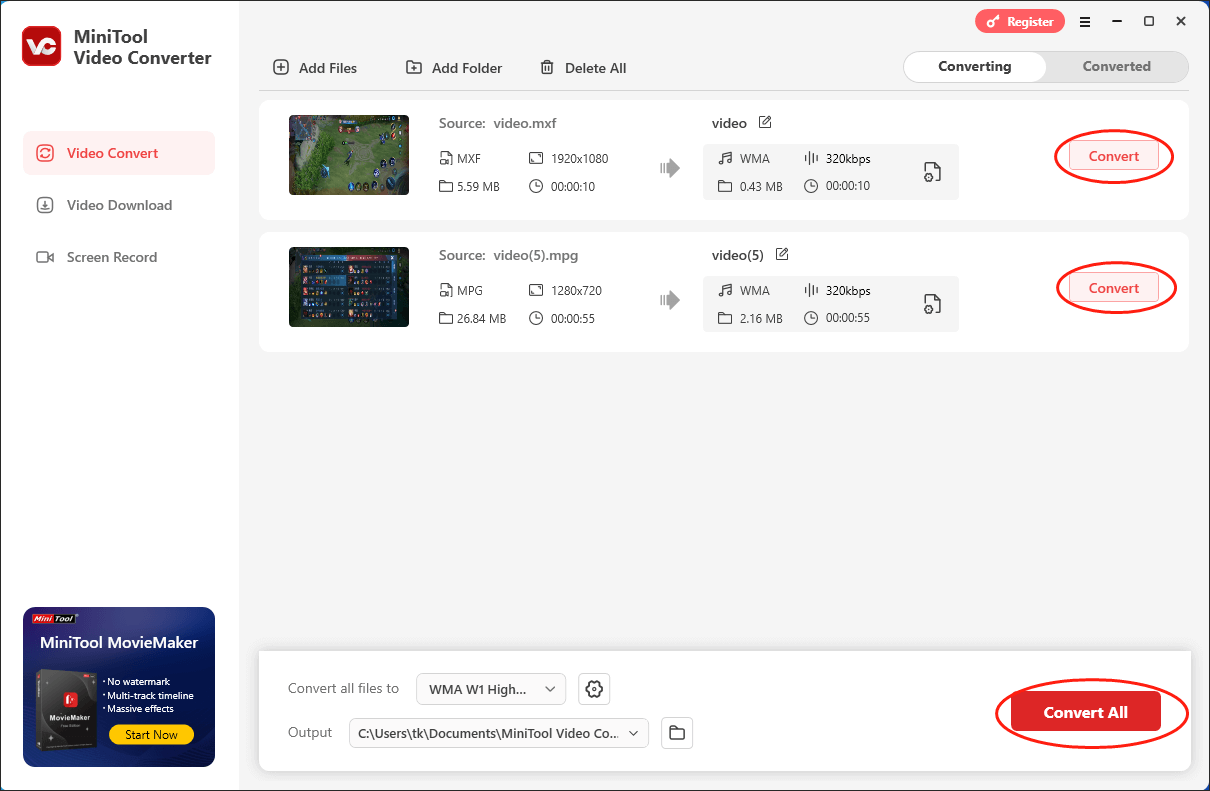
Step 6. Once the conversion is over, you will by default navigate to the Converted section and click on the Open button to locate and check your converted files.
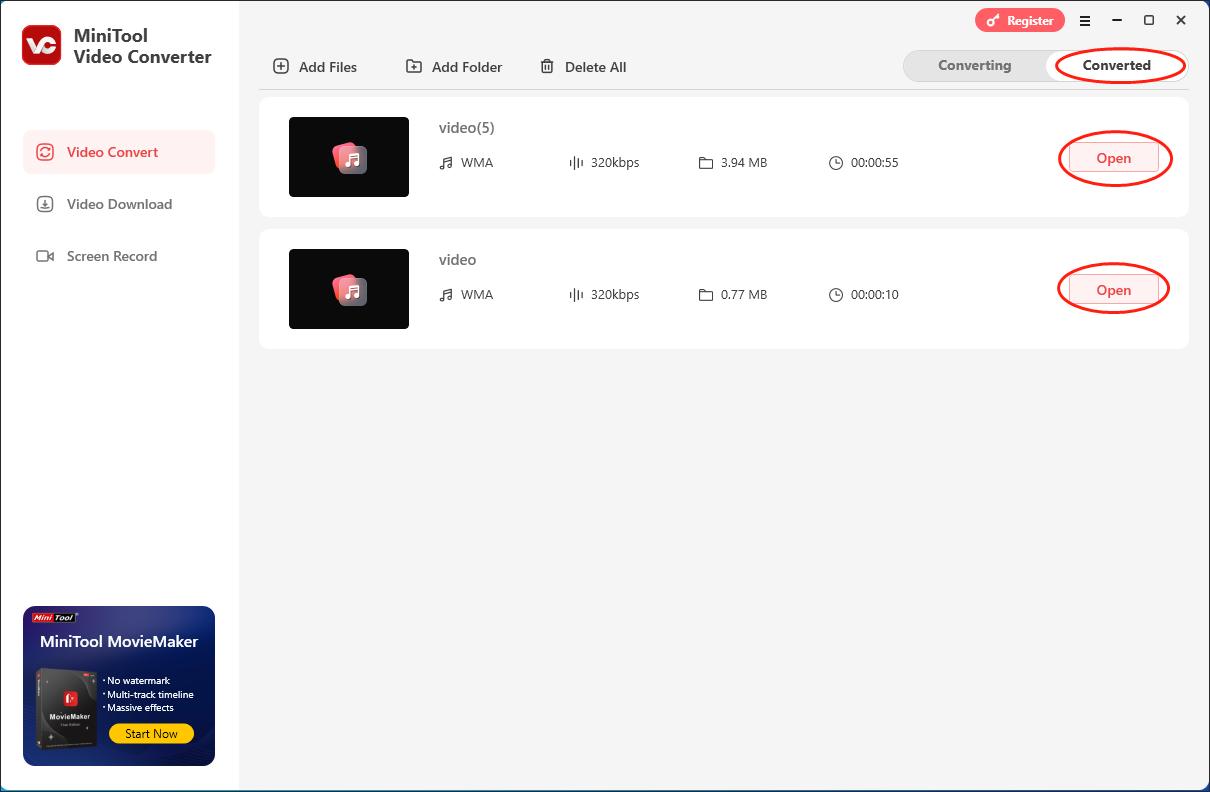
With the above-detailed steps, it will never be problematic for you to convert YouTube to WMA quickly.
More Than a YouTube to WMA Converter
MiniTool Video Converter, which is a feature-rich application, is beyond a YouTube to WMA converter. Below are its other features.
- It supports various audio/video conversion tasks, like MKV to MP4, MOV to MP4, AVI to MP4, MP4 to WAV, and so on.
- It enables you to record a mass of computer activities, including gameplay videos, video calls, online tutorials, and more, without time limits or watermarks.
- It empowers you to download podcasts, movies, Shorts, playlists, and other content from YouTube.
- It is incredible at making your audio/video files compatible with various devices and platforms, such as Android, Apple, Huawei, Samsung, Instagram, Vimeo, YouTube, and Facebook.
- It allows you to compress large audio/video files by changing the resolution, bitrate, sample rate, frame rate, and other parameters.
If you want this versatile application, just click on the button below to have a try.
MiniTool Video ConverterClick to Download100%Clean & Safe
YouTube to WMA Converter 2. Wondershare UniConverter
Wondershare UniConverter can also be used to convert YouTube to WMA. It supports converting files to MP4, AVI, WMV, MOV, M4V, MKV, and so on. It also supports video platforms, such as YouTube, Facebook, Vimeo, and Instagram. However, the trial version only allows you to convert 1/3 length of the 4K video.
Then, you can know how to convert YouTube to WMA with this tool.
Step 1. Download and install Wondershare UniConverter on your PC.
Step 2. Launch it to get the main interface. Click the Add Files button and select the Add Filesoption. Then, choose the YouTube video file that you want to convert.
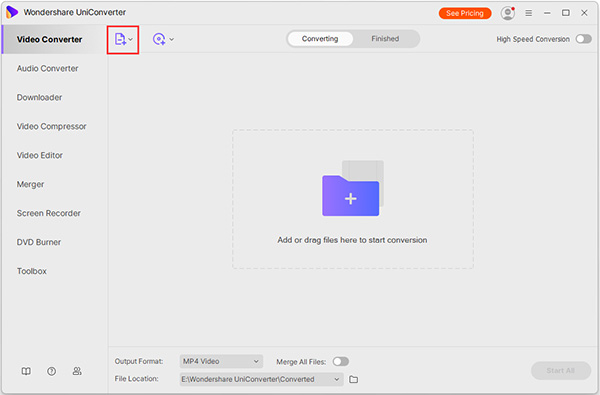
Step 3. Click the drop-down menu next to the Output Format option, and then select WMA as the output format.
Step 4. Finally, click the Convert or Start All button to start the conversion process.
Below are the main features of Wondershare UniConverter.
- Support converting video/audio/image to 1000+ formats.
- It can be used to burn, copy, rip, edit DVD/Blu-ray easily.
- Support downloading online videos in one click.
- It can record, transfer, fix, compress videos.
YouTube to WMA Converter 3.Convertio
If you don’t want to download any software, you can also try to convert YouTube to WMA online. Convertio is a great online YouTube to WMA converter. It can convert your YouTube files to WMA format at a fast speed. The converter supports adding files from multiple sources such as local PC, Dropbox, Google Drive, and URL.
The converted file can be either downloaded from the program interface or can also be saved directly to Google Drive or Dropbox. The converter is compatible with Windows and Mac systems. Follow the steps to convert YouTube to WMA using Convertio.
Step 1. Go to https://convertio.co/wma-converter/.
Step 2. Click Choose Files to upload your YouTube files.
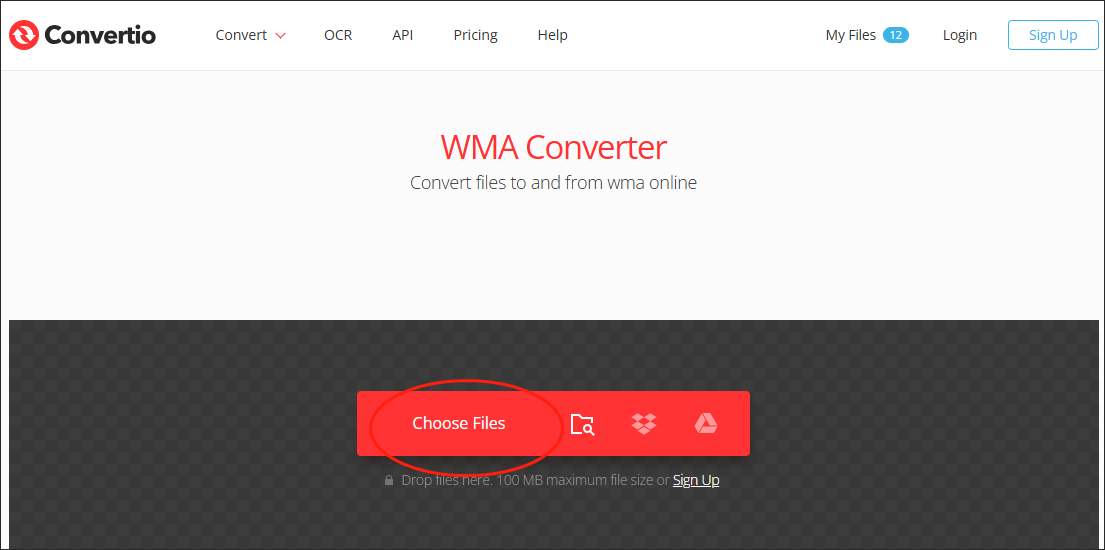
Step 3.Click Convert to start the conversion. Once the conversion is over, download and check your converted files.
Below are the main features of Convertio.
- It can finish the conversions in under 1-2 minutes.
- More than 300 different file formats are supported.
- All conversions are performed in the cloud and will not use any capacity from your computer.
- All uploaded and converted files will be deleted after 24 hours.
YouTube to WMA Converter 4. Zamzar
Zamzar is a useful YouTube to WMA online converter. It has been published for more than a decade. The biggest advantage of this online converter is the easy-to-use interface. Here is how to use Zamzar to convert YouTube to WMA.
Step 1. Go to https://www.zamzar.com/converters/audio/wma/.
Step 2. Click on Choose Files to add the YouTube video file.
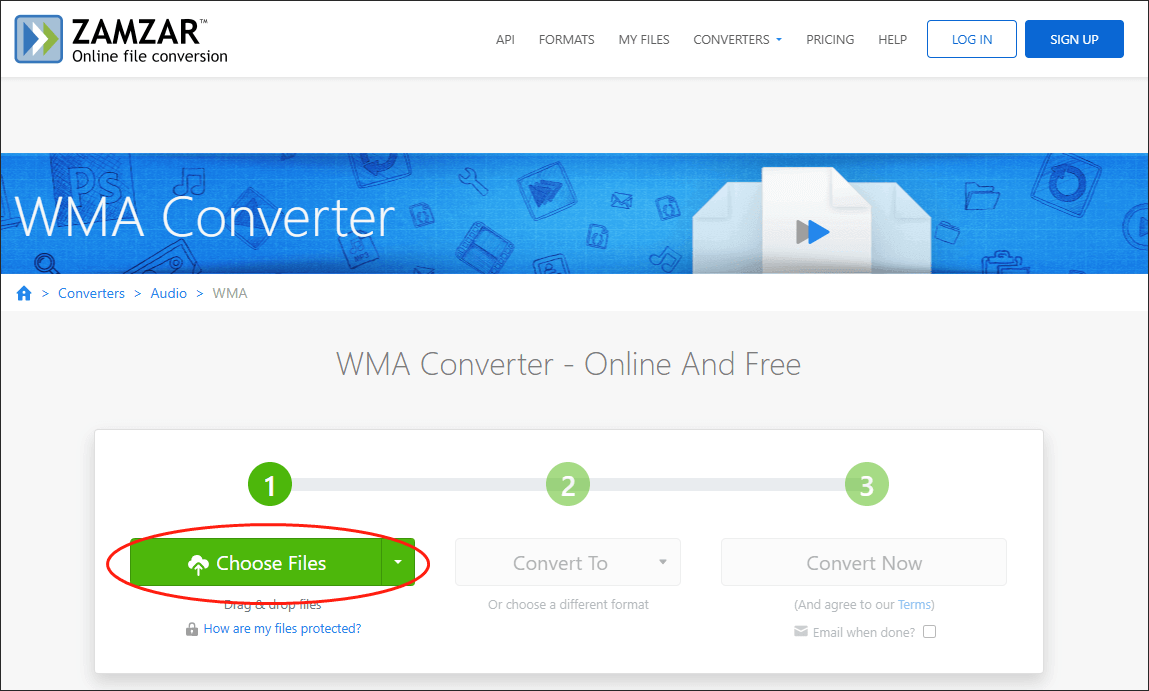
Step 3. Click Convert To to select the WMA format, and click the Convert Nowoption.
Step 4.Then, it will start the converting process. You just need to wait for it. After that, you can click the Download button to save the WMA file on your device.
Below are the main features of Zamzar.
- It supports more than 1200 file formats.
- It can work with any operating system.
- The uploaded file can be as large as 50 MB.
- It had a remarkable conversion speed.
YouTube to WMA Converter 5. Online-Converter
Another online YouTube to WMA converter for you is Online-Converter. It is also a web-based online converter, which can extract audio from the video file and convert media files to other formats. Here’s how to use the converter.
Step 1. Go to https://audio.online-convert.com/convert-to-wma.
Step 2. Click Choose File to select the YouTube file.
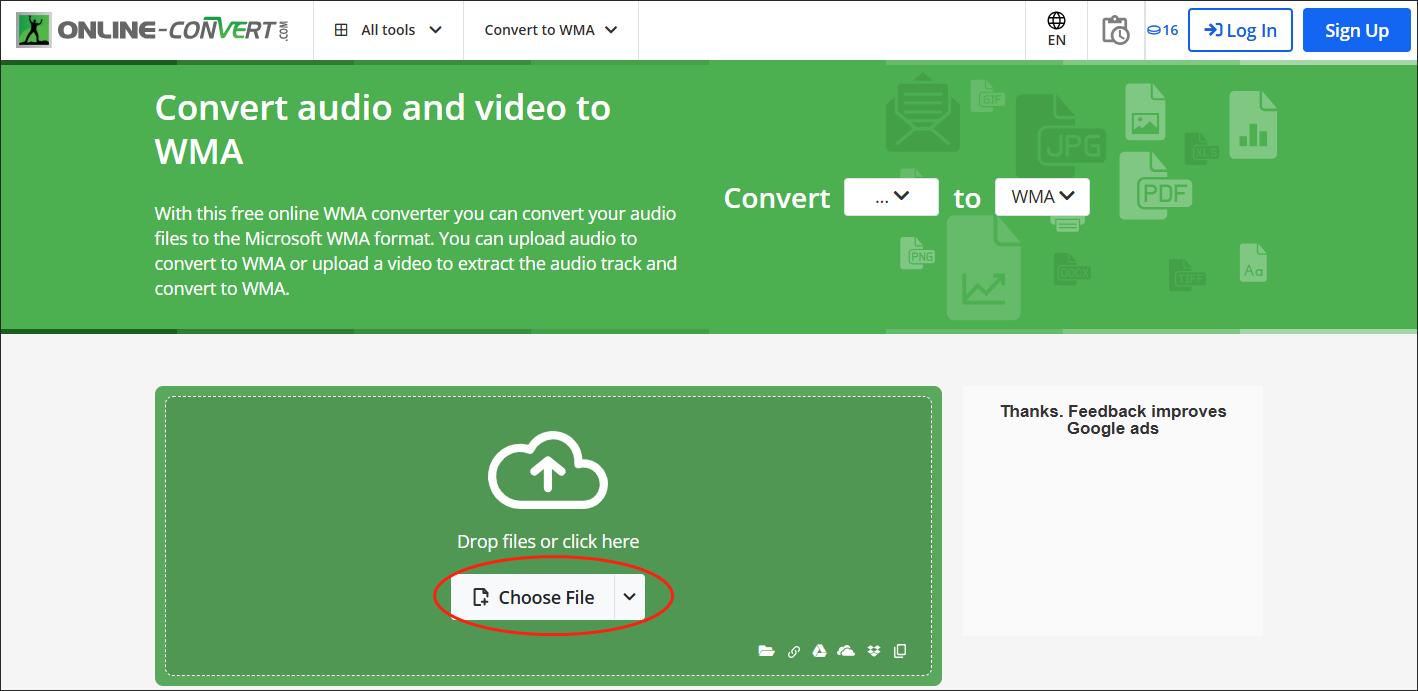
Step 3. Click on the START button to begin the conversion from YouTube to WMA.
Step 4. After that, it will automatically download the converted file on your device.
Below are the main features of Online-Converter.
- It supports many media files, including video, audio, eBook, image, software, documents, and archives.
- It supports you in importing files in different ways.
- There are no sign-up requirements.
- It offers extensions for browsers and apps for iOS and Android.
YouTube to WMA Converter 6. FileZigZag
FileZigZag is a popular online conversion tool that supports you in converting many file types like video, audio, image, archive, documents, and others. It can also offer services for file sharing and free cloud storage. The program is free to use and has a simple interface. Here are the steps to convert YouTube to WMA.
Step 1. Go to FileZigZag and get its homepage.
Step 2. Click Drop your files here to choose the YouTube file you want to convert.
Step 3. Select WMA from the Target Format category under the Files to convert part.
Step 4. Then, click Start Converting. The YouTube file will be successfully converted to the WMA format.
Step 5. Next, you need to click Download to download the file to your device.
Below are the main features of FileZigZag.
- It is 100% safe and doesn’t contain malicious software.
- All uploaded files will be deleted after 30 minutes unless they are submitted as feedback, and then they will be deleted after 30 days.
- It can recognize more than 180 file formats and can perform more than 3150 different conversions.
- You can perform up to 10 file conversions every day for free with files up to 50 MB.
YouTube to WMA Converter 7. OnlineConvertFree
You can also try to use OnlineConvertFree. It is a web-based free converter and it provides you a simple and intuitive interface. Now let’s see how to convert YouTube to WMA with it:
Step 1. Go to the official webpage and click CHOOSE FILE to choose the YouTube file you want to convert.
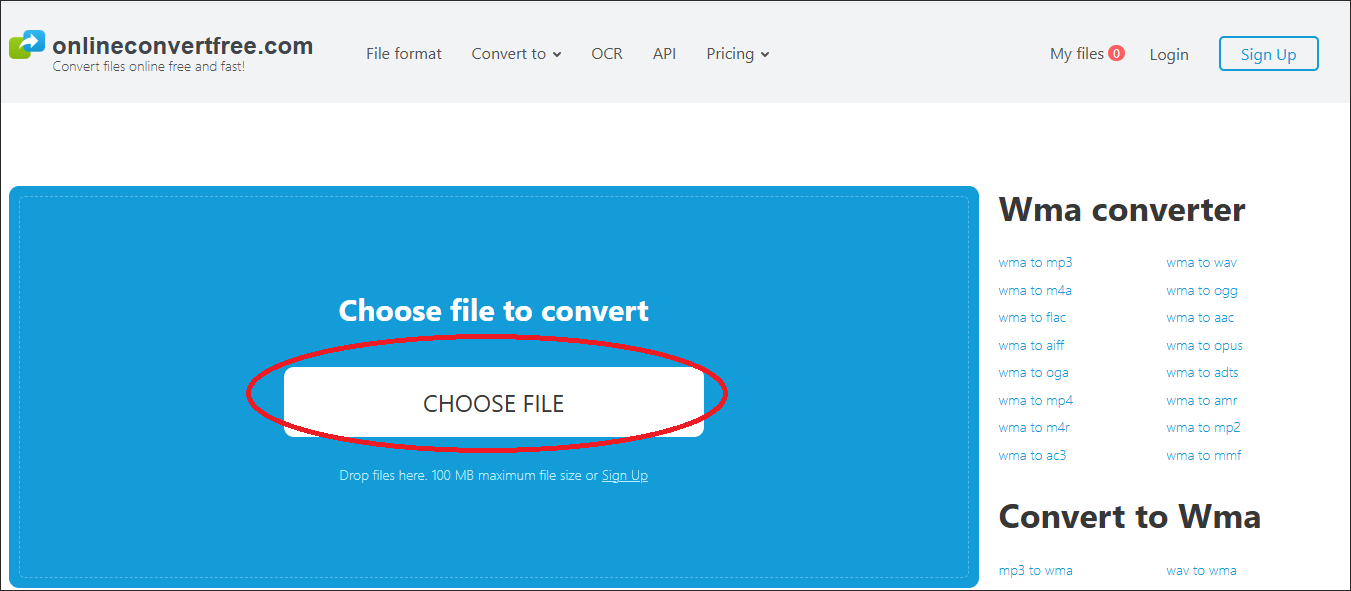
Step 2. Choose WMAas the file format that you want to convert to.
Step 3. Click CONVERT to start the conversion.
Below are the main features of OnlineConvertFree.
- It can be used to convert documents, images, audio, books, archives, and video.
- About 49 file formats are supported.
- You can use it to convert multiple files at the same time.
Bonus: How to Edit Your YouTube Videos
In addition to converting YouTube to WMA, sometimes, you may want to edit your YouTube videos for certain purposes. Here, I highly recommend MiniTool MovieMaker.
MiniTool MovieMaker is a professional and easy-to-use video editor. With it, you can edit your YouTube videos frame by frame. Meanwhile, MiniTool MovieMaker allows you to add a slew of effects, such as transitions, motions, filters, music, and more, to your YouTube videos.
Moreover, MiniTool MovieMaker enables you to change the speed, volume, aspect ratio, and orientation of your YouTube videos. Plus, MiniTool MovieMaker empowers you to combine multiple YouTube clips into a single video file, which brings more convenience to your sharing or viewing.
Apart from that, MiniTool MovieMaker can also function as a file converter, which allows you to export your YouTube videos in multiple formats, such as MP4, MKV, MOV, GIF, AVI, MP3, and more. If you want it, just click on the down button below to have a try.
MiniTool MovieMakerClick to Download100%Clean & Safe
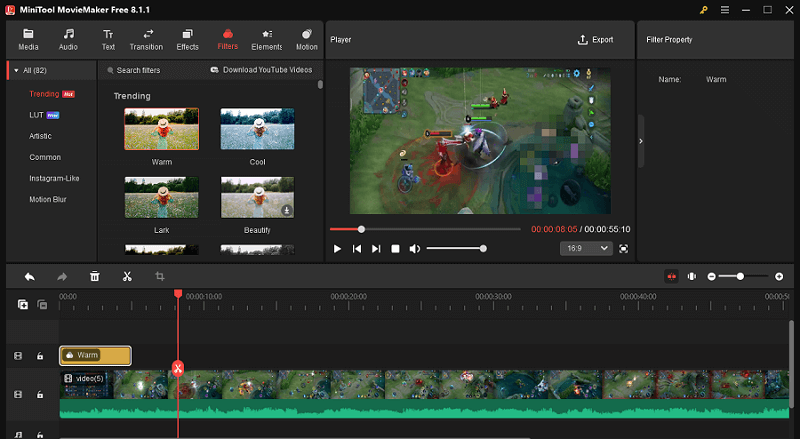
Bottom Line
In conclusion, this article has elaborated on various aspects of WMA and summarized seven YouTube to WMA converters to facilitate your conversion tasks. If you want to edit your YouTube videos, never miss MiniTool MovieMaker.
In the end, if you have any problems when using MiniTool Video Converter or MiniTool MovieMaker, please ask for help by sending an e-mail to [email protected]. Also, you can share your problems with me on Twitter. I will do you a favor as quickly as I can.
YouTube to WMA FAQ
Step 2. Play the video and click the share button.
Step 3. Select YouTube downloader from the share menu.
Step 4. Choose a format to download in – MP3 or MP4. At last, click download.


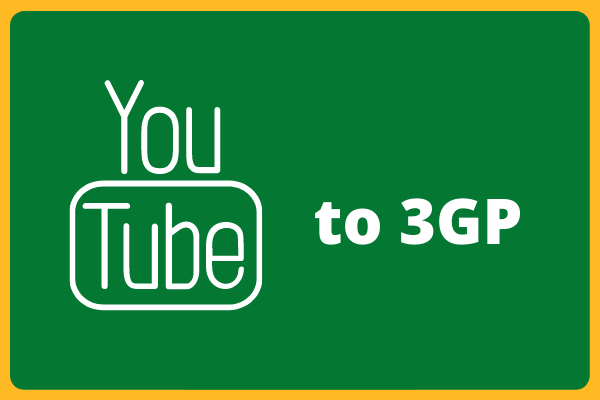
User Comments :