MiniTool Video Converter (a high-performing free video converter) publishes this article to define the 3GP file format. Recommends outstanding YouTube to 3GP downloaders and converters to facilitate your file conversion.
Many YouTube downloaders can download videos from YouTube in different formats. If you need to convert YouTube videos into 3GP, you should read this post. It will show you how to convert YouTube to 3GP quickly and easily.
What Is 3GP
3GP is a container format that can store videos and audio files. It’s used on 3G mobile phones and some 2G/ 4G phones. 3GP videos also can be played on Windows, macOS, and Linux, with Windows Media Player, QuickTime, KMPlayer, VLC Media Player, GOM Player, and more.
If you want to convert YouTube to 3GP, here are two methods for you:
- Use a YouTube to 3GP converter to download YouTube videos in 3GP format.
- Download YouTube videos and use a video converter to convert the downloaded videos to 3GP.
Part 1. Download YouTube Videos in 3GP
This part introduces two YouTube to 3GP converters that can convert YouTube videos to 3GP directly.
YT1S
YT1S is a free online YouTube converter that lets you download and convert YouTube videos as many as you want without limitations. The output formats can be 3GP, MP4, and MP3.
Take the steps below to convert YouTube to 3GP online.
Step 1. Open the YT1S website.
Step 2. Paste the URL of the YouTube video you want in the search box. Then click on Convert.
Step 3. Click the down arrow icon to choose the 3GP format, and tap on the Get link.
Step 4. Then press on Download to save the YouTube video in 3GP format.
Y2meta
Another online YouTube to 3GP converter is Y2meta. It supports downloading videos from YouTube and other video-sharing sites in MP4, 3GP, WMV, M4V, WebM, MP3, etc. No registration requirement!
Here’s how to convert YouTube to 3GP online.
Step 1. After getting the YouTube video line, go to the Y2meta website.
Step 2. Press “Ctrl + V” to paste the URL in the box and Y2meta will start analyzing the URL.
Step 3. In the Video MP4 tab, find the 3GP option and press on Download.
Part 2. Download YouTube Videos and Convert Them into 3GP
This part will teach you how to download YouTube videos and how to convert videos to 3GP.
1. Download YouTube Videos
In this section, you will learn how to download YouTube videos.
MiniTool Video Converter
MiniTool Video Converter is a free YouTube video converter that can directly convert YouTube videos to MP4, WebM, MP3, and WAV. You don’t have to open your browser and get the YouTube link because this software has a built-in search bar that lets you search for YouTube videos you want to download.
This awesome YouTube converter has the ability to download YouTube playlists in MP4 or MP3, download YouTube videos with subtitles, record computer screen, and more. You can use it to download your favorite videos from YouTube for free without limitations. Now, this software is only available on Windows.
Before converting YouTube to 3GP, follow these steps to download the YouTube video.
Step 1. Click the download button below to download MiniTool Video Converter, run the installer, and complete the installation.
MiniTool Video ConverterClick to Download100%Clean & Safe
Step 2. Launch the software to access its main UI. Then click on Video Download to open the YouTube downloader tool.
Step 3. Click on the upper-left Paste URL button. In the pop-up window, paste the copied YouTube link. Then tap on the Download button to enter the next window.
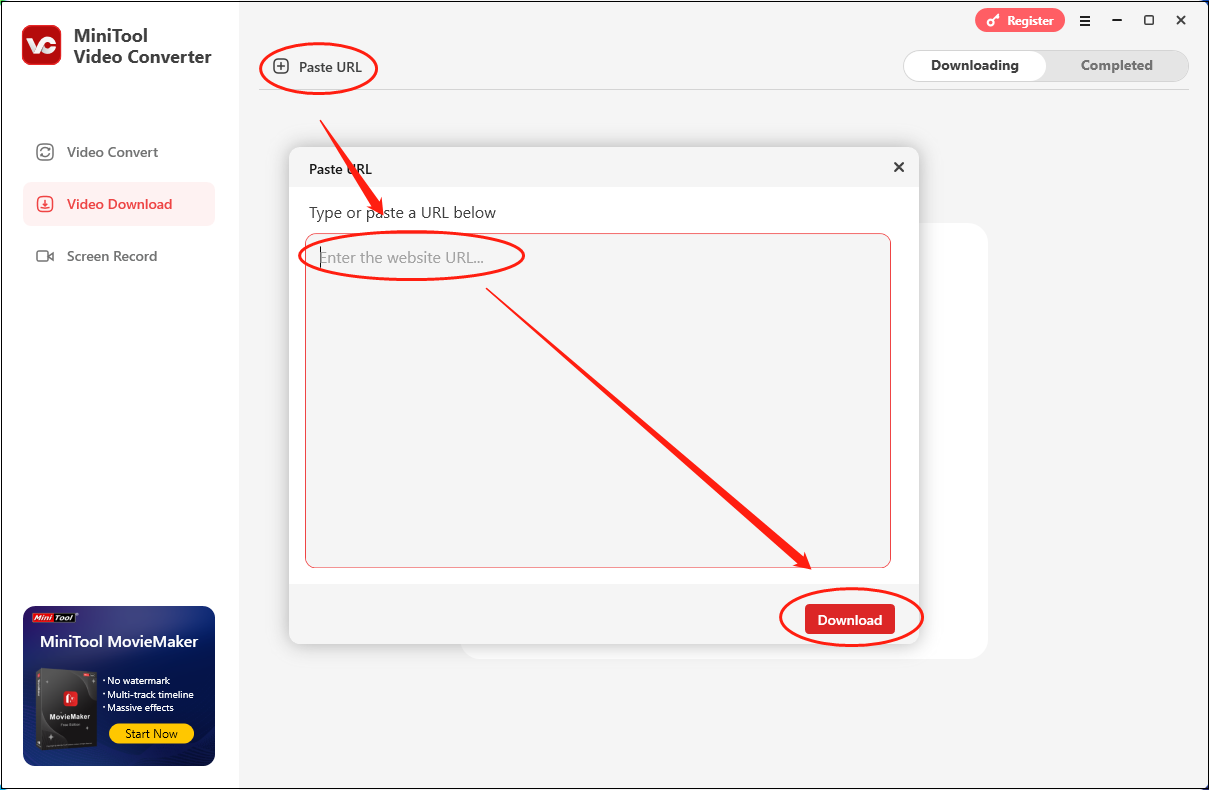
Step 5. After choosing an output format, click on the Download button to download YouTube video.
Step 6. Once the video download is over, switch to the Completed section to check the downloaded video.
With the above-detailed steps, you can get YouTube videos easily.
ClipGrap
As a powerful video downloader and converter, ClipGrab can download videos from many online video websites including YouTube, Vimeo, Dailymotion, and Facebook, and convert the downloaded videos to MPEG 4, WMV, OGG Vorbis, OGG Theora, MP3, and original format.
ClipGrab is a cross-platform video downloader, working on Windows, macOS, and Linux.
Let’s see how to download YouTube videos.
Step 1. Download ClipGrab from its website and then install it on your PC.
Step 2. After setting up ClipGrab, run this software immediately.
Step 3. Next, open the web browser and copy the URL of the YouTube video that you want to download.
Step 4. Go back to ClipGrab and press “Ctrl + V” to paste the copied link in the input field.
Step 5. Then select MPEG4 from the Format box and select the desired video quality from the Quality box.
Step 6. Now, just click the Grab this clip button to download the YouTube video.
Also read:The Top 4 Ways to Download Embedded Videos
YTMP3
YTMP3 is the most popular online YouTube audio converter but also capable of downloading YouTube videos in MP4. It is a free YouTube downloader and requires no registration. Unlike other online YouTube downloading services, YTMP3 allows you to save YouTube videos to Dropbox.
However, this great online YouTube video downloader only lets you convert videos up to a length of 1 hour. To download a YouTube video for more than 1 hour, you’d better use MiniTool Video Converter or ClipGrab.
Here’s how:
Step 1. Get the YouTube video link you want.
Step 2. Go to the YTMP3 website, click MP4 and insert the copied URL into the search box. Hit the Convert button to convert the video file.
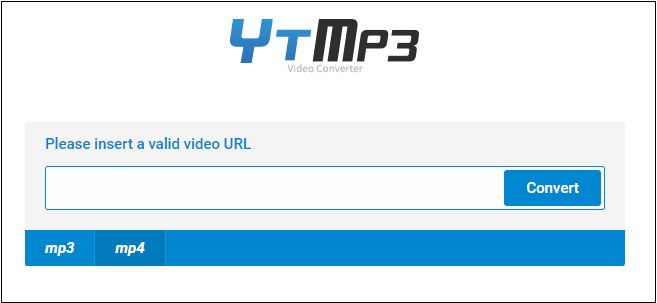
Step 3. Once done, press the Download button to save the video file.
As you can see, this an easy-to-use converter.
2. Convert YouTube to 3GP
YouTube to 3GP Converter 1. MiniTool Video Converter
In this section, I will recommend a marvelous YouTube to 3GP converter called MiniTool Video Converter. Meanwhile, I will offer you a step-by-step tutorial on how to get 3GP files from YouTube videos.
Overview of MiniTool Video Converter
MiniTool Video Converter, with a batch-conversion function, enables you to convert up to five YouTube videos. Furthermore, this application never costs you a dime. Plus, MiniTool Video Converter doesn’t have a file size limit. Apart from that, this tool has a well-organized interface, which makes MiniTool Video Converter an ideal choice for newbies.
In addition, MiniTool Video Converter supports many audio/video formats, including MP3, MP4, 3GP, AVI, MKV, MOV, ASF, WMV, etc. In other words, MiniTool Video Converter allows you to convert YouTube to 3GP easily and quickly.
How to Convert Your YouTube Videos with MiniTool Video Converter
Below is the detailed guidance on how to convert YouTube to 3GP using MiniTool Video Converter.
MiniTool Video ConverterClick to Download100%Clean & Safe
Step 1. Click on the download button above to download and install MiniTool Video Converter on your PC. Then, launch it.
Step 2. Add your YouTube videos to MiniTool Video Converter by clicking on the upper-left Add Files button.
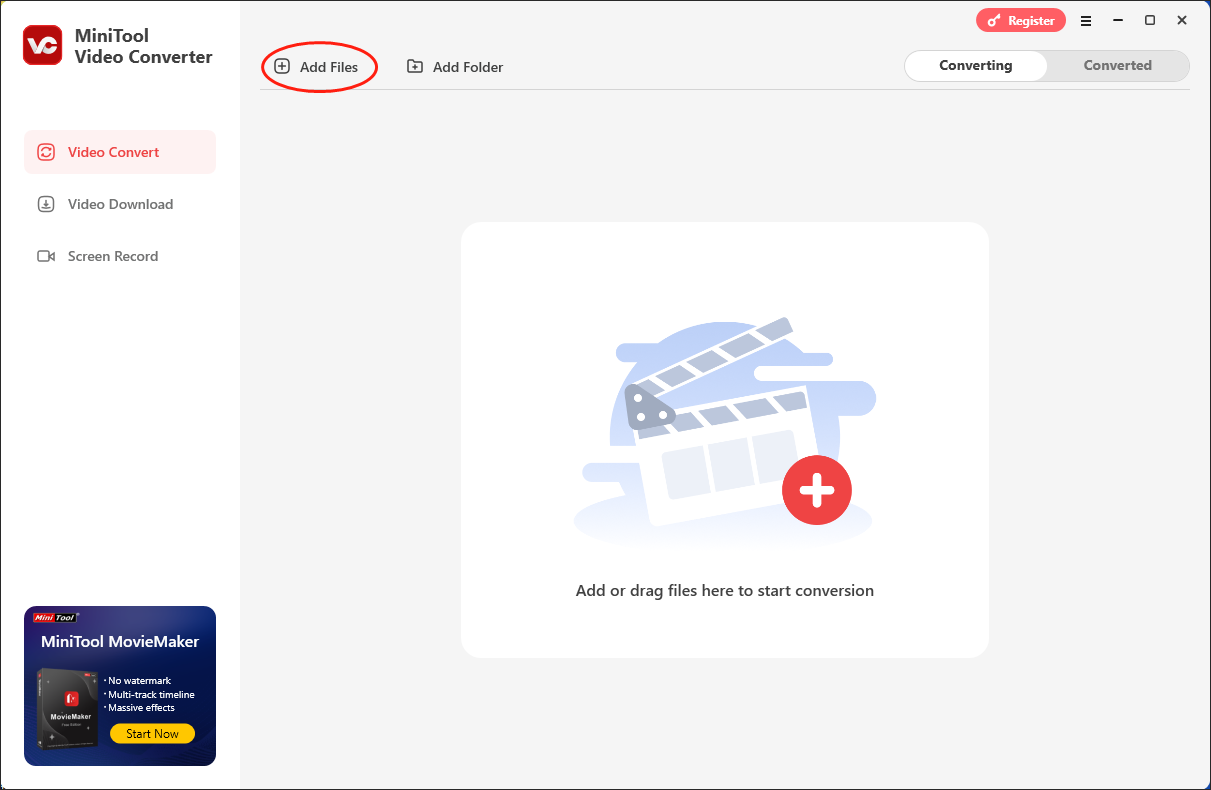
Step 3. Expand the Convert all files to option to access the output format window. Then, click on the Video tab and choose 3GP. After seeing a preset profile list, choose a 3GP profile with a specific resolution. Here, I take 3GP1 as an example.
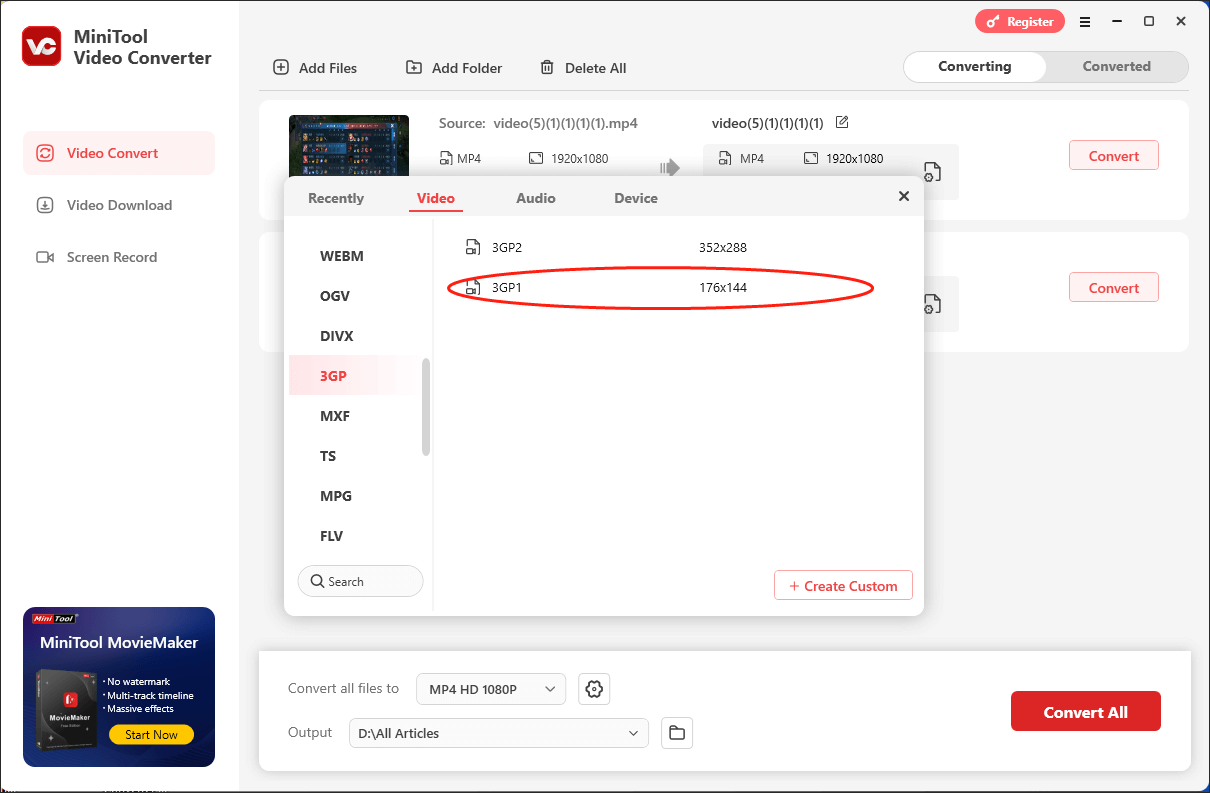
Step 4. To choose a saving path for your converted files, expand the Output option and make a choice.
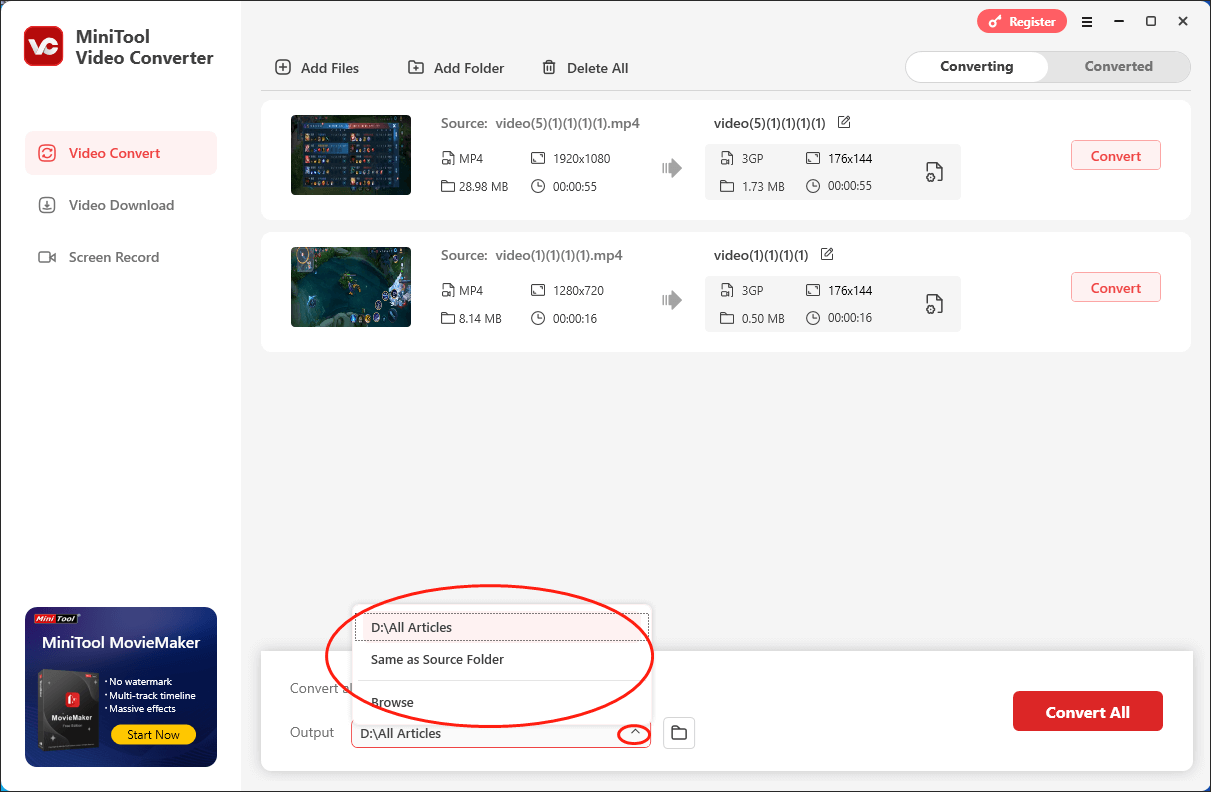
Step 5. Commence the conversion from YouTube to 3GP by clicking on the Convert or Convert All button.
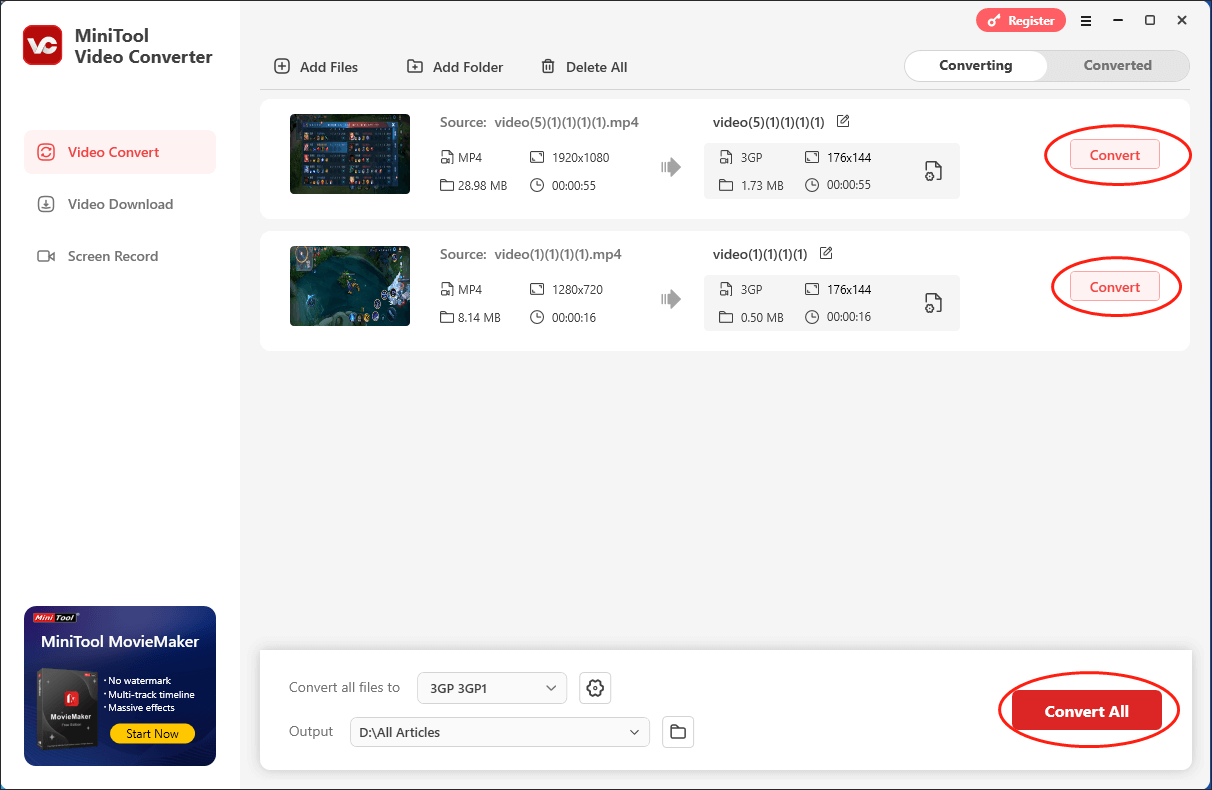
Step 6. Once the conversion tasks are done, navigate to the Converted tab and click on the Open button to locate and check the converted files.
As you can see, MiniTool Video Converter is a can’t-miss YouTube to 3GP converter.
More Functions of MiniTool Video Converter
More importantly, MiniTool Video Converter is more than a YouTube to 3GP converter.
- It allows you to record your screen without time limits or watermarks.
- It enables you to download playlists, podcasts, movies, Shorts, and other content from YouTube.
- It supports various audio/video conversion tasks. Including AVI to MP4, MP4 to MKV, MOV to ASF, and so on.
- It empowers you to compress your files by changing resolution, bitrate, sample rate, frame rate, encoder, and audio channel.
- It is incredible at making your files compatible with multiple devices and platforms, including Android, Apple, Samsung, Instagram, Facebook, and more.
If you want this converter, just click on the download button below.
MiniTool Video ConverterClick to Download100%Clean & Safe
YouTube to 3GP Converter 2. Online Converter
In the following content, I will recommend an online YouTube to 3GP converter.
About Online Converter
For those who want to convert YouTube to 3GP without software, using a web-based video converter is the only option. Online Converter, as its name implies, is a video conversion tool that works in web browsers. This online converter can handle a wide range of formats.
How to Convert YouTube to 3GP with Online Converter
Here is an effortless guide for you.
Step 1. Visit the Online Converter website.
Step 2. Choose Video Converter and select 3GP.
Step 3. Click Choose File to upload the YouTube video file.
Step 4. Click on Convert to start the conversion.
Step 5. After finishing the conversion, download and check the converted file.
Now, you have grasped a new way to convert YouTube to 3GP. Congratulations!
Bonus: The Best YouTube Video Editor. MiniTool MovieMaker
MiniTool MovieMaker is an easy-to-use video editor. It can be used to create videos, edit videos, and change video format. In addition, it supports importing and exporting videos in the most popular formats, like MP4, 3GP, MKV, WEBM, MOV, GIF, MP3, and more.
More importantly, before converting YouTube to 3GP, you are able to edit your videos by splitting, trimming, reversing, speeding up, slowing down, zooming in, and zooming out. Moreover, MiniTool MovieMaker allows you to add a wide range of elements to your YouTube videos.
MiniTool MovieMakerClick to Download100%Clean & Safe
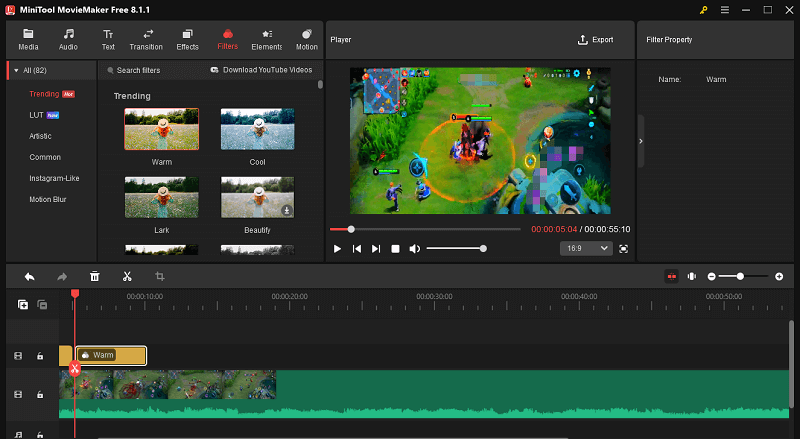
To Wrap Things Up
Now, you know how to convert YouTube videos to 3GP easily. Choose a YouTube to 3GP downloader or converter you like and have a try! If you have any problems when using MiniTool Video Converter or MiniTool MovieMaker, send an e-mail to [email protected] to ask for help. Also, you can share your questions with me on Twitter. I will help you as quickly as possible.
YouTube to 3GP FAQ
Step 2. Copy and paste the URL of the YouTube video and hit the Enter key.
Step 3. Choose the wanted audio quality and click Download.
Step 2. Find the YouTube video you want to save.
Step 3. Tap on Download to download the YouTube video on the Android phone.
Step 2. Upload a 3GP video to Zamzar and choose MP4 as the output format.
Step 3. Convert 3GP to MP4 and save the converted video file.


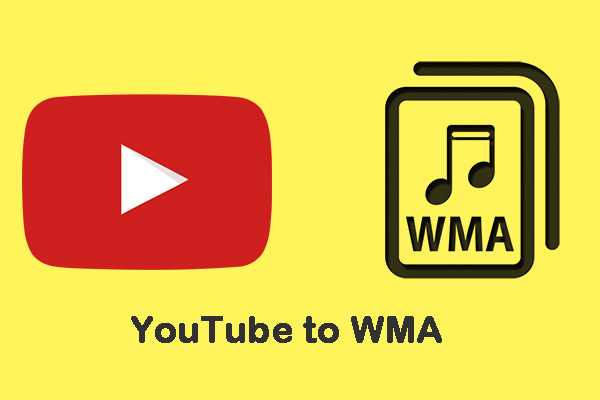
User Comments :