What is WebM?
WebM file is an open media file format designed for the web, comprised of video streams compressed with the VP8 or VP9 video codec, audio streams compressed with the Vorbis or Opus audio codecs, and WebVTT text tracks. This format is widely supported by popular video-sharing websites.
Top 11 Best WebM Converters
To convert WebM to other widely supported formats or vice versa, a professional WebM converter is indispensable.
Top 11 Best WebM Converters of All Time
- MiniTool Video Converter
- MiniTool MovieMaker
- Any Video Converter
- VideoProc
- Prism Video Converter
- ConverterLite
- Online-Convert
- OnlineConverterFree
- Zamzar
- CloudConvert
- Convertio
1. MiniTool Video Converter
MiniTool Video Converter is the best free WebM converter that you must try.
It is a 100% free and safe video converter, which not only allows you to accomplish your various WebM conversion tasks but also enables you to download videos, audio tracks, playlists as well as subtitles from YouTube.

Features:
- Support 1000+ conversions between various video and audio formats.
- Convert video to audio files at a high speed.
- Extract audio from popular video formats.
- Convert multiple video or audio files simultanously.
- Download YouTube content for free.
2. MiniTool MovieMaker
MiniTool MovieMaker, developed by MiniTool, should be your No. 1 choice.
MiniTool MovieMakerClick to Download100%Clean & Safe
As its name suggests, MiniTool MovieMaker is a professional and free video maker, which contains no bundle, virus, ad, and watermark. It is extremely easy-to-use for beginners as a result of its intuitive and user-friendly interface.
What makes it stand out from so many WebM converters is that it can help you convert WebM to almost all popular formats and vice versa at super-fast speed and without losing original file quality, such as WebM to GIF, WebM to MP3, WebM to MP4, etc.
In addition to converting WebM files, it also offers lots of advanced editing functions for video/audio/image files.
Features:
- Easily make all kinds of videos with cool templates.
- Offer numerous popular transitions and effects.
- Combine GIF/video/audio clips.
- Split, trim, cut, flip, rotate video and GIF clips.
- Add text (titles, captions, and credits) into videos and GIFs.
- Extract audio tracks from videos.
- Quickly fade in and fade out music.
3. Any Video Converter
Any video converter is a great free WebM video converter with no limits. It allows you to easily convert WebM files to any format for free. Besides, it supports more than 60 input formats (including 4K), so converting other file formats to WebM is a piece of cake.
The software provides a batch processing option to convert multiple files at the same time. Moreover, it allows you to download videos from online video-hosting sites such as YouTube, MetaCafe, Niconico, etc.
Features:
- Trim video, crop video, rotate video, merge several videos into one.
- Add audio tracks, subtitles, watermarks, and special effects.
- Rip and extract audio from CD and video.
- Download video & music from YouTube.
- Burn video to DVD and play it on any DVD player.
4. VideoProc
VideoProc is an easy-to-use video editor that can edit, convert, resize and adjust DVDs, video files, and audio files easily at a fully accelerated speed. It is also one of the best WebM converters for Windows and Mac.
With the built-in GPU acceleration function, it can provide smooth video editing functions for WebM files. You can crop, rotate, and cut files to delete unwanted parts of the video and apply effects to the uploaded file.
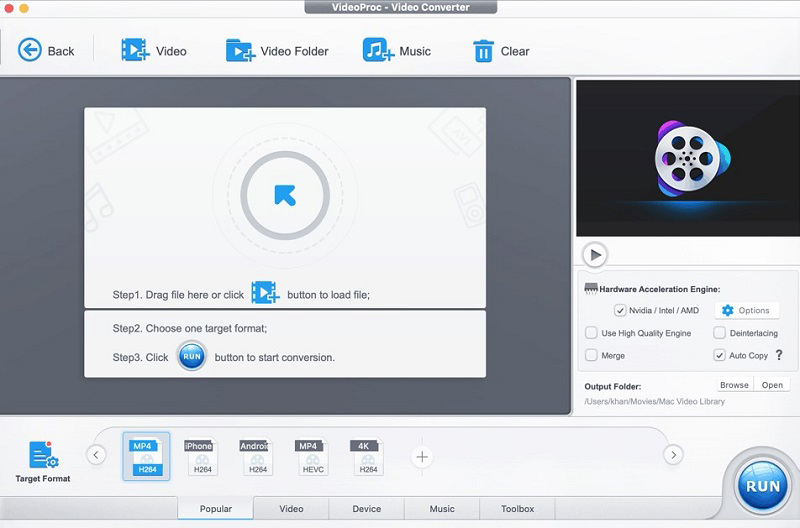
Features:
- Stabilize shaky video footage from GoPro, iPhone, etc.
- Correct fisheye lens distortion from action cam video.
- Remove or reduce unwanted background noise easily.
- Extract JPG/PNG from video.
- Watermark video with text, logo, image, or timecode.
- Adjust playback speed and audio volume.
5. Prism Video Converter
Prism Video Converter is one of the most stable and comprehensive multi-format video converters. It works with all common video formats and would be a great choice if you want to edit the video clip that you’re going to convert.
Extra capabilities include rotation, trimming, splitting, add filters, adjust brightness and contrast, add text and watermarks, as well as change resolution and frame rate of the output file and other important features that you might need.
Features:
- Support all popular video formats.
- Convert multiple videos at once.
- Add text and watermark to video.
- Easily convert DVDs to digital files with a few clicks.
- Compress video files within minutes.
6. ConverterLite
ConverterLite is a free and simple audio and video converter, which supports dozens of kinds of video and audio file conversions. Therefore, it is on the list of the 10 best WebM converters. This freeware allows you to convert WebM to many commonly used file formats and vice versa.
Its simple and intuitive interface allows you to drag and drop any number of files directly into the main interface to start the batch conversion task. Additionally, it can be used to burn media to CD or DVD, like MKV to DVD.
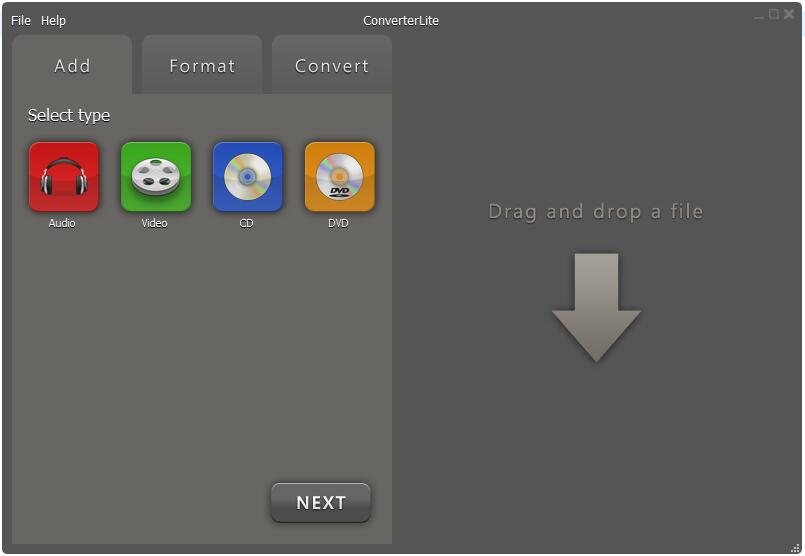
Features:
- Convert video and audio files completely free.
- Offer fast conversions with the powerful FFmpeg project.
- Support batch processing.
- Custom bitrate and resolutions.
7. Online-Convert
How to perform different WebM conversions without installing any software? The answer is to utilize an online WebM converter. Online-Convert is an online WebM converter, which supports various conversions related to the WebM format, including WebM to GIF, WebM to MP3, etc.
The conversion process is pretty simple. You can import the file from your PC, Dropbox, Google Drive, or via its URL. There is also an option to trim unwanted parts of the file. After conversion, you can directly download the converted file.
Features:
- Work on all platforms.
- Large choices of formats like video, audio, image, document, and e-book.
- Customizable video settings like frame per second rate, bite rate, and even resolution.
- Comprehensive integration function.
8. OnlineConverterFree
OnlineConverterFree is a 100% free online WebM converter with a simple and intuitive interface that allows you to quickly find the file type you want to convert and then complete the file conversion.
The converter supports free conversion of any documents, images, audio, and video formats. You can even convert multiple files at the same time. However, the maximum size of the file that you can upload to this platform is limited to 500MB.
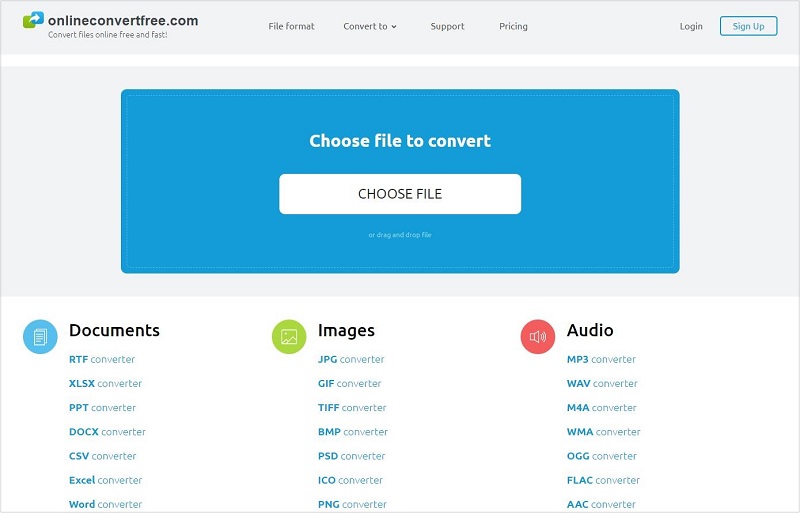
Features:
- No need to download software.
- Convert files online free and fast.
- Batch processing is supported.
- Convert any document, image, audio, and video format.
9. Zamzar
Zamzar is a free online converter that will let you convert your WebM files into other file formats and vice versa at no cost. No only WebM, it supports a variety of file formats, such as MP4, 3GP, AAC, AVI, FLV, FLAC, GIF, OGG, WMV, WAV, etc.
The best part of this online WebM converter is that it can convert your files in the fastest way ever. You just need to have a stable Internet connection to get the files successfully converted. However, the maximum size is 50MB for each file you upload.
Features:
- No installation or registration required.
- 1200+ file formats are supported.
- Fast conversion speed.
- Send converted files to your email when done.
Related article: YouTube to WebM
10. CloudConvert
CloudConvert is one of the best online WebM converters, which claims it can convert anything to anything. It’s true because this online converter supports over 218 supported file formats and all processing activities are performed on the cloud.
Better yet, CloudConvert supports batch conversion to save time and energy. And there is a CloudConvert Chrome plug-in and iOS app that you can install if needed.
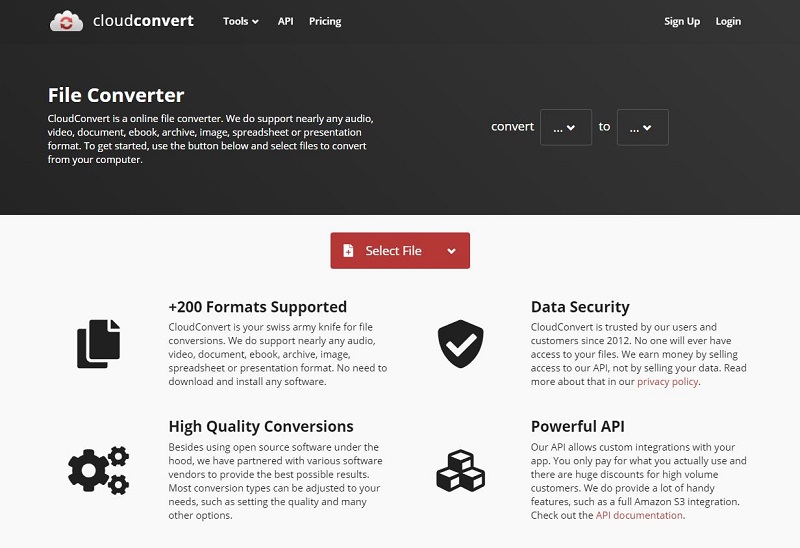
Features:
- Convert files at no cost.
- Support over 200 file formats.
- Support batch conversion to save time.
- Provide a Chrome plug-in and an iOS app.
11. Convertio
Convertio is an online WebM video converter suitable for all platforms, which enables you to convert WebM to other popular file formats and vice versa for free. This free converter allows you to add online, local, and cloud storage files to the program for conversion.
Besides, you can process up to 2 files simultaneously and then save the converted files to your device, Dropbox, or Google Drive. It also provides other advanced tools like MP3 Cutter, Slideshow Maker, Add Subtitles to Video, Flip Video, Video Cutter, Crop Video, Resize Video, etc.
Features:
- Work for all platforms.
- 300+ formats are supported.
- All conversions take place in the cloud.
- Choose quality, aspect ratio, and codec for output files.
- Automatically delete uploaded files instantly and converted ones after 24 hours.
How to Convert WebM to Any Format and Vice Versa
All of the above are discussing excellent WebM converters. Now, let’s take a look at how to convert WebM to other file formats and vice versa.
1. Convert WebM to Any Format
How to convert WebM to ant format? Here takes MiniTool MovieMaker as an example, since it supports you to convert WebM to almost all popular file formats, including MP4, AVI, MOV, WMV, F4V, MKV, TS, 3GP, MPEG2, GIF, MP3, etc. Follow the steps below.
Step 1. Launch MiniTool MovieMaker and add a WebM file.
Free download, install and launch this free WebM converter on your Windows computer. Click the X icon to shut down the movie templates window and enter its main interface. Click Import Media Files to import your WebM file and then click + to add it to the timeline.
Step 2. Edit the WebM video before the conversion.
Select the WebM clip on the time and click the Scissors icon, which will open the Split/Trim window. Then you can split and trim the clip. Or you can double-click on the WebM clip to open the editing window where you can rotate video, correct color, and apply 3D LUT.
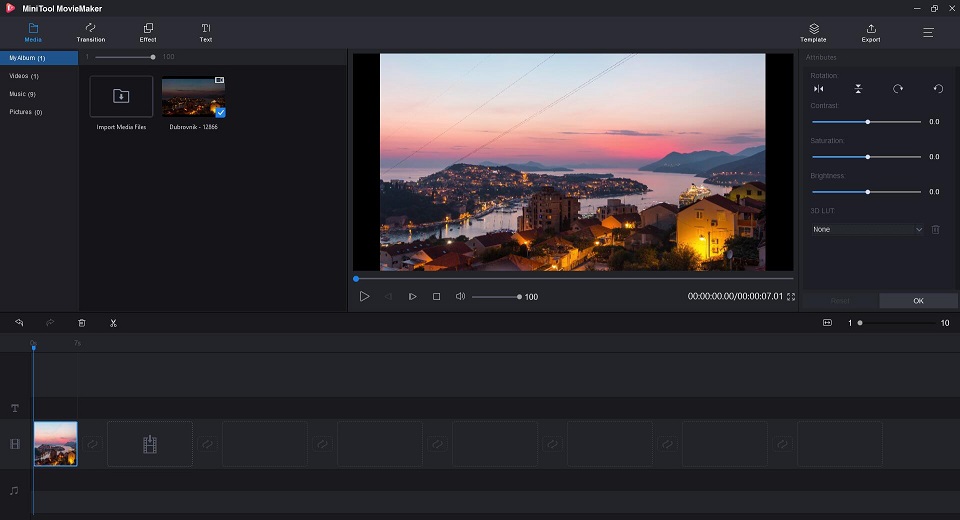
Step 3. Convert the WebM video to other formats.
Click the Export button on the upper right and the export window will pop up. Select any format from the Format drop-down menu, give a name, specify the destination folder, and select a suitable resolution for this new file. Then tap on the Export button again to start the conversion.
After conversion, you can click the Find Target option to quickly locate and check it.
2. Convert Any Format to WebM
MiniTool MovieMaker can also meet your needs to convert any other file formats (RMVB, 3GP, MOV, AVI, FLV, MKV, MP4, MPG, VOB, WMV, MP3, WAV, M4R, FLAC, M4R, AAC, AMR, APE, GIF, BMP, ICO, JPEG, JPG, PNG, etc.) to WebM. The specific steps are as follows.
- Run MiniTool MovieMaker on your PC and get its main interface.
- Tap on Import Media Files to import the file you want to convert to WebM and add it to the timeline.
- If needed, you can edit it, such as splitting, trimming, rotation, and color correction, etc.
- Click Export on the toolbar, choose WebM as the output format and then make some advanced settings for this new file.
- Hit Export again to save it on your device.
Bottom Line
After checking the list of the top 11 best WebM converters, which one do you prefer? If you have any other powerful WebM converters want to recommend, please let us know via [email protected] or share them in the comments section below.
WebM Converter FAQ
WebM is an audiovisual media file format designed to provide a royalty-free alternative for HTML5 video and HTML5 audio elements, which is widely used for adding media to web pages and is supported by all modern web browsers such as Google Chrome.
There are two methods to make a WebM. The first one is to make a WebM video with a professional video maker, like MiniTool MovieMaker. The second one is to utilize a file converter, which can help you convert other file formats to WebM.
- Launch MiniTool MovieMaker and import the WebM video.
- Click + to add it to the timeline.
- Edit the video, such as trimming and color correction.
- Click Export at the upper right.
- Choose MP4 from the format list and tap on Export.
- Elmedia Player
- Leawo Blu-ray Player
- Free WebM Player
- VLC Media Player
- Kodi
- 5KPlayer
- MiniTool MovieMaker
- Windows Media Player
- PlayerXtreme Media Player
- MX Player


User Comments :