Need to convert WAV to M4A? In this post, I will show you the top 4 methods to perform WAV to M4A conversion. No matter you want to convert WAV to M4A with audio conversion software or convert WAV to M4A online, this post will satisfy your needs.
Cannot play WAV files in iTunes? To solve this, you’d better convert WAV to M4A. This post gives you 3 best methods to do WAV to M4A conversion.
Top 4 Methods to Convert WAV to M4A
- Convert WAV to M4A with MiniTool Video Converter
- Convert WAV to M4A with Cloud Convert
- Convert WAV to M4A with Online Audio Converter
Method 1. Convert WAV to M4A with MiniTool Video Converter
The first converter that you can use to convert WAV to M4A is MiniTool Video Converter. It’s a free converter that can convert audio and video files into another format. With it, you can convert serval WAV files at once and even extract audio from YouTube videos. It’s available for Windows.
Here’s how to convert WAV to M4A.
Step 1. Click the Free Download button to get the MiniTool Video Converter and install it on your computer.
MiniTool Video ConverterClick to Download100%Clean & Safe
Step 2. Choose Add Files and add the wanted WAV files to the program.
Step 3. Next, go to Convert all files to box and switch to the Audio tab. In this tab, find the M4A option, click on it, and select the desired output quality.
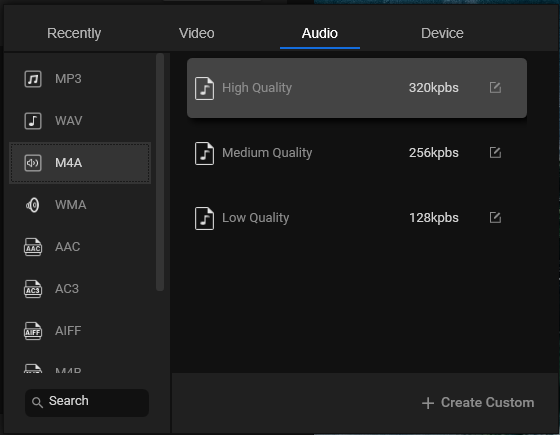
Step 4. Press on Convert to start the conversion.
Step 5. After converting WAV to M4A, you can find the converted M4A file in the Converted section.
Method 2. Convert WAV to M4A with Cloud Convert
The second method is to convert WAV to M4A with an online free converter – Cloud Convert. It supports over 200+ formats and lets you import files from the computer, URL, and cloud services including Google Drive, Dropbox, and OneDrive.
Follow the below steps to convert WAV to M4A online.
Step 1. Open the Cloud Convert website in your browser.
Step 2. Tap on Select File and add the WAV file that needs to be converted.
Step 3. Then click on the down arrow icon and choose M4A as the output format.
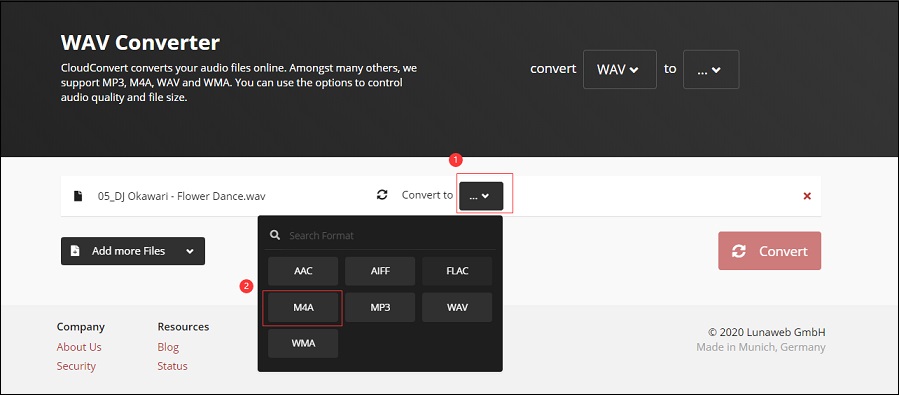
Step 4. Click the Convert button to process the WAV file. After that, you can download the converted file from the Cloud Convert website.
Method 3. Convert WAV to M4A with Online Audio Converter
Online Audio Converter is another one that can perform WAV to M4A or M4A to WAV conversion. It’s designed for converting audio files to other formats like MP3, WAV, M4A, FLAC, OGG, MP2, AMR, and iPhone ringtone. Now, let’s see how to use this tool to convert WAV to M4A online free.
Step 1. Visit the Online Audio Converter website and click on Open files to load the WAV file.
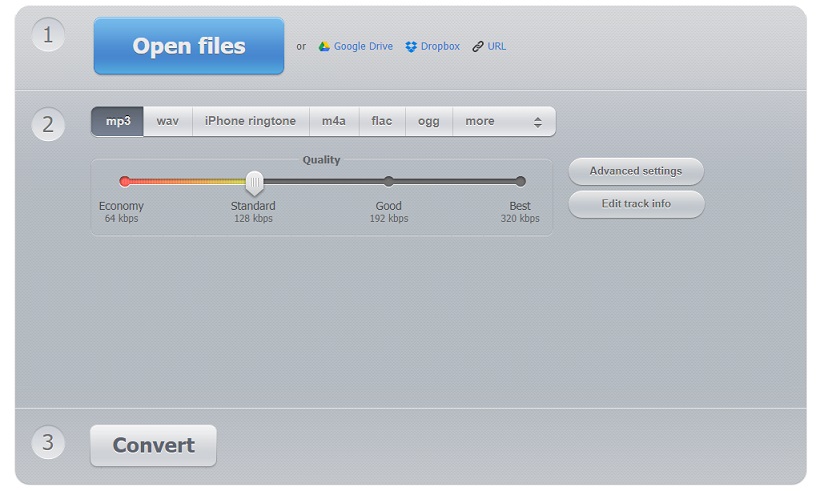
Step 2. Choose the m4a option and adjust the output settings.
Step 3. When you’re done, tap on Convert.
Step 4. In the end, download the converted M4A after finishing the conversion.
Conclusion
The above WAV to M4A converters can help you convert WAV to M4A with ease. Now, choose your favorite converter and have a try!


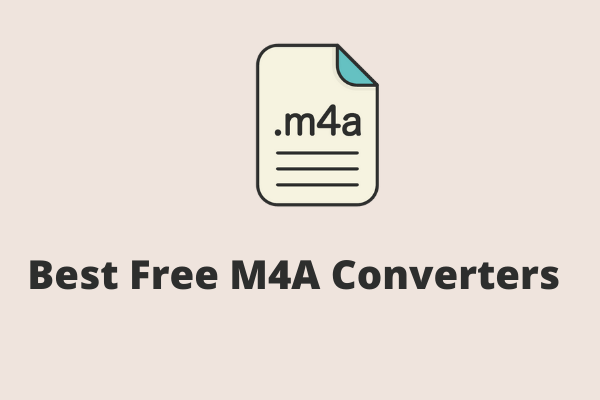
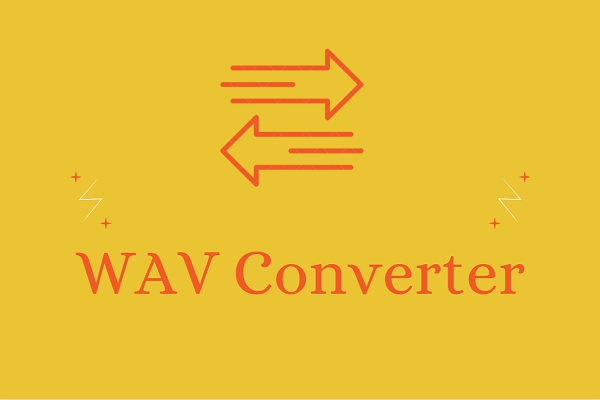
User Comments :