Understanding VOB
VOB, which stands for Video Object, refers to a video file format. It plays a crucial role in DVD-Video media. Specifically, VOB has much to offer in storing content, such as subtitles, DVD menus, digital video/audio, and navigation content. To open your VOB files without conversion, try VLC Media Player.
Understanding AIFF
Developed by Apple, AIFF, whose full name is Audio Interchange File Format, can be defined as an audio file format with an uncompressed nature. It is widely used for sampled sound storage and has outstanding flexibility. For example, AIFF is incredible at storing sampled sounds at different sample rates.
How to Convert VOB to AIFF with MiniTool Video Converter
MiniTool Video Converter is a great VOB to AIFF converter. Below is a step-by-step tutorial on how to convert VOB to AIFF with MiniTool Video Converter.
Step 1. Download and install MiniTool Video Converter on your computer.
Click on the download button below to download MiniTool Video Converter. Next, follow the on-screen instructions to install it on your PC. Then, launch MiniTool Video Converter to enter its main interface.
MiniTool Video ConverterClick to Download100%Clean & Safe
Step 2. Import your VOB files and set an output format for them.
Upload your VOB files by clicking on the upper-left Add Files button or the plus icon in the middle part of the interface.
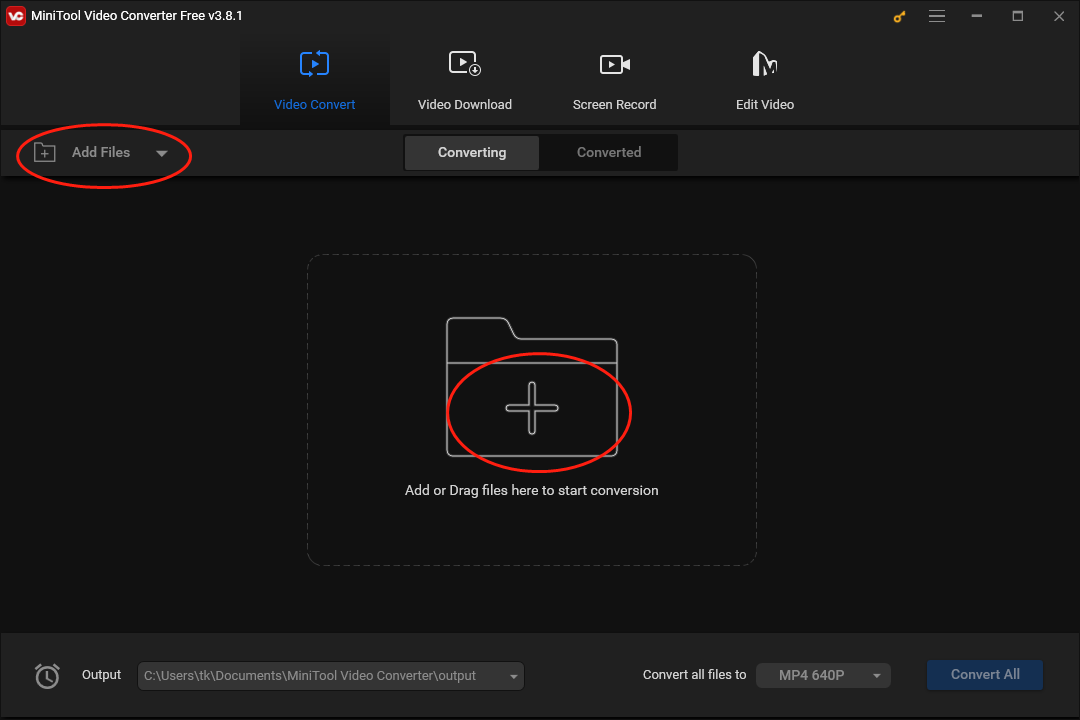
Expand the bottom-right Convert all files to option to access the output format window. Then, click on the Audio tab and hit AIFF. You can choose an AIFF file with different qualities in the profile list. Here, we take AIFF High Quality as an example.

Step 3. Select an output location for the converted files and begin the conversion tasks.
Expand the bottom-left Output option to choose a saving path for your converted files.
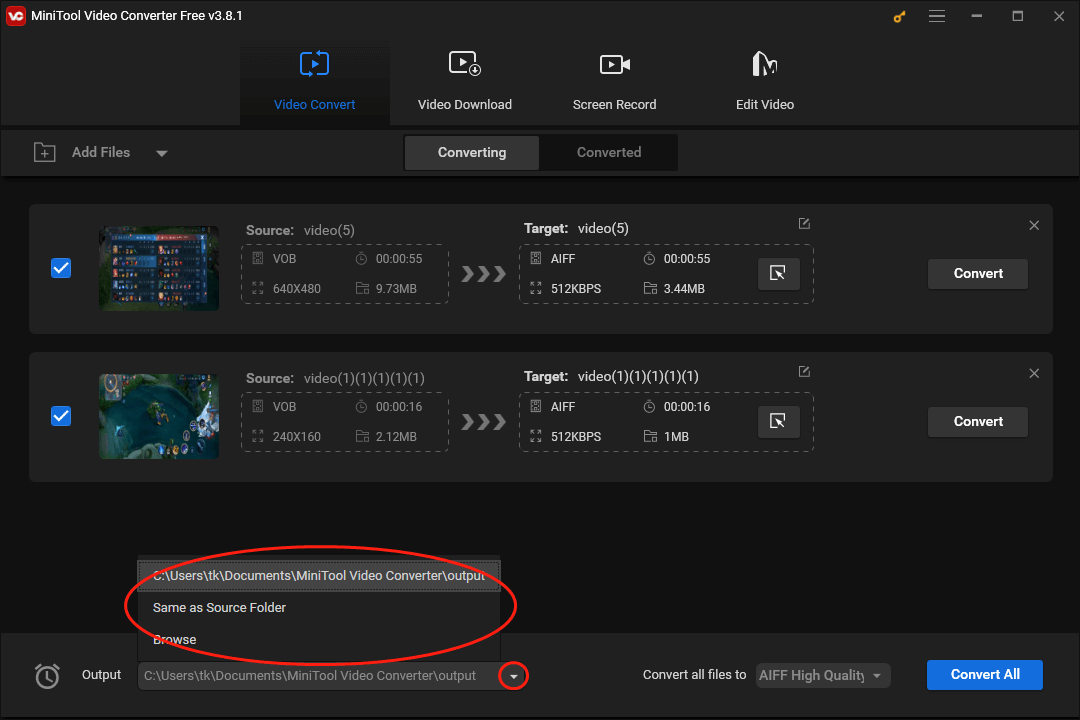
To begin the conversion from VOB to AIFF, click on the Convert or Convert All button.
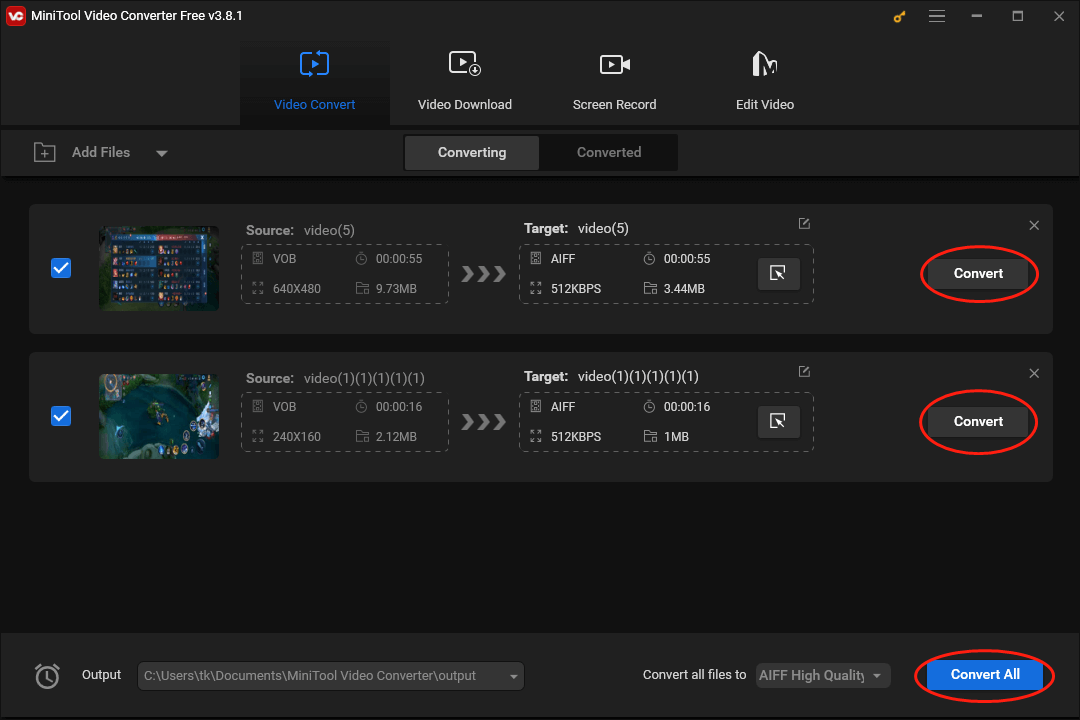
Step 4. Check your converted files.
Once your conversion tasks are over, move to the Converted section and click on Show in folder to locate and check your converted files.
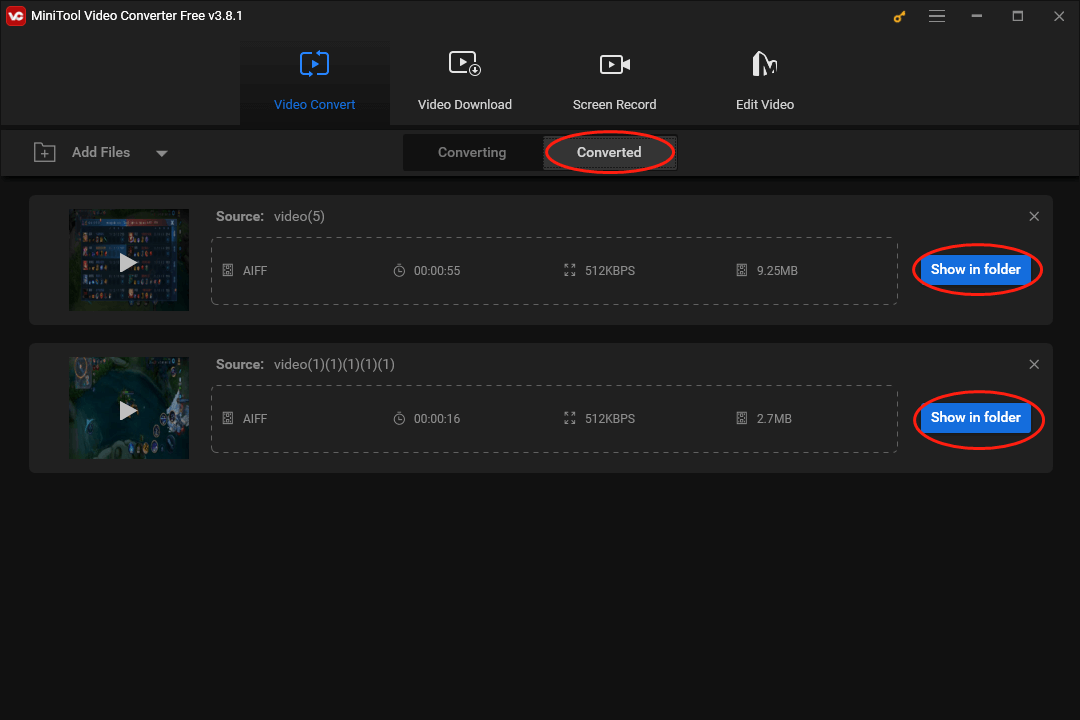
With above-detailed instructions, you can convert VOB to AIFF without hassle.
AIFF to VOB Converters
Some of you may want to convert AIFF to VOB for certain purposes. Hence, I will recommend two powerful conversion tools to facilitate your file conversion.
Choice 1. MiniTool Video Converter
Apart from converting VOB to AIFF, MiniTool Video Converter also empowers you to get VOB from AIFF. In addition, it has numerous advanced features. For example, MiniTool Video Converter allows you to convert up to five files at the same time. More than that, it enables you to convert your AIFF files for free and without a file size limit.
Plus, MiniTool Video Converter, which has a 100% clean interface, is very suitable for those who can bear vexing ads. Furthermore, it allows you to convert your AIFF files to other video/audio format, including MP4, AVI, MKV, MP3, WAV, M4A, and so on. In addition, MiniTool Video Converter offers many customization options, letting you adjust the parameters of your files easily.
More importantly, MiniTool Video Converter is beyond a file converter. I will list its other features below so that you can use MiniTool Video Converter to satisfy your other needs in the future.
- It is capable of recording your screen without watermarks or time limits.
- It allows you to download videos, music, Shorts, playlists, and subtitles from YouTube.
- It can function as a file compressor that helps you compress large files without effort.
As you can see, MiniTool Video Converter is fairly versatile. Just hit the button below to have a try!
MiniTool Video ConverterClick to Download100%Clean & Safe
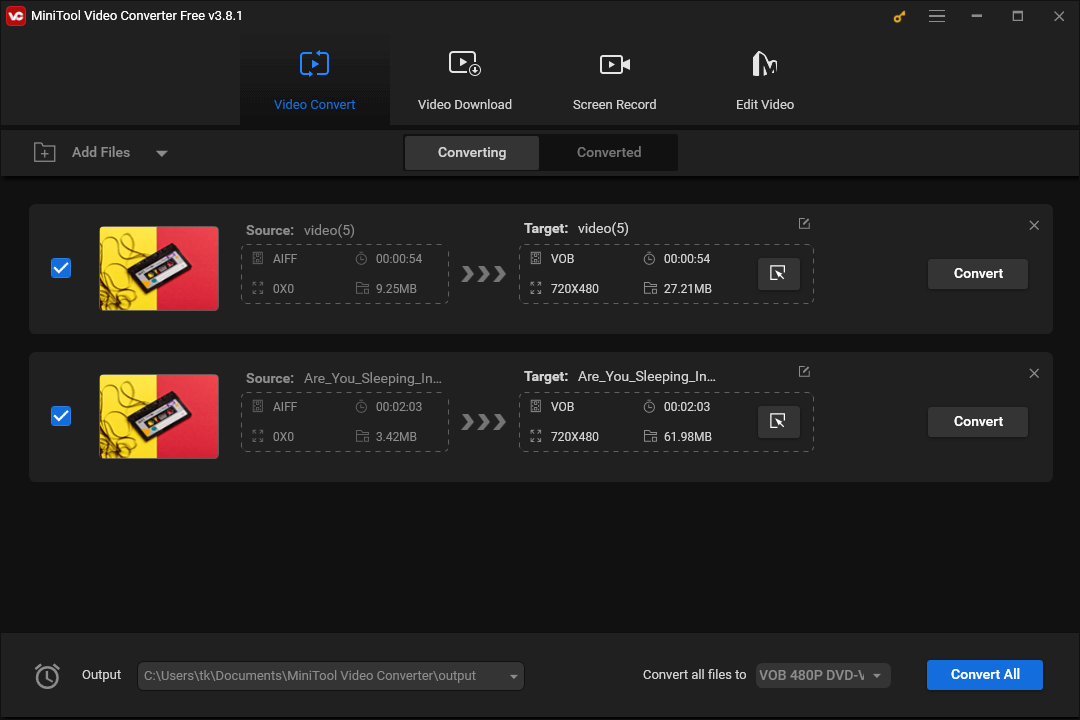
Choice 2. Clideo
Unlike MiniTool Video Converter, Clideo is an online AIFF to VOB converter. With it, you are capable of accomplishing your conversion tasks without downloading any applications or plug-ins. In addition, it has an intuitive interface, which brings beginners more convenience.
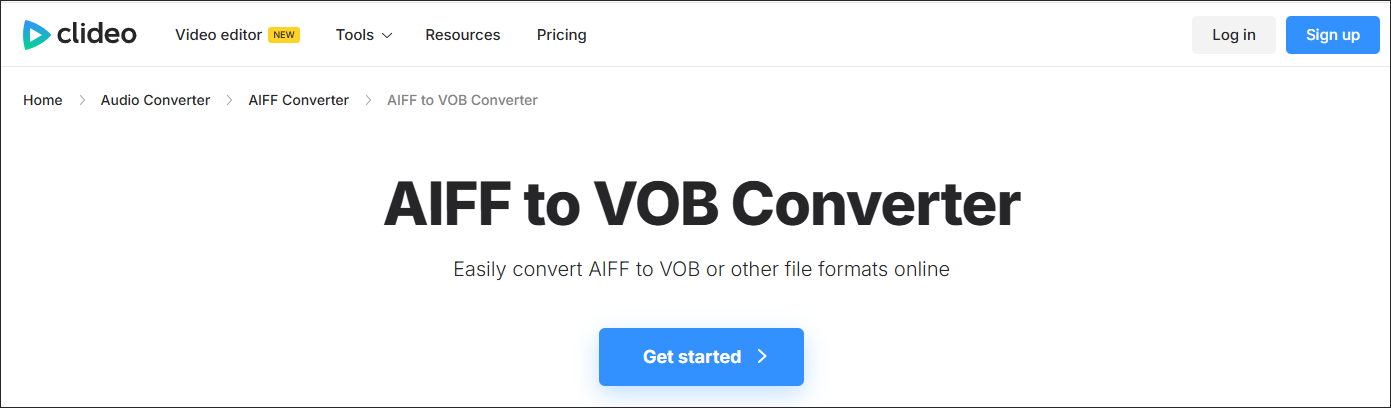
Bonus: How to Convert and Edit Your VOB Files at the Same Time
Do you want to convert your VOB files while editing them? If you do, I highly recommend MiniTool MovieMaker, which is a professional and easy-to-use video editor. Next, I will walk you through why MiniTool MovieMaker is a can’t-miss choice for you.
As a user-friendly tool, MiniTool MovieMaker has an intuitive interface and can be easily accessible to users with different skill levels. Besides, it allows you to add motions, effects, transitions, filters, and other elements to your VOB video. Even if you want to combine your VOB files or edit them frame by frame, MiniTool MovieMaker can meet your satisfaction.
Moreover, MiniTool MovieMaker allows you to change the speed and volume of your VOB files. Also, you can use it to rotate or play your VOB video directly. In addition, if you are not satisfied with the color of your VOB files, MiniTool MovieMaker enables you to implement the color correction effortlessly.
Furthermore, MiniTool MovieMaker is capable of changing the aspect ratio of your VOB videos, which gives you a better visual experience on different devices. Additionally, it supports the conversion from VOB to many formats like MP3, WEBM, MP4, and more.
MiniTool MovieMakerClick to Download100%Clean & Safe
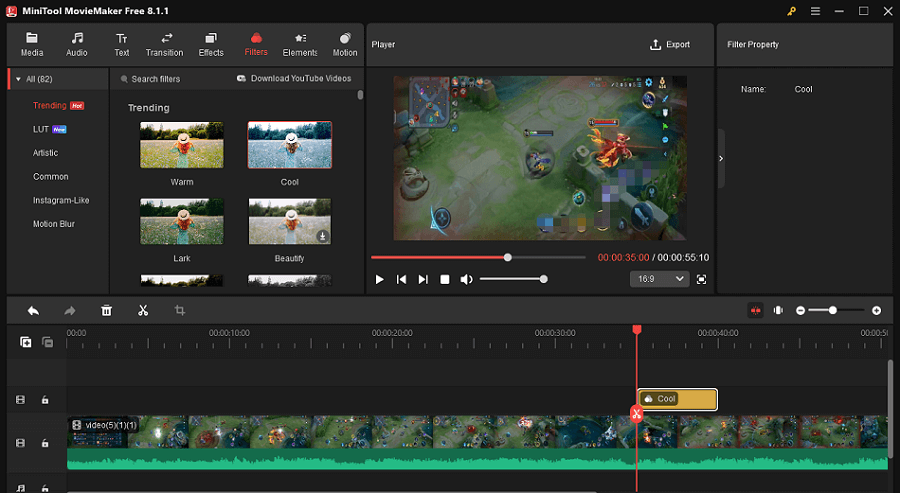
To Wrap Things Up
In conclusion, this post has elaborated on VOB and AIFF and provided you with a step-by-step tutorial on how to convert VOB to AIFF. Meanwhile, it has recommended robust tools to help you get VOB from AIFF. Just choose an appropriate application based on your needs.
Finally, if you are confronted with any problems when using MiniTool Video Converter or MiniTool MovieMaker, you can share your problems with me on Twitter. I will help you as quickly as possible. Also, you can ask for help by sending an e-mail to [email protected]. This way, your problems can be solved efficiently.


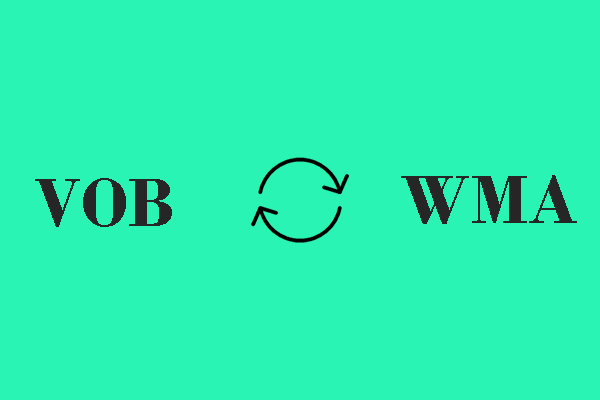
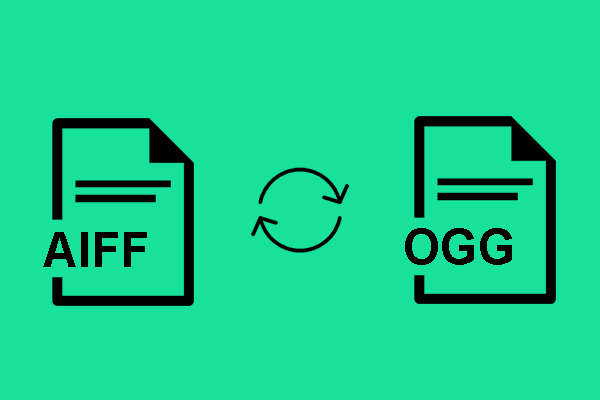
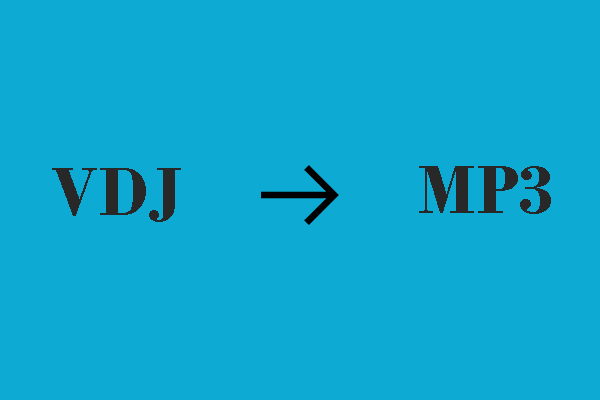
User Comments :