This article walks you through the WMV format. Although Chromebooks don’t support WMV, this post shows you how to play WMV on Chromebook without conversion. Besides, it teaches how to convert WMV to Chromebook-supported MP4 with 3 professional video converters, including MiniTool Video Converter, MiniTool MovieMaker, and FreeConvert.
What Is WMV
Standing for Windows Media Video, WMV, which was created by Microsoft, refers to a video format with a compressed nature. Meanwhile, WMV, which gives support for Digital Rights Management (DRM), has much to offer in sustaining the copy protection.
Does Chromebook Support WMV
Can Chromebook play WMV files? The answer is no. Specifically, a Chromebook lacks the Windows Media codec, which causes the problem that Chromebooks can’t play WMV. To solve that problem, you can use a WMV player or convert WMV to a Chromebook-supported format, like MP4. Some of you may not know how to do that. Don’t worry. Read on to find out the solutions.
How to Play WMV on Chromebook Without Conversion
Want to play WMV on Chromebook without conversion? The following 3 methods can help.
Method 1. Use a Third-Party Player
To play WMV files on Chromebook, one of the most effortless ways is to use a third-party player that supports WMV. Don’t know which one to choose? Here, I highly recommend the VLC media player.
As a professional-grade media player, the VLC media player supports tons of audio/video formats, including WMV, MP4, AVI, VOB, FLV, and so on. Plus, with an open-source nature, it works well on different platforms, including Windows, Mac, Linux, Android, etc.
Below is a detailed guide on how to install the VLC Media Player on your Chromebook.
Step 1. Launch the Google Play Store.
Run the Google Play Store app on your Chromebook.
Step 2. Select the VLC Media Player.
Search for VLC. Then, select the VLC for Android app.
Step 3. Download and install the VLC Media Player.
Click on the Install button to download and install this player.
Step 4. Play WMV Video.
When the installation process is over, open this player and view your WMV file
Simply put, with VLC Media Player, you can effortlessly play WMV on Chromebook without conversion. By the way, the MX Player also enables you to play WMV videos on Chromebooks.
Method 2. Use a Cloud Storage Service
How to play WMV files on Chromebook without conversion or downloading a media player? A cloud storage service can help. There are different kinds of cloud storage services, including Google Drive, OneDrive, and more. Here, I highly recommend Google Drive.
As an outstanding cloud storage service, Google Drive enables you to share, access, or store files from a variety of devices. It also has a built-in video playing function, which allows you to view WMV, MP4, AVI, MOV, and other videos online.
To view the WMV video on Google Drive, just launch the web browser on your Chromebook. Then, visit https://drive.google.com/. Next, follow the on-screen prompts to upload and view your WMV file.
Method 3. Install Necessary Codecs
Necessary codecs are an integral part of decoding videos. Hence, you need to install appropriate codecs that enable WMV playback on Chromebooks. Before the codec installation, follow the guidance below to enable Linux (Beta) on your Chromebook.
Step 1. Enter the Settings Menu.
On your Chromebook, at the bottom right of the screen, click on the time. Then, access the Settings menu by clicking on the Gear icon.
Step 2. Enable the Linux development environment.
In the Settings menu, choose the About ChromeOS option. Next, click on the Developers option.
Step 3. Set up Linux.
Choose the Set up option next to Linux development environment. Follow the on-screen instructions to specify the disk size and username. When the installation process ends, the terminal window will pop up automatically.
Finally, download and install codecs, like FFmpeg or GStreamer, via the Linux terminal window. With this method, you can play WMV on Chromebooks without hassle.
How to Play WMV on Chromebook with Conversion
Considering that some of you want to convert WMV to a Chromebook-supported format, like MP4, I will show you how to find a nice conversion tool. Simultaneously, 3 top-grade WMV converters will be recommended.
How to Find a Standout WMV Converter
Here, I will offer you some tips that help you choose a robust file converter.
Tip 1. Batch Conversion Support
A remarkable WMV converter enables batch conversion. This way, you can convert multiple WMV files as quickly as possible. The higher the conversion efficiency, the more time you can use for other affairs.
Tip 2. No File Size Limit
Some conversion tools will set a file size limit for free users. For people who just want to convert a single small file, it doesn’t matter. However, if you want to convert many large videos, you may be bothered. As such, it is suggested that you try a file converter without a file size limit.
Tip 3. A Well-Organized Interface
A WMV converter features a well-organized interface is easier to use. Although you may know little about file conversion, you can access this video converter effortlessly. If there is a complicated interface, you have to spend more time learning how to use this tool.
Following the above tips, I will recommend 3 must-have applications that help you convert WMV to MP4 without hassle.
Option 1. MiniTool Video Converter (Offline)
MiniTool Video Converter is one of the best programs that I have used for many years.
Overview of MiniTool Video Converter
MiniTool Video Converter is a free video converter that supports a wide range of video formats, including WMV, MP4, MOV, MKV, AVI, 3GP, FLV, M4V, and so on. With it, you can convert up to 5 WMV videos simultaneously. Furthermore, MiniTool Video Converter empowers you to customize the encoder, frame rate, sample rate, bitrate, and resolution of the output files.
Meanwhile, MiniTool Video Converter, doesn’t have any file size limit. In addition, it has an intuitive interface, which empowers entry-level users to accomplish their conversion tasks easily and quickly.
How to Convert WMV to MP4 with MiniTool Video Converter
Below are the detailed steps to convert WMV to MP4 using MiniTool Video Converter.
Step 1. Download and install MiniTool Video Converter.
MiniTool Video ConverterClick to Download100%Clean & Safe
Click on the download button above to download and install MiniTool Video Converter on your PC.
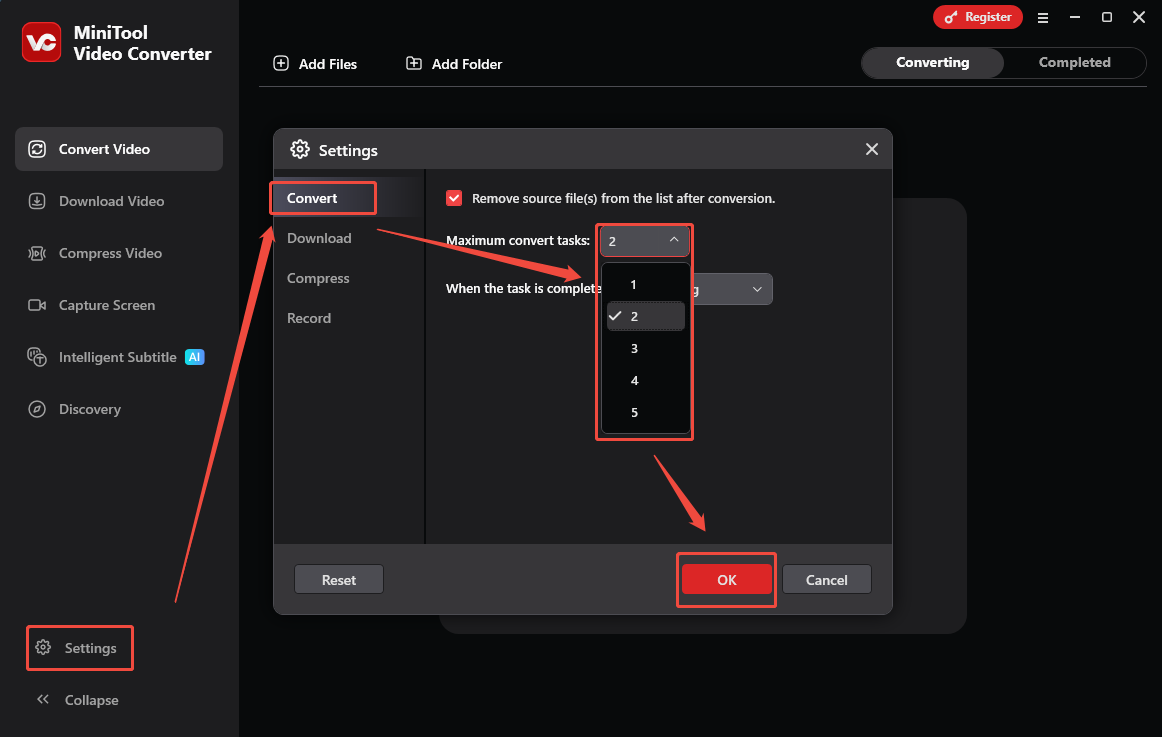
Step 2. Import the WMV files.
Click on the upper-left Add Files option to import the WMV files that you want to convert.
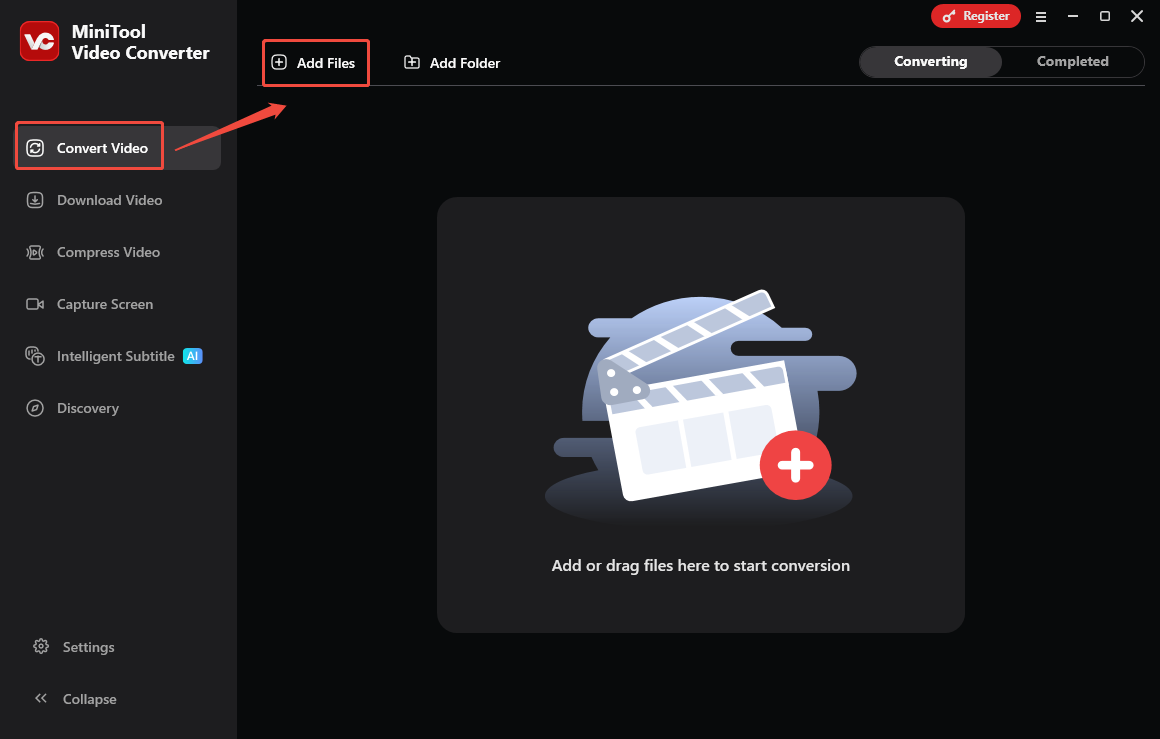
Step 3. Set the output format.
Expand the bottom Convert all files to option to enter the output format window. There, switch to the Video tab and click on WMV. Then, choose the resolution that you want. Here, I select WMV HD 1080P as the output format.
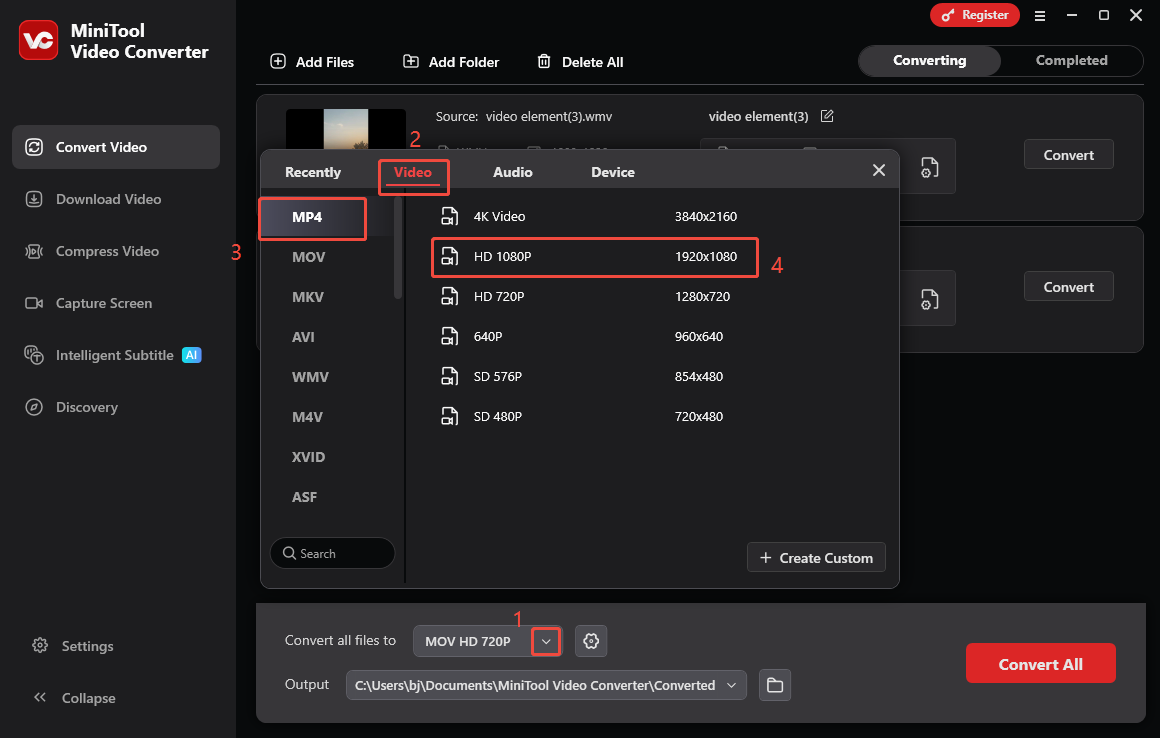
Step 4. Set an output format and start conversion.
Expand the bottom Output option to choose a saving path for the converted files. Then, click on the bottom-right Convert All button to start the conversion process.
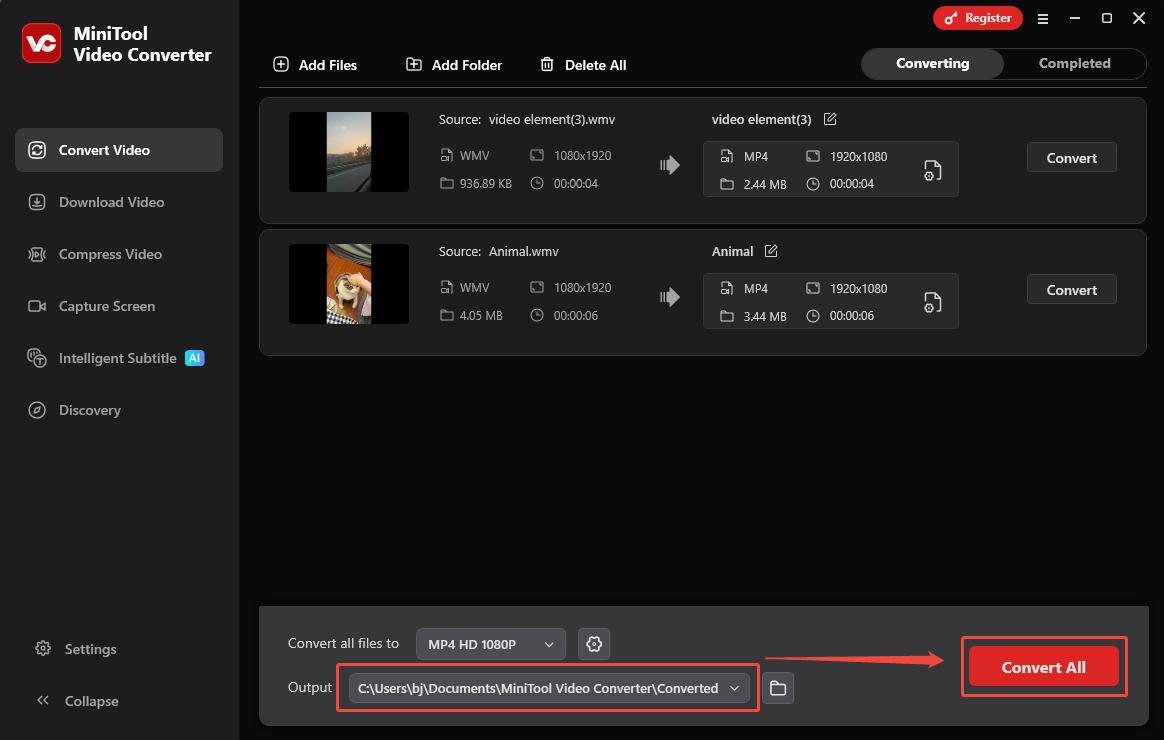
Step 5. Check the output files.
When the file conversion process ends, this video converter will automatically switch to the Completed section. There, click on the Play icon to view the output files. If you want to locate the converted videos, click on the Folder icon.
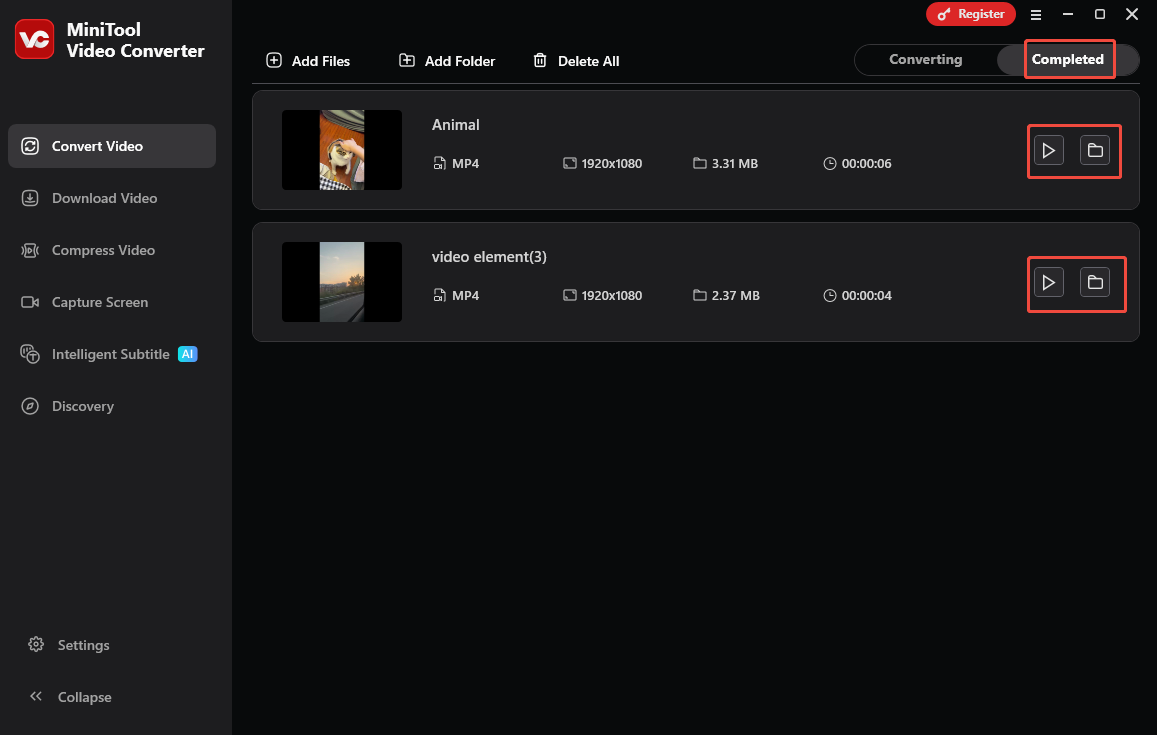
With the above-detailed steps, it will never be difficult for you to play WMV on Chromebook. More surprisingly, MiniTool Video Converter also serves as a watermark-free video compressor, a professional video/audio to text converter, and a free screen recorder.
Option 2. MiniTool MovieMaker (Offline)
The second application that I want to recommend is MiniTool MovieMaker.
About MiniTool MovieMaker
MiniTool MovieMaker is not only a video editor but also a reliable WMV converter. It enables you to convert WMV to various formats, including MP4, AVI, MOV, MKV, WEBM, GIF, MP3, and so on. What’s more, MiniTool MovieMaker empowers you to add multiple elements, such as motions, transitions, effects, filters, and so on, to your WMV files.
With MiniTool MovieMaker, you can also change the volume, speed, or aspect ratio of the WMV videos. Even if you want to reverse, flip, rotate, or crop the WMV files, this tool can also meet your needs. What’s more, MiniTool MovieMaker also enables you to change the resolution, frame rate, and bitrate of your WMV video.
How to Convert WMV to MP4 with MiniTool MovieMaker
Below is a detailed guide on how to convert WMV to MP4 using MiniTool MovieMaker.
Step 1. Download and install MiniTool MovieMaker.
MiniTool MovieMakerClick to Download100%Clean & Safe
Download MiniTool MovieMaker by clicking on the download button above. Then, follow the on-screen prompts to install this application on your PC.
Step 2. Import the WMV video.
After launching MiniTool MovieMaker, close the promotion window and click on the Import Media Files area. Then, drag the WMV video onto the timeline below. If necessary, use the editing tools to edit the WMV video.
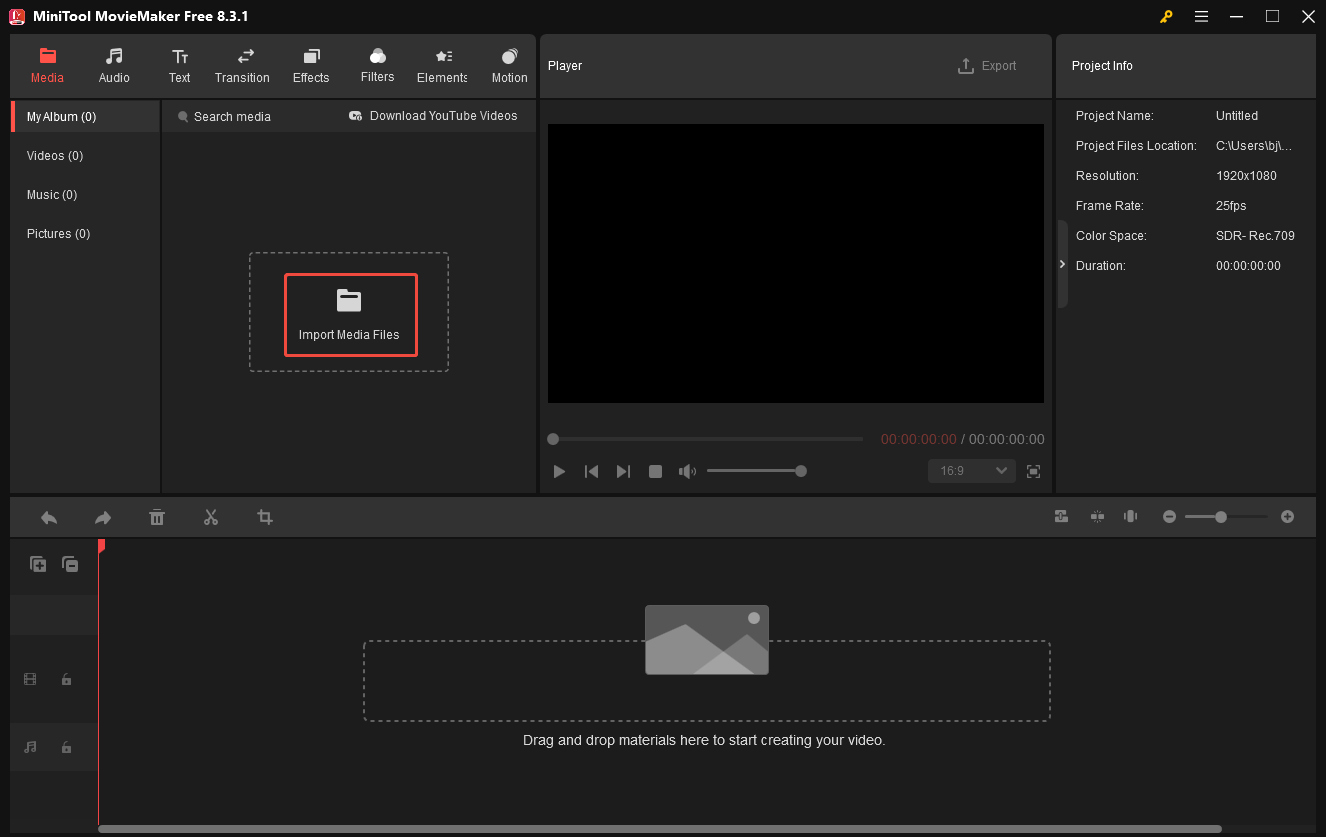
Step 3. Specify the output settings and start conversion.
Click on the Export icon at the upper right of the Player section to enter the Export window. There, expand the Format option and choose MP4. Also, you are free to choose a destination folder for the output video. Finally, click on the bottom-right Export button to save the output video.
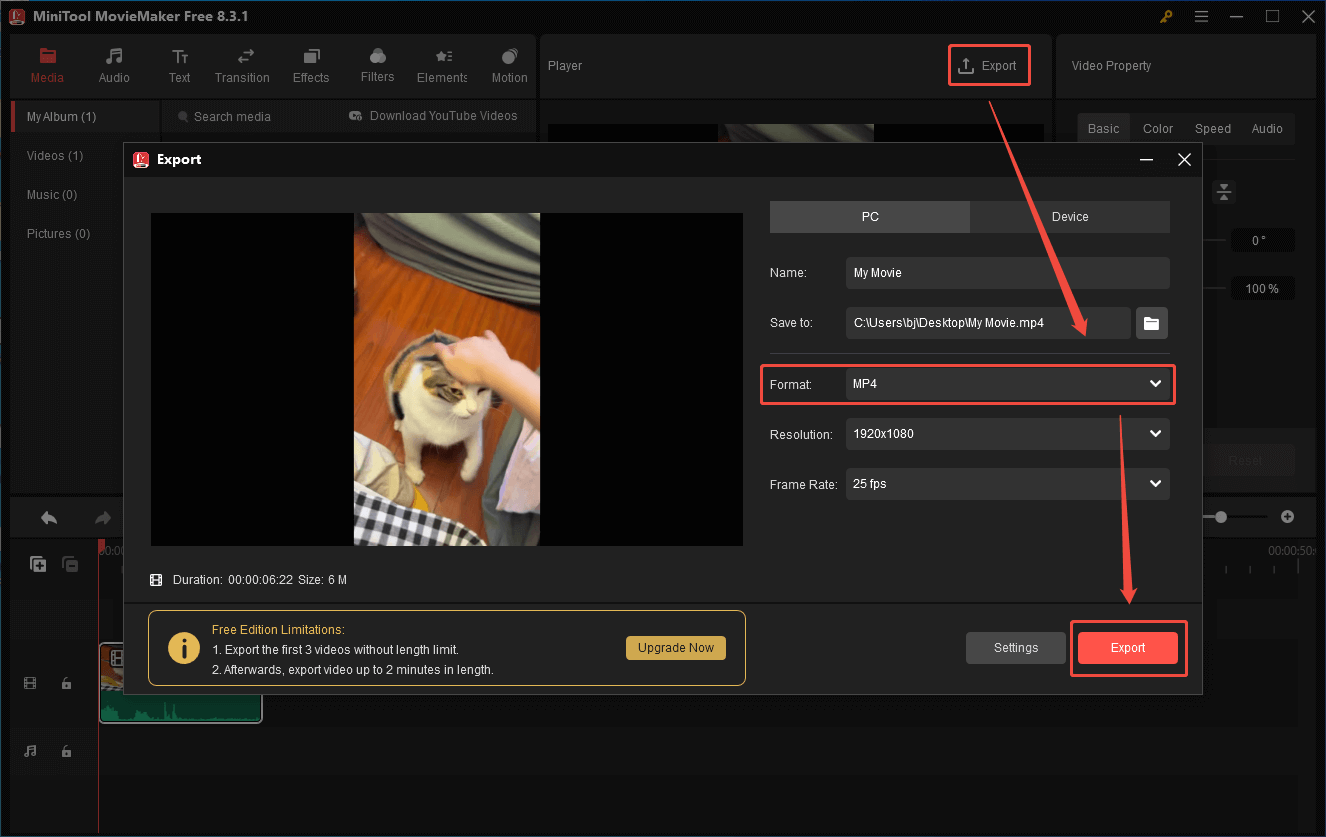
Step 4. Check the output file.
When the video saving process ends, click on the Find Target button in the pop-up window to locate the saved video.
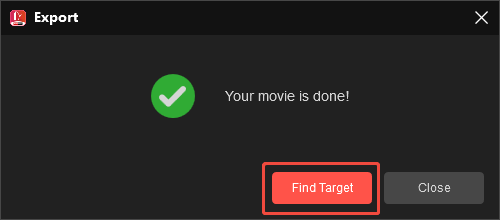
As you can see, MiniTool MovieMaker is a fantastic application that helps you play WMV on Chromebook.
Option 3. FreeConvert (Online)
Some of you may want to convert WMV files without downloading extra software. Here, I highly recommend FreeConvert. FreeConvert is a web-based converter that enables you to upload your WMV videos from multiple sources, including your device, Google Drive, OneDrive, and Dropbox.
Below is a detailed guide on how to convert WMV to MP4 using FreeConvert.
Step 1. Go to the WMV to MP4 Converter page of FreeConvert.
Go to https://www.freeconvert.com/wmv-to-mp4.
Step 2. Upload the WMV video.
Click on the Choose Files option to import the WMV file that you want to convert.
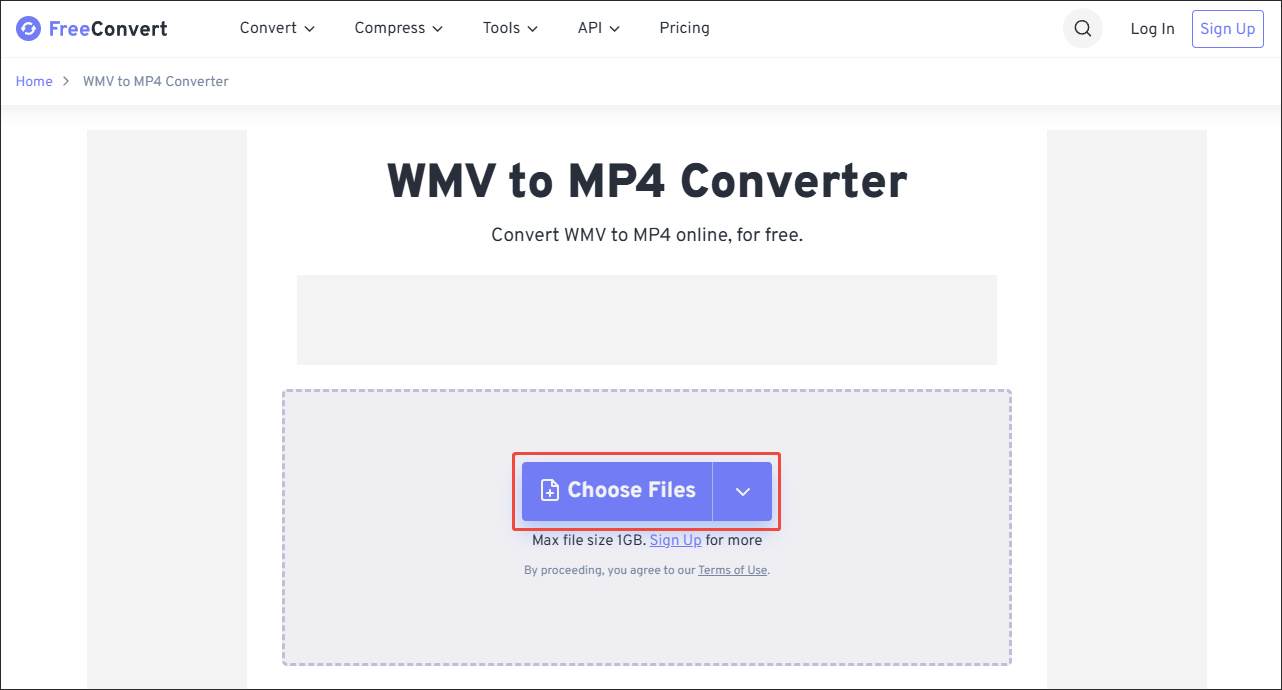
Step 3. Configure the conversion settings.
Click on the Settings icon to enter the Advanced Options window. There, you are free to customize the video codec and frame rate. Also, you can choose whether to resize, rotate, or flip the video. In the end, click on the Apply Settings button to save the changes.
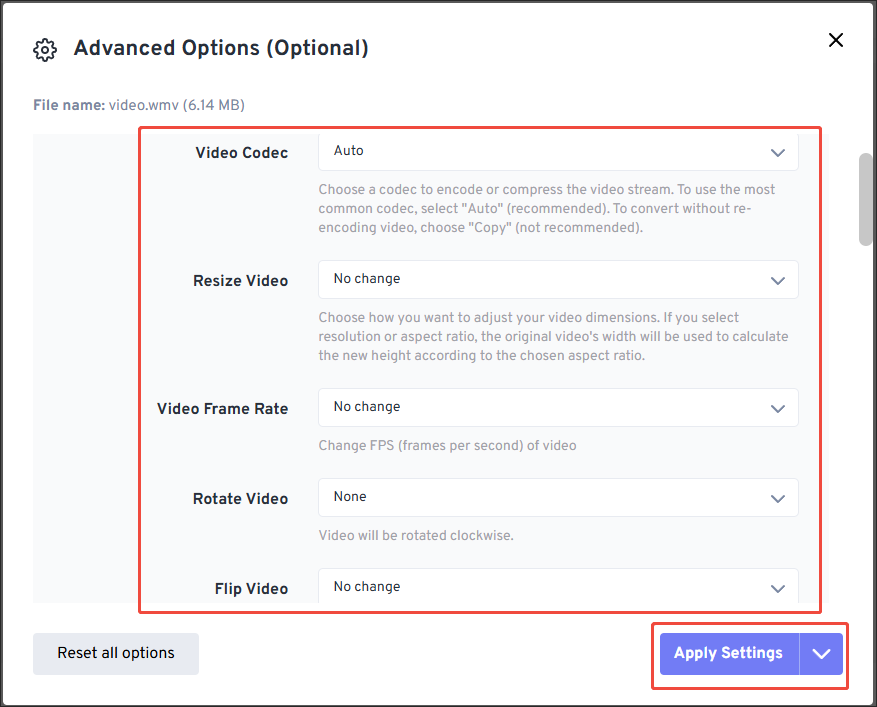
Step 4. Start conversion and check the converted file.
Begin the conversion process by clicking on the Convert button. When the file conversion process completes, download and check the output file.
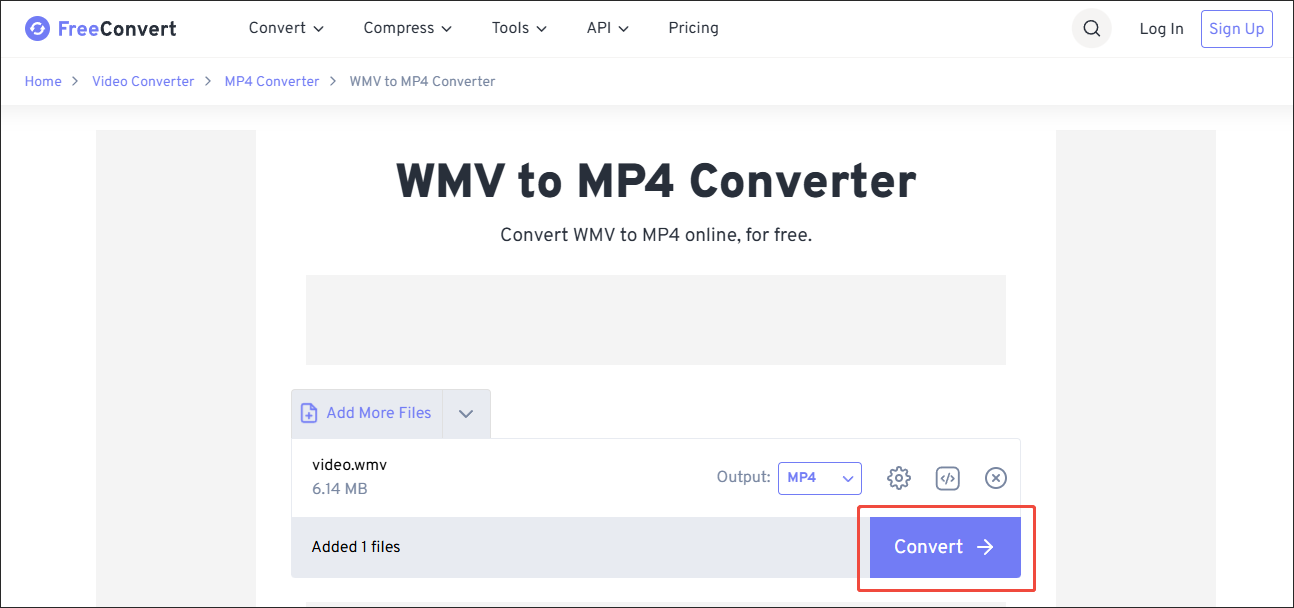
Undoubtedly, FreeConvert is a fabulous tool that enables you to play WMV on Chromebook. However, it has some advertisements that may distract your attention.
Bonus: How to Generate Subtitles from WMV
If you want to add subtitles to your WMV videos quickly and accurately, never miss MiniTool Video Converter. It enables you to generate captions from different video/audio files, including WMV, MP3, MOV, MKV, WMV, and so on. With advanced AI technology, MiniTool Video Converter enables you to convert WMV to text with simple clicks.
MiniTool Video ConverterClick to Download100%Clean & Safe
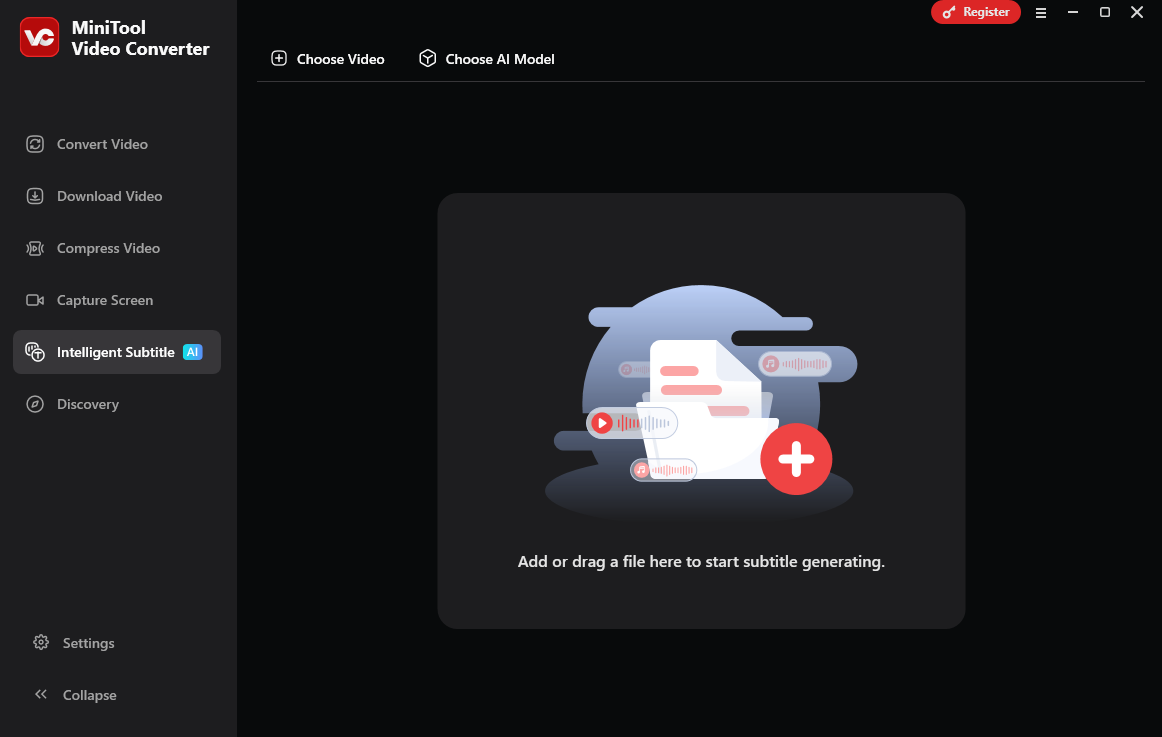
To Wrap Things Up
How to play WMV on Chromebooks? If you don’t want to convert your files, try the VLC Media Player, Google Drive, or Additional Codec Installation. On condition that you want to convert WMV to MP4 for use in Chromebooks, MiniTool Video Converter and MiniTool MovieMaker work as an offline solution. If you desire an online converter, try FreeConvert.
If you have encountered any problems when using MiniTool Video Converter or MiniTool MovieMaker, please ask for help by sending an email to [email protected]. Also, you can directly send me a message on X. I will do you a favor as quickly as possible.


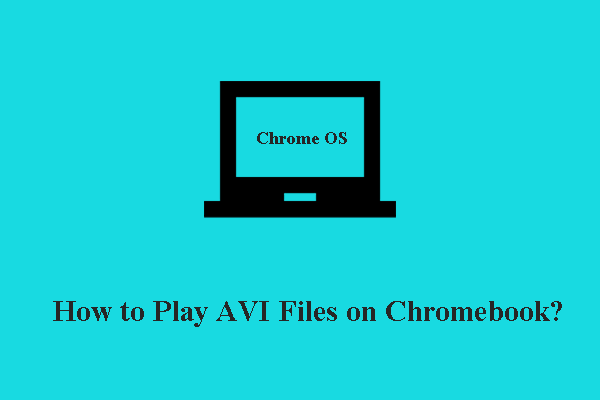

User Comments :