AMV is a video format supported by MP4 players and S1 MP3 players. It’s designed for portable media players. If you want to play MP4 files on your MP4 or MP3 player, you need to convert MP4 to AMV first. How to convert MP4 to AMV? This post offers you the 3 AMV converters.
What is AMV? AMV is a proprietary video file format used by MP4 players as well as S1 MP3 players. Have you ever been in a situation where you bought an MP4 player and found it only supports AMV format? If yes, continue to read this post to find how to convert MP4 to AMV. (Try MiniTool Video Converter to convert MP4 to other formats!)
Convert MP4 to AMV with Aiseesoft Free Video Converter
Aiseesoft Free Video Converter
Aiseesoft Fee Video Converter can convert MP4 to AMV, AVI to AMV, WMV to AMV, etc. It also gives you the option to add titles to your video. With this free video converter, video conversions can be done easily and quickly.
Here’s how to use the MP4 to AMV converter – Aiseesoft Free Video Converter.
Step 1. Download and install Aiseesoft Free Video Converter. Open the program after the installation.
Step 2. Click on Free Video Converter ad click the Add Files button to import the MP4 file.
Step 3. Drop down the output format list and select Advanced Media Vide (.amv) from the General Video.
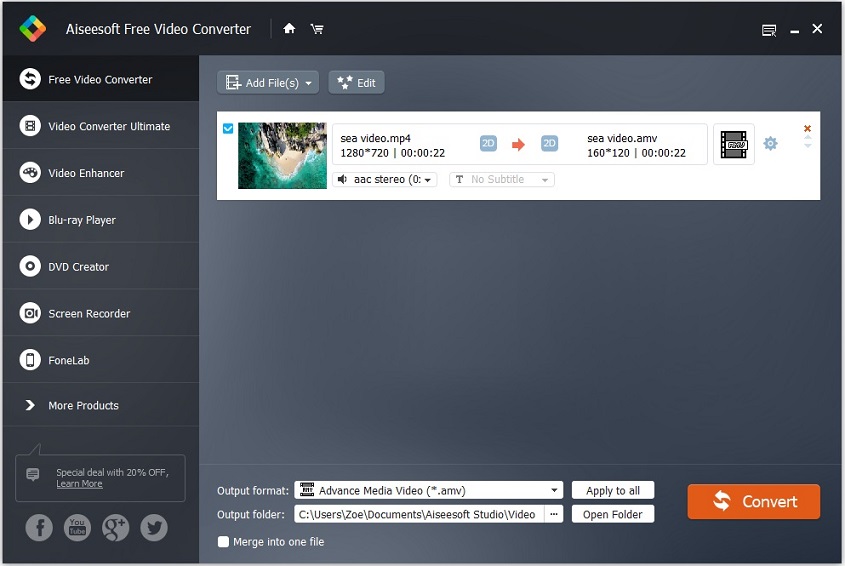
Step 4. Click the Settings icon. On the Profile Settings window, go to Video Settings and select the maximum video resolution or the wanted resolution. Tap on OK to apply changes.
Step 5. Press on Convert to start converting MP4 to AMV.
Convert MP4 to AMV with AnyMP4 Video Converter Ultimate
AnyMP4 Video Converter Ultimate is another AMV converter that you can use to convert MP4 video to AMV. It supports converting any popular video formats to AMV and editing videos by cropping, cutting, trimming, rotating, and more. It’s compatible with both Windows and macOS.
Here’s how to convert MP4 to AMV.
Step 1. Launch the AnyMP4 Video Converter Ultimate after you install it on your computer.
Step 2. Click on Add Files to add the MP4 file that you want to convert.
Step 3. Unfold the profile dropdown menu and select AMV as the output format. Then click the folder icon next to the Save to box to choose a destination folder.
Step 4. Click the Convert All in the lower right corner to start the conversion.
Convert MP4 to AMV with Convert Files
The last AMV converter I’d like to recommend is Convert Files. It’s an online file converter that can convert MP4 to AMV and AMV to MP4 online for free. The maximum upload size is 250 MB.
Here’s how to convert MP4 to AMV online.
Step 1. Visit the Convert Files website: https://www.convertfiles.com.
Step 2. Click the Browse button to upload the MP4 video.
Step 3. Drop down the Output format menu and select the .amv option.
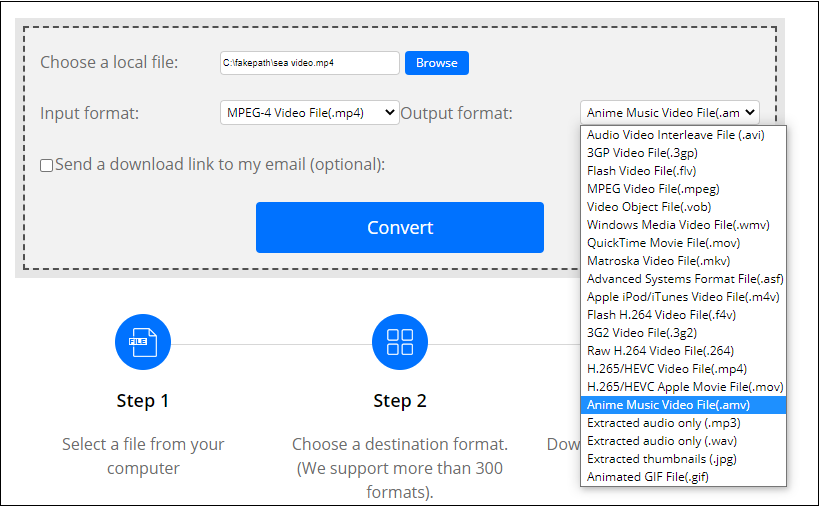
Step 4. Click on Convert. When the conversion is done, download the converted file from this website.
Also read: 2 Useful Methods to Convert All to MP3
Conclusion
With these AMV converters, you can convert MP4 to AMV effortlessly. Choose one of them and convert your favorite music videos for MP4 players!



User Comments :