Best Free Way to Convert MP3 to FLV and Vice Versa
Picking a reliable file converter is the first step to converting MP3 to FLV efficiently. I have used various file converters on the market. Some of them are quite useful but require payment. Some of them are free but with limited conversion features. But fortunately, I found an excellent file converter called MiniTool Video Converter. In this part, I’ll introduce the best free MP3 to FLV converter to you and show you how to turn MP3 into FLV using it.
Learn About MiniTool Video Converter
MiniTool Video Converter is a 100% FREE file converter for video and audio conversions. You can use it to convert audio to video and extract audio from video. It gives support to a wide range of formats, including but not limited to MKV, MOV, VOB, FLV, MP4, M4V, MP3, AAC, WAV, and M4A. It enables you to transform MP3 into FLV and convert FLV to MP3. With its user-friendly interface, you can easily master how to use it for file conversion even if you are a novice.
Furthermore, MiniTool Video Converter provides you with more advanced options to adjust the format parameters, such as the encoder, resolution, and frame rate of the video as well as the audio sample rate. You can use it to troubleshoot various issues caused by incompatible formats, unsupported codecs, or large file sizes. In addition, you can use it to record anything happening on your screen and download videos from YouTube.
MiniTool Video ConverterClick to Download100%Clean & Safe
How to Convert MP3 to FLV by MiniTool Video Converter
Follow me to convert MP3 to FLV file with MiniTool Video Converter.
Step 1. Run MiniTool Video Converter. If you haven’t downloaded this free MP3 to FLV converter, you can click the button above to get its installation package and then install it on your computer.
Step 2. Under the Converting subtab of the default Video Convert module, click the Add Files option or the Add or Drag files here to start conversion area to import the MP3 file you want to convert.
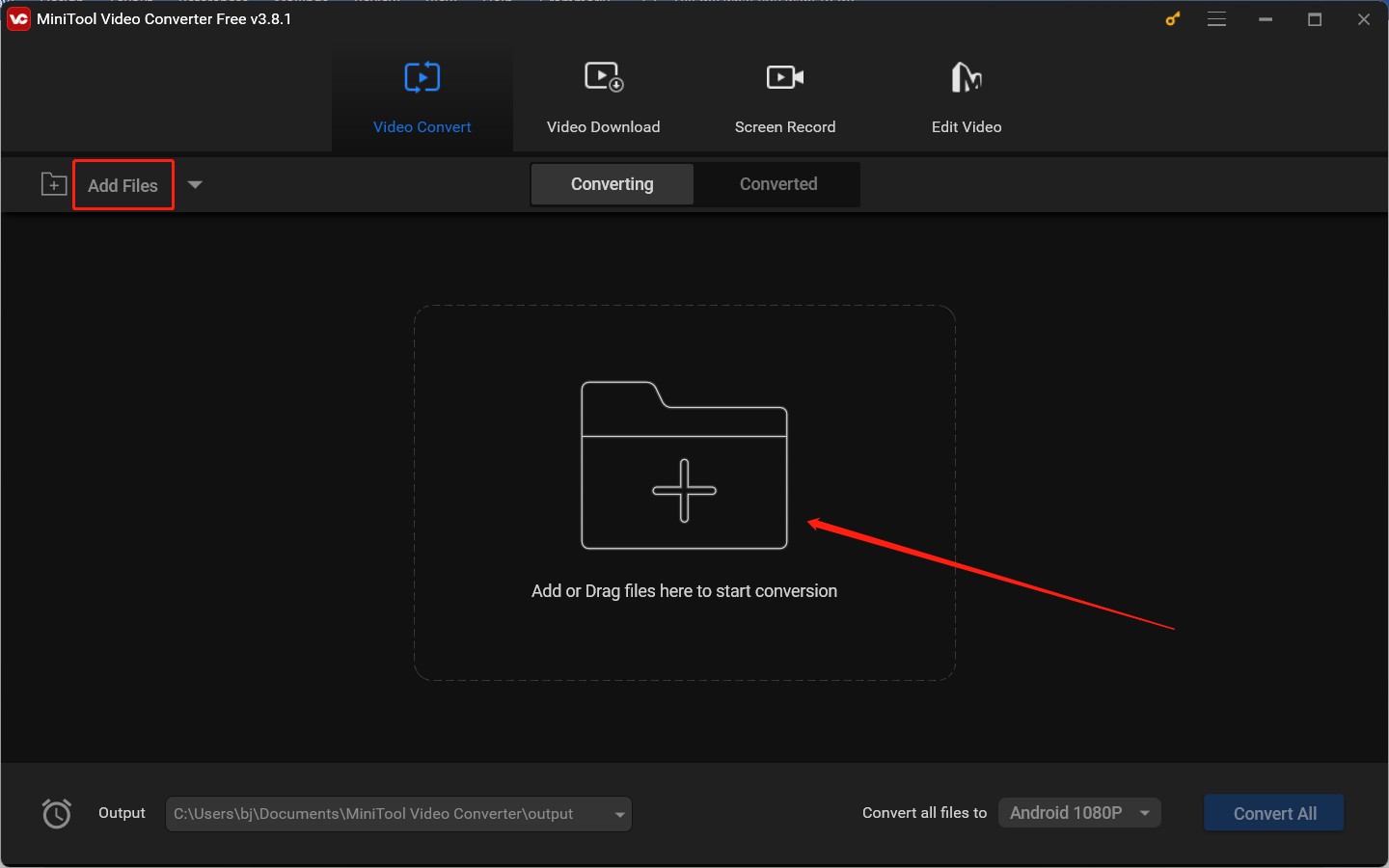
Step 3. In the Target section, click the diagonal arrow framed in the below screenshot to enable the output format window. Navigate to the Video tab, scroll down to choose FLV from the left sidebar, and choose a preferred video preset from the right panel.
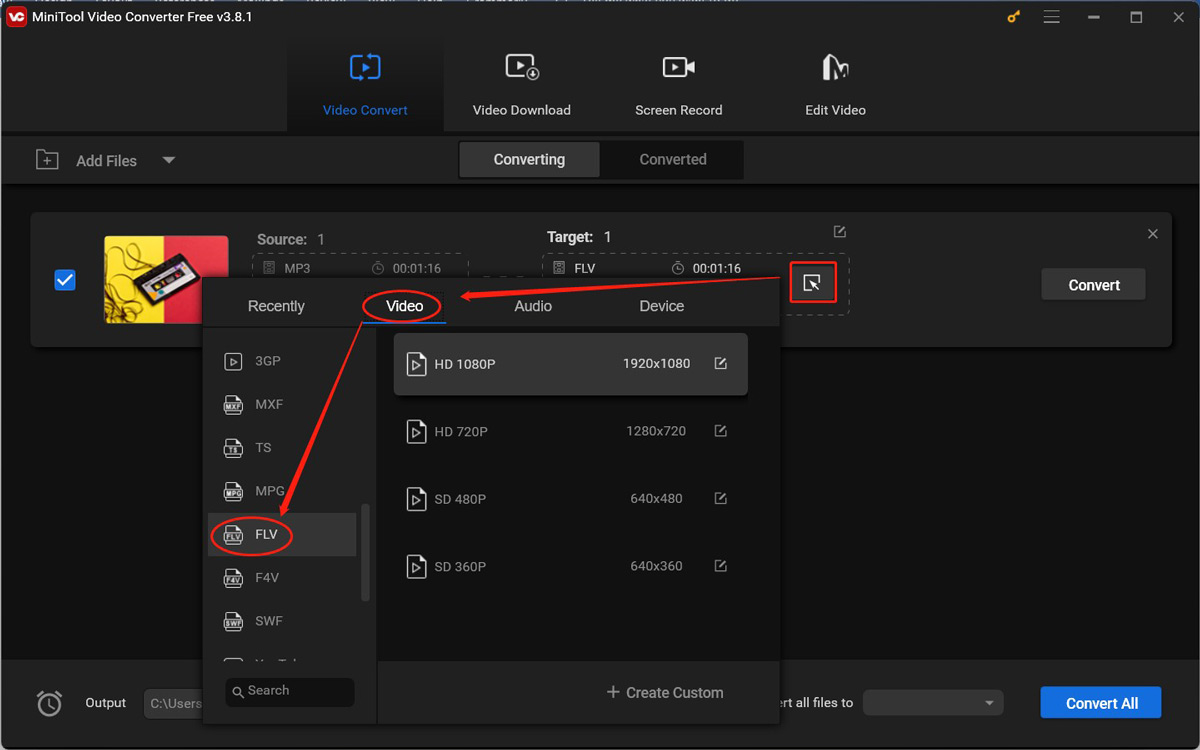
Step 4. Click the pen icon next to Target to choose a folder to save the FLV file and give it a name. Then click OK to save the changes.
Step 5. Click the Convert button to start the conversion process. Once the process is over, switch from the Converting subtab to the Converted subtab and click the Show in folder button to locate and check the FLV file.
2 Good Online MP3 to FLV Converters
If you have a stable and powerful Internet connection, you can try to use an online file converter to turn MP3 into FLV. Here are 2 safe online file converters you can try.
Option 1. FreeConvert
FreeConvert is a great online MP3 to FLV converter. What’s more, you are allowed to adjust the video codec and frame rate, resize, rotate, and flip the video, and add subtitles to the video. In addition to supporting converting audio to video, it can also convert video to audio and convert other types of files, like images, ebooks, vectors, documents, and others.
You can upload files to FreeConvert from your device, Dropbox, Google Drive, OneDrive, or by pasting URLs. But if you are a free user, the interface of FreeConvert is full of ads.
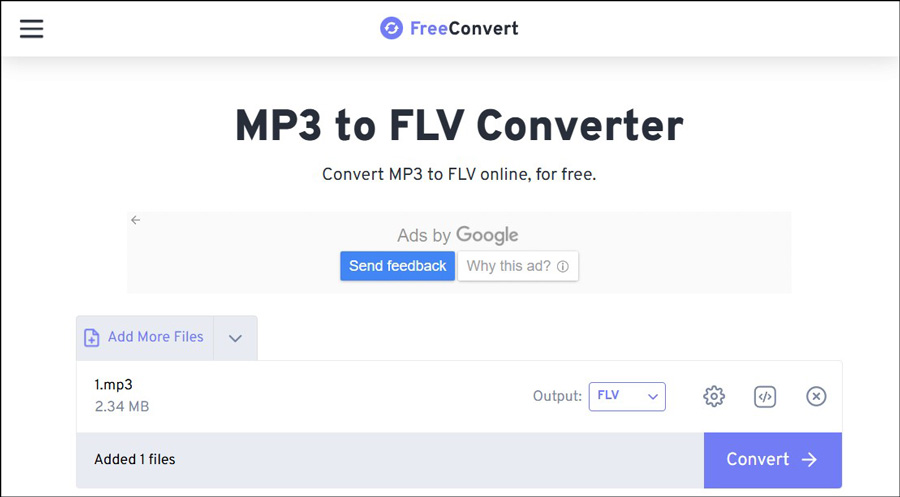
Option 2. MConverter
The other useful online MP3 to FLV converter I want to recommend is MConverter. As a versatile file converter, it can convert audio, videos, images, archives, documents, ebooks, and subtitles. Working as an audio converter, it supports converting various formats, like MP3, FLV, AAC, FLAC, AC3, Opus, and M4A. With it, you can easily transform MP3 into FLV.
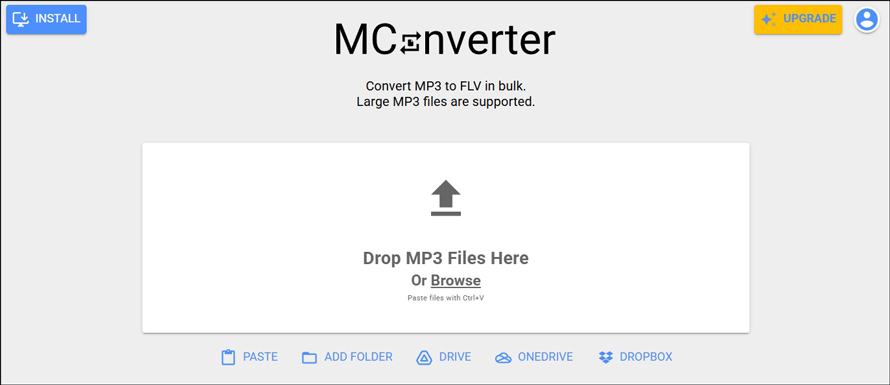
Recommended Video Editor for MP3 and FLV Files
How can you edit and refine MP3 and FLV files? With a useful video editor, you can accomplish that work well. Another MiniTool product called MiniTool MovieMaker is worth a try. It is a free video editing software program providing a variety of editing features and royalty-free resources. Moreover, with its multi-track editing feature, you can create wonderful picture-in-picture videos with your unlimited editing creations.
For example, you can use MiniTool MovieMaker to add sound effects to make your MP3 audio interesting. In addition, you can adjust the audio speed or fade in/out the audio. Also, you can add transitions, filters, effects, and animated stickers to perfect your FLV files.
Additionally, MiniTool MovieMaker supports most common formats. You can use it to convert MP3 to MP4, MKV, or other video formats with images and videos. Besides, it can convert FLV to MP3. With this excellent video editor, you can create professional videos.
MiniTool MovieMakerClick to Download100%Clean & Safe
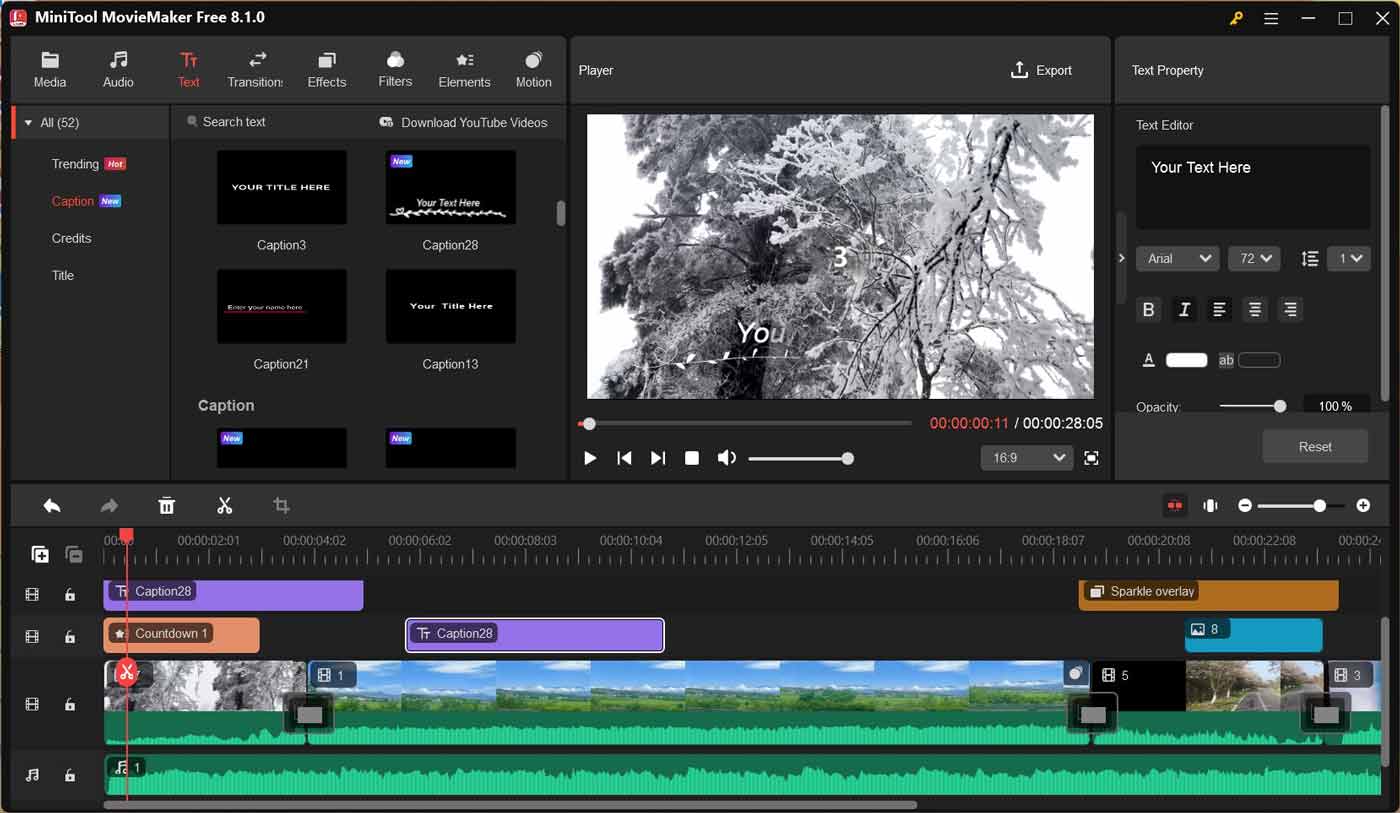
Final Words
A reliable file converter can make the MP3 to FLV conversion task easy. You can use MiniTool Video Converter to transform MP3 to FLV and turn FLV into MP3 easily and efficiently. Alternatively, you can try online file converters if your Internet connection is stable. In the last section, I recommend MiniTool MovieMaker to perfect MP3 and FLV files. Surprisingly, this video editor supports converting FLV to MP3.
Hopefully, this article will be helpful to you. If you have any questions while using MiniTool Video Converter and MiniTool MovieMaker, you can contact us at [email protected].


User Comments :