This post from MiniTool Video Converter will lead you to learn how to convert MKV to VCD for Windows and Mac. The MKV file is a free and open-source video format and provides a lot of people with its top-notch format features, including customized video and audio options. However, its incompatibility is not surprising.
When you discover that MKV videos cannot be played on a VCD player or any media player on Windows and Mac. What should you do? Is there any solution to this?
Given that, you should convert MKV to VCD or DVD so that it will work with the DVD player.
VCD vs. DVD
For today’s video playback, the DVD is a great alternative to the older VCD disc. You can use it to store more data and play it on more devices like TV.
The term VCD refers to a type of disc (Compact Disc) that holds digital audio and video files. MPEG-1 is usually the codec used. In 1993, the Video CD format—which predates the DVD format—was developed.
The term DVD stands for the Digital Versatile Disc, which contains high-quality MPEG-2 video and audio files. The storage space is 4.7 GB, which is more than the typical 650 MB of a VCD.
In terms of video resolution, DVD has over 2 million pixels while VCD has less than 85,000 pixels. There are fewer people using VCD. For higher resolution and larger storage capacity, they prefer to use DVDs to burn videos.
How to Convert MKV to VCD for Windows and Mac?
Wondershare UniConverter
Wondershare UniConverter is compatible with Windows and Mac OS operating systems. In this part, you will learn how to use Wondershare UniConverter to burn MKV files to VCD or DVD. Also, you can use it to customize the free menu templates, aspect ratio, TV standards, and other settings.
For the sake of brevity, the following only introduces the steps on how to convert MKV to VCD or DVD on Mac. Windows users can do the same.
Step 1: Download and install Wondershare UniConverter on your Mac.
Step 2: Open this converter and head to the DVD Burner section.
Step 3: Click the + Add Files icon to add the MKV files you want to burn to VCD or DVD. Additionally, you can directly choose files from the DVD.
Step 4: Click the left-right arrow to choose a free menu template for your VCD or DVD.
Step 5: Click the Edit icon to choose a background picture and music, or to make other adjustments.
Step 6: Customize the aspect ratio, TV standard, and output quality.
Step 7: Check to see if a blank disc is already inserted into your Mac.
Step 8: Select the right burner from the Burn Video to option, then click the Burn button to convert MKV to VCD or DVD.
As you can see, Wondershare UniConverter is an effective and user-friendly MKV converter to help you convert MKV to VCD or DVD.
You may also like: SOLVED – How to Convert MKV to DVD for Free
Avdshare Video Converter
The VCD burners on the market have no problems when burning MPEG-1 to VCD, but they will encounter various problems when burning other video formats. Therefore, to convert MKV to VCD, first convert MKV to MPEG-1, and then burn the converted MPEG-1 to VCD with a VCD burner.
For this conversion from MKV to MPEG-1, Avdshare Video Converter is recommended here. Avdshare Video Converter makes it simple to convert any MKV file to VCD MPEG-1 from any source.
In addition, this MKV to VCD converter supports converting various video formats, including FLV, WMV, AVI, MOV, AVCHD, 3GP, and others, to VCD MPEG-1 for VCD burning.
This MKV to VCD converter not only helps to burn MKV and other video formats to VCD but also helps to convert video files to DVD MPEG-2 to burn video files to DVD. It can be used to convert any unsupported video format to one that is compatible with all video editors, players, and devices.
Moreover, you can use this MKV to VCD converter to play and edit videos with its excellent playback and editing features.
How to convert MKV to VCD MPEG-1 with Avdshare Video Converter:
Step 1: Download and install this MKV to VCD converter on your Windows and Mac.
Step 2: Open this program and access its main interface.
Step 3: Click the Add file button to add the MKV files or drag and drop them into this MKV to VCD converter.
Step 4: Click the Profile button and General Video category to choose MPEG-1 as the output format.
Step 5: Click the Convert button to start and complete the conversion from MKV to VCD MPEG-1 format.
If you need to convert other video or audio formats to MKV format, MiniTool Video Converter is your best choice.
MiniTool Video ConverterClick to Download100%Clean & Safe
Conclusion
In a word, we compared the difference between VCD and DVD and introduced two MKV to VCD converters for you, letting you know how to convert MKV to VCD for Windows and Mac.


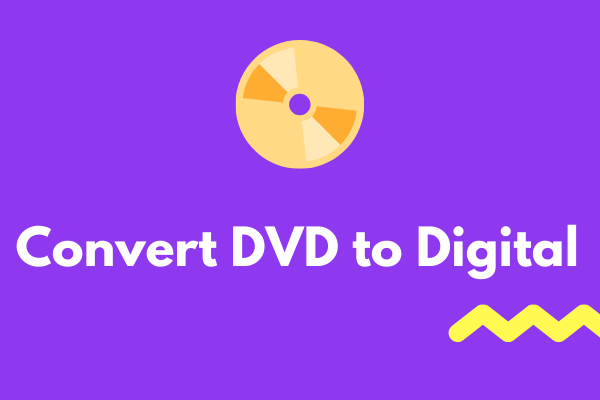

User Comments :