An easy and free Facebook video downloader and converter can convert Facebook videos to MP4/MP3. Learn how to save Facebook videos to your PC in high-quality MP4 for offline playback. This free file converter post from MiniTool produces several free Facebook video converters for you to convert Facebook videos to various formats. Read on.
You can watch Facebook videos online with a good internet connection. Still, you can also utilize a free Facebook video converter & downloader to download and convert Facebook videos to MP4 or MP3 to save them to your computer for offline playback.
This post lists the top 6 free Facebook video converter & downloader for your reference. Check them below and learn how to save Facebook videos to computer or mobile in MP4/MP3 for offline playing whenever you want.
Top 6 Free Facebook Video Converters
- FBDOWN.net
- MiniTool Video Converter
- MiniTool MovieMaker
- Getfvid
- fbdownloader
- savefrom.net
Top 6 Free Facebook Video Converters to MP4/MP3
1. FBDOWN.net (Online)
FBDOWN.net is a free online Facebook video downloader service. You can use it to easily save Facebook videos to your computer or mobile without installing any software.
This Facebook video converter works on Windows, Mac, Android, and iOS phones and tablets. It also offers a free Chrome extension named Video Downloader PLUS that allows you to download videos from the most popular websites. You can find this free video downloader extension in the Chrome Web Store.
Check below how to download and convert Facebook videos to MP4/MP3 with FBDOWN.net. The operation is a little bit different for computers and mobile devices.
For PC/Mac:
- Open the Facebook website in your Chrome browser, and locate the Facebook video you’d like to download to your PC.
- Next, right-click the Facebook video and click Copy video URL.
- Open FBDOWN.net website and paste the video link into the address box, and click the Download button.
- Then click Download Video in Normal Quality or Download Video in HD Quality, and the Facebook video should start downloading. If it doesn’t start, you can also right-click the video and click Save as to start downloading the Facebook video to your PC.
- Usually, all downloaded Facebook videos are saved under the Downloads folder on a Windows or Mac computer.
For iPhone/iPad/Android:
FBDOWN works well on Android using Chrome browser. But on iPhone/iPad, you should download the Firefox browser app first.
- After you install the Firefox app, you can open the Facebook app on your iPhone/iPad and find the Facebook video to click Share Now -> Copy Link.
- Next, open the Firefox app and go to FBDOWN.net website.
- Paste the Facebook video link and click Download.
- Then you can tap and hold the Download Video in Normal Quality option or the Download Video in HD Quality option, and tap Download Link to store the Facebook video on your mobile.
- You can find the downloaded Facebook videos under Downloads from the Firefox menu. You can also press Ctrl + J in the browser to view the download history.
This free online service doesn’t allow you to choose the video format to download. If the downloaded Facebook video is not in MP4 format, you can utilize the free Facebook video converter, MiniTool Video Converter or MiniTool MovieMaker, to easily convert the downloaded Facebook video to MP4 or MP3.
Related: 6 Best Free Screen Recorders Windows 10 | How to Screen Record
2. MiniTool Video Converter (Windows 11/10)
Facebook Video Formats:
Generally, it’s recommended MP4 or MOV format when uploading video to Facebook. But based on the Facebook website’s official post, it supports uploading videos in the formats below:
MP4, MOV, AVI, FLV, MKV, M4V, ASF, WMV, M2TS/MTS, MOD, TOD, TS, MPEG, MPE, MPEG4, MPG, DAT, DIVX, DV, F4V, GIF, QT, OGM, NSV, VOB, 3GP, 3G2, 3GPP (especially for mobiles).
Therefore, you can upload various videos to Facebook, incl. videos recorded by cameras/camcorders. Accordingly, the downloaded Facebook videos could be in the formats above.
MiniTool Video Converter Free lets you convert any Facebook video to MP4 or other desired formats. It is a professional free video converter and audio converter. It supports converting between 1000+ video and audio formats, such as MKV to MP4, MOV to MKV, WMV to MPG, AAC to MP3, OGG to AIFF, and so on. In addition, MiniTool Video Converter allows you to customize the output parameters, like frame rate, bitrate, resolution, encoder, sample rate, and more. To quicken the conversion process, you can convert multiple files in bulk.
Here’s how to convert video/audio using MiniTool Video Converter:
1: Click the download button below to download and install MiniTool Video Converter on your PC.
MiniTool Video ConverterClick to Download100%Clean & Safe
2: Run this software. Then, click Add Files to add the target file.

3: Click the gear icon on the target file to expand the output format library and choose the output format based on your needs. For example, select Video, click MP4, and then choose a resolution you want.
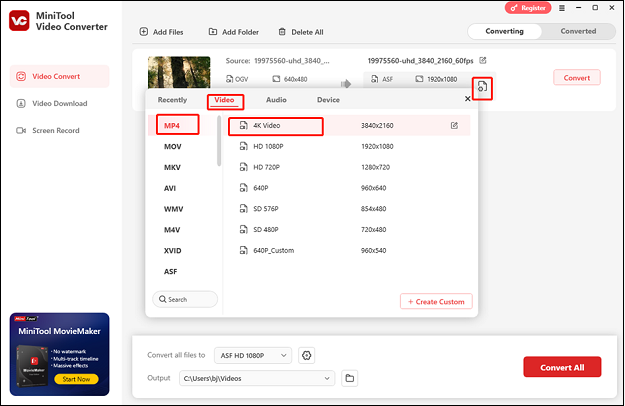
4: Now, click the Convert button to start conversion.
5: Once the conversion is finished, you will enter the Converted section automatically, where you can check the converted file.
Other highlights of MiniTool Video Converter:
- It is capable of capturing computer screen activities as a high-quality MP4 video.
- It can record any activity, like gameplay, TV shows, live streams, online meetings, presentations, and more.
- It enables you to record with the system audio and microphone sound simultaneously or separately.
- It allows you to change the frame rate, quality, hotkeys, and more settings before recording.
- It can reduce file size by changing the resolution, quality, encoder, etc.
- It lets you download YouTube videos, music, playlists, and more.
3. MiniTool MovieMaker (Windows 11/10)
MiniTool MovieMaker allows you to easily convert Facebook videos to MP4/MP3. No matter you want to convert the downloaded Facebook videos to MP4 or convert other videos to MP4 for uploading to Facebook, you can use this free Facebook video converter to MP4 to easily realize it.
MiniTool MovieMaker allows you to:
- Convert various videos to MP4 with high quality.
- Convert various videos to other preferred video formats.
- Select output video quality, resolution, codec, etc.
- Extract audio from video and save as MP3.
- Trim video to remove unwanted parts.
- Split videos into small clips.
- Merge videos into one file.
- Add subtitles/effects/transitions/motion to video.
- Add music to videos.
- Load pictures and create a vivid photo slideshow.
- 100% clean, free, and with no watermark.
- And more…
Free download and install MiniTool MovieMaker on your Windows computer and check how to use this free Facebook video converter to convert Facebook video to MP4 or convert video to MP4 for posting onto Facebook.
MiniTool MovieMakerClick to Download100%Clean & Safe
Step 1. Launch MiniTool MovieMaker to enter the GUI of this software. Click Import Media Files to select the source video file to load it into this program.
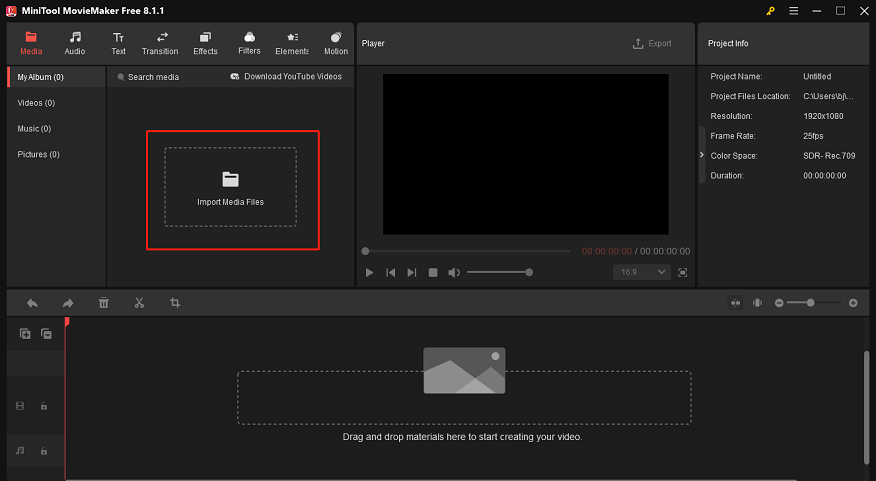
Step 2. Next, you can drag the video into the timeline. If you want to edit the video before conversion, you can freely do it. Then you can click the Export button, and you can see the pop-up output preset window.
Step 3. Choose MP4 as the output format. If you want to adjust the video parameters, you can also click Settings and choose video quality, resolution, codec, and bit rate. After that, click the Export button to start converting Facebook video to MP4 for free.
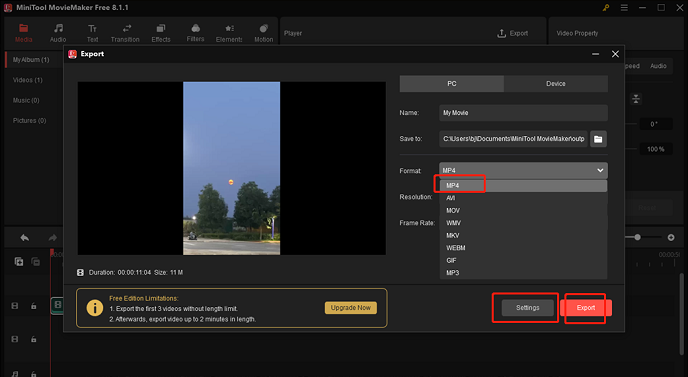
4. Getfvid (Online)
This is also a top free Facebook video converter that allows you to convert videos from Facebook to MP4 or MP3 and download Facebook videos for free. It can work on computers, mobile phones, and tablets. You can just enter the Facebook video URL in the text box of this website and click the green Download button to save FB videos to your computer.
This free Facebook video downloader service also provides a Chrome extension. You can get the Getfvid extension for your Chrome browser and save the Facebook video to your PC. The extension also allows you to save FB Live videos to your device after the streaming is done. Using this free Facebook video converter online is anonymous, and it won’t keep track of or keep copies of any downloaded videos.
5. fbdownloader (Online)
You can also use this free online Facebook video downloading service to easily convert Facebook video to MP4. You can open Facebook in your browser and find the target Facebook video. Next, right-click the video and copy the Facebook video URL to paste the link to the specified field of this service. Then click the Go icon, and right-click the Facebook video file to click ‘Save As’. It can save public Facebook videos in high-quality MP4 format.
This free web service works across all platforms. You can use this free Facebook video converter service on your PC, Android, iPhone, iPad, tablets, etc. It is totally free to use and doesn’t need to install any third-party software.
6. savefrom.net (Online)
Like other free online services, you can paste the Facebook video link to this service to download and convert Facebook video to MP4 or MP3.
Alternatively, you can also install its free browser extension ‘SaveFrom.Net Helper’ and save preferred Facebook videos to computer without leaving the website. When you are watching a Facebook video, you can move your mouse over the video, and a free button will appear. You can click the green download arrow, and this Facebook video downloading extension will search for available formats and quality options. You can choose a preferred format and quality, like MP4 HD or MP4 SD, to start saving the Facebook video.
After downloading, normally, you can find the video in the ‘Download’ folder on Windows, macOS, and Linux computers. For browsers, you can find the video in the browser’s default download folder if you don’t change the browsing settings.
This free online video downloading service also provides free YouTube video downloader, Instagram video downloader, Twitter video downloader, Vimeo video downloader, SoundCloud downloader, etc.
How to Post Videos to Facebook
You may capture many marvelous videos with your phone or camera and want to share them on social websites. If you want to upload a video to Facebook, you can check the easy guides below. Please make sure the video format is supported by Facebook before you upload. You can check Facebook-supported formats in the prior paragraphs in this post. If the video is not supported, you can use the free MP4 converter – MiniTool MovieMaker – to convert the video to MP4 first.
How to share a video to Facebook from a computer:
- Click Photo/Video in the Share box of your Facebook home page.
- Next, navigate your computer’s hard drive to select the video you’d like to upload.
- After the video is appended to your post, you can further say something about this video in the Share box.
- Optionally, you can also choose who can see this video: Public, Friends, Friends except…, Only Me, Specific friends.
- At last, you can click Post to share this video on Facebook.
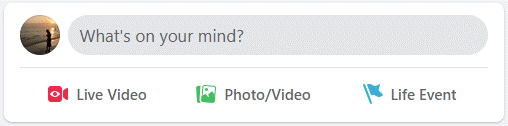
- Open the Facebook app on your iPhone. And tap the Photo option of your mobile News Feed.
- Select the video from your iPhone video roll, and post the video to Facebook.
Facebook Video Uploading Requirements (Recommended)
When you try to upload a video to Facebook, it’s recommended that you make your video meet the requirements below.
- Video format: MP4 (recommended)
- Video resolution: Do not exceed 1080p.
- Video file size: Maximum 10 GB. It may take a longer time to upload large videos if the internet connection speed is slow.
- Video length: Up to 240 minutes. Generally, the longer the video, the larger the file size. Therefore, it might affect the video quality and video uploading time.
- Audio format: AAC (128kbps or above recommended).
Conclusion
If you want to save favorite Facebook videos in MP4 or MP3, you can try the top 6 free Facebook video converters introduced in this post.
If you have other questions or suggestions when using MiniTool Video Converter or MiniTool MovieMaker, you can contact our professional tech support service: [email protected]. Or you can send me messages directly on Twitter. I’ll help you as soon as possible.
Facebook Video Converter FAQ
2. Find the Facebook video and right-click it. Select Copy video URL to copy the Facebook video link.
3. Paste the Facebook video link to the service and click Download.
4. Choose MP4 HD or MP4 SD to extract the video from Facebook to your computer.


User Comments :