If you are looking for some useful methods to convert SWF to HTML5, this post from MiniTool Video Converter chiefly explains how to convert SWF files to HTML5 in two ways. If you're curious, you can read the information below until you figure it out.
One of the best converters, SWF to HTML5 Converter, allows you to convert SWF to HTML5. This video converter is quite helpful because it makes it simple to convert SWF videos to HTML5. A direct online SWF to HTML5 conversion is also an option.
What Is SWF?
SWF is one of the most widely used video formats worldwide. Small Web Format is referred to as SWF. Many websites support SWF, so you can easily save your video in SWF format without worrying that some players or websites won’t be able to access or support it. SWF, however, is not supported by HTML5.
Share this article: SWF File – What Is It and How to Open It
What Is HTML5?
HTML5 is a new HTML version. HTML5 and HTML are two different things. The first is the new elements and attributes in the revised HTML language. The second is a broader collection of technologies that can be used in conjunction with this updated HTML, such as a new video format, to create more intricate and potent websites and apps. HTML5 only supports a few video formats, including MP4, WebM, and OGG.
How to Open SWF File?
Internet Explorer: Open SWF File
You’ll need to first enable Flash if you’re trying to launch the SWF file in Internet Explorer. Here’s how to do that:
Step 1: Open the Internet Explorer.
Step 2: Navigate to the gear cog. and you can locate it in the upper right corner of the page.
Step 3: Click the Manage add-ons from the drop-down option.
Step 4: Click the Toolbars and Extensions on the next page.
Step 5: Locate the Microsoft Windows Third Party Application Component option.
Step 6: Click the Shockwave Flash Object.
Step 7: Select the Enable button under status.
Step 8: Click the Close.
How to Convert SWF to HTML5?
Method 1: Convert SWF to HTML5 on a PC
To help you understand how to convert SWF files to HTML5, we introduce you to one of the best SWF to HTML5 converters, Aiseesoft Video Converter Ultimate. SWF files can be quickly converted to HTML5 using this free converter.
Here are the steps to convert SWF to HTML5:
Step 1: Go to its official website and download it on your PC.
Step 2: Open the video converter.
Step 3: Click the Add File to add the SWF files there for later conversion.
Step 4: Select the Rotate, 3D, Crop, Effect, or Enhance to edit the SWF files.
Step 5: Click the Profile to choose the output format, like MP4, WebM, or OGG.
Step 6: Click the Convert to convert SWF to HTML5.
Video Converter Ultimate can convert SWF to HTML5 as well as MP4, M4V, MKV, MOV, 3GP, 3G2, MTV, and other video formats.
Method 2: Convert SWF to HTML5 Online
Here, we’ll show you a quick and easy way to convert your SWF files to HTML5 online by using the flash banner converter. The steps are listed below:
Step 1: Go to its official website home page.
Step 2: Click the Choose File to upload the SWF files you want to convert. Please note that you need to tick the “I agree to the Terms of Service” option.
Step 3: Click Upload and Convert to convert SWF to HTML5.
It may be necessary to convert the SWF to HTML5 to place the SWF-formatted video into HTML5. Therefore, many users need better converters to convert their SWF files to HTML5.
Recommendation for the Best Free MiniTool Video Converter
MiniTool Video ConverterClick to Download100%Clean & Safe
MiniTool Video Converter is a multi-purpose video converter tool. It provides you with the simplest method to convert video and audio files to a variety of formats including 4K/FHD/HD MP4, MOV, MKV, AVI, WMV, and M4V files. You can also convert video to audio and audio to video using this free video converter. Moreover, you can use it to capture all or part of your screen without a watermark.
Conclusion
After reading this article, you can choose to use Video Converter Ultimate or an online converter to complete the conversion. Now you can decide how to convert SWF to HTML5 according to your specific requirements. Which method suits you best?


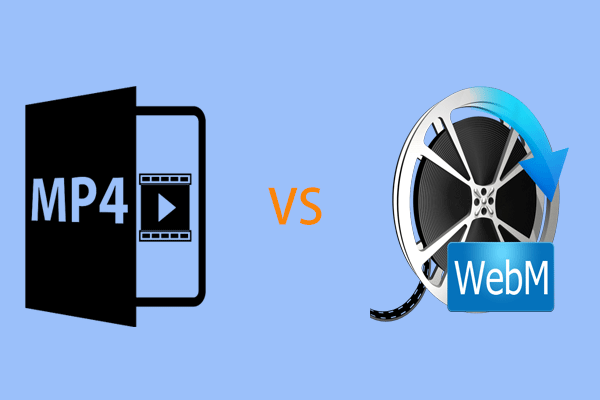
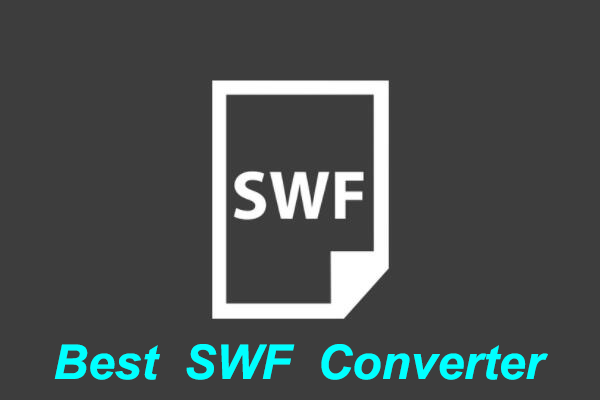
User Comments :