What is M4V?
The M4V file format is a video container format developed by Apple, which is very similar to the MP4 format. The main difference is that you can choose to protect M4V files with DRM copy protection.
Apple uses M4V to encode video files in its iTunes Store and unauthorized reproduction of M4V files may be prevented using Apple’s FairPlay copy protection. That’s to say, M4V files protected by FairPlay can only be played on a computer authorized (using iTunes) with the account that was used to purchase the video.
However, if you are not using a device with a particular iTunes account, you may need to convert the M4V files to a more device-friendly format. Don’t worry. Below are the top 9 best M4V converters. Choose the one you prefer!
1. MiniTool Video Converter
When talking about the best free M4V converter, MiniTool Video Converter is definitely worthy of the name.
With a user-friendly and intuitive interface, it is the best video converter to convert M4V files easily on Windows and enables you to make almost all M4V video files compatible with your devices.
This freeware supports 1000+ conversions between popular video and audio formats and it will save all converted videos to the folder you pre-designated for quick access and management.
Apart from converting video and audio files, it also enables you to download online videos, audio tracks, playlists as well as subtitles from YouTube.
Just give it a try!
MiniTool Video ConverterClick to Download100%Clean & Safe

Pros:
- Completely free
- No ads, bundles, or watermarks
- Various format supported
- Batch conversion
- Large file processing
- Fast conversion speed
- Optional output quality
- Import a whole folder
- A library of mobile presets
- No Internet required
Cons:
- Only available on Windows
- No edit tools
2. TunesKit M4V Converter
TunesKit iTunes Video Converter is the fastest M4V converter that can convert protected M4V videos to universal MP4, MOV, AVI, FLV, MPG, MP3, etc. at 30X faster speed while retaining lossless HD quality, audio tracks, and subtitles.
Besides, it enables you to change the output video settings, such as video codec, video bitrate, video size, and audio codec, audio channel, etc. With the help of the built-in video editor, you can edit the video by trimming, cropping, or adding watermarks, subtitles, as well as effects.
Pros:
- DRM removal
- Convert at 30X faster speed
- Retain original data
- Fully customizable output video settings
Cons:
- Expensive
- Personal use only
- iTunes required
3. Any Video Converter
Any video converter is another excellent M4V video converter tool. This intuitive video conversion program is easy to use and supports almost all video and audio formats. Besides, the software also allows you to burn video to DVD and download videos and audios from 100+ online video streaming services.
If you need more features, Anvsoft Inc. also provides two more advanced versions, Any Video Converter Pro and Any Video Converter Ultimate. The latter even allows you to remove the DRM protection from videos.
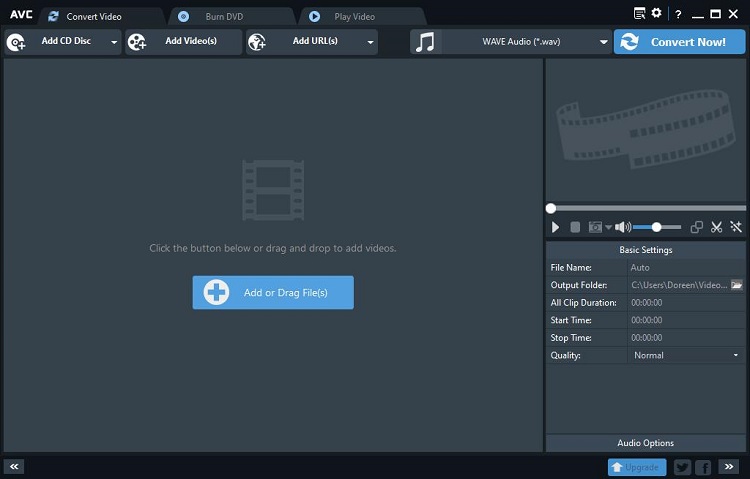
Pros:
- No ads, spyware, or malware
- 100% lossless quality
- URL converting
- Optional output device
- Useful video-editing tools
Cons:
- Request to upgrade when converting
- Limits on video length in the free version
4. Noteburner M4V Converter
When it comes to the professional M4V converter, NoteBurner M4V Converter may come into your mind. With this M4V converter, you can legally remove DRM from M4V files and convert them to MP4 and other media formats at 20X faster speed.
Besides, this program also allows users to customize the settings for the output videos, like bitrate, video size, duration, etc. What’s more, it supports converting M4V videos with multilingual subtitles and all audio tracks kept, including the 5.1 audio track.
Pros:
- 20X faster speed
- Keep AC3 5.1 audio track and preserve subtitles
- Customized conversion
Cons:
- Expensive
- Personal use only
- Not support Mac OS X 10.13 or later currently.
5. M4VGear iTunes Media Converter
Another well-known M4V converter is M4VGear iTunes Media Converter. It is an all-in-one M4V converter that is compatible with Mac and Windows. However, M4VGear is a home edition and it’s only for personal use.
With this professional tool, you can convert iTunes movie purchases, Rentals, TV Shows, and music videos to unprotected video and audio formats like MP4, M4V, MOV, and MP3 at up to 20X faster conversion speeds. Besides, all the multilingual audio tracks and subtitles can be preserved.
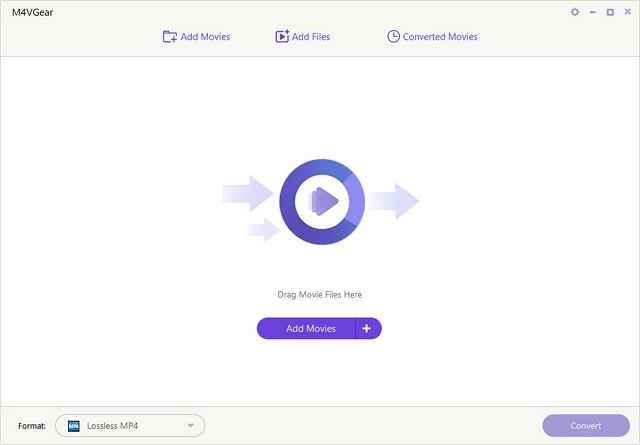
Pros:
- Support various output formats and presets
- Preserve 100% original quality
- 20X faster speed
Cons:
- Not support iTunes 12.10 currently
- Only for personal use
6. TuneFab M4V Converter
TuneFab M4V Converter is another advanced M4V converter that can convert iTunes M4V movies/TV shows/music videos to MP4 format while maintaining the original quality. Additionally, it preserves the original Dolby Digital 5.1 track, multilingual subtitles, and so on in the output MP4 files by default.
To provide you with the best visual experience, this software lets you record and save iTunes movies and TV shows (rented or purchased) as high quality 1080p Full HD or 720p HD video based on the quality of your source video file.
Pros:
- A user-friendly interface
- Batch conversion support
- Multi-language support
Cons:
- Expensive
- Export to MP4 format only
7. Zamzar
Zamzar is another online media converter for DRM-free M4V files. It works with multiple modern web browsers on any operating system without any download and installation. Using it, you can easily convert M4V files to any available format.
Moreover, it supports more than 1200 file formats – image, audio, video, eBook, and other types of documents. And the converted file link can be sent to the email address you provided. However, each uploaded file cannot exceed 50 MB.
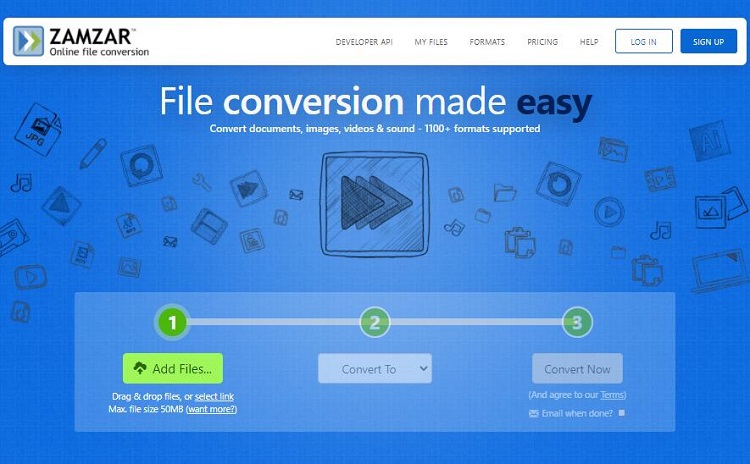
Pros:
- Free to use
- An easy-to-use interface
- Remarkable conversion speed
Cons:
- Only support DRM-free M4V files
- File size limitation
8. Media.io
Media.io, also known as Online UniConverter, is the best free M4V converter online to convert DRM-free M4V files to your desired format and vice versa. A maximum of 2 files at a time can be added for conversion. And you can download your converted M4V file directly or save it to Dropbox.
Apart from M4V, the site also supports the most popular video formats including MP4, MOV, WMV, 3GP, and more. You can use it totally free without any watermarks on the output video. However, it only supports files no more than 100MB. And the conversion speed depends on the network connection.
Pros:
- Free of cost
- No ads or watermarks
- No download and installation required
Cons
- Convert DRM-free M4V files only
- Convert files under 100MB each
9. ConvertFiles
The last tool we’d like to introduce is ConvertFiles, which supports an array of formats, including M4V. It provides you with a free online solution to convert DRM-free M4V files to your desired format easily, such as MP4, 3GP, ASF, AVI, and other common formats.
It is one of the top-rated online conversion tools that has a simple interface. You can either add the M4V file from your PC or by pasting its online URL. A maximum of 250MB files can be added to the program for conversion.
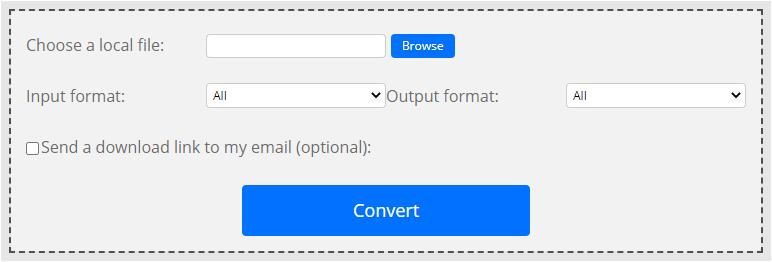
Pros:
- Free of cost
- Easy to use
- Support multiple output formats
Cons:
- Ads pop up frequently
- Lack of powerful features
10. CloudConvert
CloudConvert is a feature-packed online tool that supports more than 200 different audio, video, document, ebook, archive, image, spreadsheet, and presentation formats for conversion. M4V files for conversion can be added from PC, URL, Dropbox, Google Drive, and OneDrive, and then be converted to the most popular file formats for free.
The site also lets you edit video codecs, video aspect ratio, video resolution, and other parameters. You can also trim the unwanted parts of the video using the tool. Batch processing and folder monitoring are additional features.
Also read: Is CloudConvert Safe
Pros:
- Handle 218 different formats
- High-quality conversions
- Batch converting is supported
Cons:
- Support up to 25 free conversions per day
- Slow conversion speed
Bottom Line
So many M4V converters are described in detail above. Which one is the best? There is no definite answer. The choice depends on many factors – the frequency of converting files, the amount of M4V files to convert, as well as the length and size of M4V files.
If you want to convert small M4V files or single files, or do not change the video format frequently, online M4V converters are more suitable. On the contrary, if you need to perform format conversion every day, then the best way is to obtain a flexible and stable desktop program, such as MiniTool Video Converter.
If you have any questions or suggestions about converting M4V files, please let us know via [email protected] or share them in the comments section below.
M4V Converter FAQ
- Launch VLC on your PC.
- Go to Media > Convert/Save.
- Click Add to import your M4V file.
- Click the Convert/Save button.
- In the Profile drop-down menu, select Video – H.264 + MP3 (MP4).
- Specify the output folder and the file name, and click Start.
- Allow iTunes to share iTunes library XML with other applications.
- Run DVDFab DRM Removal for Apple.
- Go to Launchpad and click DRM Removal for Apple.
- Select For Video.
- Add the M4V file to the program.
- Specify the output folder and click Start.


User Comments :