How to convert M4A files to MP3 format for better compatibility? To save space on your device, this post introduces 5 free and online solutions. If you want to convert M4A to MP3 without the internet, try MiniTool Video Converter.
M4A vs MP3
M4A (MPEG 4 Audio)
M4A is a file extension for an audio file encoded with advanced audio coding (AAC) which is a lossy compression. It is very similar to MP4, but it does not contain videos like MP4. Compare with MP3 files, M4A files are smaller in size and better in quality.
MP3 (MPEG-1 Audio Layer III or MPEG-2 Audio Layer III)
MP3 is a coding format for digital audio. It is used to compress a sound sequence into a very small file to enable digital storage and transmission. MP3 is the most common audio format on websites and multimedia players due to its small size, acceptable quality, as well as easy to store and share.
How to Convert M4A to MP3 Online?
1.Online Audio Converter
Online Audio Converter is a free online service that supports more than 300 different file formats. When converting M4A to MP3, you can configure the quality and bitrate, apply reverse playback or fade in/out, etc. Besides, the app also allows you to extract audio from video.
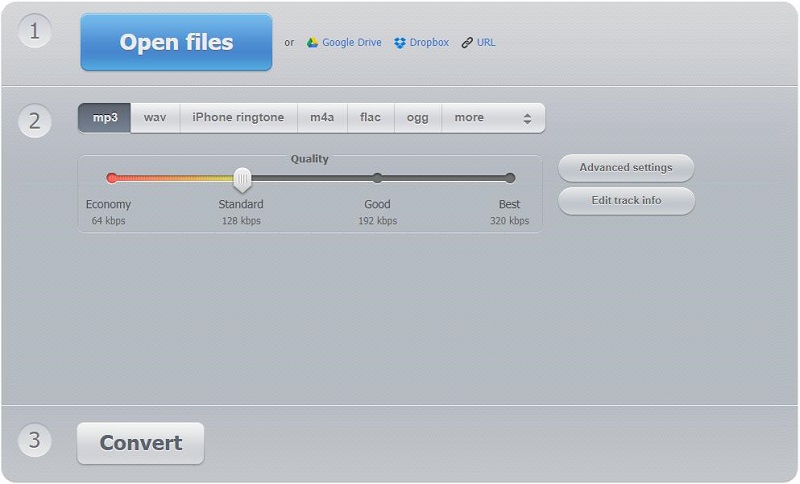
- Add your M4A file to the program.
- Select MP3 as the output format.
- Optionally, you can drag the slider to the left or right to set the output audio quality, or click Advanced settings to fade in/out audio, reverse audio, etc.
- Tap on the Convert button.
- Once finished, click Download to save the converted file.
Related article: How to Convert Audible to MP3
2. Online-Convert
Online-Convert is a free online M4A to MP3 converter with a simplified design. This online service lets you convert your M4A video file to MP3 in high quality, and enables you to complete conversions of files like document, image, audio, video, etc.
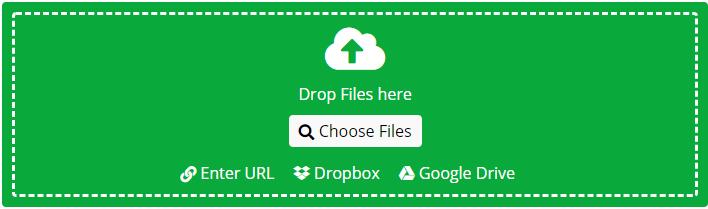
- Click the Select target format drop-down arrow under the Audio converter section, select Convert to MP3 from the list, and then hit the Go button.
- Click Add Files to upload the M4A file that you want to convert to the MP3 file. Or you can choose other methods to upload it.
- Set advanced parameters for the output MP3 format and then click Start conversion.
3. Zamzar
Zamzar can also help you convert M4A to MP3 online or convert image, audio, as well as different types of documents. The service supports conversions of all popular video formats. And the converted file link will be sent to the provided email address.
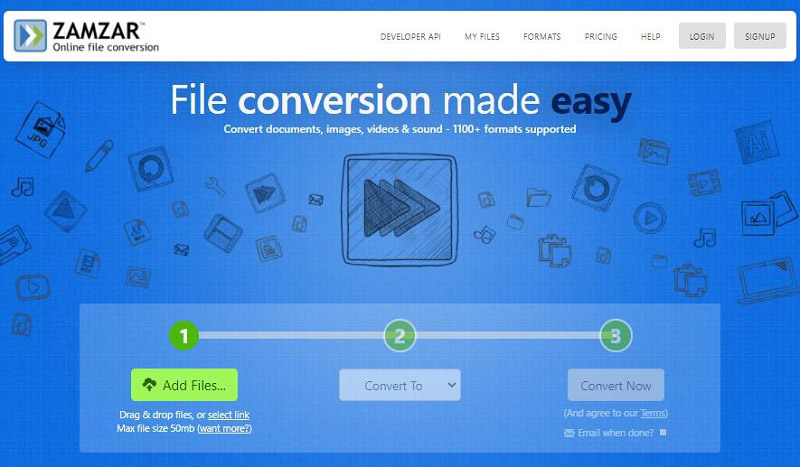
- Click Add Files… to import your local M4A file. Alternatively, you can paste its URL or simply drag and drop it to the program.
- Choose MP3 from the Convert to drop-down list.
- Tap on Convert Now to start the M4A to MP3 conversion.
Also read: What Is OGA & How to Convert OGA to MP3
4. Convertio
Convertio is another M4A to MP3 online converter, suitable for all platforms. You can process up to 2 files simultaneously and save the converted files to the system or Dropbox or Google Drive. It also provides other advanced tools like Slideshow Maker, Video Cutter, Crop Video, etc.
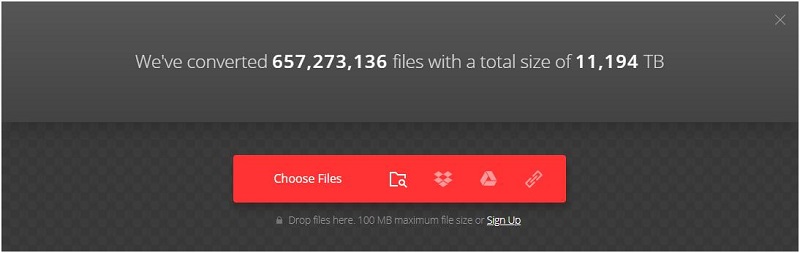
- Upload your M4A file to the program from the provided 4 options – Choose Files, From Dropbox, From Google Drive, and URL.
- Select MP3 as the output format and click the Convert button.
- Once finished, click Download to save the converted MP3 file on your device.
5. CloudConvert
CloudConvert is a free tool that can be used to convert M4A to MP3 online. It allows you to upload files from hard drive, URL, Dropbox, Google Drive, OneDrive, etc. Apart from M4A, it supports various audio, video, document, ebook, archive, image, spreadsheet, or presentation formats.
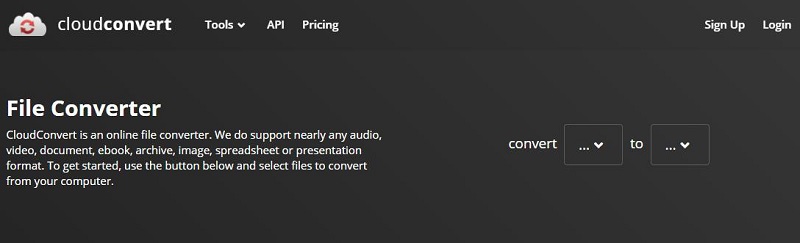
- Select M4A as the source format and set MP3 as the output format.
- Choose one method to upload your M4A file.
- Adjust the video resolution, quality, and file size under OPTIONS.
- Hit the Convert button to start the conversion.
Bottom Line
5 online M4A to MP3 converters are described above. Now, it’s your turn. Try any of them to convert your M4A files to MP3 format. If you have any questions or suggestions about it, please let us know via [email protected] or share them in the comments section below.


![Top 12 MP3 Audio Converters [Completely Free]](https://images.minitool.com/videoconvert.minitool.com/images/uploads/2020/08/mp3-audio-converter-thumbnail.png)
User Comments :