What is an AIFC file? An AIFC file is a compressed AIFF file and it is used by many media players and gaming consoles. And AIFC files can be opened with many media players like VLC, Microsoft Media Player. How to convert AIFC to MP3? Continue to read the following part.
Method 1. Convert AIFC to MP3 in iTunes
Developed by Apple Inc., iTunes is a multimedia player used to play, organize, purchase, and download digital multimedia. It is compatible with Windows and macOS. And it also can work as an audio converter.
How to convert AIFC to MP3 in iTunes? Here’s the how.
Step 1. Open iTunes and click Edit > Preferences…. Then click Import Settings… and select MP3 Encoder from the Import Using drop-down list, and tap OK.
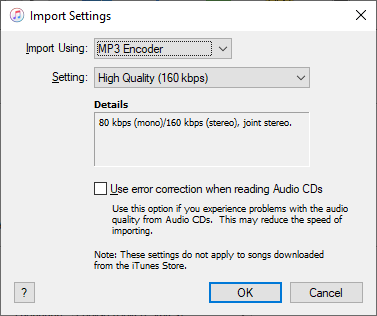
Step 2. Tap on File and select Add File to Library from the drop-down list to upload your AIFC file.
Step 3. Go to the Songs tab, and select the AIFC file. Click the File > Convert > Create MP3 version to start the AIFC to MP3 conversion.
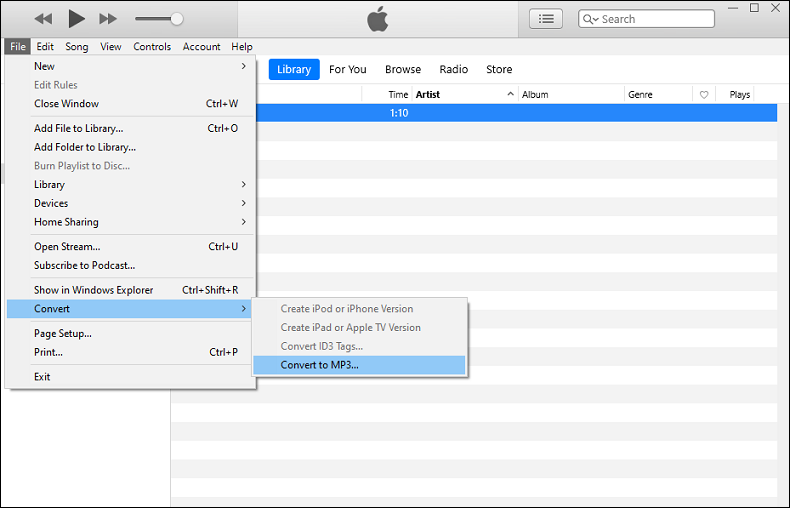
Step 4. Once done, the MP3 file will appear below the original AIFC file. Right-click it and choose Show in Windows Explorer to locate the MP3 file.
Method 2. Convert AIFC to MP3 with Switch Audio Converter
Switch Audio Converter is a powerful audio converter for Windows, macOS, Android, and Kindle. It has a free version for non-commercial use only. How to convert AIFC to MP3 with it? Look at the following steps.
Step 1. Download Switch Audio File Converter Software from the NCH website, then install and open it on your device.
Step 2. Tap on Add File(s) button to add your AIFC file.
Step 3. In the Output Format, select the .mp3 from the dropdown list. And click the Browse to choose another output folder.
Step 5. Tap on the Convert button at the bottom right corner to start the conversion.
Method 3. Convert AIFC to MP3 with VLC Media Player
VLC is not only a versatile media player but also a useful converter to change video and video formats. And it comes as the second AIFC to MP3 converter. How to convert AIFC to MP3 with VLC Media Player?
Step 1. Open VLC, click the Media > Convert/Save…, and click the +Add to add your AIFC file.
Step 2. Then tap on the Convert/Save button, and select Audio -MP3 from the Profile.
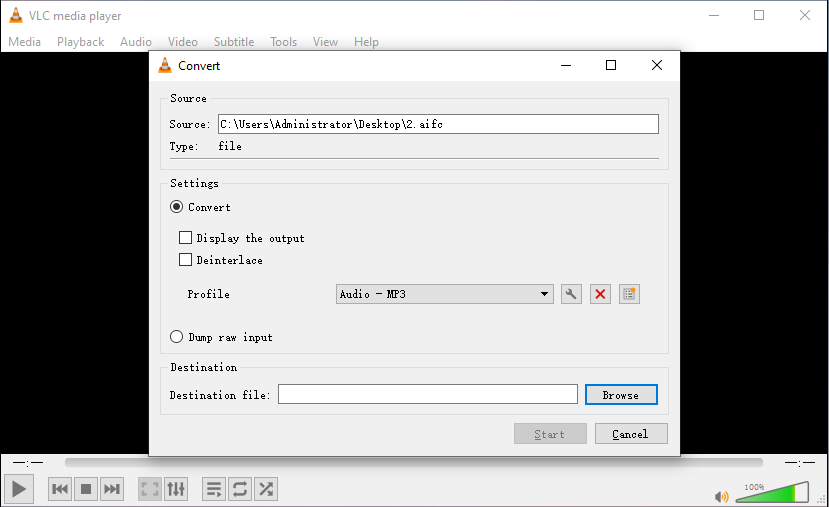
Step 3. Click the Browse to choose an output folder and rename this file, and click Save. Then tap on Start to enable the AIFC to MP3 conversion.
Also read: How to Fix VLC Won’t Play DVD – 5 Solutions
Method 4. Convert AIFC to MP3 with CloudConvert
CloudConvert is a versatile online file converter and it almost supports all formats of audio, video, image, document, ebook, archive, spreadsheet, and presentation. If you need to convert AIFC to MP3 online, it is a great choice.
Step 1. Visit the CloudConvert website, and click the Select File to upload the AIFC file from your computer.
Step 2. Click the box next to the Convert to and select MP3.
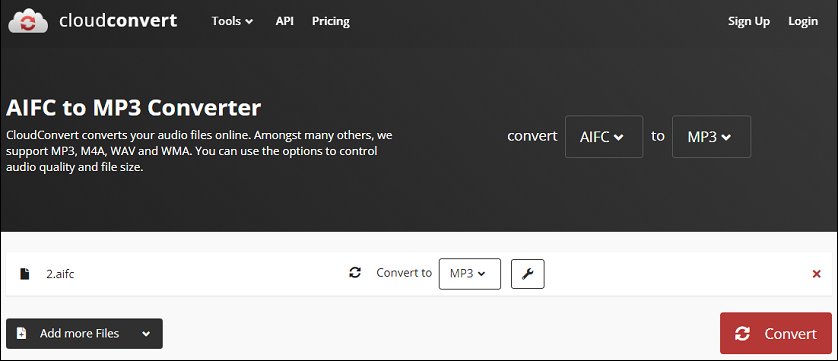
Step 3. Tap on the Convert button to start the AIFC to MP3 conversion. Once done, the MP3 file will automatically play. Click the Download button to download the MP3 file on your computer.
Related article: Is CloudConvert Safe & What Are the Best Alternatives
Conclusion
With the 4 methods, you can convert AIFC to MP3 with ease. Just choose one way and have a try.


User Comments :