Hootsuite is a social media management platform created in 2008 that allows you to manage your social media accounts from one dashboard. On Hootsuite, you can manage Twitter, Facebook, Instagram, LinkedIn, Pinterest, YouTube, and TikTok.
What is Hootsuite Video Size Limit
Hootsuite’s general maximum video size is 1GB. However, the limit changes based on the particular social platform. The maximum video size for uploading to Twitter is 512MB, the maximum video file size for uploading to Instagram Business is 100MB, LinkedIn allows uploads of up to 1GB, and the maximum length of a profile video is 10 minutes.
How to break Hootsuite video size limit? Reducing the video size is one of the best methods. To realize that, I recommend four professional video compressors for Hootsuite below. Read on.
How to Compress Videos for Hootsuite
To bypass Hootsuite Video Size Limit, one of the best methods is to compress videos under 1GB. Here, I recommend four professional video compressors: MiniTool Video Converter, MiniTool MovieMaker, FreeConvert, and Clideo. All of them can help you reduce video size. Keep reading to learn more.
Option 1: MiniTool Video Converter [Offline]
MiniTool Video Converter is a free video converter that features a video compression tool. It allows you to set an output estimated video size according to your needs. You can export the compressed video in MP4, MKV, or WebM.
Here’s how to break Hootsuite video size limit with MiniTool Video Converter:
1: Download and install MiniTool Video Converter.
Click the download button below to download MiniTool Video Converter, and then follow the setup instructions to install it on the PC. When the installation completes, launch this program.
MiniTool Video ConverterClick to Download100%Clean & Safe
2: Import the target video.
Go to the Compress Video section and click on the Add Files option to add the video you want to compress.
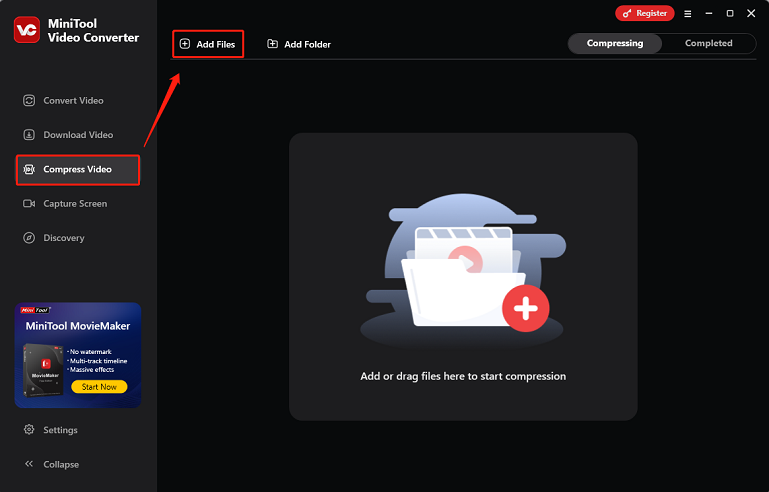
3: Select the estimated file size and format.
Click the Settings icon on the target video to open the Compression Settings window. Then, drag and drop the red dot icon to adjust the preferred output estimated file size. Better keep the file size in the recommended range. Then, expand the Format option to choose a desired format. You can click the Preview button to view the video. After that, click on the OK button to save the changes.
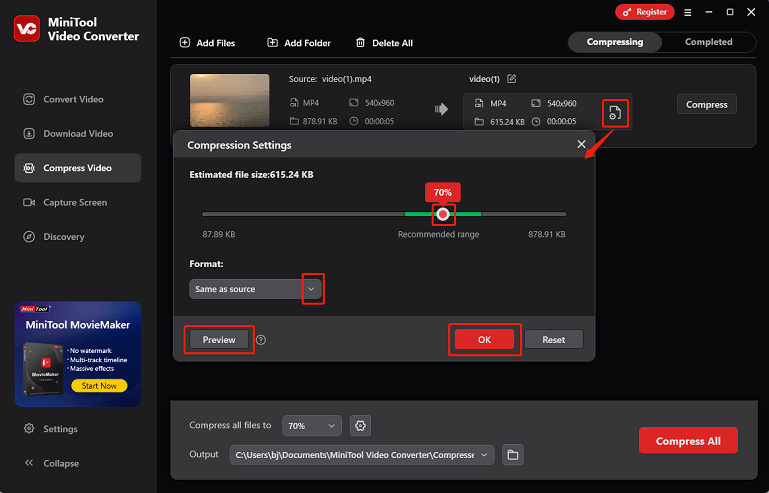
4: Select an output folder and start compression.
Open the Output option at the bottom to select the output folder you want. To start compression, click on the Compress button.
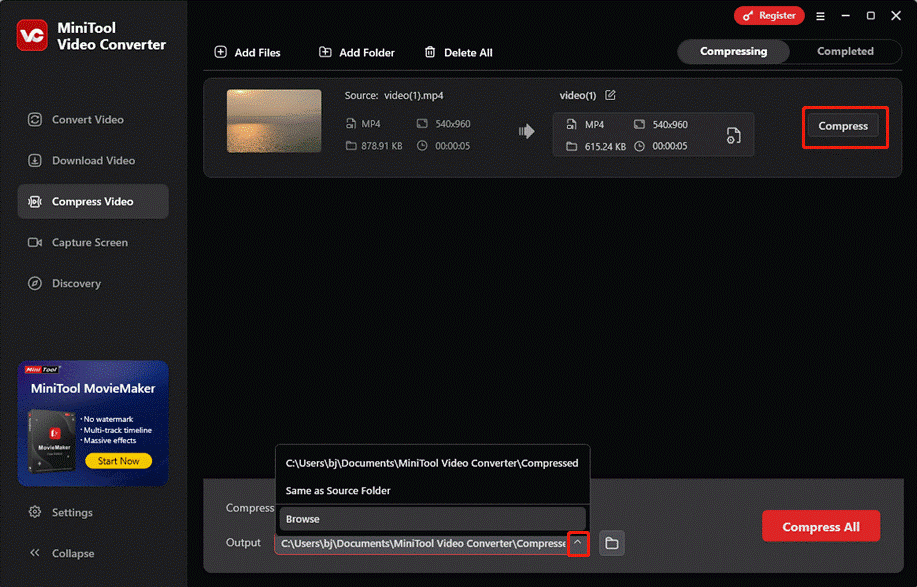
Once finished, MiniTool Video Converter will immediately switch to the Completed section. Click the Play icon to watch the video or the Folder icon to locate it.
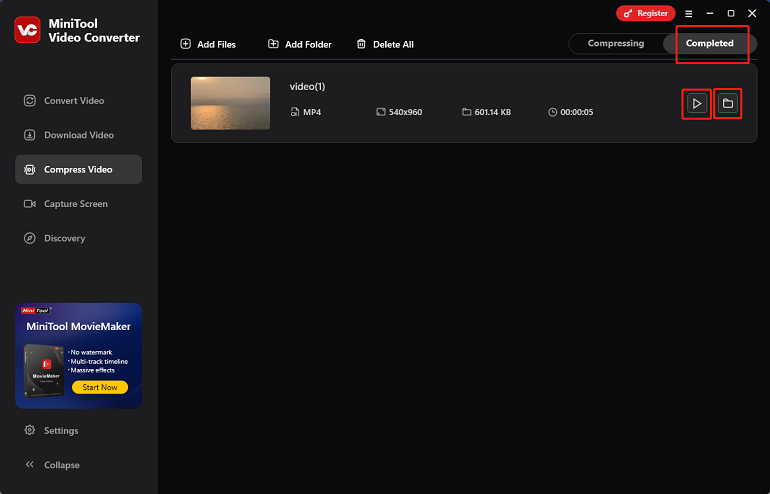
Now you can upload the compressed video to Hootsuite smoothly!
Option 2: MiniTool MovieMaker [Offline]
MiniTool MovieMaker is a robust and free video compressor supported by Windows. It enables you to compress videos by changing their resolution, frame rate, bitrate, quality, and format. Plus, you can reduce video length by trimming and splitting to achieve the compression purpose.
Follow the step-by-step guides below to compress videos for Hootsuite:
1: Download and install MiniTool MovieMaker.
Download and install MiniTool MovieMaker on the computer by clicking the download button below.
MiniTool MovieMakerClick to Download100%Clean & Safe
2: Import the target video.
Launch MiniTool MovieMaker and close the promotion window. Then, click the Import Media Files area to add the video you want to compress.
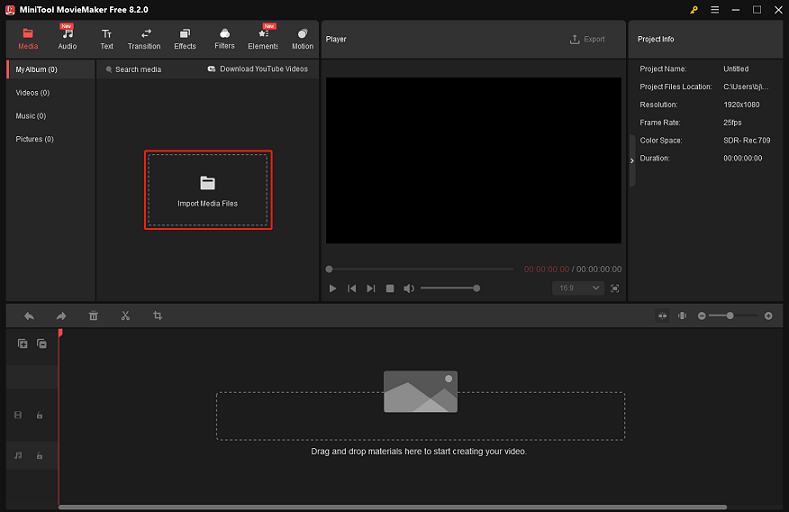
3: Reduce video file size.
Drag and drop the video to the timeline. Trim and split the video to reduce its size based on your needs. Then, click the Export button at the top right of the Player window to access the Export window.
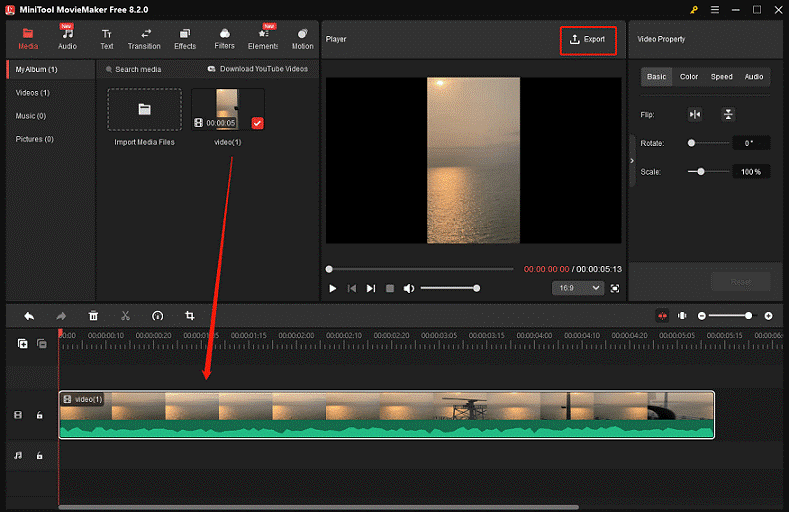
In the Export window, you can choose an output, change the resolution, and frame rate to reduce the video size. Check the output file size below the preview window, and adjust the parameters accordingly, as it varies.
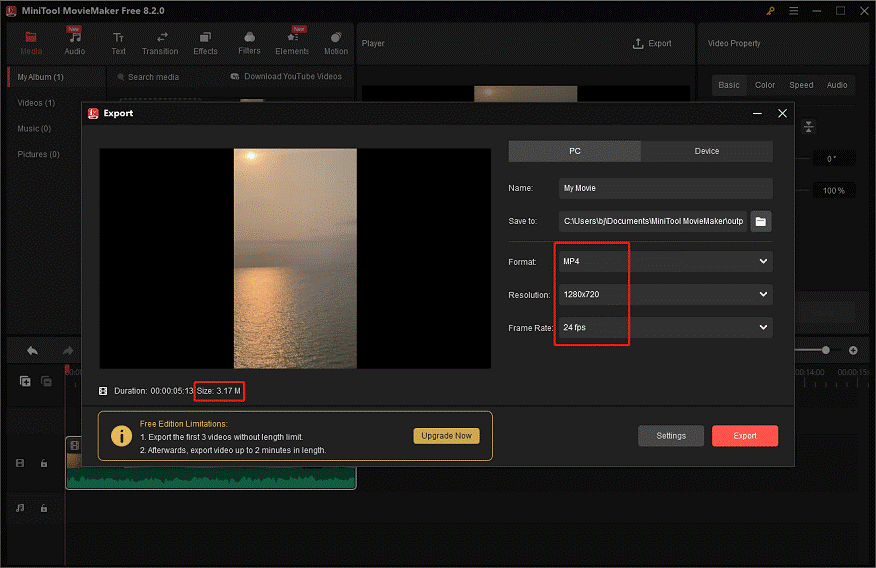
Click the Settings button to access additional options, where you can adjust the video’s bitrate and quality for further compression. Then, click OK to save your changes.
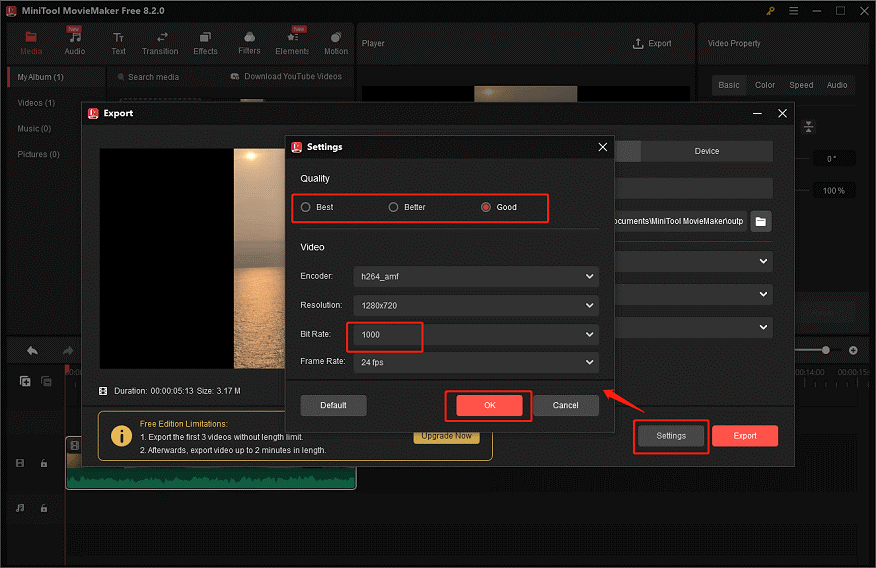
5: Start compression.
Click the Export button to save the compressed video.
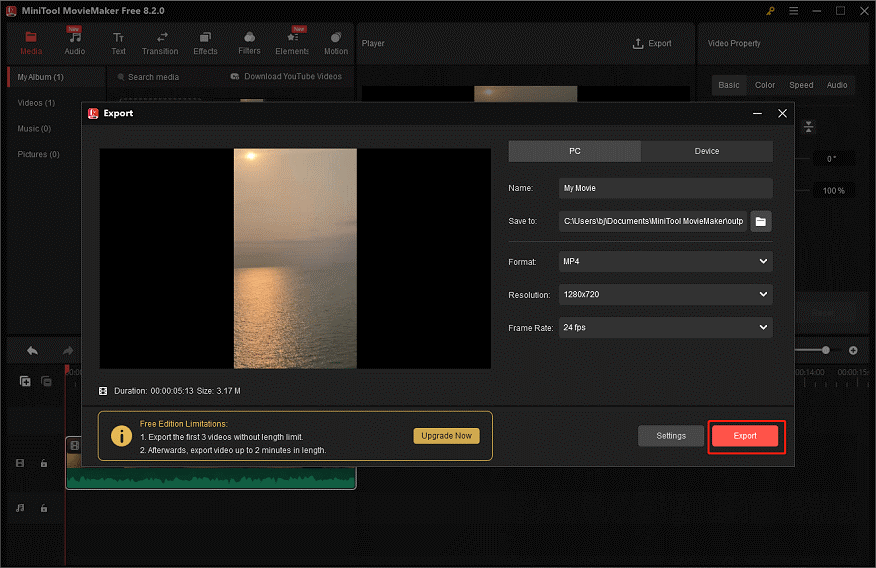
Once the compression is done, click on the Find Target button to locate the compressed video file.
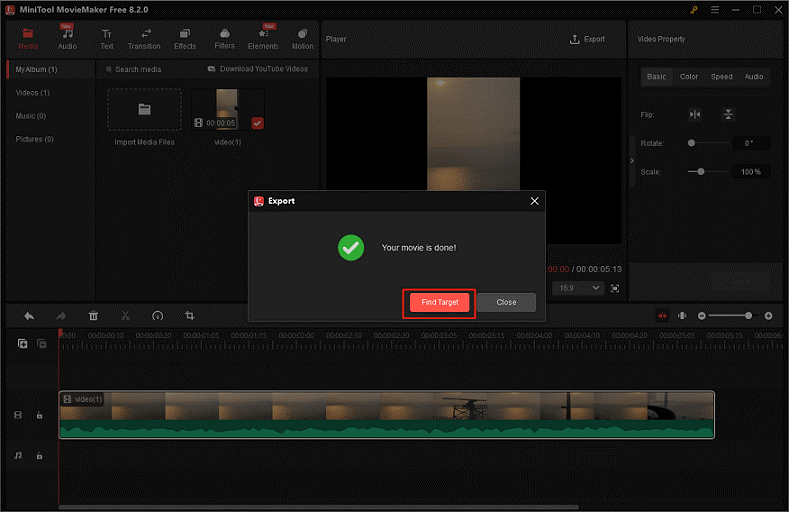
So easy! Except for compressing and editing videos, MiniTool MovieMaker also functions as a 1080P video player and video converter. Most importantly, videos processed by it will have no watermarks.
MiniTool MovieMakerClick to Download100%Clean & Safe
Option 3: FreeConvert [Online]
FreeConvert is a browser-based video compressor that requires no installation. All you need is a stable internet connection, and you can quickly compress videos. FreeConvert offers multiple compression options, such as setting an output video size, adjusting resolutions, bitrate, and video quality.
Now, follow the details below to compress your video:
1: Go to FreeConvert.
Search for FreeConvert (https://www.freeconvert.com/) on your browser and enter its main interface.
2: Access Video Compressor.
Select the Compress option from the top toolbar and choose Video Compressor.
3: Add the target video.
Click on the Choose Files option to import the video you want to compress for Hootsuite.
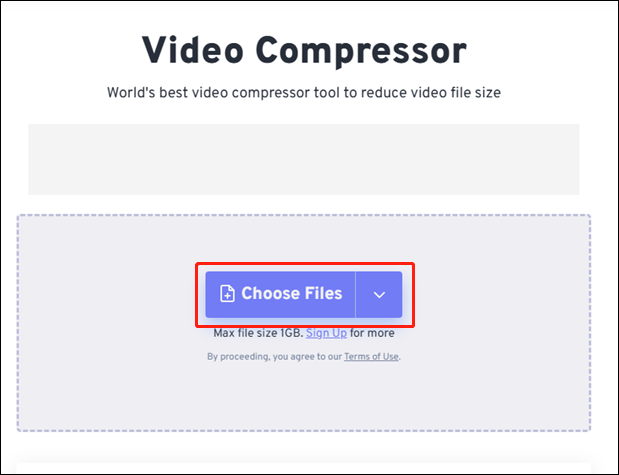
4: Select an output format.
Open the Output option to select an output format (for example, MP4). Then, click the gear icon next to Output to open the Advanced Options (Optional) window.
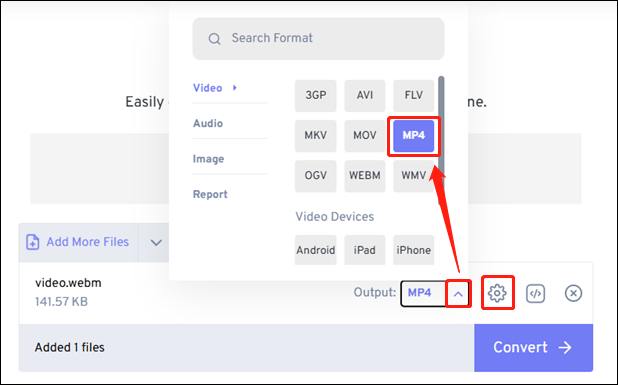
5: Set compression settings.
In the Advanced Options (Optional) window, select a video codec, compression method, and target output video size to compress the video. Then, click on the Apply Settings option to save the settings.
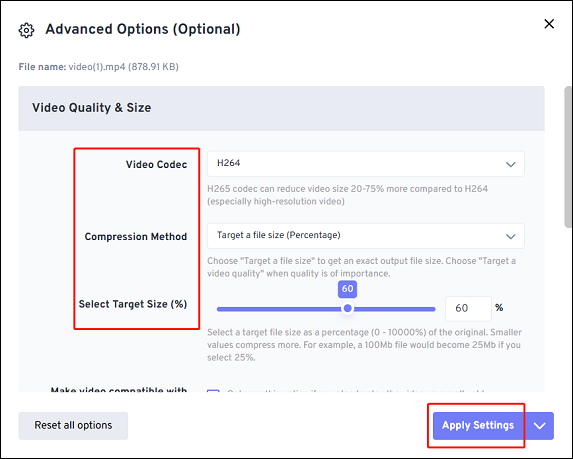
6: Start compression.
To begin compression, click the Compress Now! button. Click the Download button to save the video to your computer after the file compression process is finished.
FreeConvert is a reliable video compressor you can choose.
Option 4: Clideo [Online]
Another option to bypass Hootsuite video size limit is to use Clideo. It is a user-friendly online compression tool worth trying. With only a few steps, Clideo will reduce video size efficiently. In addition, this online tool works with various popular formats, like MP4, WMV, MOV, and more.
Below are detailed instructions:
1: Go to Clideo’s video compression tool. (https://clideo.com/compress-video)
2: Click on Choose file to import the target video.
3: Select a compression option (for example, Strong). Then, click Compress.

4: When the compression completes, click Download to save it to your computer.
Conclusion
Hootsuite has a 1GB video size limit. How to break Hootsuite video size limit? This post provides 4 effective methods: MiniTool Video Converter, MiniTool MovieMaker, FreeConvert, and Clideo. After video compression, you can upload large videos to Hootsuite successfully. Hope you find this article helpful! You can contact us at [email protected] if you have any questions about using MiniTool Video Converter or MiniTool MovieMaker. Also, you can send me messages directly on Twitter, and I’ll help you as soon as I can.



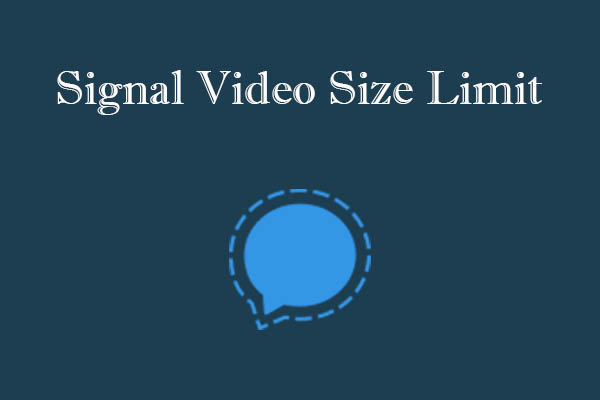
User Comments :