How to Stop QuickTime Screen Recording
How to stop QuickTime screen recording on Mac? Here list of 3 methods out there.
Method 1. Use the keyboard to show the recording bar
Step 1. Press the Esc key to show the recording bar.
Step 2. Click the Stop icon to stop QuickTime screen recording.
Step 3. Then you can preview the recording and save it to your Mac computer.
Or you can press “Command + Control + Esc” on your keyboard to stop recording in QuickTime.
Method 2. Force Quit QuickTime
If QuickTime screen recording freezes, you can force quit QuickTime to stop the recording. Remember, QuickTime might not save your recording. Here’s how to stop screen recording on Mac.
Step 1. Find and click on the Apple menu.
Step 2. From the drop-down menu, select the Force Quit option.
Step 3. Find and highlight QuickTime and then hit the Force Quit button in the lower right corner of the window.
Step 4. After that, the QuickTime app should be closed, and the screen recording will also stop.
Method 3. Quit QuickTime in Activity Monitor
Step 1. Click on Finder.
Step 2. Go to Applications > Utilities.
Step 3. Then choose Activity Monitor.
Step 4. Go to the CPU tab, select QuickTime, and click the X icon in the top-left corner to close the QuickTime app.
Best Alternative to Screen Record on Mac
To avoid the QuickTime screen recording keeps freezing problem, you can use another Mac video recorder – OBS Studio. It’s a free and open-source screen recorder and live streaming software available for macOS, Windows, and Linux. It can record the screen in different qualities and formats, including MP4, FLV, MKV, MOV, TS, and M3U8. It’s the best free alternative to QuickTime.
Here’s how to record the screen on a Mac.
Step 1. Launch OBS Studio after installing it on your Mac computer.
Step 2. Click the + icon in the Sources section to select the Display Capture option. Click OK.
Step 3. In the Controls section, choose Settings to change the output settings.
Step 4. After you save the changes, click on Start Recording in the Controls section.
Step 5. Then it will start recording your screen. To end the recording, open the OBS window and click the Stop Recording button.
Tip: How to Screen Record on Windows
Wondering how to screen record on Windows? Try MiniTool Video Converter. It’s a free video converter, screen recorder, and YouTube video downloader. It lets you record the screen in MP4 with high quality and record video with internal & external audio.
In addition, you can choose to record the whole screen or a part of it based on your needs. Before recording, you’re allowed to adjust the settings like frame rate, quality, hotkeys, and more. With no watermarks or time limits, you can capture your computer screen for as long as you want.
Just click the download button below to try it!
MiniTool Video ConverterClick to Download100%Clean & Safe
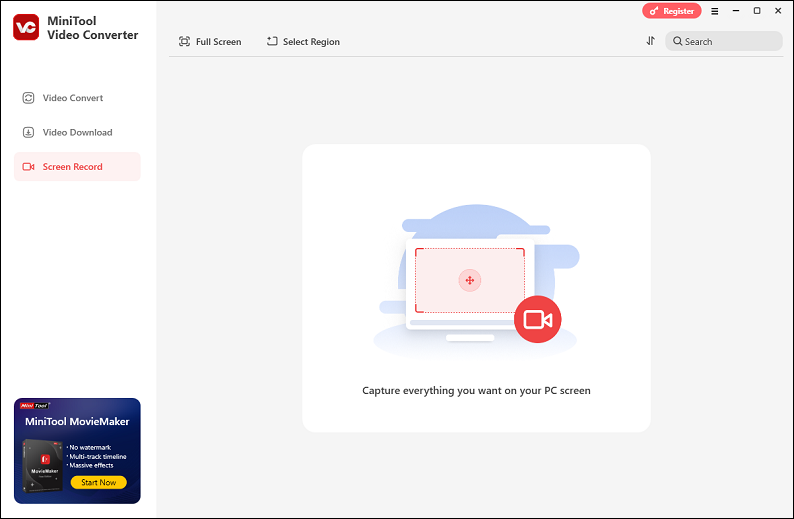
- Launch MiniTool Video Converter.
- Click on Screen Record and click the camera icon.
- Enable the system audio or the microphone and click the REC button to start recording.
- Press the F6 key to stop the recording.
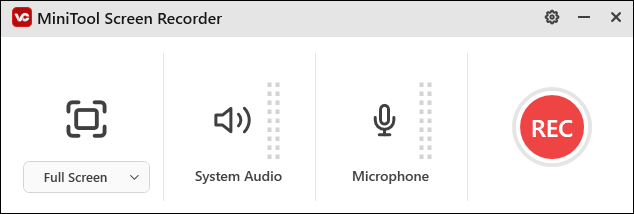
Conclusion
This post lists 3 methods to stop QuickTime screen recording. Also, I recommend an ideal alternative to screen recording on Mac. Moreover, if you want to screen record on Windows, just give MiniTool Video Converter a shot. Hope you find this article helpful!



User Comments :