Recording yourself reading a book offers many benefits. Some people record themselves reading a book and then share it on social media. Do you want to record yourself reading and share the recording on social media or with others? How to record yourself reading a book? This post released by the video converter will guide you through 6 easy methods to help you accomplish this.
Why Record Yourself Reading a Book
Why record yourself reading a book? The following are the main reasons.
- Improve your reading skills. Recording yourself reading a book can be a good way to self-assessment. You can listen back and spot areas where you need to be smoother or more expressive, like the pronunciation, intonation, pacing, or emphasis. It also allows you to preserve your progress over time. You can compare recordings from different periods to track your language skill progress.
- Share with others. You can share these recordings on social media like YouTube or with friends and families.
- Provide therapeutic benefits. Recording and listening to your own voice can be therapeutic and relaxing, offering a way to unwind and connect with the story on a deeper emotional level.
- Create a personal library of stories. Recording yourself reading is a great way to build a personal library of stories in your own voice. It is useful and convenient, especially when you are on a flight with time to spare.
- Prepare bedtime stories for your children when you are away. It’s a thoughtful and practical way to record a story for your child when you’re not physically present. You can record all those classic bedtime stories and your children can then listen to your soothing voice as they drift off to sleep. It bridges the distance, allowing you to be a part of your child’s daily routine despite physical absence.
How to Record Yourself Reading a Book While Showing the Book’s Content
What is the best app to record yourself reading a book? How to record yourself reading an e-book or a paper book while showing the book’s content? See as follows.
Record Yourself Reading an E-Book While Showing the Book’s Content
Here are 2 easy methods to help you record yourself reading an e-book while showing the content on a PC.
#MiniTool Video Converter [Windows]
MiniTool Video Converter is the best app to record yourself reading an e-book while showing the content. It’s a free and easy-to-use screen recorder for Windows users. This tool allows you to customize the recording screen and audio source. You can record the full screen or a specific area.
MiniTool Video Converter can also record the system audio, microphone, or both. To meet users’ special requirements, this tool allows users to adjust the recording settings, such as quality, frame rate, etc. In addition, it has no watermarks or time limits.
Other features of MiniTool Video Converter:
- It can convert video and audio files without size limits.
- It supports converting video to video, audio to audio, video to audio, and vice versa.
- It allows users to batch-convert up to 5 media files simultaneously.
- It enables users to personalize the parameters for the converted file.
- It can compress the media file size.
- It offers a download service for downloading videos, music, playlists, and subtitles from YouTube.
- …
Let’s see how to record yourself reading a book free with MiniTool Video Converter.
Step 1. Click the button below and follow the on-screen instructions to download and install MiniTool Video Converter on your PC.
MiniTool Video ConverterClick to Download100%Clean & Safe
Step 2. Run this free screen recorder. Switch from the default Video Converter tab to the Screen Record tab by clicking Screen Record, and click the Click to record screen area to open MiniTool Screen Recorder.
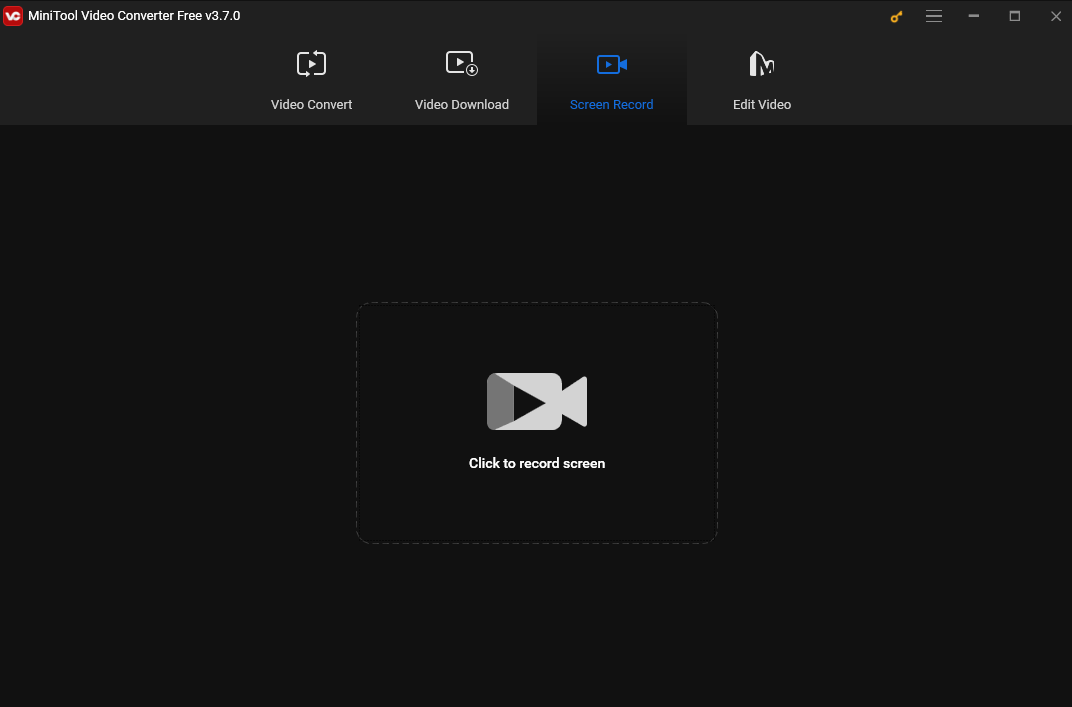
Step 3. A red dotted box and the MiniTool Screen Recorder panel will appear on your screen. The box is the default recording area. You can customize the area by clicking the inverted arrow next to Full screen in the panel, choosing the Select region option from the dropdown, and clicking and dragging the mouse cursor to choose the area you want to record.
To record yourself reading, you need to click the Microphone icon to turn the microphone on. For more settings, click the Settings icon in the top right corner.
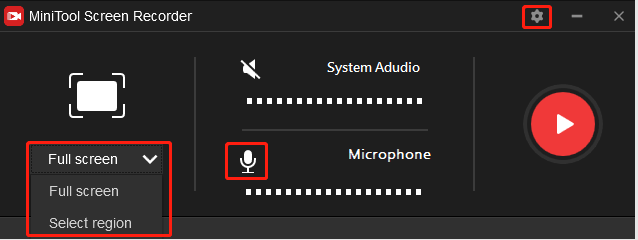
Step 4. Open the e-book on your computer and click the red Record button or press the default F6 key to start recording. After clicking, there will be a 3-second countdown. It’s best to start reading after the countdown to avoid missing any lines at the beginning. You can pause and resume the process by pressing F9.
Step 5. To stop the recording process, press F6 again. Then you will see the recording in the MiniTool Screen Recorder window. Right-click on the recording to preview, rename, delete, or locate it.
#QuickTime Player [Mac]
For Mac users, you can use QuickTime Player to do the job. QuickTime Player is the default software on Mac that can capture all activities on your screen. It can record your entire screen or a specific region. This tool can also record the screen with your webcam. In addition, it allows you to record the screen and the microphone simultaneously. With it, you can record yourself reading a book while showing the book’s content without downloading and installing an extra recorder.
Other Main Features of QuickTime Player:
- It can play various audio and video formats, including MP4, MP3, MOV, etc.
- It supports recording your screen while showing the mouse movements and clicks.
- It can function as an editor that can trim, rearrange, and rotate videos. It also allows users to split a movie into multiple clips and manipulate each one individually.
- …
Record Yourself Reading a Paper Book While Showing the Book’s Content
Is there any easy method to record reading a paper book and showing its content? Keep reading and find out.
#Built-in Recorder [Android & iPhone]
Android and iPhone offer a built-in recorder that can help you accomplish this task without hassle. To do it, you need good lighting to ensure the book’s content is visible and a stable surface to place the book on. Then set up your phone and point at the book. Open the book to the page you want to start with. Make sure the book is well-lit and in focus. Finally, start recording on your device and begin reading out.
#OBS Studio [Windows & Mac & Linux]
OBS Studio is a free, open-source, and cross-platform tool for video recording and live streaming. This tool allows users to capture the computer screen with the webcam and microphone. It also enables users to directly stream to YouTube, Twitch, Facebook, and other social media.
To record yourself reading a paper book while showing the book’s content with OBS, you need to add your webcam as a source to capture the book’s content and make sure that your microphone is set up to record your voice.
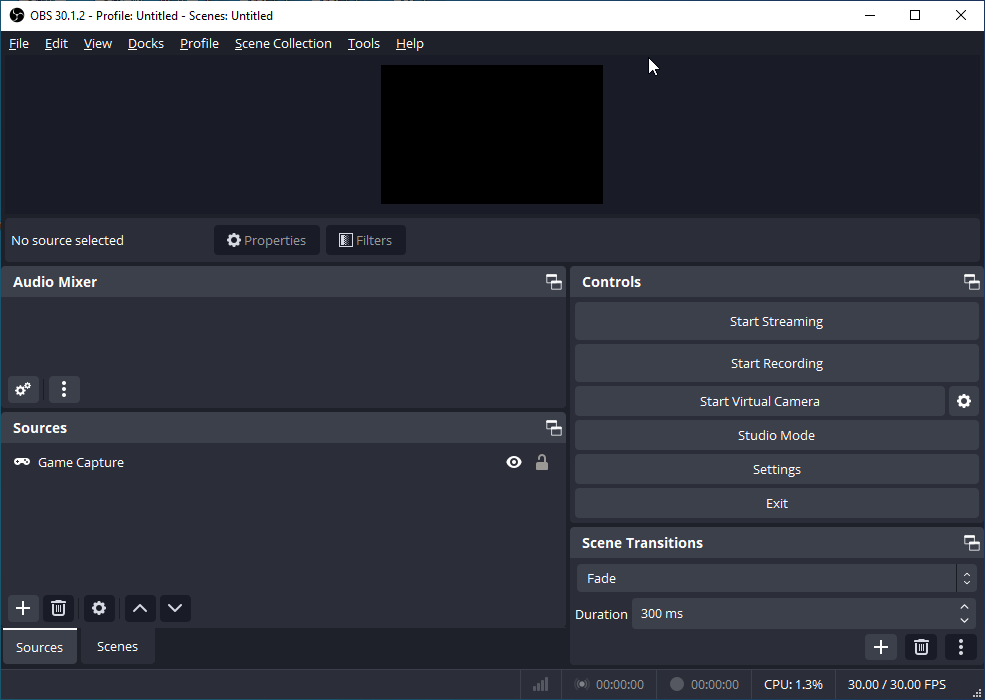
How to Record Yourself Reading a Book with Audio Only
If you want to record yourself reading with your voice only, you can use iTop Screen Recorder and Online Voice Recorder.
#iTop Screen Recorder [Windows]
iTop Screen Recorder is a go-to option for recording audio. The recorder can record the system sound and the microphone simultaneously and separately and save audio recordings in MP3, AAC, FLAC, or WMA format. In addition to an audio recorder, this tool can also capture any activities on your screen. It can record the full screen or a specific window.
#Online Voice Recorder [Online]
Is there any easy and free tool to record yourself reading a book online with your voice only? Look no further! Online Voice Recorder is a great option. This recorder can be used in your browser and it’s completely free. There are no hidden payments, activation fees, or charges for extra features. It allows you to record your voice using a microphone and save it as an MP3 file. Additionally, this tool automatically detects silent fragments at the beginning and the end of your recording and deletes them for your convenience.
Best Method to Refine Your Recording
If you want to share your recording on social media, you may need to edit it and give it a professional look. Here I highly recommend MiniTool MovieMaker to do the job.
MiniTool MovieMaker is a free video editor without watermark. It has a clear interface and is easy to use, making it suitable for beginners. This tool offers many useful editing features. With it, you can trim, crop, rotate, and flip your recording, add subtitles, and make other edits. Before exporting, you can preview the video to check for any additional refinements. In addition, MiniTool MovieMaker provides several output format options including MP4, WMV, MP3, etc.
MiniTool MovieMakerClick to Download100%Clean & Safe
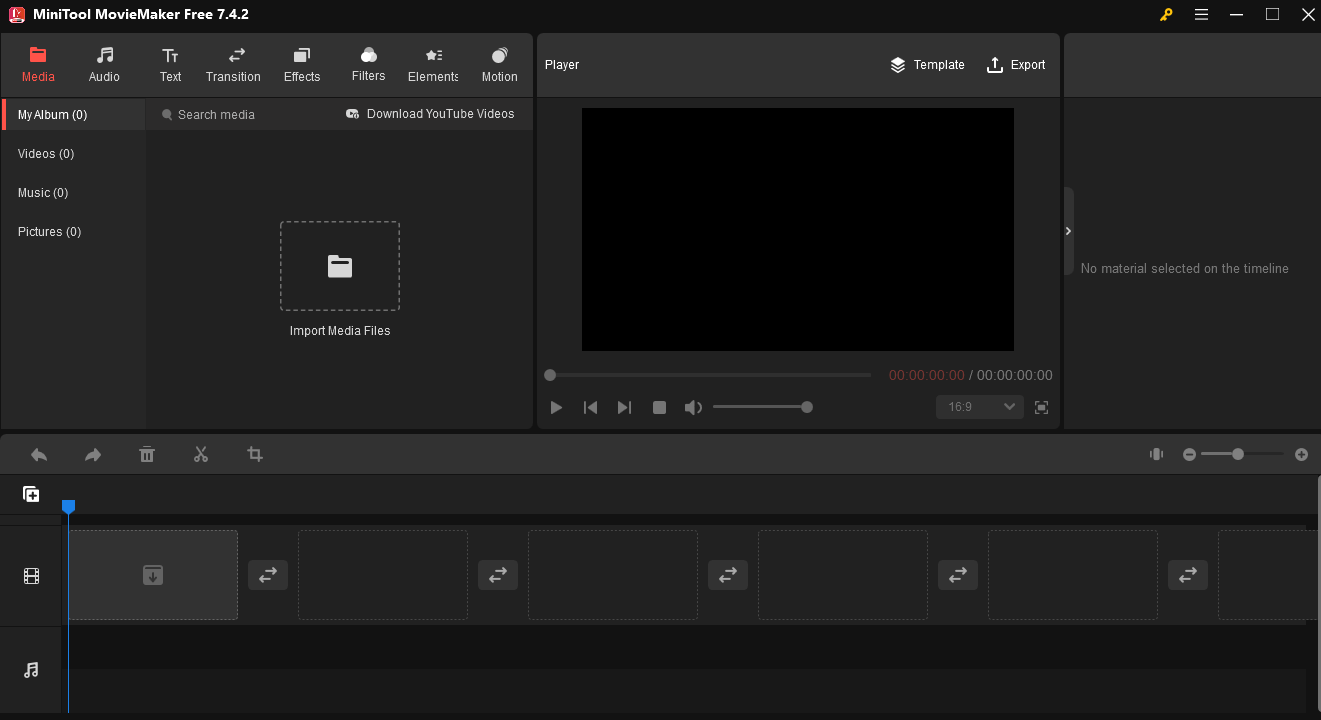
Bonus: Best 8 E-Book Websites You May Be Interested
Here are the best e-book websites for children and novels.
Best 4 E-Book Sites for Children
- Oxford Owl. It is a popular website from Oxford University Press. It was created to support children’s learning both at home and at school. This website is free to register and offers many free e-books with guides and games to help children develop their reading skills.
- Free Kids Books. It provides free bedtime stories and allows you to search for books by age and subject. It also caters to English language learners, sorting books by Beginner, Intermediate, and Fluent English levels.
- Barnes & Noble NOOK Store. Barnes & Noble launched a digital store specifically for children’s e-books in 2012. The store offers books for kids of all ages, with many of them available for free.
- International Children’s Digital Library. This website provides the largest collection of free and complete children’s books worldwide. It offers thousands of free e-books for kids in multiple languages. You can browse by title, author, or subject. Additionally, it features a clear and intuitive interface, making it easy for children to find the books they want.
Best 4 E-Book Sites for Novels
- ManyBooks. If you are interested in high-quality literature, ManyBooks is a go-to choice. It offers tons of free e-books in different genres for different tastes. It’s easy to navigate and allows you to browse by genre, language, or format.
- Open Library. It’s a fantastic book-reading website that offers millions of books. It lets you search for the book you like by subject, author, or text. You can find the latest trending books on this website. Additionally, it serves as your virtual library, allowing you to add your favorite books to it and organize them in a reading list.
- BookBub. It’s a fantastic book discovery service to help readers find new books and authors. The company offers free and discounted e-books handpicked by its editorial team, book recommendations, author updates, and articles about books.
- Project Gutenberg. It offers a large collection of free e-books. These e-books can be read without special apps but with regular web browsers or e-book readers on your computer and mobile device.
Final Words
Recording yourself reading a book has many benefits. This post offers several methods to help you record yourself reading while showing the book’s content and with your voice only. It also introduces a tool to refine your recording and 8 e-book websites. I hope you find it useful.
Finally, if you encounter any issues while using MiniTool Video Converter, please feel free to contact us via [email protected].


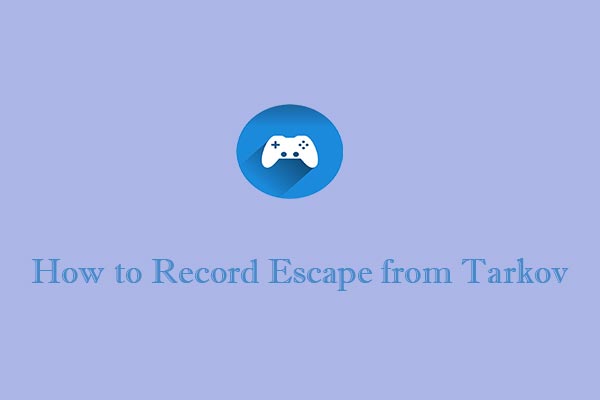
User Comments :