Introduction to Dead Island 2
Dead Island 2 is a first-person perspective action role-playing game developed by Dambuster Studios and published on April 21, 2023. The game is set in Los Angeles during the zombie apocalypse. The game begins with the player choosing one of six playable characters as their avatar, known as the “Slayer”. After choosing an ability, players can explore the game world.
How can you record Dead Island 2 gameplay? The content below provides a specific guide. Read on.
Record Dead Island 2 Gameplay on Windows
How do I record Dead Island 2 gameplay on Windows? I recommend three reliable game recorders.
Option 1: MiniTool Video Converter
MiniTool Video Converter is a free and professional screen recorder that can capture your 4K screen as a high-quality MP4 video. It has no ads, bundles, watermarks, or time limits, allowing you to record without hassle. This free application enables you to record any activity with system audio and microphone simultaneously or separately, such as gameplay, live streaming, video calls, online chats, videos, online meetings, etc. You can also choose the preferred region to record.
In addition, MiniTool Video Converter features multiple advanced settings. You can customize the frame rate, quality, hotkeys, etc., based on your needs. Now, follow the step-by-step tutorial below to record Dead Island 2 gameplay with this free recorder.
Step 1: Download and install MiniTool Video Converter on your PC for free.
Click the download button below to download and install MiniTool Video Converter on your computer.
MiniTool Video ConverterClick to Download100%Clean & Safe
Step 2: Access the MiniTool Screen Recorder panel.
Run MiniTool Video Converter to enter its main interface. Then, switch to the Screen Record section and click the Capture everything you want on your PC screen area to open the MiniTool Screen Recorder window.
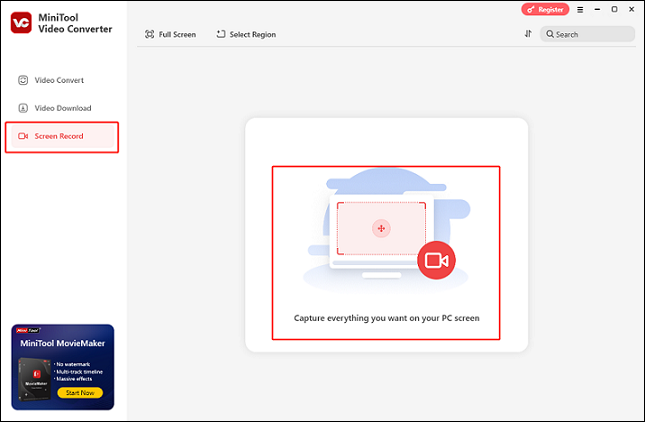
Step 3: Choose the recording area.
The default recording option is to record the full screen. If you prefer selecting a recording area, just expand the Full screen option, click the Select Region button, and then drag and move the mouse cursor to specify the area you wish to record.
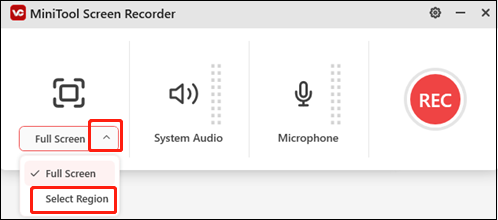
Step 4: Control the audio source.
Click the System Audio icon and the Microphone icon to turn them on or off based on your needs. To adjust the quality, frame rate, hotkeys, and more settings, you can click the gear icon on the top right to open the Settings window.
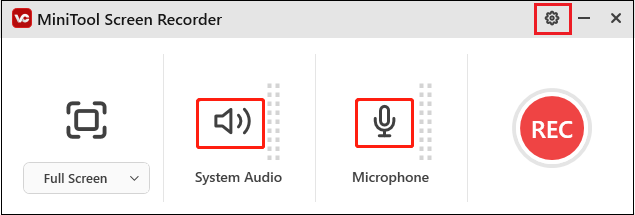
Step 5: Start recording.
Launch your game and be ready to play. When you want to record, click the red REC button or press F6 to start recording. After a three-second buffer time, the recording will begin.
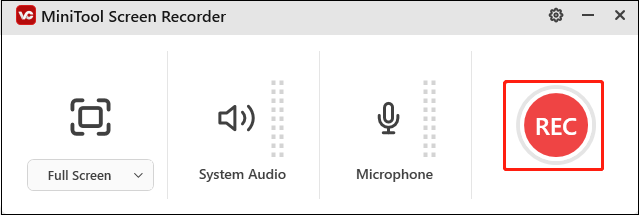
Step 6: Stop the recording.
During the recording process, you can press F9 to pause or resume. To stop the recording, press F6 on your keyboard. Afterward, you can view the recorded video in the Screen Record section.
In one word, you can easily capture Dead Island 2 gameplay with MiniTool Video Converter!
Other functions of MiniTool Video Converter:
- It can be used as a file converter to finish a wide array of format conversions quickly, such as MOV to MKV, MOV to MP4, TS to FLV, OGV to OGG, AC3 to AIFF, AAC to MP3, etc.
- It offers formats for devices and platforms, like Apple, Samsung, Vimeo, YouTube, Facebook, and more.
- It allows you to customize the output parameters, like encoder, sample rate, bitrate, resolution, frame rate, and more.
- It can serve as a file compressor, empowering you to reduce file size by changing resolutions, formats, etc.
- It supports batch conversion.
- It enables you to download YouTube videos, music, playlists, etc.
Option 2: Bandicam
Bandicam is also a robust screen recording tool that can record Dead Island 2 game moments with no lag. It features multiple recording modes, including full-screen recording mode, webcam recording mode, window recording mode, and more. This game recorder can also capture system audio and microphone while recording.
Option 3: EaseUs RecExperts
EaseUS RecExperts is an expert screen recorder supported by both Windows and Mac. It is easy to use and allows you to record almost everything on your computer screen. You can select any area you want to record. In addition, EaseUS RecExperts can capture a PC screen with high-quality video.
Record Dead Island 2 Gameplay on PlayStation 5
Here’s how to record Dead Island 2 gameplay on PS5:
1: Launch the game on PS5 and press the Create button on the DualSense controller.
2: Choose the Start New Recording option to start recording.
3: Press the DualSense’s Create button once again and select Stop Recording to end the recording.
4: When the recording is finished, you can find the recorded video in the Media Gallery section.
You can easily record Dead Island 2 gameplay on the PlayStation 5 by following the simple steps shown above.
Record Dead Island 2 Gameplay on Xbox Series X/S
How do you record Dead Island 2 on Xbox X/S? Just follow the guide below:
1: Press the Xbox button on the controller to access the Xbox menu.
2: Navigate to the Share & Capture section, select Start recording, and press A to start recording.
3: To stop recording, hit the Xbox button once more, and select Stop recording from the Share & Capture menu.
4: After the recording is complete, it can be found in the Capture & Share menu’s Recent Captures section.
If you follow the steps outlined above, recording your gameplay on Xbox Series X/S while playing Dead Island 2 will be a breeze!
Bonus: How to Edit Your Gameplay Recording
How can you enhance the visual appeal of your game recordings? MiniTool MovieMaker can help! It is a powerful and feature-rich video editor that offers a wide range of editing functions, including cropping, splitting, cutting, reversing, and rotating.
Additionally, you can edit your videos by adding filters, effects, transitions, music, motion, text, and more. After that, you can select an output format and customize the frame rate, resolution, bitrate, and other settings to meet your needs.
Moreover, MiniTool MovieMaker can function as a media player, file converter, and file compressor. It supports playing video and audio files in various formats, including MP4, 3GP, MPG, WebM, MP3, M4A, and more, converting between different formats quickly, and reducing file sizes with minimal quality loss.
Just click the download button below to try it!
MiniTool MovieMakerClick to Download100%Clean & Safe
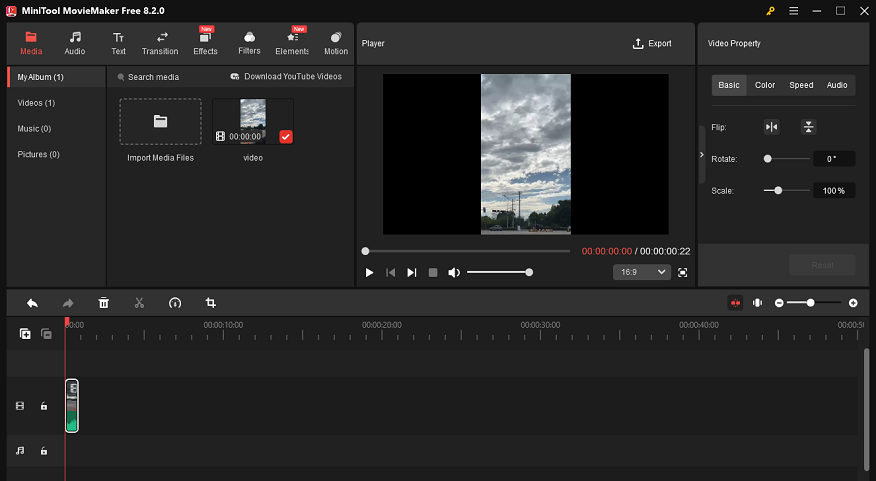
Conclusion
How to record Dead Island 2 gameplay on Windows/PS5/Xbox with no lag? This post offers a comprehensive guide to help you complete the recording process. Also, to make your game recording more attractive, you can give MiniTool MovieMaker a try. Hope this article can be helpful! Feel free to contact us at [email protected] if you have any questions about using MiniTool Video Converter or MiniTool MovieMaker. Also, you can send me messages on Twitter, and I’ll help you as soon as I can.


![Record The Elder Scrolls IV: Oblivion Remastered [Pro Guide]](https://images.minitool.com/videoconvert.minitool.com/images/uploads/2025/05/record-the-elder-scrolls-iv-oblivion-remastered-jenny-thumbnail.png)
![Record Mandragora: Whispers of The Witch Tree Gameplay [3 Ways]](https://images.minitool.com/videoconvert.minitool.com/images/uploads/2025/04/record-mandragora-whispers-of-the-witch-tree-thumbnail.png)
User Comments :