Recently, Black Myth: Wukong has been the hottest topic in the game fields, which also makes the need for recording it become more and more common. Given this, this article released by the best free video converter will give an overview of this game and introduce some recording programs. Meanwhile, it will elaborate on a detailed recording method to help you accomplish recording Black Myth: Wukong.
An Introduction to Black Myth: Wukong
Created by Game Science in 2024, Black Myth: Wukong serves as a game that focuses on action role-playing. Based on Sun Wukong from Journey to the West, it has shaped an impressive game character. On August 20, 2024, Black Myth: Wukong became accessible to Windows and PlayStation users. Now, it has won great popularity among players.
Black Myth: Wukong Recorder 1. MiniTool Video Converter
In the following content, the overview and usage of MiniTool Video Converter will be explained comprehensively.
Overview of MiniTool Video Converter
Functioning as an offline screen recording program, MiniTool Video Converter allows you to record your screen at a high resolution such as 4K. Meanwhile, it makes no-watermark recording accessible to you. In addition, MiniTool Video Converter can provide you with a recording experience that won’t be restricted by recording time. Plus, even if you are a beginner, you can apply it to your screen recording successfully.
How to Record Black Myth: Wukong with MiniTool Video Converter
Below is the step-by-step guide on how to use MiniTool Video Converter to record Black Myth: Wukong.
Step 1. Click on the below button to download MiniTool Video Converter. After its installation, launch MiniTool Video Converter to enter its main interface.
MiniTool Video ConverterClick to Download100%Clean & Safe
Step 2. Move to the Screen Record section and click on Click to record screen to enter the MiniTool Screen Recorder panel.
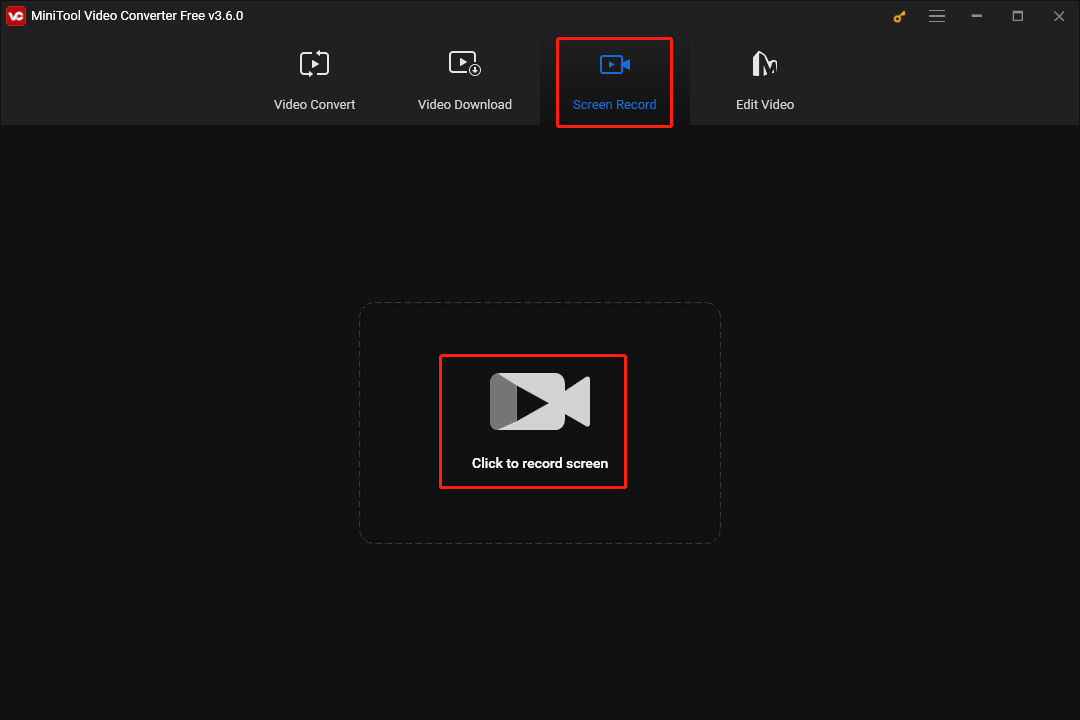
Step 3. Click the inverted arrow to expand the option where you can choose the recording area. You can also press the Alt+R key to choose the recording area directly. By default, the recording area is set as full screen.
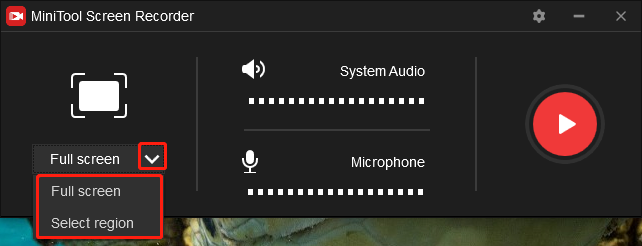
Step 4. Click on the settings icon to enter the interface of screen recording settings.
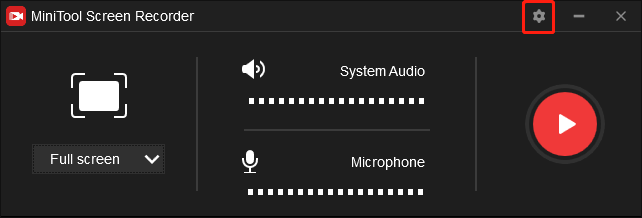
In this interface, you can set the recording duration and change the frame rate and quality of your recording. Don’t forget to click on the OK button to save the changes that you have made.
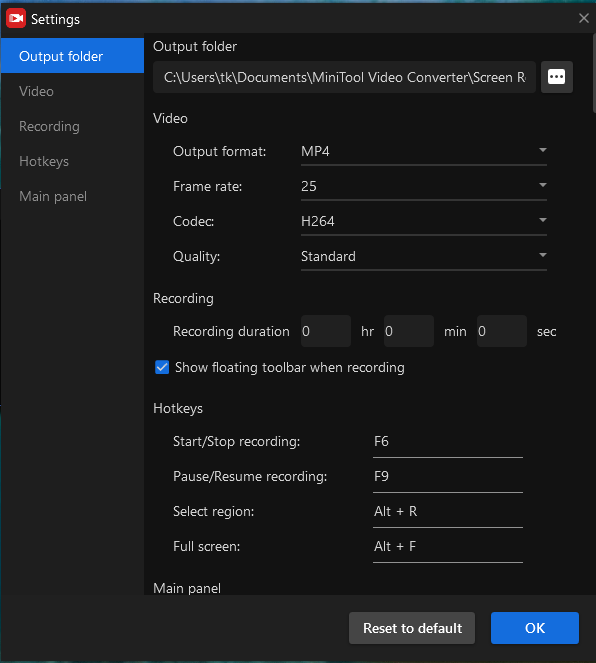
Step 5. Click on the system audio icon and microphone icon to turn on/off the audio from the system and microphone.
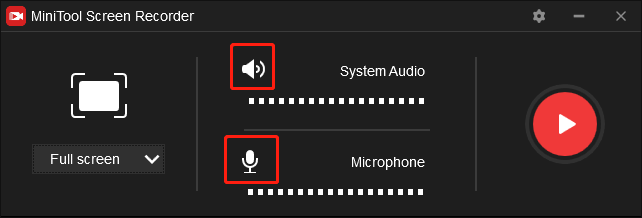
Step 6. Press the F6 key or click on the Record button to begin your screen recording. After a 3-second countdown, run Black Myth: Wukong. You can pause or resume your recording by pressing the F9 key.
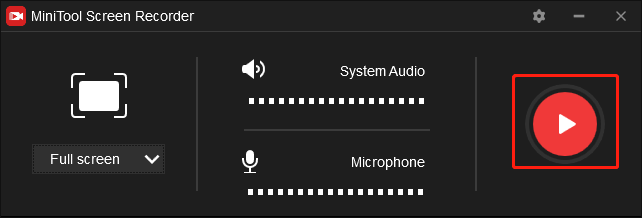
Step 7. When your recording of Black Myth: Wukong is over, end your recording by pressing the F6 key.
Step 8. You can find the recording file in the below task list of MiniTool Screen Recorder. By right-clicking it, you can take actions such as previewing, deleting and renaming your Black Myth: Wukong recording. Please check whether your recording file can be played or not.

As you can see, MiniTool Video Converter has much to offer in recording Black Myth: Wukong. Meanwhile, it can also be applied to a wide range of scenarios such as video/audio conversion. For example, MiniTool Video Converter enables you to convert your video files to an audio file format such as MP3, WAV, and more. Also, with it, you are allowed transforming your audio files into video ones.
Black Myth: Wukong Recorder 2. EaseUS RecExperts
EaseUS RecExperts is another screen recorder that helps you record Black Myth: Wukong. As a versatile screen recording program for Windows users, it enables you to record your screen without watermarks. At the same time, EaseUS RecExperts also makes no time-limited recording accessible to you.
Black Myth: Wukong Recorder 3. Camtasia
Camtasia is another offline screen recorder that makes Windows users access the recording of Black Myth: Wukong. At the same time, it boasts numerous recording options. For example, Camtasia allows you to record a specific window, app, region, or full screen. In addition, it enables you to apply some effects to your recording.
Black Myth: Wukong Recorder 4. Apowersoft
Different from other screen recorders mentioned above, Apowersoft is an online screen recorder that enables you to record Black Myth: Wukong without the installation of any software or plug-in. If you want to carry out the recording of Black Myth: Wukong more quickly, it can be a good choice for you.
Black Myth: Wukong Recorder 5. OBS Studio
To record Black Myth: Wukong successfully, the screen recorder called OBS Studio is highly recommended. As an open-source recording tool, OBS Studio is free to use for Windows users. Meanwhile, it enables you to enjoy a smooth experience of recording Black Myth: Wukong. In addition, OBS Studio boasts numerous features such as customizable shortcuts and multi-scene creation, which brings more convenience to your recording.
Bonus: The Editing of Your Black Myth: Wukong Recordings
On condition that some of you want to edit your Black Myth: Wukong recordings, the powerful video/audio editing software called MiniTool MovieMaker is highly recommended. As a user-friendly offline editing program, MiniTool MovieMaker is very easy to use for beginners.
MiniTool MovieMaker is equipped with a wide range of editing features. Specifically, it enables you to add motions, transitions, background music, subtitles, effects, and filters to your Black Myth: Wukong recordings, which makes your recordings more attractive. Meanwhile, MiniTool MovieMaker allows you to combine multiple recording clips into a single file, which brings more convenience to your sharing.
MiniTool MovieMakerClick to Download100%Clean & Safe
Wrapping Up
How can you record Black Myth: Wukong with ease and efficiency? Through reading this article carefully, you can find a variety of tools that help you access the smooth recording of Black Myth: Wukong. Don’t worry about the difficulty of recording. On condition that you have encountered some problems in the process of using MiniTool Video Converter and MiniTool MovieMaker, please contact us via [email protected]. We will do you a favor as quickly as possible.


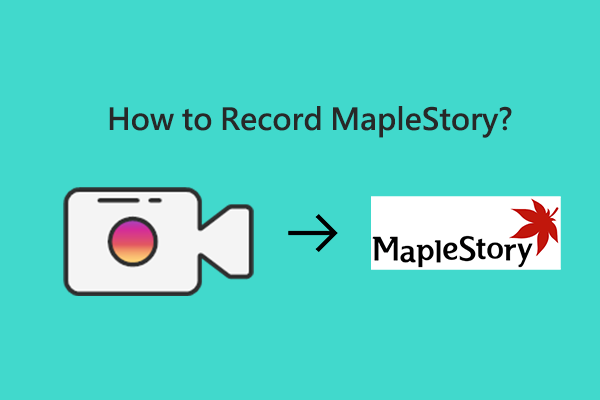
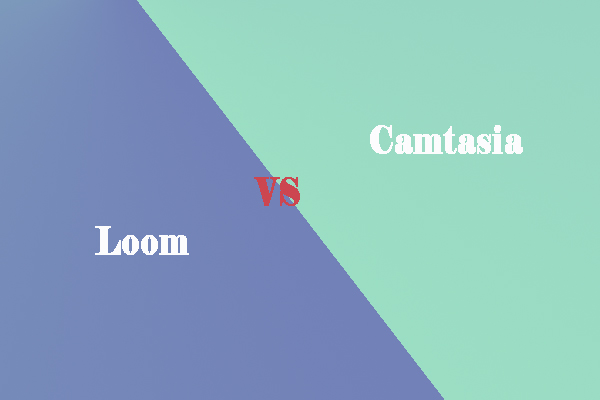
User Comments :