Screen recording is useful and it allows you to capture any activities on your computer screen for future viewing. If you are a Fujitsu laptop user, you might want to know how to screen record on Fujitsu laptop. This article from the free file converter will walk you through 3 tools to screen record on a Fujitsu.
Introduction of Fujitsu Laptop
Fujitsu is a Japanese multinational in information technology equipment and services. It offers a wide variety of laptops and other computing devices. Fujitsu laptops, like the Lifebook series, are renowned for their reliability, performance, and innovative features. Professionals and businesses favor them due to their durability and security features. Fujitsu laptops come with different configurations to meet the diverse needs of users, ranging from everyday productivity to high-performance computing.
How to Screen Record on Fujitsu Laptop
How to screen record on Fujitsu laptop? Here are 3 reliable methods.
1.MiniTool Video Converter
The best method for recording on Fujitsu laptop is using MiniTool Video Converter.
MiniTool Video Converter is a free screen recorder that can capture everything happening on your computer screen. It allows users to record the full screen or a selected area. Additionally, it supports recording the computer screen with the system audio, microphone, or both. This tool has an intuitive interface, making it easy for users to navigate. What’s more, it allows users to adjust the recording settings, such as the recording quality (standard, high, and original) and frame rate (50fps, 30fps, 25fps, 20fps, and 15fps).
Whether you want to record online meetings, video calls, presentations, gameplay, etc., this tool can suit all your needs.
Other features of MiniTool Video Converter:
- It can record 4K computer screens.
- It supports converting video and audio files.
- It allows users to convert audio to video and extract audio from video.
- It is a free video compressor that can compress your recording easily.
- It is a free downloader for downloading videos, audio, playlists, and subtitles from YouTube.
- …
Let’s see how to screen capture on Fujitsu laptop:
Step 1. Free Download and Install MiniTool Video Converter
Click the button below to download and install MiniTool Video Converter on your Windows PC. Then launch it.
MiniTool Video ConverterClick to Download100%Clean & Safe
Step 2. Setting Up the Recording Tool
1. Navigate to the Screen Record tab and hit the Click to record screen area to access MiniTool Screen Recorder.
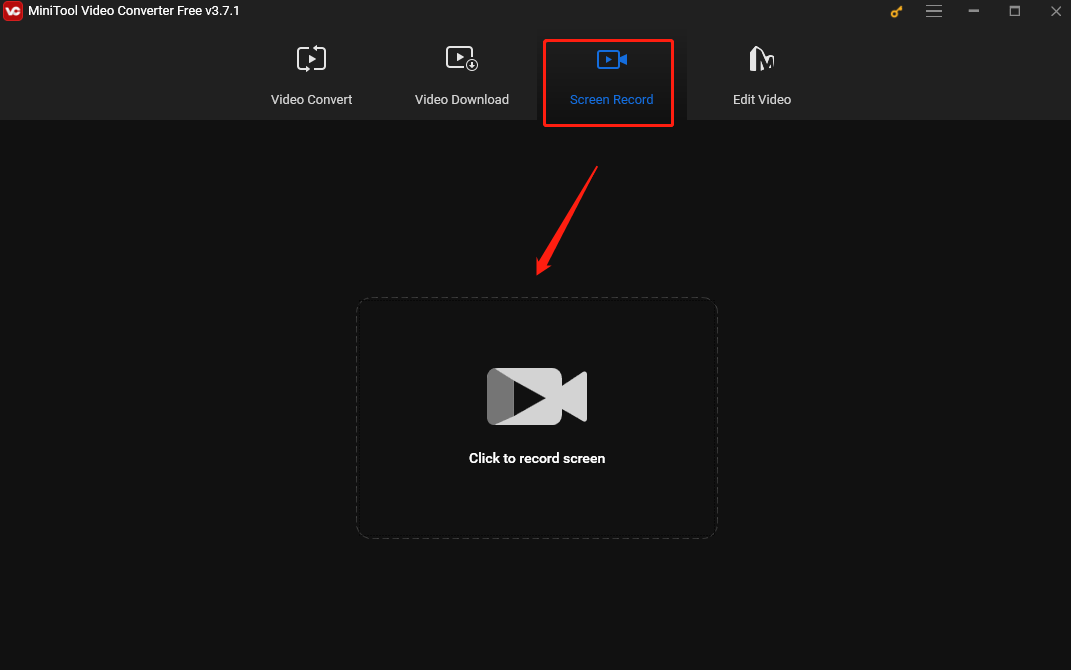
2. The MiniTool Screen Recorder panel will appear on your screen and you can set the recording area (full screen or special area) and audio source (system audio and microphone) here. This recorder captures the full screen by default. To select the recording area, click Full screen, choose Select region from the drop-down list, and then click and drag the mouse cursor.
Keep the setting as the shortcut below if you want to record your Fujitsu laptop screen with the system audio and your voice.
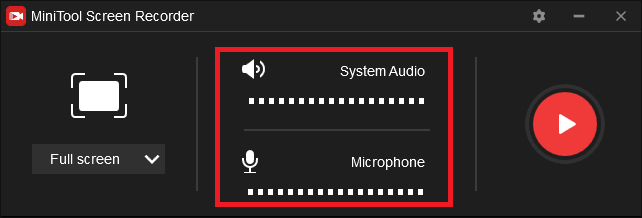
3. For more settings, click the gear icon in the top-right corner of the panel.
Step 3. Screen Record on Fujitsu Laptop
1. Click the Record button or press the default F6 hotkey to start recording.
2. To pause the process, press F9.
3. When you want to end the recording, press F6 again.
Once finished, you will be redirected to the MiniTool Screen Recorder panel and you can see the recorded content here. Right-click it to preview, delete, rename, and locate it.
How to screen record on a Fujitsu Laptop? Learn the best 3 methods in this post.Click to Tweet
2. Joyoshare VidiKit
Joyoshare VidiKit is also a great way to screen record on Fujitsu laptops. It’s powerful and can capture all screen activities without a time limit or watermark. It allows users to record the full screen or to adjust the recording area according to their needs. What’s more, if you want to record your screen with narration, Joyoshare VidiKit can grab your voice from the microphone with ease. After recording, you save the recorded content in different formats and share it easily.
Other features of Joyoshare VidiKit:
- It can record screen in 1080p/4K at 240fps with no lag
- It is good at recording gameplay.
- It supports recording your screen with a webcam.
- It can catch the audio only.
- It offers a schedule recording option and you can set the recording time duration and get on with other things to improve productivity.
- It allows users to highlight the cursor and show clicks while recording.
- …
3. EaseUS RecExperts
To record the screen on a Fujitsu laptop, you can never miss EaseUS RecExperts. It is an all-in-one screen recorder that can capture your Mac and Windows screen with high quality. This tool records your screen without a time limit, allowing you to record your screen as long as you want. As a comprehensive screen recording tool, it supports recording the full screen, a specific window, or a selected area. Moreover, it has a scheduled recording feature, so you don’t need to spare time to handle this tool during gaming. Once you finish recording, you can output the file to any popular format in high quality.
Other features of EaseUS RecExperts:
- It can record your screen with a webcam and audio.
- It supports recording multiple screens with no lag.
- It does not add a watermark to your recording.
- It offers editing features to help you refine your recording.
- …
Conclusion
This post briefly introduces Fujitsu laptops and offers 3 easy-to-use methods to help you screen record on Fujitsu laptops. I hope this article can help you solve your problem.
Finally, if you have any questions while using MiniTool Video Converter, please contact us via [email protected].



User Comments :