From MiniTool Video Converter (the best free video converter), this article aims to walk you through what is XVID video codec and explain why the XVID codec for Firestick error happens. Put forward two effortless methods to solve this problem.
Presently, a slew of users find that they can’t watch XVID videos on Firestick. To fix that issue, they desire a method to get the XVID video codec for Firestick. Given this, I wrote this article to meet their satisfaction.
What Is XVID Video Codec
What is XVID video codec? Simply put, the XVID video codec can serve as a compression tool. With it, you are capable of enjoying high-quality videos and small video sizes at the same time. Therefore, XVID is an ideal choice for users to watch videos on different devices.
What Causes the XVID Codec for Firestick Error
Why does the XVID video codec for Firestick error happen? The first reason may lie in file corruption. Hence, you can solve that problem by repairing your XVID files. To repair your XVID files, try Wondershare Repairit. Additionally, the fact that Firestick doesn’t give native support for XVID videos will also bring you a headache.
MiniTool Video RepairClick to Download100%Clean & Safe
Method 1. Watch XVID Content on Firestick with VLC for Fire
To fix the XVID codec for Firestick issue, you can download a third-party media player on your Firestick. For example, you can download the VLC for Fire app from the Amazon Appstore. Considering that some of you know little about how to download the media player, I will give you an in-depth guide below.
Step 1. After turning on Firestick, connect it to a robust Wi-Fi network.
Step 2. Access the home screen by pressing your Firestick remote’s Home button.
Step 3. Hit the Search icon and then Appstore to enter the built-in store where you can download VLC for Fire.
Step 4. Use the voice command or on-screen keyboard to input VLC Player into the search bar and you will see a search recommendation.
Step 5. In the search recommendation, choose VLC for Fire and hit the Download button to get this media player.
Step 6. Tap the Open button to run VLC for Fire. Also, you can find this app under the Your Apps & Channels section.
Step 7. Use a USB drive to transfer your XVID video files to Firestick. By the way, to ensure a stable connection, a Micro USB OTG cable is never dispensible.
Step 8. Move to the Browse option in VLC for Fire to locate and play your XVID files.
In one word, this method can help you gain XVID video codec for Firestick free.
Method 2. Convert Your XVID Files with MiniTool Video Converter
Another method for you to fix the XVID codec for Firestick issue is to convert your XVID files to a more compatible format like MP4. To facilitate your conversion tasks, I highly recommend MiniTool Video Converter (an easy-to-use and top-grade file converter). Meanwhile, I will give you a step-by-step tutorial on how to convert your XVID files.
Why to Recommend MiniTool Video Converter
MiniTool Video Converter refers to a file converter that supports batch conversion. Specifically, it enables you to convert up to five files at the same time. In addition, MiniTool Video Converter gives support for a multitude of formats, which allows you to convert your XVID files to formats, such as MP4, MKV, AVI, MOV, MP3, WAV, AIFF, M4A, and so on.
Plus, MiniTool Video Converter is incredible at customizing the parameters of your converted files, including encoder, audio channel, frame rate, sample rate, and resolution. Furthermore, it empowers you to convert your files without payment and a file size limit. In addition, MiniTool Video Converter has a clean interface, which doesn’t contain any advertisements.
How to Convert Your XVID Files to MP4 with MiniTool Video Converter
Below are the detailed steps to convert your files using MiniTool Video Converter.
Step 1. Download and Install MiniTool Video Converter on Your PC.
MiniTool Video ConverterClick to Download100%Clean & Safe
Download MiniTool Video Converter by clicking on the download button above. Then, follow the on-screen prompts to install this file converter on your computer.
Step 2. Upload Your XVID Files to MiniTool Video Converter.
After launching MiniTool Video Converter, click on the upper-left Add Files button to import your XVID files to this conversion tool.
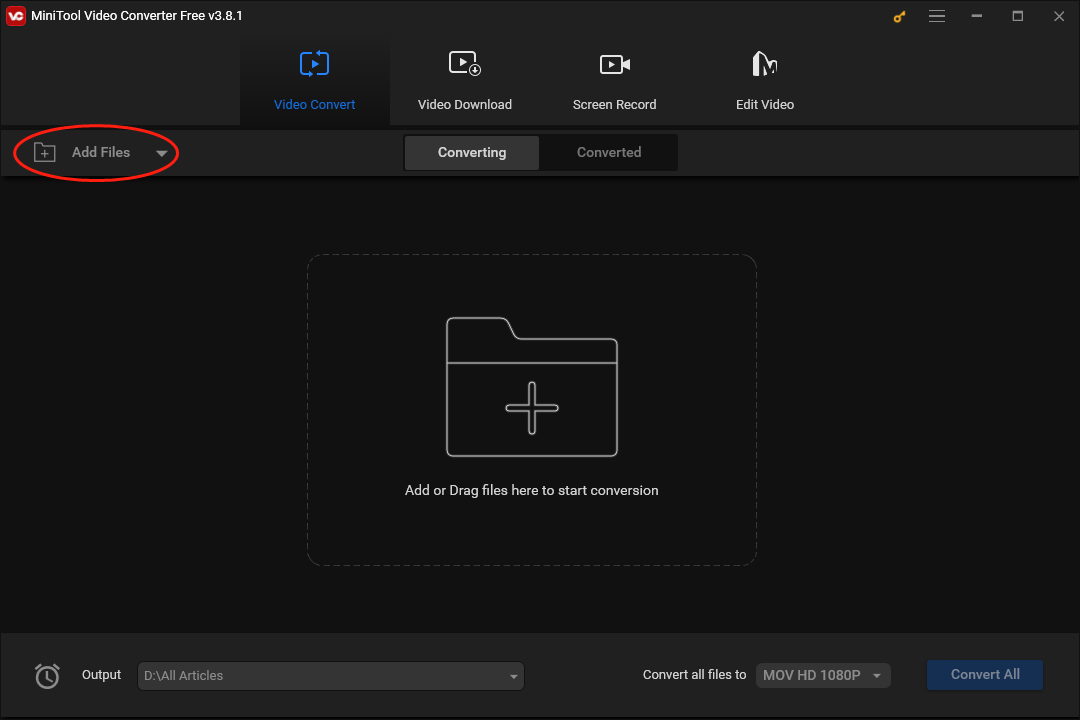
Step 3. Choose a Saving Path for Your Converted Files.
Expand the bottom-left Output option to choose an output location that will save your converted files. Suppose that you want to put your source and converted files into the same folder, click on Same as Source Folder. Provided that you want to choose a different saving path for your converted files, click on Browse to make a choice.
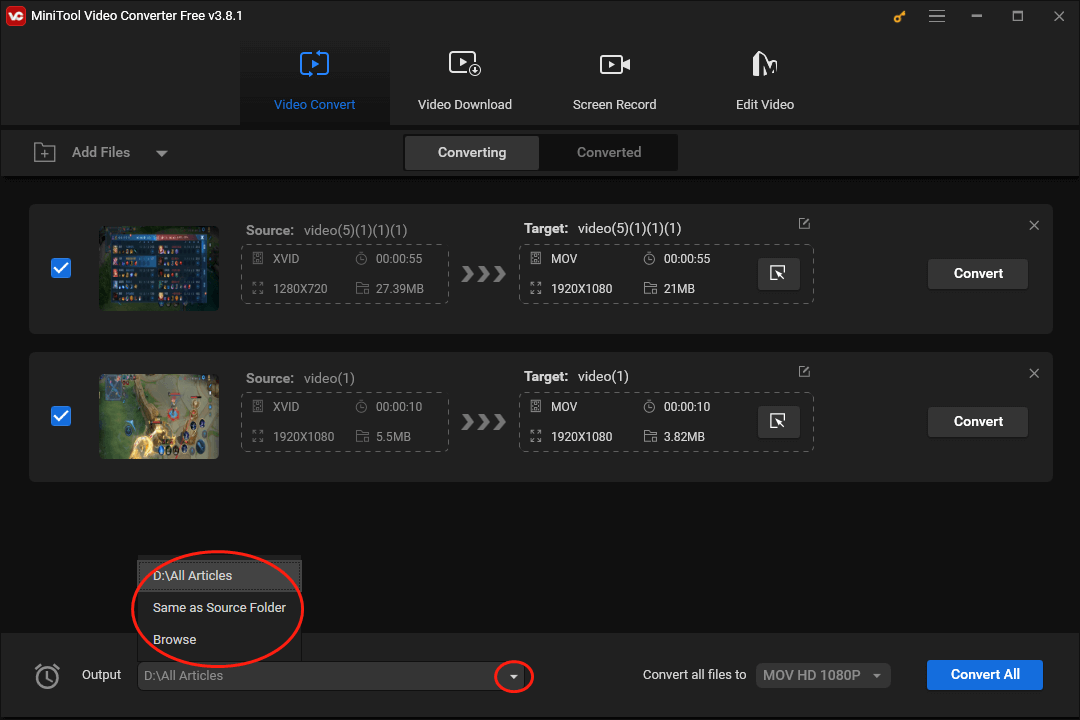
Step 4. Set MP4 as the Output Format for Your Source Files.
Expand the bottom-right Convert all files to option to access the output format window, switch to the Video tab, and click on MP4. Next, choose the resolution that you want. Here, I take HD 1080P as an example.
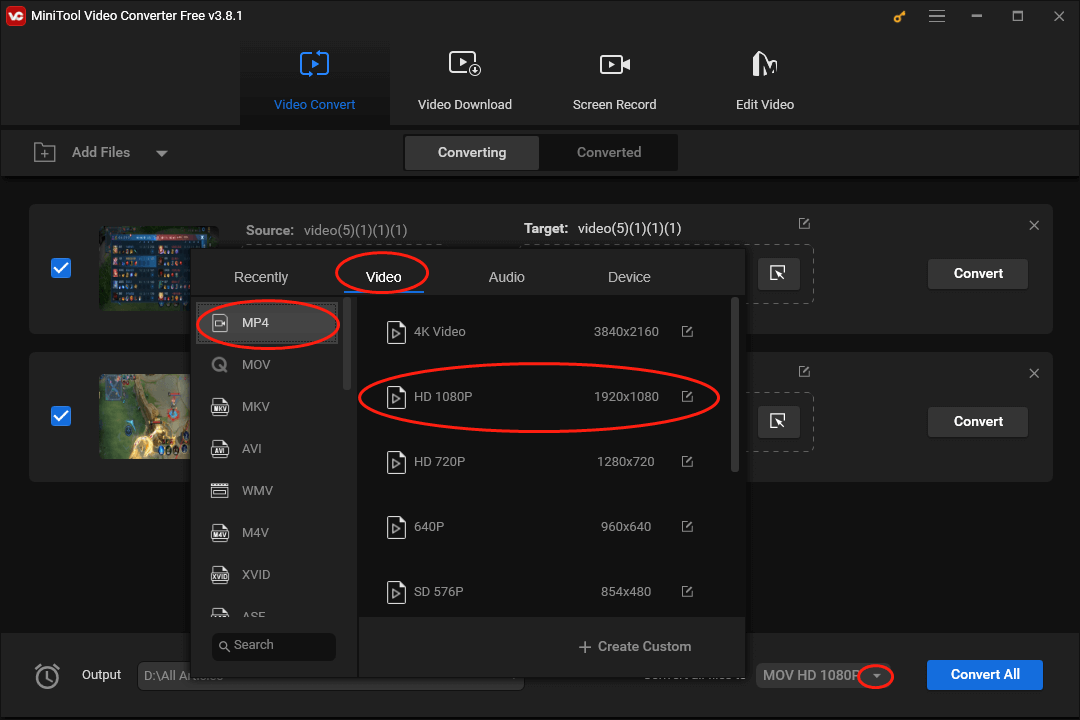
Step 5. Begin Your Conversion Tasks.
Activate your conversion from XVID to MP4 by clicking on the bottom-right Convert All button.
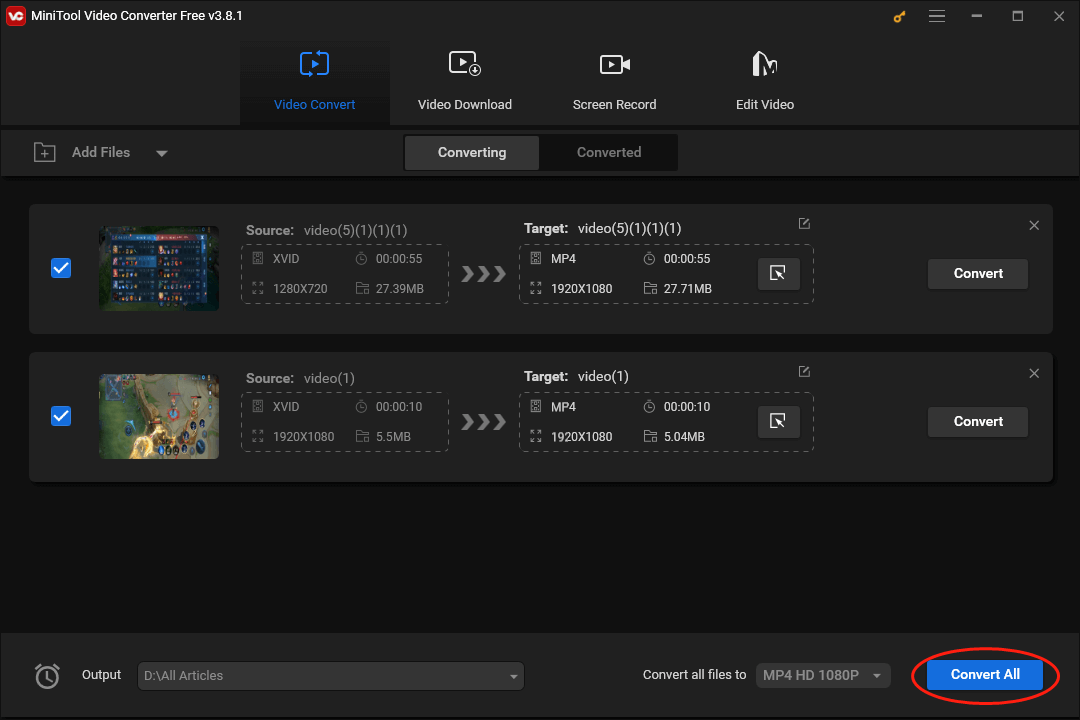
Step 6. Check Your Converted Files.
Once your conversion tasks are over, switch to the Converted tab and click on Show in folder to locate and check your converted files.
With the above-detailed steps, your XVID videos can be more compatible. After that, what you need to do is to use a USB to transfer your videos to Firestick. This way, you can cope with the XVID video codec for Firestick error.
MiniTool Video ConverterClick to Download100%Clean & Safe
Final Words
How to solve the problem of XVID video codec for Firestick? Just download VLC for Fire from Amazon Appstore or convert your XVID files to MP4 with MiniTool Video Converter.


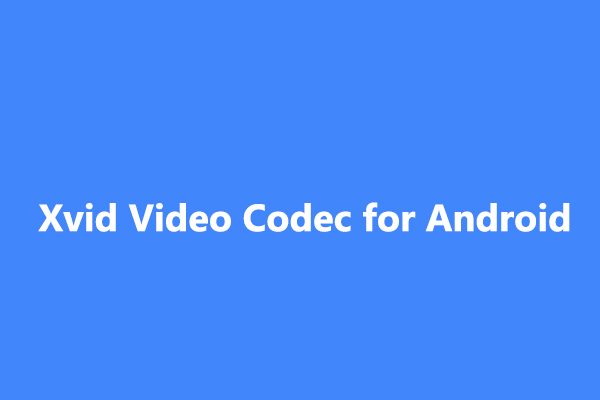
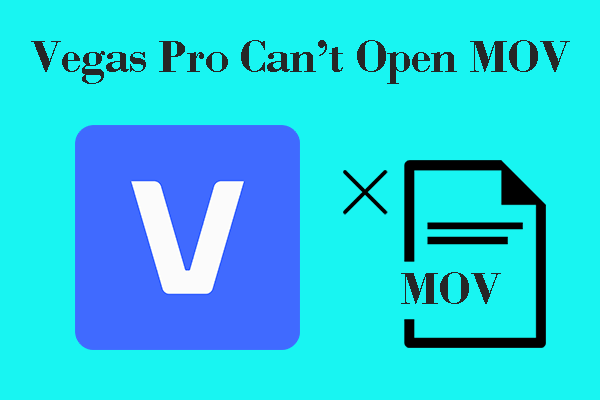
User Comments :