How to get whereby recording? This post offered by the free video converter introduces different methods to help you accomplish this task efficiently.
Whereby Recording: Can you Recording Meetings on Whereby
Whereby is web-based video conferencing software. It offers two methods for users to record meetings: local recording and cloud recording. However, it’s not free. In addition, you can only record on desktop and laptop. It’s not available on mobile devices.
How to Record Meetings on Whereby
Local Recording
Local recording is handled completely locally in the host’s browser and browser cache. Only the meeting host can record, and the recording will be saved in WEBM format on the host’s device. How can Whereby record meetings? Here are the steps.
Step 1. Install the Chrome extension.
Step 2. Go to the meeting room you host. Click the REC button in the bottom toolbar.
Step 3. After that, a notification will appear to remind you to download the recording file. Click Start Recording to go to the next step.
Step 4. Select the Chrome tab on which your room is open. Ensure you select the tab that says SELECT THIS AND PRESS “SHARE” TO RECORD. Click Confirm and you’ll be led back to your room. An animation will then appear on top of your room name letting you know you are recording.
Cloud Recording
Cloud recording involves saving the recording content in cloud storage, allowing users with relevant access rights to download it. Currently, it only supports Amazon S3 as external storage for cloud recordings. The following are the steps.
Step 1. Navigate to the Configure page of your Whereby Customer Portal.
Step 2. Click Recording and select Whereby-hosted Cloud Recording.
Step 3. Choose the default trigger and file format for session recordings.
How to Use Third-Party Software to Record Whereby Meetings
Since Whereby has some limitations on the recording feature, you can use a free third-party tool to accomplish the Whereby screen recording task.
MiniTool Video Converter
MiniTool Video Converter is a free screen recorder that can capture any activities on your screen and save the recording in MP4 format. This free recorder allows users to record the entire screen or a specific area. It also allows you to adjust the parameters including frame rate, quality, recording duration, etc.
Below are the steps to record Whereby meeting with MiniTool Video Converter.
Step 1. Download and install MiniTool Video Converter.
MiniTool Video ConverterClick to Download100%Clean & Safe
Step 2. Open this tool. Click Screen Record and the Click to record screen area to access MiniTool Screen Recorder.
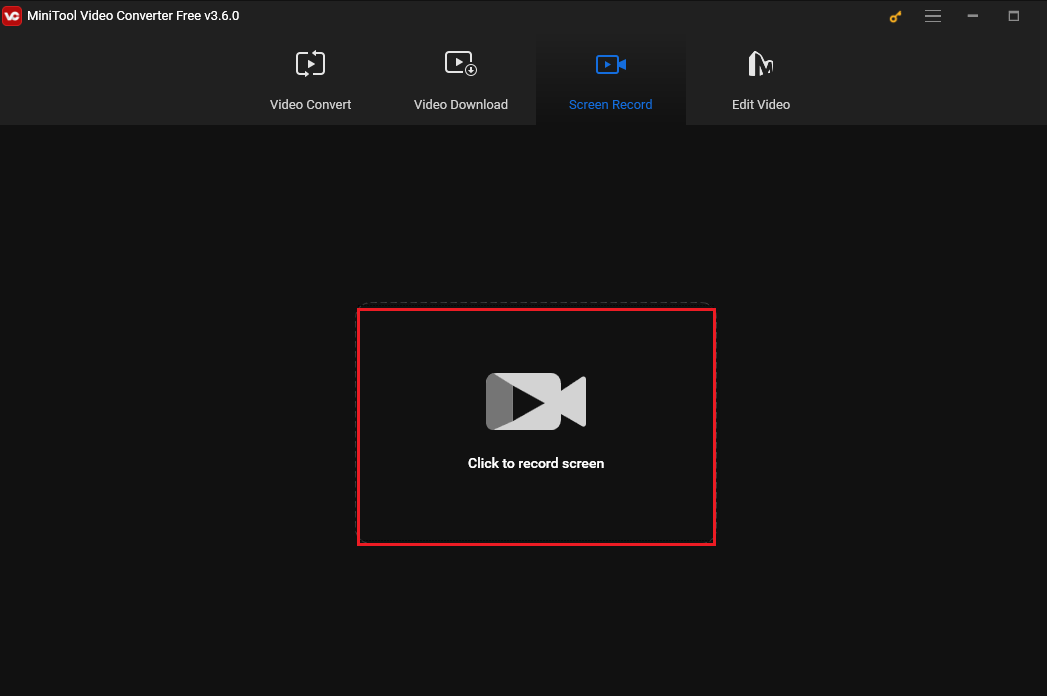
Step 3. The tool records your entire screen by default. To record a specific area, choose Select region from the drop-down menu of Full screen and drag your mouse to select a recording area. You can also activate the system audio and microphone here.
Step 4. Press F6 or click the Recording button to start recording.
Step 5. Press F6 to end the process.
iTop Screen Recorder
iTop Screen Recorder is also a great tool for recording Whereby meetings. It can record the full screen and a specific region/window. It can also record audio only. In addition, this tool offers editing features.
Follow the steps below to record Whereby meetings with iTop Screen Recorder.
Step 1. Download and install iTop Screen Recorder. Next, open It.
Step 2. Under the Record tab, you can adjust the recording area and audio source.
Step 3. Click the red REC button to record.
Step 4. Click the red square stop button to end the recording. Go to File and click Video to play, rename, delete the recording, or share it on social media platforms.
Conclusion
This post offers methods to help you record meetings on Whereby and third-party software. Pick one you like and begin the recording.


![How to Put Your Face in a Movie [Easy Methods]](https://images.minitool.com/videoconvert.minitool.com/images/uploads/2024/08/how-to-put-your-face-in-a-movie-thumbnail.jpg)
User Comments :