Standing for Video Object, VOB refers to a video format that is widely used for video storage on DVDs. Since VOB files are a great container of audio and video streams, they are an ideal choice for those who have a passion for multimedia playback. However, recently, some users said that they have encountered the VOB file no audio error. No worries. I have written the following paragraphs to help you solve that problem.
Why Is VOB Not Playing Sound
Many reasons will contribute to the VOB file no audio issue. In this section, I will elaborate on the possible causes.
Reason 1. The Audio Stream of Your VOB Files Is Missing or Damaged
The complete audio stream has much to offer in bringing a normal auditory experience to you. However, in the ripping process, if there is some unknown error, it is possible for you to see the audio stream is corrupt or missing, which eventually leads to the VOB file no audio error.
Reason 2. The Audio Codec in Your VOB Files is Incompatible with the Media Player or Your Device
The codec issue is also an influential factor that will cause the VOB no audio error. Simply put, if the media player or device that you are using to play VOB doesn’t support the audio codec that your VOB files contain, you will also find that VOB has no sound.
Reason 3. The Volume of Your Device Is Muted
Another cause of VOB file no audio lies in the muting of volume. Suppose that you have configured the audio settings of your device as muted, you won’t get any sound from your VOB files.
Reason 4. Your VOB Files Are Corrupted
File corruption is the final driver of the VOB file no sound error. Generally speaking, in the process of downloading VOB files from other sources, it is necessary to ensure that the downloading process is not interrupted, which protects the integrity of file data. If not, your VOB files will be incomplete and not open.
Fix 1. Check the Audio Settings of Your VOB Players
To fix the VOB file no audio issue, one of the most effortless ways is to check whether your VOB players have appropriate audio settings. Next, I will take VLC as an example and show you how to check the audio settings.
Step 1. Download and install VLC on your PC. Then, launch it.
Step 2. Expand the upper-left Media option and click on Open File… to select and open the VOB file that you want to play.
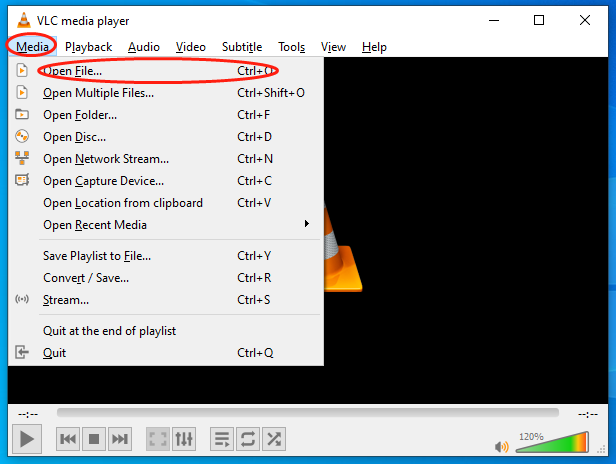
Step 3. Go to the bottom-right loudspeaker icon. Then, ensure that the volume is not muted and turn it up.
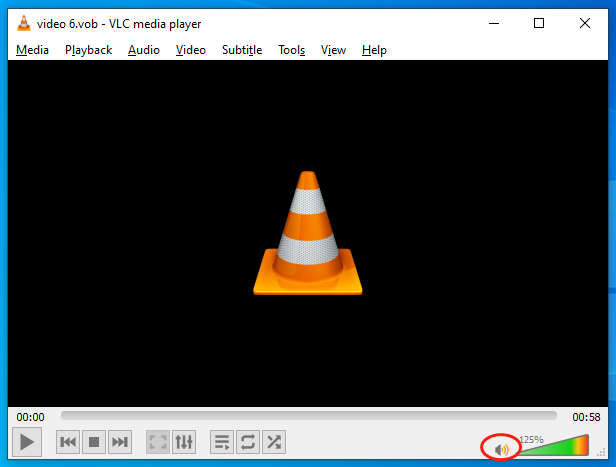
If some of you use other players to play VOB, the steps to check audio settings are similar to the guidance above. Just ensure that you have turned up the volume to the highest.
Fix 2. Check the Audio Codec of VOB
If the first solution doesn’t work, just follow the instructions below to check whether there is a codec issue for your VOB files. Here, I still take VLC as an example.
Step 1. Once VLC is installed on your PC, expand the Tools option and click on Codec information.
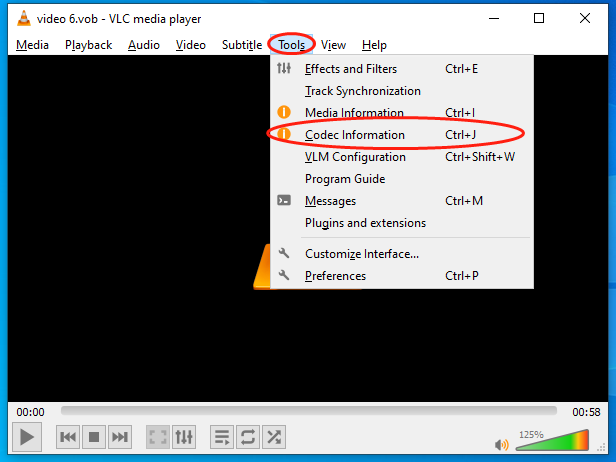
Step 2. In the pop-up window, switch to the Codec section.
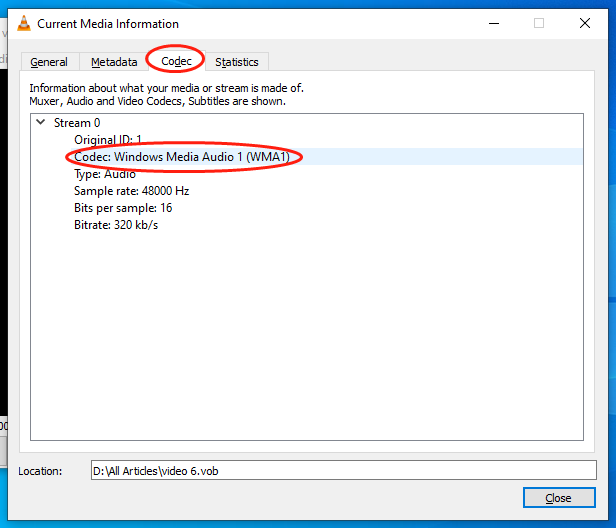
Step 3. Find out the audio codec that your VOB files contain and check whether there is a codec issue or not.
With the above-detailed tutorial, if you find that the audio codec is not supported by your media players, you can try to install some codec packs, like K-Lite Codec Pack, providing you many codecs that ensure the smooth playback of VOB.
Fix 3. Convert VOB to MP4
If you don’t want to install any codec pack on your computer, try to convert your VOB to MP4 (one of the most compatible formats in the world).
Step 1. Click on the download button to below to download and install MiniTool Video Converter on your PC. Then, run it.
MiniTool Video ConverterClick to Download100%Clean & Safe
Step 2. Click on Add Files to upload your VOB files to this application.
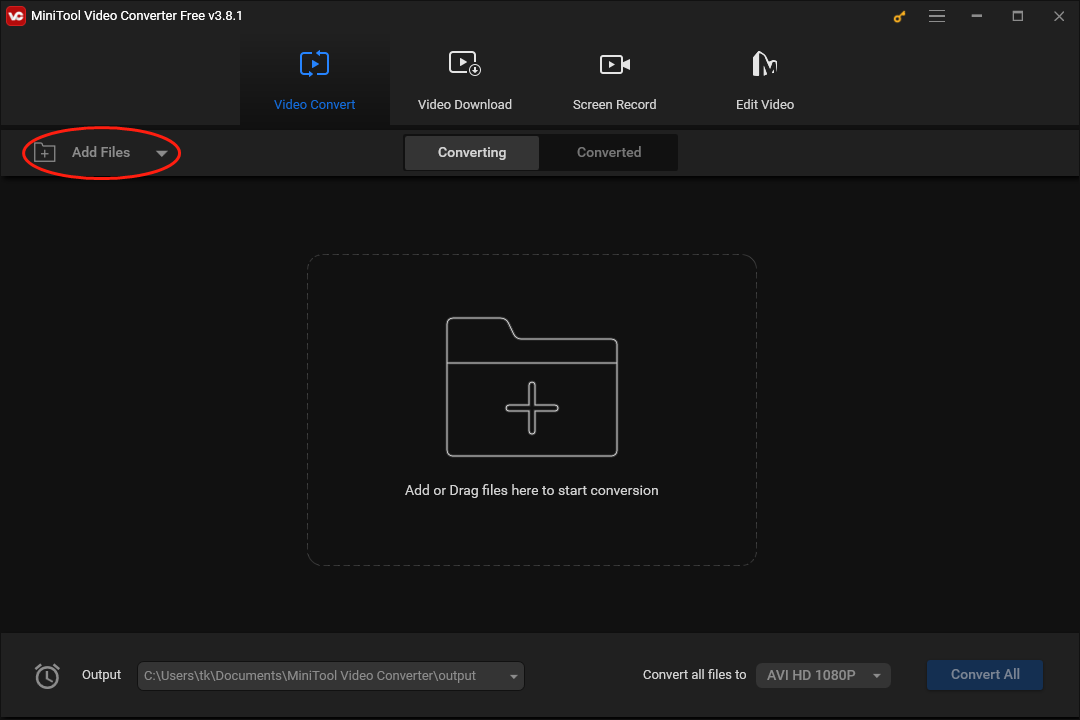
Step 3. Expand the Output option to choose a saving path for your converted files.
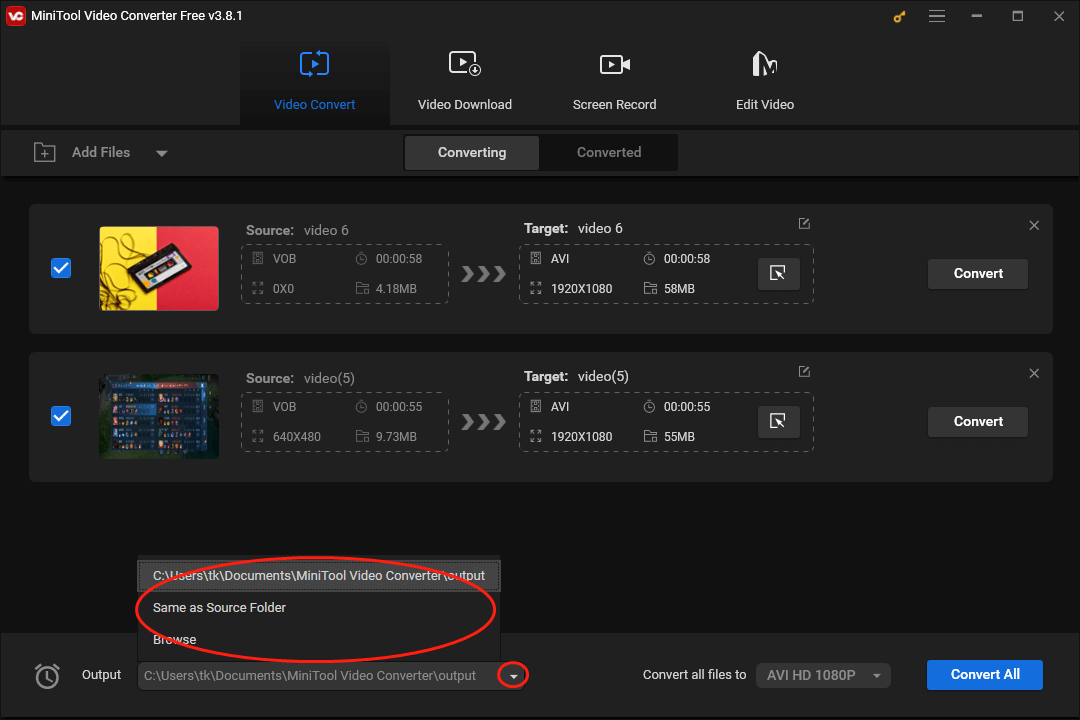
Step 4. Expand the bottom-right Convert all files to option to access the output format window and click on Video. Then, choose MP4 and get the resolution that you like. Here, I take HD 1080P as an example.
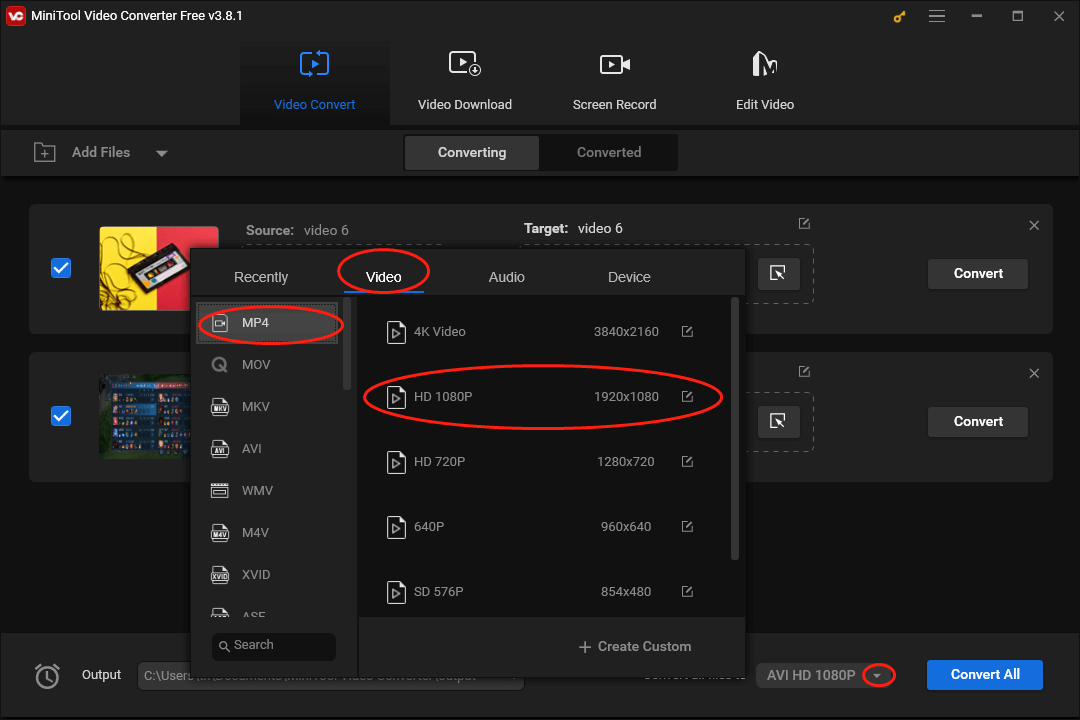
Step 5. Click on the Convert All button to begin the conversion from VOB to MP4.
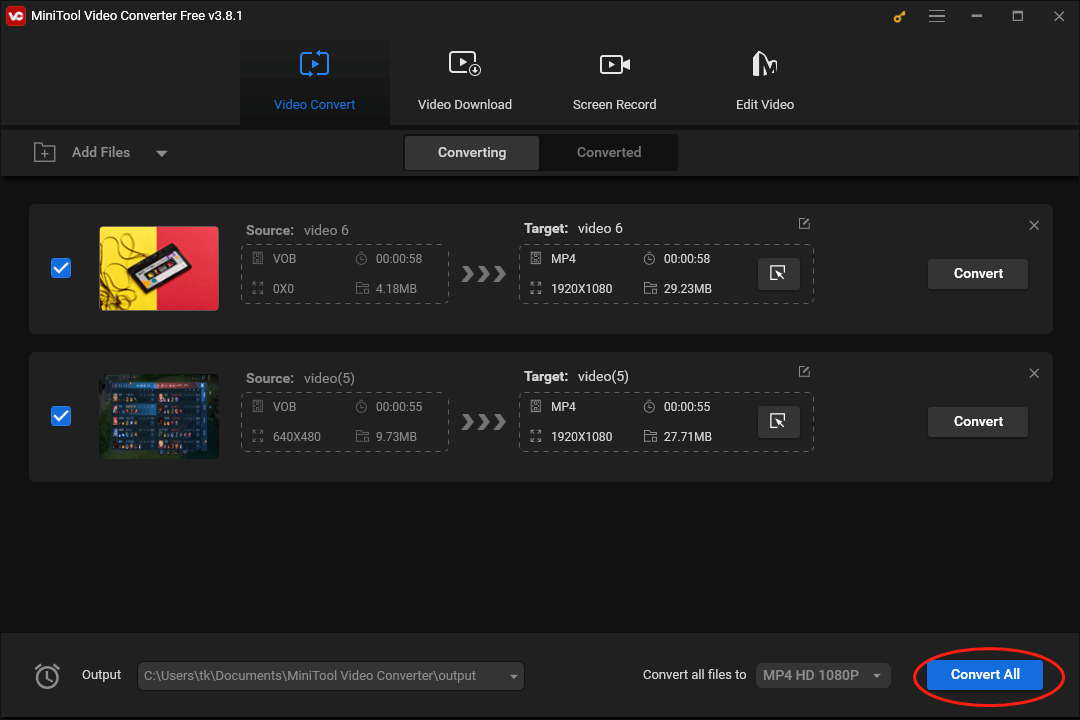
Step 6. Once the conversion is done, switch to the Converted section and click on Show in folder to locate and check your converted files.
After the conversion guide above, it is effortless for you to play VOB on any device. By the way, MiniTool Video Converter also allows you to convert VOB to other formats, like AVI, MKV, MOV, MP3, and so on.
Fix 4. Manage the VOB Corruption
To fix the VOB file no audio issue caused by file corruption, you can try some video repair applications, such as DivFix++, Stellar Repair for Video, and more. If you don’t want to download video repair tools, you can find the original DVDs and then use ripping programs to create a new VOB file with sound.
Fix 5. Try Different VOB Players
A robust media player is never dispensable in playing your VOB files. Hence, when you find that VOB has no sound, try a different VOB player to play your VOB files. Here, I highly recommend VLC, which is available on mobile devices and PC, facilitating your VOB playing very well.
Final Words
How to fix the VOB file no audio issue? This article has offered five feasible methods to you. Please choose one according to the actual situation.


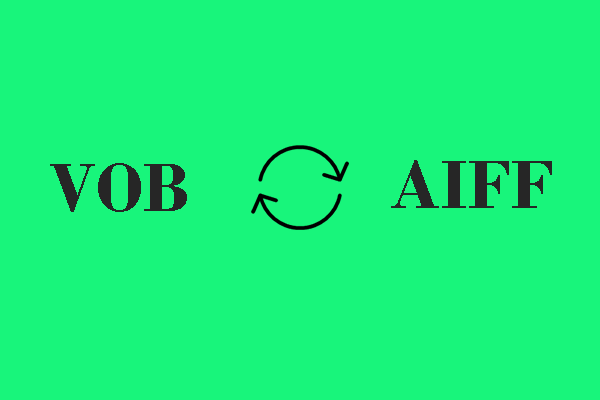
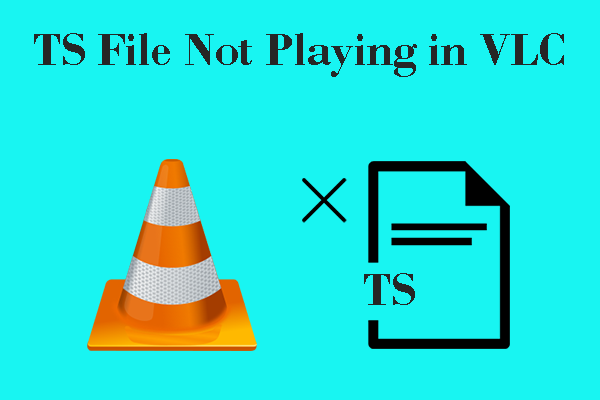
User Comments :