Large SWF files can take up a lot of storage space. In addition, it is not convenient to share large SWF files with friends or on some social media. How to shrink the SWF file size and save storage space? Please read on!
If you need a free and great SWF converter, MiniTool Video Converter is the best choice you can try. It can not only convert videos to SWF format but also supports converting a wide range of video and audio formats. Furthermore, it helps you to record screens and download videos, songs, playlists, or subtitles from YouTube.
MiniTool Video ConverterClick to Download100%Clean & Safe
About SWF File
SWF (short for Small Web Format) file is also known as a Shockwave Flash file. Generally, the SWF format is widely used for multimedia, vector graphics as well as ActionScript. SWF files can store interactive text and graphics and they may also appear in programs that use ActionScript, usually browser games. Moreover, the SWF file is a lossless format that has high-quality audio and video data and a large file size.
How to Compress SWF Files on a Computer
Here’re 3 useful video converters that can compress SWF files. They are VideoProc Converter, Vidmore Video Converter, and Tipard Video Converter Ultimate. Now, let’s check them one by one.
#VideoProc Converter
VideoProc Converter, compatible with Windows and Mac, is a good video compressor that supports various formats including SWF, MP4, FLV, 3GP, M4V, MKV, and more. It helps you to reduce file size by adjusting the video resolution, frame rate, and other parameters. Here’s how:
Step 1. Download VideoProc Converter and install it on your PC.
Step 2. Open it, go to the Video tab, and directly drag and drop the target SWF file from your computer to VideoProc Converter.
Step 3. Click the Toolbox option at the bottom and double-click on the Compress option.
Step 4. Drag the Compress to slider to reduce the file size. Alternatively, you can directly enter the desired size in the File Size box. Besides, you can adjust the resolution.
Step 5. Once you are satisfied with the file size, you can click the Done button to save the changes.
Step 6. Choose its saving path. Finally, click the RUN button to start compressing the SWF file.
#Vidmore Video Converter
Vidmore Video Converter is also a good SWF compressor that enables you to compress SWF files without quality loss. Below are detailed steps.
Step 1. After installing and running Vidmore Video Converter, you need to navigate to Video Compressor under the Toolbox tab and click the + icon to import your large SWF file.
Step 2. There will appear a popup, you can adjust the file size here and click Compress to start the compressing process.
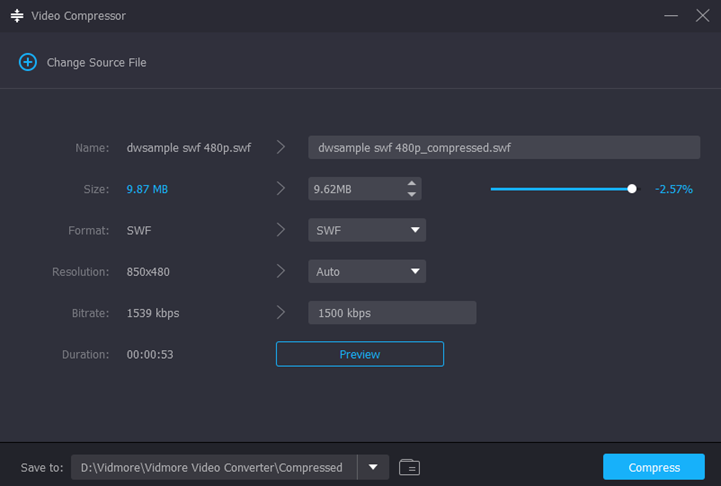
#Tipard Video Converter Ultimate
You can also try Tipard Video Converter Ultimate which supports converting and compressing videos on both Windows and Mac. You can refer to the below detailed guidance to reduce SWF file size.
Step 1. Run This program, click the Toolbox tab, and select the Video Compressor option.
Step 2. Click the plus (+) icon to upload your SWF file.
Step 3. Then the Change Source File popup will appear, you can directly adjust the file size, change the resolution, frame rate, bitrate, and others in this popup.
Step 4. At last, you can click the Compress button to shrink the SWF file size.
How to Compress SWF Files Online
Online video compressors enable you to compress videos on any of your browsers and don’t need to download any software. Hence, if you don’t want to install applications and have a stable Internet connection, you can use online SWF compressors. Among them, FreeConvert is a SWF converter. Here’s how:
Step 1. Go to the official website of FreeConvert and choose the Video Compressor tool.
Step 2. Click the Choose Files button, select the desired SWF file, and click Open to import it.
Step 3. Click the Advanced settings icon behind Output, you can choose the Compress Method and drag the slider to reduce the file size. Then click Apply Settings.
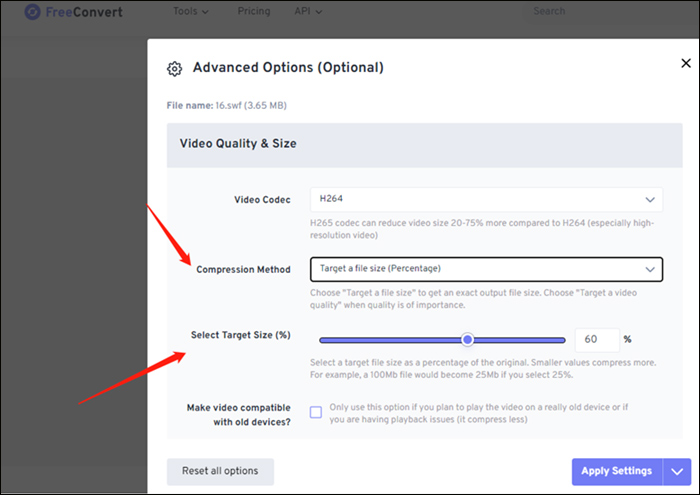
Step 4. Click Compress Now and then click Download to save the file.
Conclusion
The above has shown you 4 good SWF compressors, you can choose a desired tool from them and go to compress SWF files by yourself.


![How to Convert SWF to MP3 and Vice Versa [Detailed Guide]](https://images.minitool.com/videoconvert.minitool.com/images/uploads/2024/02/swf-to-mp3-thumbnail.jpg)
User Comments :