RM and WEBM are two different file formats. Do you have RM files and want to convert them to WEBM for a certain purpose? In this post released by the best free video converter – MiniTool Video Converter, we will show you four RM to WEBM converters and step by step guidance on how to implement the conversion from RM to WEBM.
The Best RM Converters
In the following content, you will learn numerous RM to WEBM converters, which will enable you to convert your RM files successfully.
CloudConvert
CloudConvert is an online converter that can complete the conversion from RM to WEBM.
Step 1. Go to https://cloudconvert.com/rm-to-webm.
Step 2. Click on the Select File button to import your RM files.
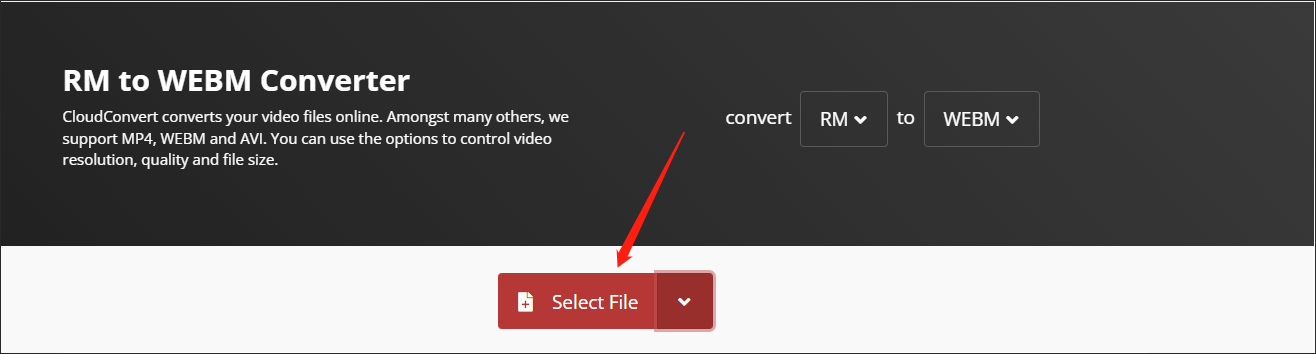
Step 3. Click on the Convert button to start the conversion.
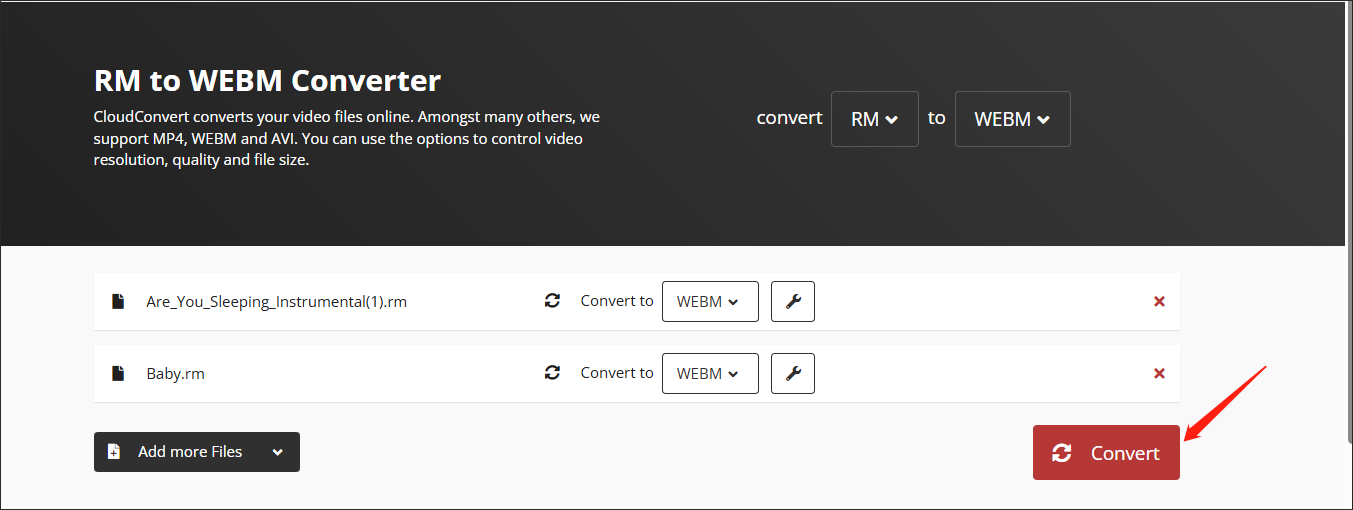
Step 4. After the conversion is over, click on the Download button to download the converted files.
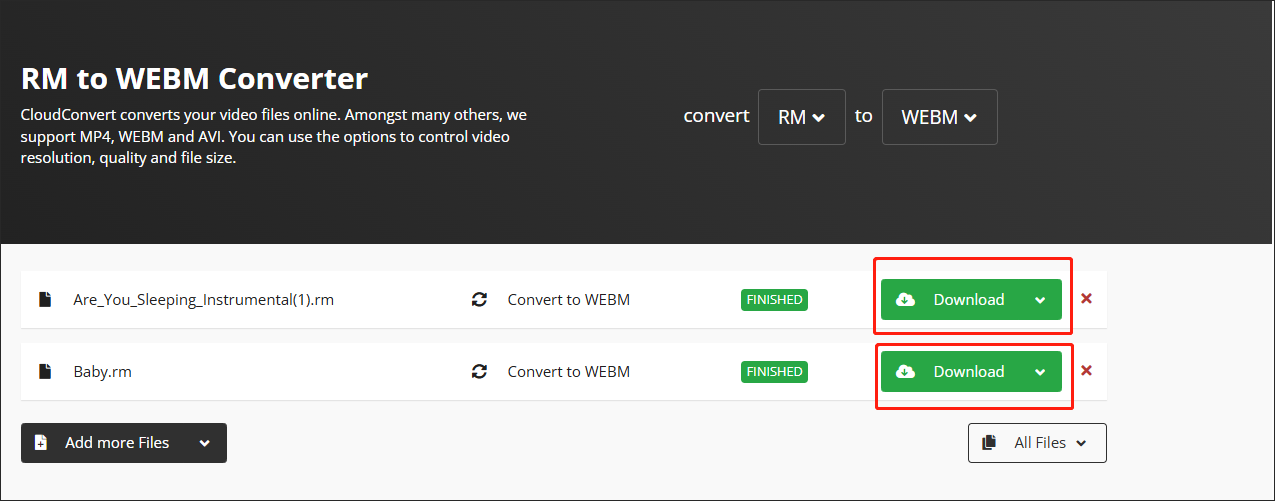
Step 5. Check your converted files.
CloudConvert is an easy conversion tool. With CloudConvert, you can take just 5 steps to convert your RM files.
Convertio
Convertio is another option for your RM conversion.
Step 1. Move to https://convertio.co/rm-webm/.
Step 2. Click on Choose Files to import your RM files.
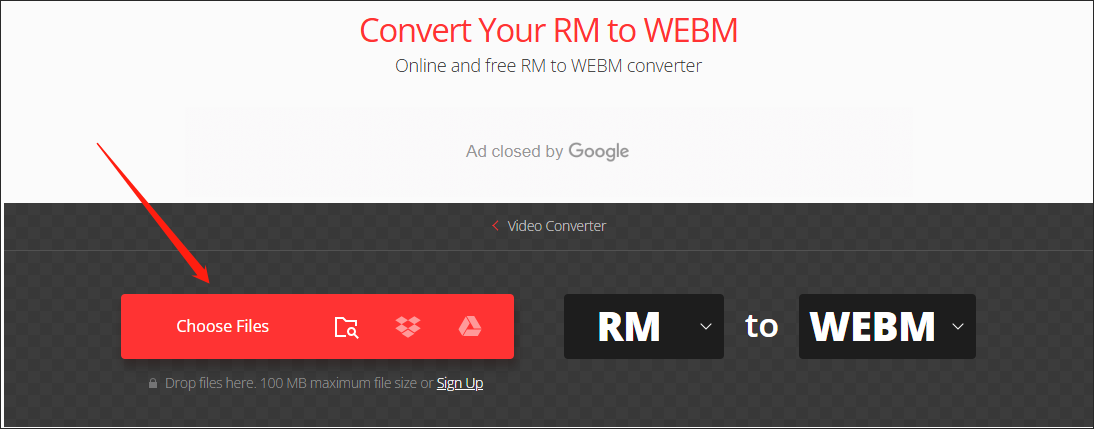
Step 3. Click on Convert → to begin converting your RM files.
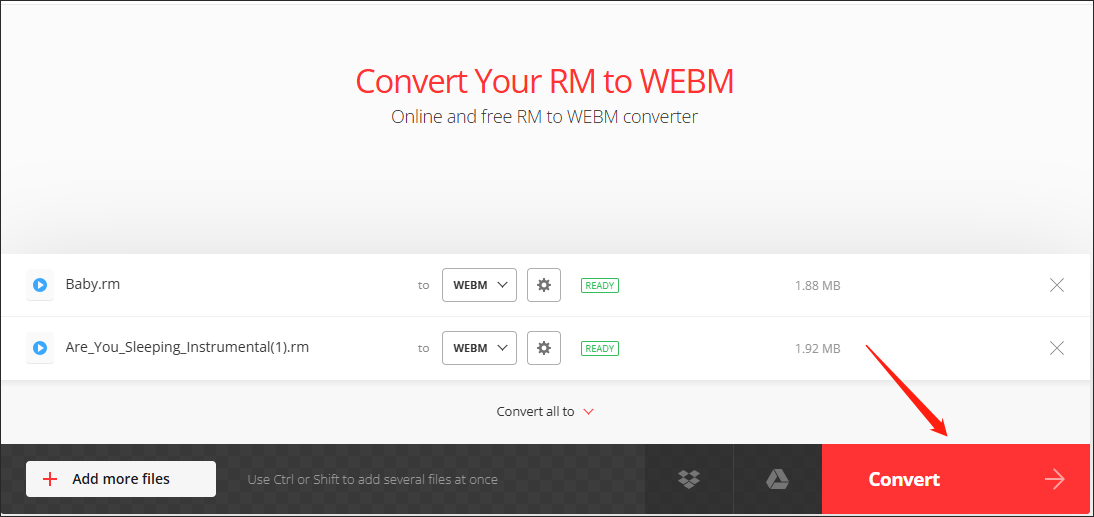
Step 4. Once the conversion is over, download and play your WEBM files.
As you can see, Convertio is also a powerful RM to WEBM converter.
FreeConvert
In addition to CloudCovert and Convertio, FreeConvert can also help you turn RM into WEBM.
Step 1. Visit https://www.freeconvert.com/webm-converter.
Step 2. Click on Choose Files to input your RM files.
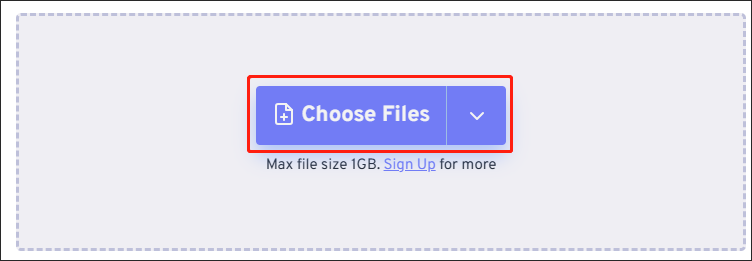
Step 3. Click on Convert → to start converting RM to WEBM.
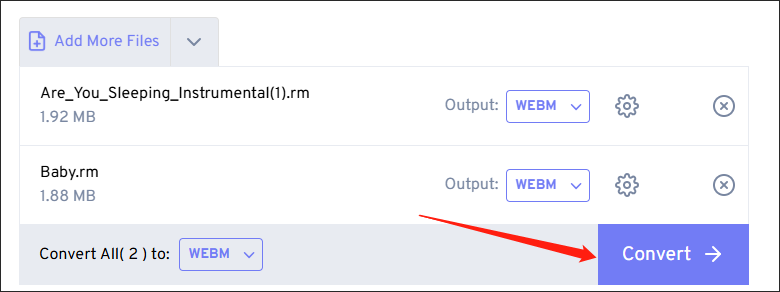
Step 4. After the conversion is completed, click on Download All to download your converted files.
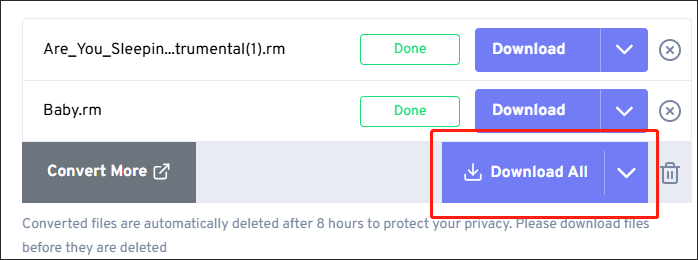
Step 5. Examine whether your RM files have been converted successfully.
Although FreeConvert can help you get WEBM from RM, it contains some ads that you can’t remove. If you mind that, you can choose the other converters we have mentioned.
ZAMZAR
If you want another online RM to WEBM converter, you can choose ZAMZAR.
Step 1. Go to ZAMZAR Converter.
Step 2. Click on Choose Files to import your RM files.
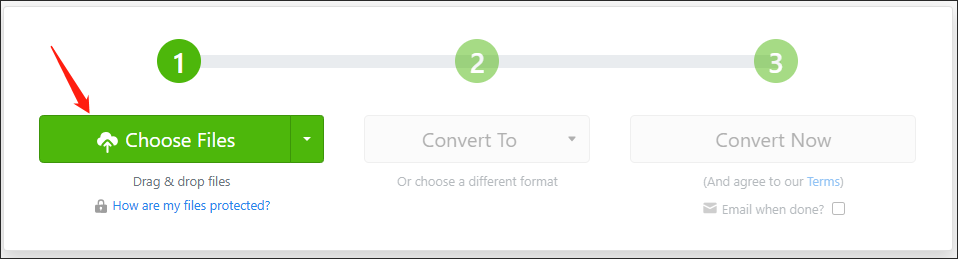
Step 3. Expand the Output Formats option. Under the Video Formats section, select webm.
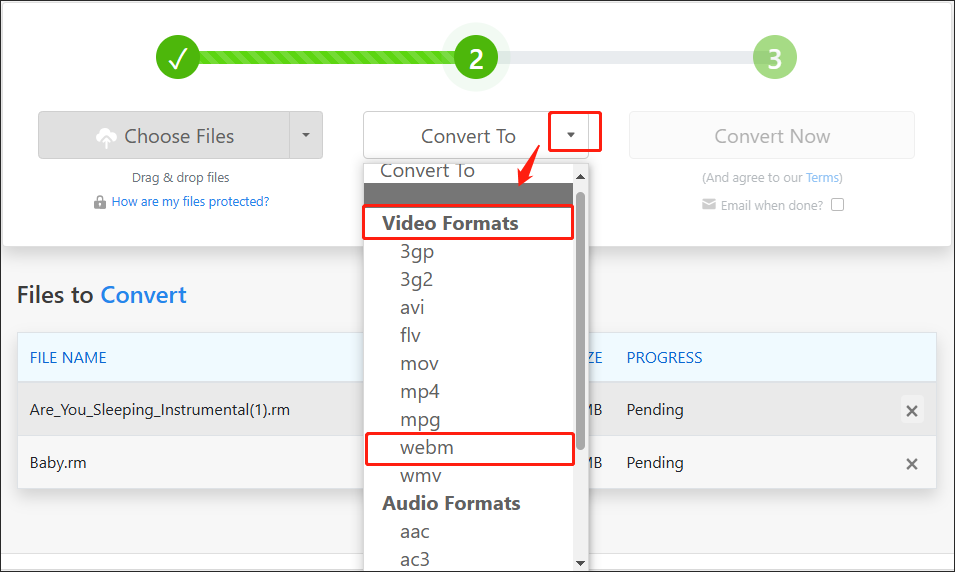
Step 4. Click on Convert Now to start the conversion from RM to WEBM.
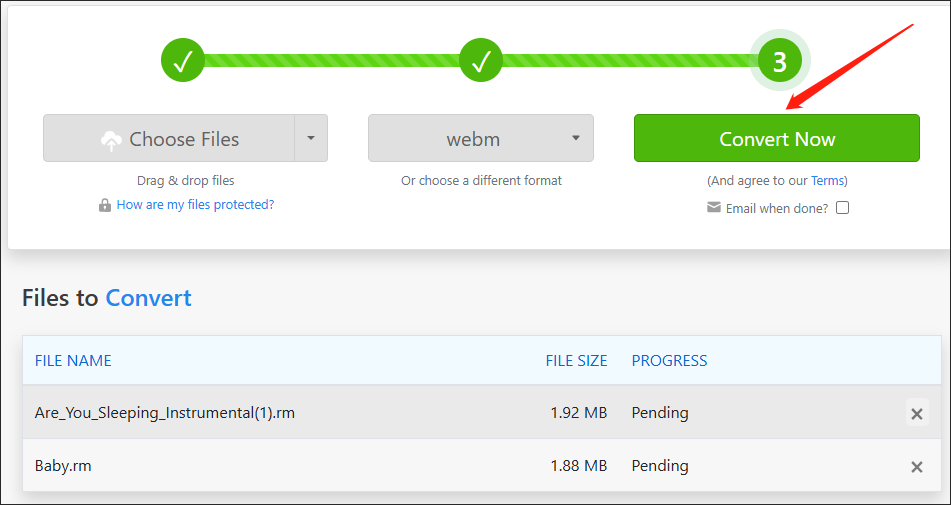
Step 5. Once the conversion is over, click on the Download button to download your converted files. After that, check your converted files.
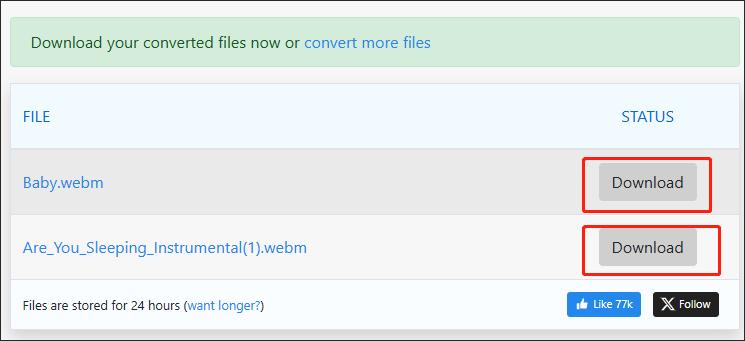
With ZAMZAR, your conversion from RM to WEBM will never be bothered by ads.
Everything You Need to Know About RM and WEBM
This section consists of the definitions and other details of RM and WEBM. If you are searching for more information about RM and WEBM, the following paragraphs will satisfy your needs.
RM Files
As a popular format in the late 1990s and early 2000s, RM was developed by RealNetworks and aims to stream videos and audio. For example, RM can be used for a wide range of live broadcasts such as sporting events and news. At the same time, RM files are encoded with the RealAudio or RealVideo Codecs, which are proprietary to RealNetworks.
With RM files, users are able to watch or listen to content in real-time. However, playing RM files is a tricky process that depends the devices that you are using. If you want to play RM files on your computer, it is right for you to use VLC Media Player. If you need to open them on mobile devices, the only way is to convert RM files to other formats.
WEBM Files
Developed by On2 Technologies (which was acquired by Google in 2009), the WEBM file format functions as a video format that is based on MKV. Meanwhile, WEBM, which has a small file size, is a high-quality and open format. Furthermore, WEBM files are increasingly popular because HTML5 has become standard for sites and popular devices like YouTube and iPhone.
Like MKV, WEBM is made up of videos, audio and subtitles in just a single file, with each element having its own type of encoding. If you want to play your WEBM files directly instead of converting them, you can use VLC Media Player. However, although VLC can play most WEBM files, it is also necessary to learn how to convert your WEBM files so as to handle your WEBM files that can’t be opened.
Conclusion
This post has offered you 4 RM to WEBM converters. In addition, you can learn more about RM and WEBM from this article. Hopefully, this post can help you!


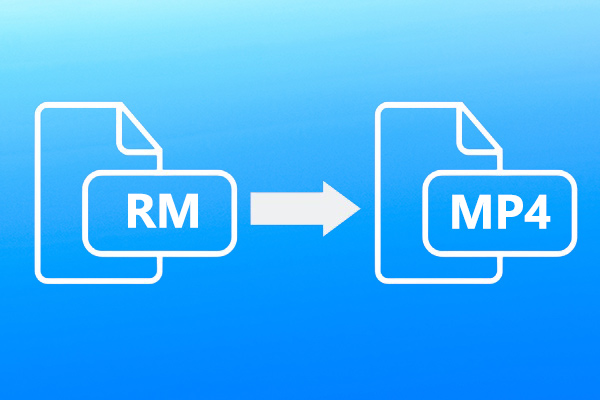
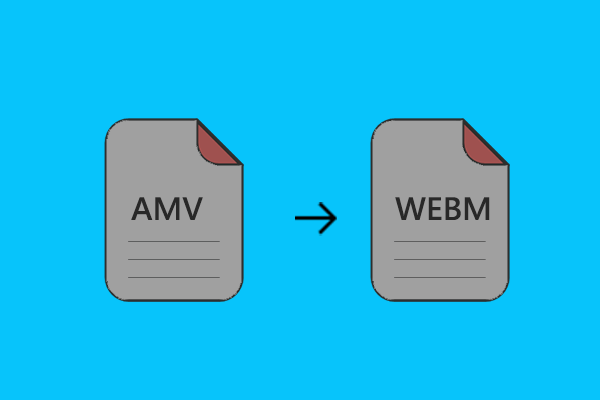
User Comments :