What should you do if you want make reflections on your Tibia game ability? One of the best ways is to record Tibia gameplay. To facilitate your recording tasks, this post is written here.
An Online Way to Record Tibia Gameplay
How to record Tibia gameplay without downloading and installing any plug-ins or applications? This section will give you the answer. Below is a step-by-step tutorial on how to record Tibia gameplay with an online screen recorder.
Step 1. Go to https://screen-recorder.com.
Step 2. Enter the interface where you can choose the recording area by clicking on the Start Recorder button.
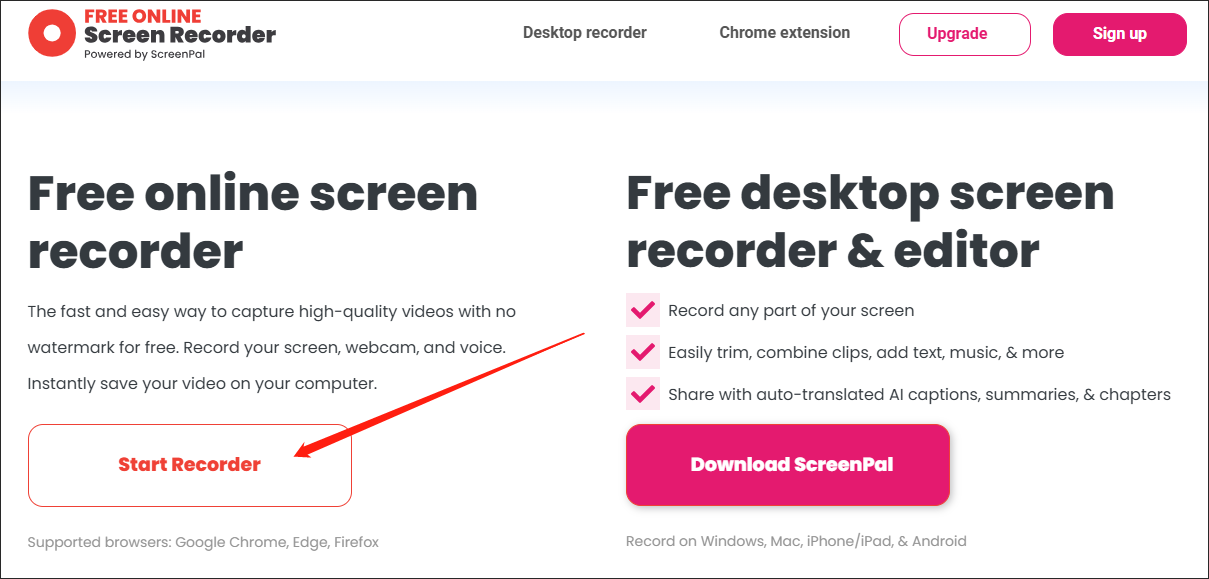
Step 3. Switch to the Entire Screen tab and choose the specific recording window. Next, turn on the system sounds and click on the Share button.
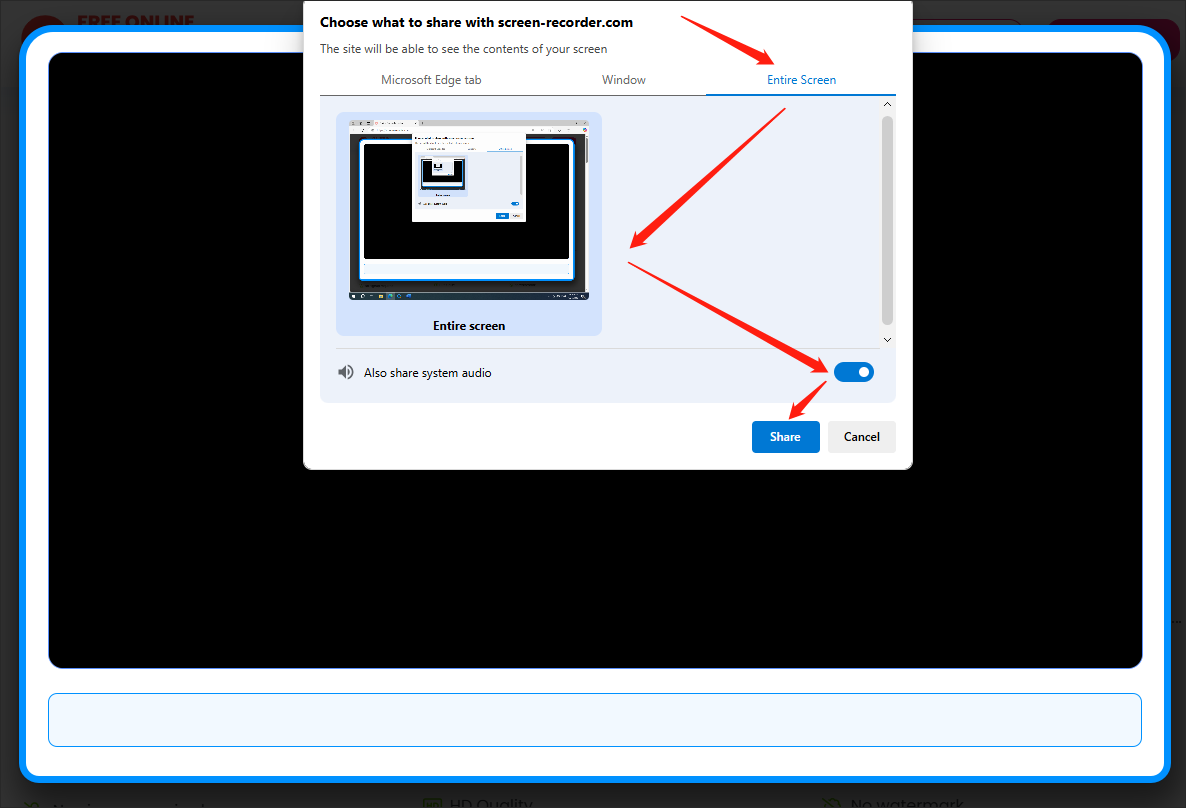
Step 4. Start the recording task by clicking on the bottom-left Record button. After a 3-second countdown, begin your game journey.
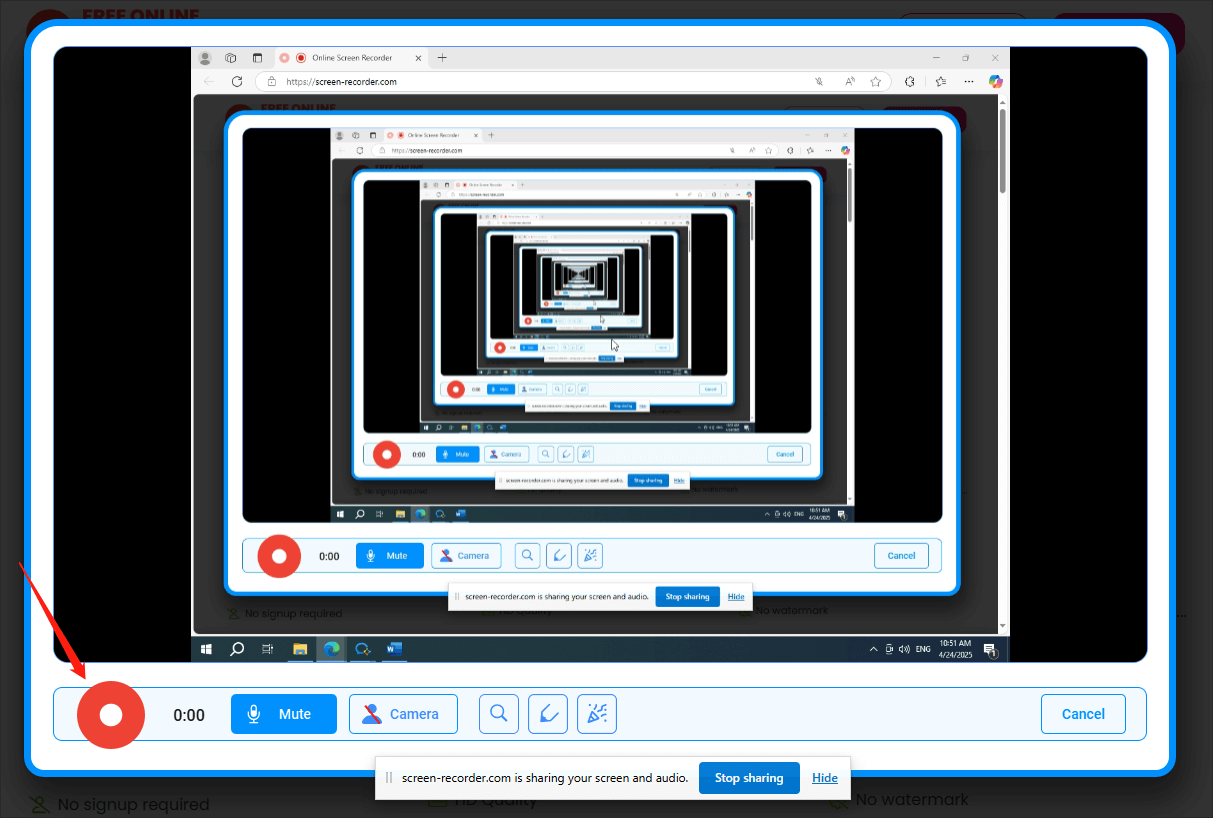
Step 5. Once you have finished the recording, just click on the Done Recording button to end the recording task.
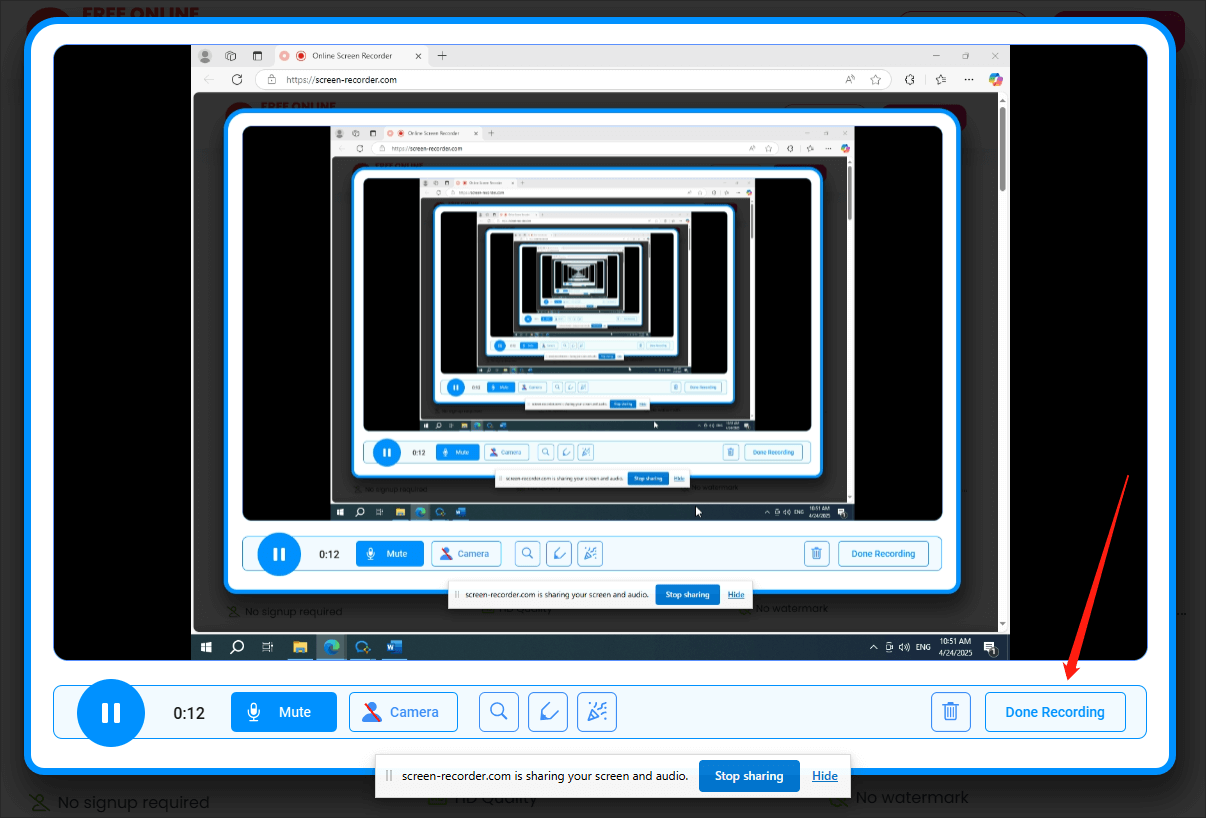
Step 6. Click on the download icon to download and check your recording file.
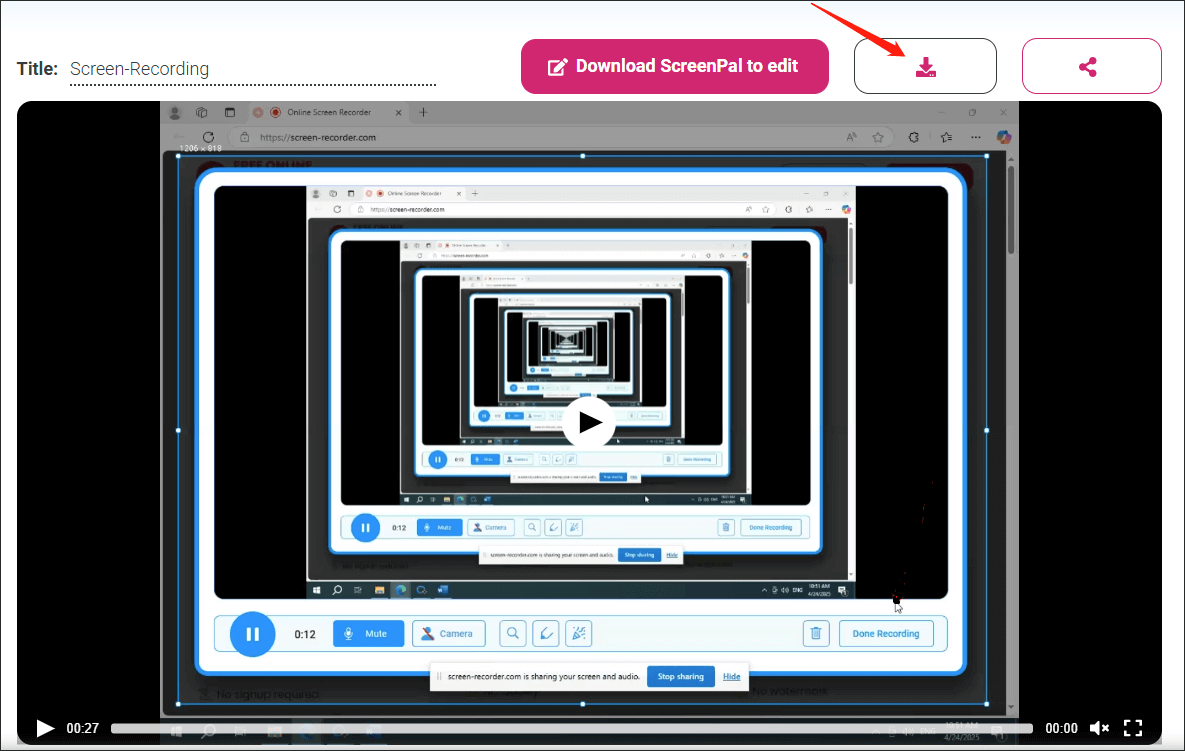
With the detailed guidance, it will never be difficult for you to get Tibia gameplay videos.
An Offline Way to Record Tibia Gameplay
If you prefer an offline method to record Tibia gameplay, I highly recommend MiniTool Video Converter.
Overview of MiniTool Video Converter
MiniTool Video Converter is an offline screen recorder that does not have time restrictions. Meanwhile, available on Windows, this program gives you a watermark-free recording experience. Plus, MiniTool Video Converter saves all your recording files in MP4, making the playback and file sharing more convenient.
Moreover, since MiniTool Video Converter is a free screen recorder, it is an ideal choice for those who are on a tight budget. In addition, this application has a well-organized interface, which means that MiniTool Video Converter can be accessed by newbies easily and quickly.
How to Capture Tibia Gameplay with MiniTool Video Converter
Below are the detailed instructions on how to record Tibia gameplay using MiniTool Video Converter.
MiniTool Video ConverterClick to Download100%Clean & Safe
Step 1. Click on the download button above to download and install MiniTool Video Converter on your Windows computer. Then, run it.
Step 2. Navigate to the Screen Record module and click on the Capture everything you want on your PC screen region to activate the MiniTool Screen Recorder panel.
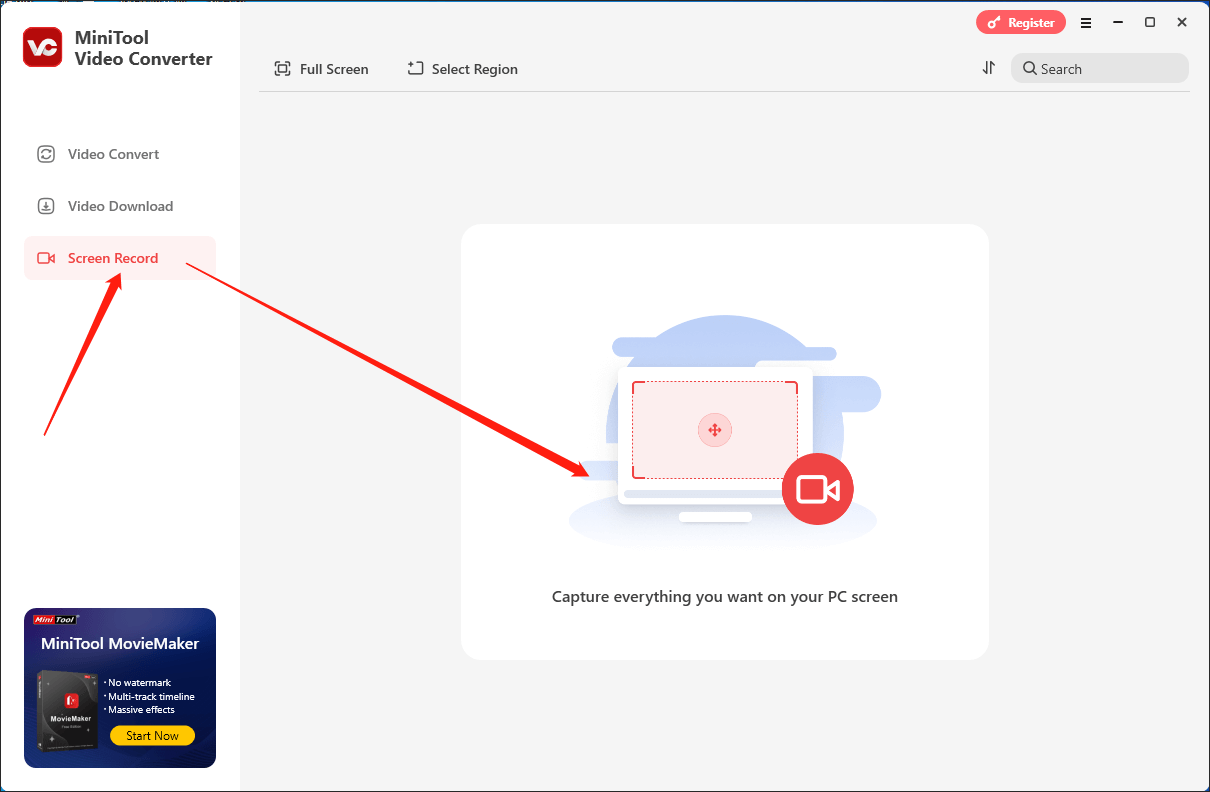
Step 3. By default, the MiniTool Screen Recorder window will capture the whole screen. If you want to choose the recording area based on your needs, press the Alt + R keys.
Step 4. Click on the System Audio icon and Microphone icon to control the audio recording. Considering that you plan to record tibia gameplay, it is suggested you turn on the system sounds and turn off the microphone audio.
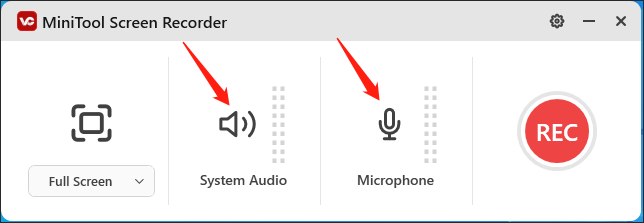
Step 5. Press the F6 key to commence your recording task. After a 3-second countdown, begin your journey in Tibia.
Step 6. Once you have recorded what you want, terminate the recording by pressing the F6 key again.
Step 7. Click on the folder icon in the list of recording file to locate and check your recording file.
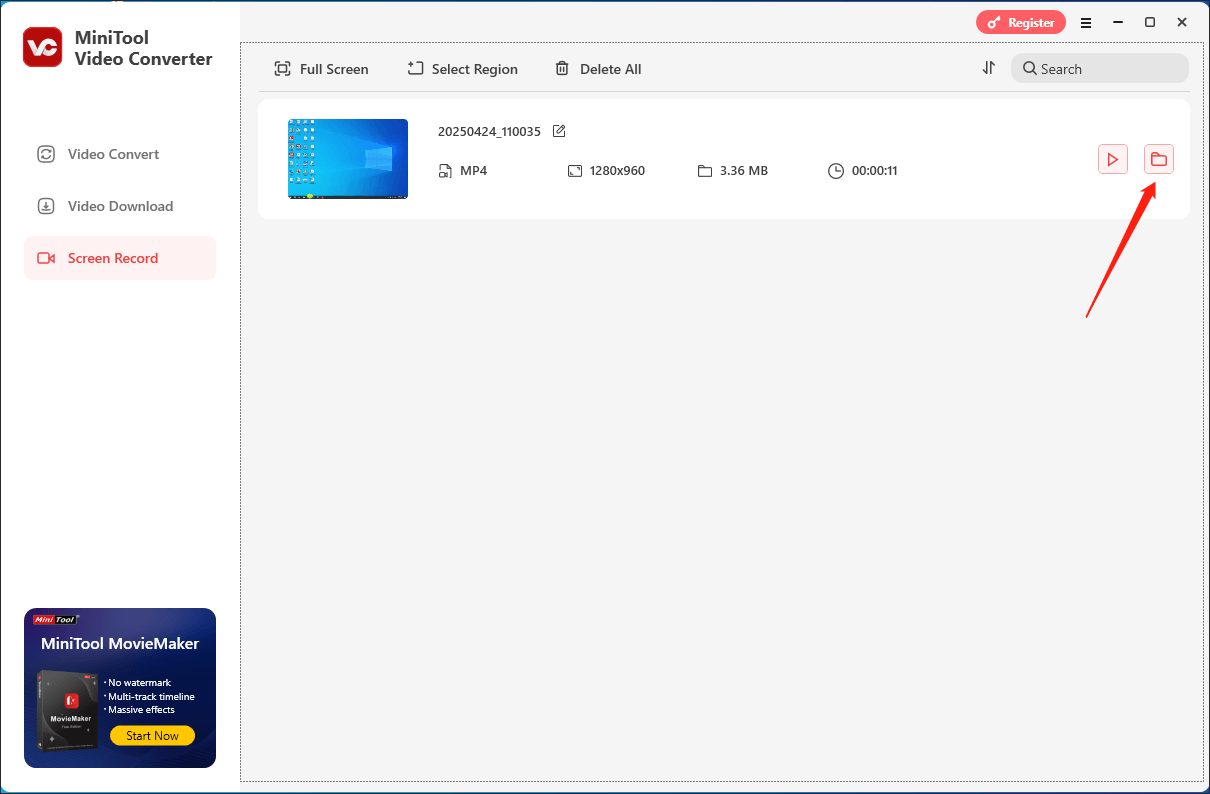
With the above-detailed steps, you can capture Tibia gameplay without hassle.
Bonus: How to Edit Your Gameplay Recordings
After you record Tibia gameplay, you may want to upload the gameplay videos to various platforms, attracting audiences. To make your videos more attractive, I highly recommend MiniTool MovieMaker that enables you to optimize your gameplay recordings without effort.
As a reliable video editor, MiniTool MovieMaker provides you with a wide range of elements, including transitions, motions, effects, filters, credits, captions, and more. In addition, this program is capable of changing the speed, volume, aspect ratio of your videos. Moreover, MiniTool MovieMaker can export your videos in many formats like MP4, MKV, AVI, GIF, MP3, and so on.
MiniTool MovieMakerClick to Download100%Clean & Safe
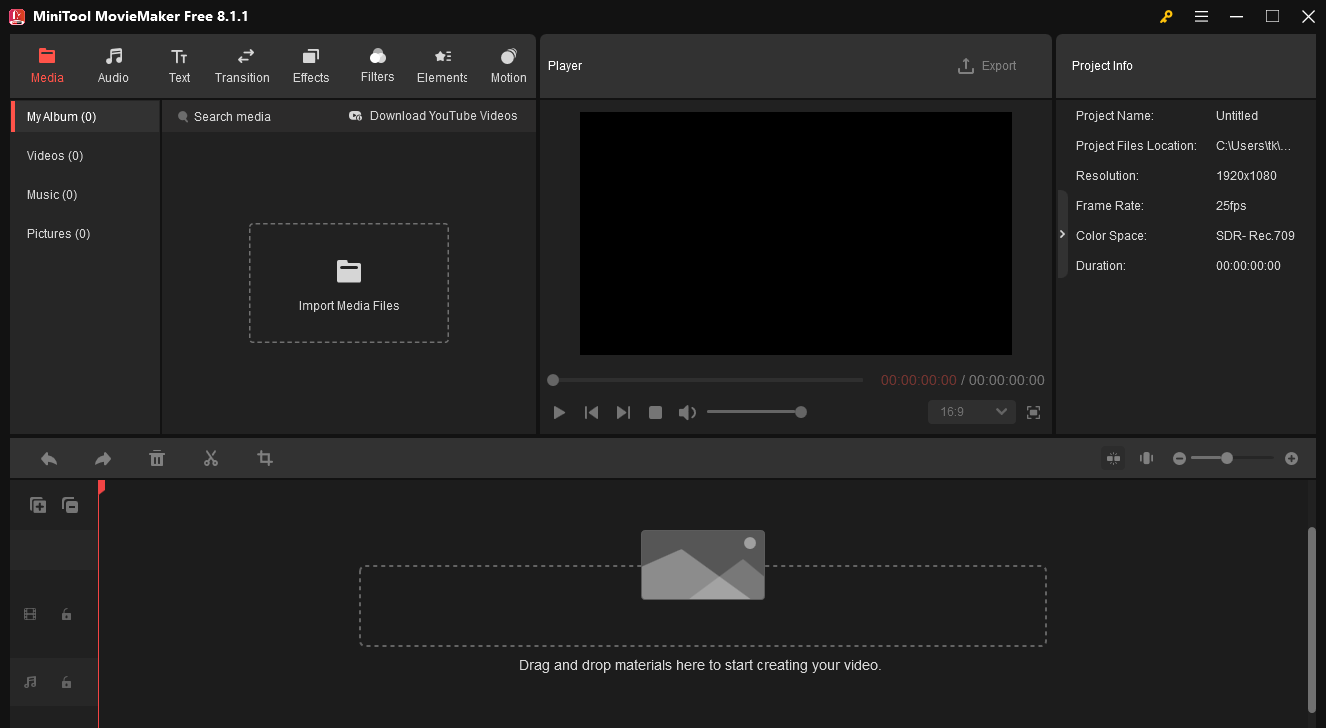
Bottom Line
To conclude, Online Screen Recorder allows you to record Tibia gameplay without downloading while MiniTool Video Converter is for those who like offline screen recorders more.


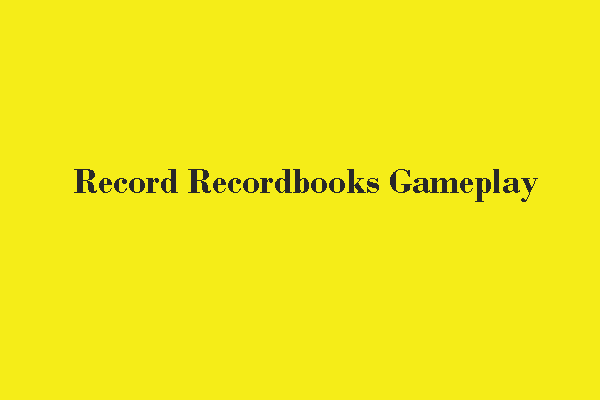
![How to Record R.E.P.O. Gameplay on Windows [3 Useful Methods]](https://images.minitool.com/videoconvert.minitool.com/images/uploads/2025/03/record-r.e.p.o.-gameplay-thumbnail.png)
User Comments :