Sons of the Forest is a horror video game developed by Endnight. It was officially released for Windows on February 22, 2024. Finding methods to record your exciting game moments? Don’t miss this post! In this free video converter post from MiniTool, I’ll show you 3 effective and free methods to record Sons Of The Forest gameplay on Windows.
I’ve tried several game recorders and listed my three favorites below. Read on.
Sons Of The Forest Recorder 1: Game Bar
The Game Bar is a built-in game recorder natively supported by Windows. It can capture your gameplay with system audio and microphone sound and save it as a video. It is quite easy to use. How to record Sons Of The Forest with Game Bar? You can follow the step-by-step guides below.
1: Launch Sons Of The Forest on your computer.
2: Press the Windows + G key on your keyboard to open Game Bar.
3: Click the camera icon to access the Capture window. Then, click the Start recording button or press Windows + Alt + R to begin recording.
4: To end the recording, click the Stop Recording button. After that, find the game recording in the See my captures section.
As you can see, Game Bar is easy to access and convenient for game recording. However, it doesn’t offer more advanced functions, like choosing a specific recording area, adjusting video parameters, etc. In that case, you can try some professional game recorders, for example, MiniTool Video Converter.
Sons Of The Forest Recorder 2: MiniTool Video Converter
MiniTool Video Converter is a professional game recorder free of ads, bundles, and viruses. It excels at capturing your 4K screen and saving it as a high-quality MP4 video. Anything that happens on the screen can be recorded, including gameplay, online webinars, movies, TV shows, video or audio calls, presentations, and more.
Additionally, MiniTool Video Converter allows you to record any part of the screen with or without system audio and microphone sound, based on your needs. You can also adjust settings such as frame rate, quality, and more before recording. Plus, the recorded videos will have no watermarks.
Here are detailed recording instructions:
1: Click the download button below to download MiniTool Video Converter and follow the setup instructions to install it on your computer.
MiniTool Video ConverterClick to Download100%Clean & Safe
2: Run MiniTool Video Converter, switch to Capture Screen, and click the Capture everything you want on your PC screen area to open the MiniTool Screen Recorder window.
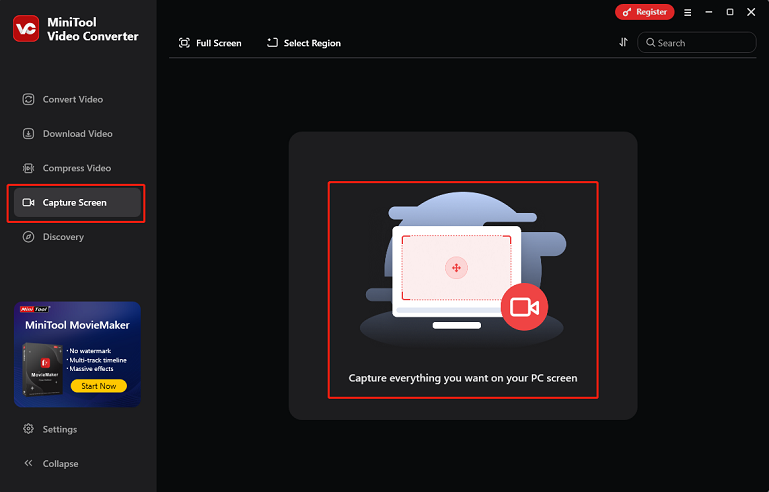
3: Expand the Full Screen option, click Select Region, and then select the recording area you want. Or, you can record the full screen by default.
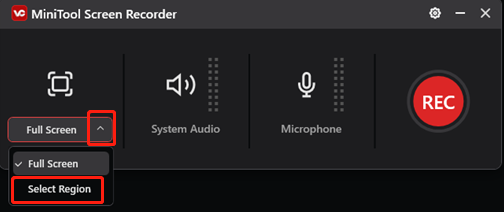
4: System audio and microphone are turned on by default. You can turn them off as needed. Then, enter the Settings window by clicking the gear icon in the upper right.
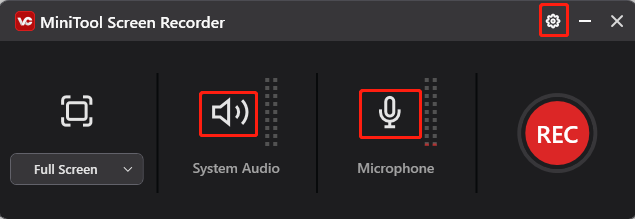
In the Settings window, choose an output folder, adjust the frame rate, quality, hotkeys, and more settings. Then, click OK to save the modifications.
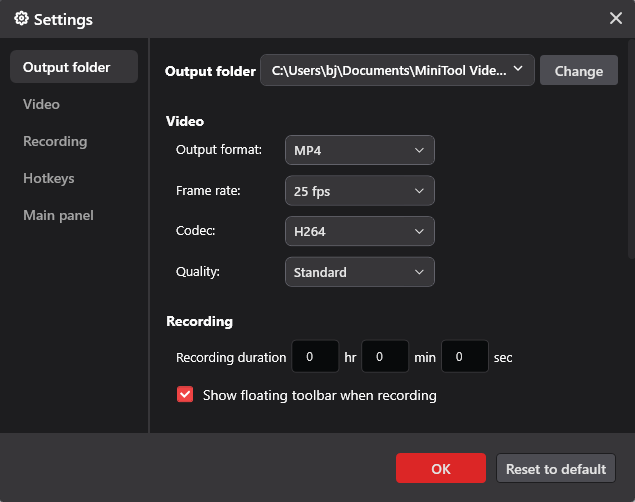
5: Launch the game and get ready to screen record. To record the game, click the red REC button or press F6. After a three-second buffer time, the recording will begin.
6: To end the recording, press F6. The recording will then appear in the Screen Record section.
With MiniTool Video Converter, you can record Sons Of The Forest gameplay with no effort!
Sons Of The Forest Recorder 3: RecMaster
RecMaster is also an expert screen recorder that features multiple recording modes, such as full screen, custom area, game mode, program window, webcam recording, and more. Besides, this game recorder enables you to record the system audio and the microphone sound simultaneously or separately.
Just follow the guides below to screen record Sons Of The Forest on Windows using RecMaster:
1: Download and install RecMaster from its official website.
2: Launch RecMaster to enter its user interface.
3: Select the recording mode you want. Here, I’ll take Full Screen as an example.
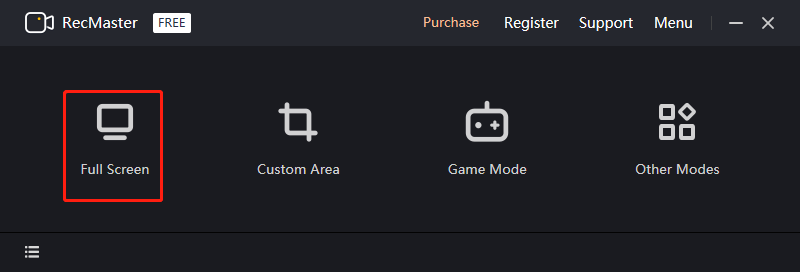
4: Set the system audio and microphone sound settings based on your needs.
5: Then, click the REC button to start recording. When you want to end the recording, press Alt + 2.
The recorded video will then be listed in RecMaster.
Bonus: Edit Your Game Recording Effortlessly
Want to make your game recordings more interesting? Try editing them after recording. MiniTool MovieMaker can help you with that. It is a powerful video editor that features multiple functions. This free movie maker enables you to edit videos by trimming, cropping, splitting, reversing, rotating, etc. Additionally, you can add filters, motions, transitions, effects, text, etc., to your videos. After editing, you can select the output formats and adjust video frame rates, resolutions, bitrates, and quality.
Just click the download button below and have a try!
MiniTool MovieMakerClick to Download100%Clean & Safe
Conclusion
This post provides 3 easy and useful methods to help you record Sons Of The Forest gameplay on Windows. To make your game recordings more eye-catching, try using MiniTool MovieMaker to edit them. Hope this article can help you a lot!



User Comments :