This free file converter post from MiniTool recommends 3 robust and user-friendly game recorders and shows you how to record Tales of Seikyu gameplay on Windows. Read this post and start your recording journey right now!
Tales of Seikyu is a farming sim developed by ACE Entertainment and initially released on December 1, 2023. Now, it is supported by Microsoft Windows, PlayStation 5, Xbox Series X and Series S, and Mac operating systems. In this simulation video game, you can farm, decorate, aid in the town’s prosperity, fall in love, and explore more about the island.
Want to record your cozy game moments? How can you record Tales of Seikyu on Windows? In the following content, I offer 4 reliable game recorders and show you how to screen record Tales of Seikyu in specific steps. Read on.
Record Tales of Seikyu with Game Bar
Game Bar is a built-in screen recording tool for Windows users. It allows you to record your game with or without system audio and microphone sound. Plus, Game Bar offers quick access, enabling you to record a game without leaving it.
Here’s how to record Tales of Seikyu on PC with Game Bar:
1: Run Tales of Seikyu on your PC and make sure you’re ready to play.
2: Then, press Windows + G on your keyboard to access Game Bar.
3: After that, click the camera icon to open the Capture window. Next, click the Start recording icon or press Windows + Alt + R to start recording.
4: To stop the recording, click the Stop Recording button. Then, you can go to See my captures to view the recording.
Record Tales of Seikyu with MiniTool Video Converter
MiniTool Video Converter is a free and professional screen recording software that features multiple recording options. It records your 4K screen for as long as you want and saves it as a watermark-free MP4 video with optional qualities (standard, high, and original).
In addition, MiniTool Video Converter empowers you to capture system audio and microphone sound simultaneously or separately. Also, you can specify the recording area based on your needs. Moreover, this free game recorder provides multiple settings, allowing you to adjust frame rates, hotkeys, and more.
1: MiniTool Video Converter can be downloaded by clicking the download button below. Once downloaded, follow the on-screen setup instructions to install it on your PC.
MiniTool Video ConverterClick to Download100%Clean & Safe
2: Launch MiniTool Video Converter, head to the Capture Screen section, and then click the Capture everything you want on your PC screen area to run MiniTool Screen Recorder.
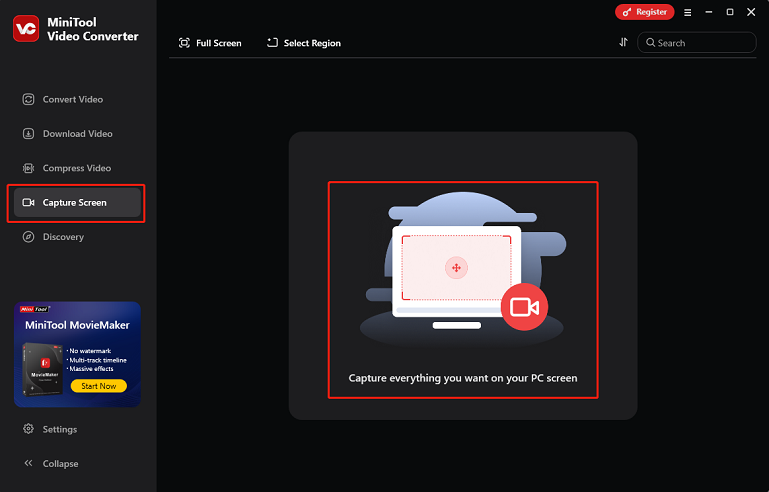
3: Click the arrow icon next to Full Screen to expand the drop-down menu, click Select Region, and then drag and move the mouse cursor to specify the area you want to record.
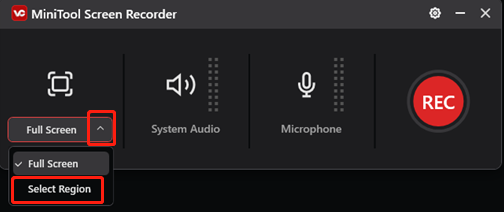
4: The system audio and microphone are activated by default. Based on your needs, you can click the System Audio icon and the Microphone icon to adjust them. Then, click the gear icon at the top right to open the Settings window.
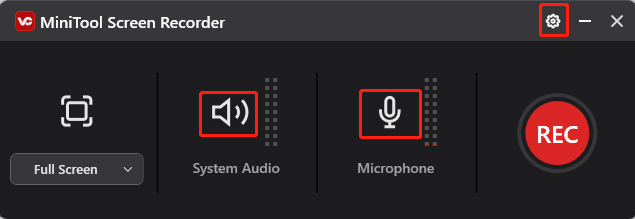
5: In the Settings window, you can change the output folder, frame rate, quality, hotkeys, and more settings. Then, click the OK button to save the changes you made.
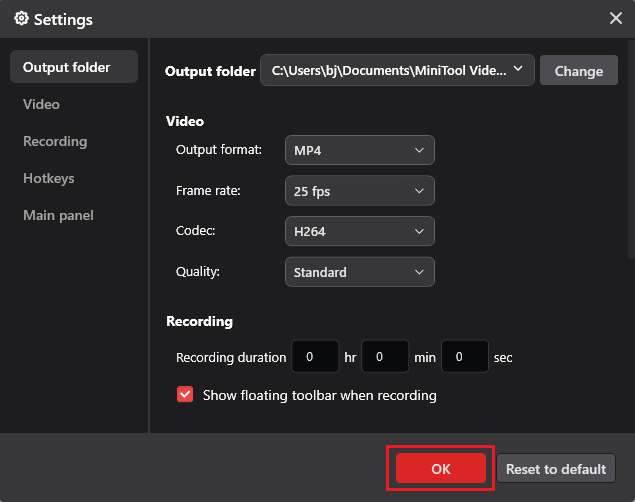
6: Launch the game. Click the red REC button or press F6 to start recording. After a three-second countdown, the recording will begin.
7: During the recording, pause and resume it by pressing F9. To stop the recording, press the F6 key on your keyboard. Then, you can find the recorded video in the Screen Record section.
If you aren’t satisfied with the MP4 format, just go to MiniTool Video Converter’s Convert Video section to convert MP4 to other formats.
Record Tales of Seikyu with RecMaster
RecMaster is also a nice choice for game recording. It has an intuitive user interface, letting you perform the recording task with no effort. Additionally, RecMaster provides multiple recording modes, including full-screen recording, custom area recording, game recording, and more. You can record with both system audio and microphone sound.
Now, follow the details below to record Tales of Seikyu gameplay on PC:
1: Download and install RecMaster on your PC from its official website.
2: Run this software and select a recording mode. Here, I take Game Mode as an example.
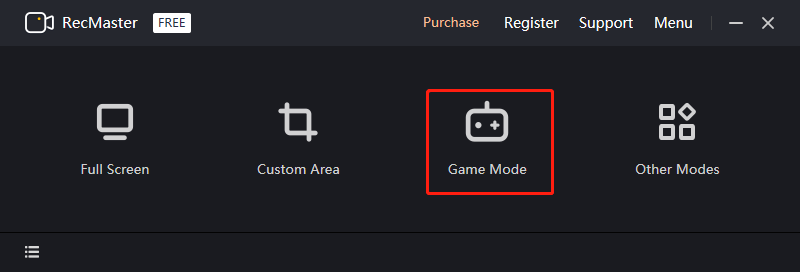
3: Set the system audio and microphone sound based on your needs.
4: Enter the game you want to record. Then, click the REC button to start recording.
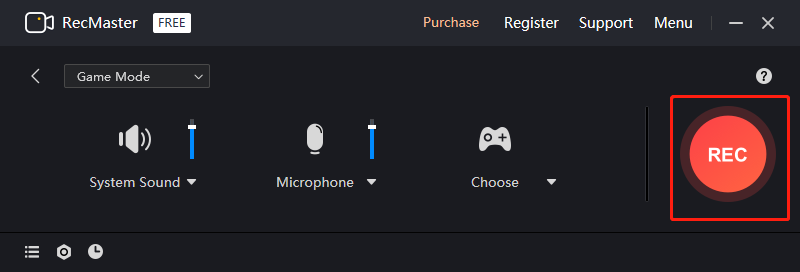
Bonus: How to Edit Your Game Recording
MiniTool MovieMaker is highly recommended for editing your game recording or any other videos, making them more unique. It is a versatile video editor that comes with various advanced editing functions. With this free application, you can do a lot of things to your videos, like trimming, cropping, splitting, reversing, rotating, and changing contrast, brightness, saturation, and more.
More than that, MiniTool MovieMaker offers all kinds of editing material, such as filters, transitions, motions, audio, effects, elements, and so on. The edited video can be exported in different popular formats, resolutions, frame rates, etc.
Just click the download button below and have a try!
MiniTool MovieMakerClick to Download100%Clean & Safe
In Summary
This post provides 3 free and easy methods to record Tales of Seikyu gameplay on Windows. Just select the one you prefer. Hope this article can help you a lot!


![Record Rematch Gameplay on Windows/PS5/Xbox [Complete Tutorials]](https://images.minitool.com/videoconvert.minitool.com/images/uploads/2025/06/record-rematch-gameplay-thumbnail.png)

User Comments :