Want to know how to record PEAK video game on Windows PCs? This free file converter post from MiniTool provides 3 easy and quick methods. By following the step-by-step tutorials, you can capture your game moments with no hassle.
Introducing PEAK
PEAK is a cooperative climbing video game released for Windows on 16 June 2025. The goal of the game is to climb a mountain after a crash landing on an unidentified island. It may accommodate up to four players. There is no repetition; the map cycles every 24 hours.
Want to record your game process and capture the thrilling moments on Windows? Read on for more.
Record PEAK Video Game with Game Bar
Game Bar is a built-in screen recording tool of Windows and can capture your screen smoothly. It allows you to record with system audio and microphone, or not, based on your needs. Now, just follow the instructions below to record PEAK video game on Windows:
1: Launch the game and get ready to play.
2: Then, press Windows + G to open Game Bar.
3: Click the camera icon to open the Capture window. Then, click the Start recording icon or press Windows + Alt + R to start recording.
4: When you want to stop the recording, just click the Stop Recording button to stop it.
Despite having smooth gameplay recording capabilities, Game Bar is devoid of sophisticated settings. For instance, the frame rate, quality, resolution, and other settings of the recording cannot be altered. Try using a professional third-party screen recorder if you desire more recording settings. Here, MiniTool Video Converter is strongly recommended.
Record PEAK Video Game with MiniTool Video Converter
MiniTool Video Converter is a free and professional screen recorder that features many advanced settings. It enables you to select the recording area you want, capturing the system audio and microphone sound based on your needs, customizing frame rate, quality, hotkeys, and other settings. In addition, MiniTool Video Converter has no ads, bundles, or watermarks. You can also record for as long as you want.
Here’s a specific guide on how to record PEAK video game with MiniTool Video Converter:
1: Download and install MiniTool Video Converter on your PC.
Click the download button below to download MiniTool Video Converter. Then, follow the on-screen tutorials to install it on your Windows PC.
MiniTool Video ConverterClick to Download100%Clean & Safe
2: Open the MiniTool Screen Recorder window.
Launch MiniTool Video Converter to enter its main interface, go to the Screen Record section, and click the Capture everything you want on your PC screen region to enter the MiniTool Screen Recorder window.
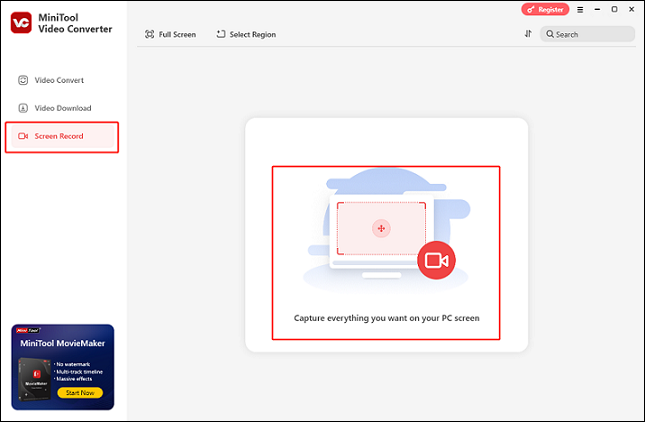
3: Choose the desired recording area.
You can keep the default option to record the full screen. Or you can expand the Full Screen option, click Select Region, and then drag and move the mouse pointer to choose the area you want to record.
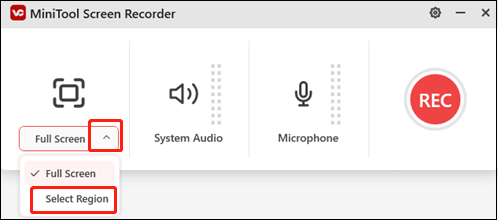
4: Set the audio settings.
The system audio and microphone are turned on by default. You can turn them off if you want. Next, click the gear icon at the top right to access the Settings window, and then you can adjust the quality, frame rate, hotkeys, and other settings.
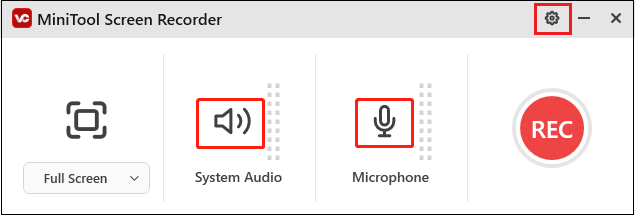
5: Start recording.
Launch the PEAK video game. Then, click the red REC button or press F6 to start recording. After a three-second countdown, the recording will begin.
6: Stop the recording.
During the recording, you can hit F9 to pause and resume. To stop recording, press F6 on your keyboard. After that, the recorded video will be listed in the Screen Record section.
Record PEAK Video Game with RecMaster
RecMaster is also an expert screen recording tool that can capture any activity on your 4K screen, such as games, TV shows, movies, live streams, online chats, online webinars, and so on. Also, you can choose to capture the system audio and microphone sound or not. Selecting a desired recording area and full-screen recording are both available.
Here’s how to record PEAK gameplay on Windows with RecMaster:
1: Download and install RecMaster on your PC from its official website.
2: Launch RecMaster to enter its main interface. Then, choose the recording mode you want. Here, I will take the Full Screen recording mode as an example.
3: Set the audio settings based on your needs.
4: Launch the game. Click the REC button to start recording when you want to record the game.
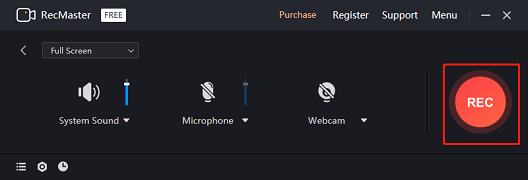
5: Press Alt + 2 to end the recording when you want. After that, the recording will be listed in RecMaster.
Bonus: Edit Your Game Recording with MiniTool MovieMaker
Do you want to gain more attention and likes when you upload your game recording on social media? Then give MiniTool MovieMaker a shot! It is a versatile and powerful video editor that offers many editing functions. You can trim, split, crop, reverse, rotate, and do many other things to your videos. More than that, you can add filters, effects, transitions, motions, text, music, and more elements to make your videos stylish.
MiniTool MovieMaker has no ads, bundles, or watermarks, offering a hassle-free user experience. Just click the download button below and have a try!
MiniTool MovieMakerClick to Download100%Clean & Safe
Conclusion
This post provides 3 effective methods to show you how to record PEAK video game step by step. To have a smooth video recording process, MiniTool Video Converter is highly recommended. Hope this article can help you a lot!


![Record Rematch Gameplay on Windows/PS5/Xbox [Complete Tutorials]](https://images.minitool.com/videoconvert.minitool.com/images/uploads/2025/06/record-rematch-gameplay-thumbnail.png)

User Comments :