Pixelshire is a role-playing game developed by Kappa Bits and released on May 8, 2025. This game combines life simulation elements, town building, exploration, and combat. Build a world you love by planning towns as you wish, handling transactions, making friends, and more! Want to record Pixelshire gameplay on Windows to share it with friends? How can you get your Pixelshire gameplay recording? This post gives a comprehensive guide. Read on.
Record Pixelshire on Windows with a Built-in Tool
A quick way to record Pixelshire gameplay on Windows is by using Game Bar. It is a built-in screen-capturing tool for Windows users that can record your game moments or take a screenshot of it. In addition, Game Bar is capable of capturing both system audio and microphone.
Here’s how to perform Pixelshire gameplay recording with Game Bar:
1: Launch Pixelshire.
2: Press Windows + G on your keyboard to open Game Bar.
3: Click the camera icon to enter the Capture window. Next, click the Start recording icon or press Windows + Alt + R to start recording your game.
4: To end the recording, click the Stop Recording button. Then, check the recorded video in the See my captures section.
Although Game Bar is quite convenient to use, it has some limits. It lacks advanced recording settings, and the recorded video quality could be low. If you want to record Pixelshire gameplay like a pro, try some professional screen recorders. The content below lists the 3 best game recorders I’ve used before. Read on and see what we got!
Top 3 Professional Pixelshire Recorders
The first step to get a high-quality Pixelshire gameplay recording is to pick an expert and reliable screen recorder. In the following content, I recommend 3 professional game recorders, which can capture your gameplay process smoothly.
Top 1: MiniTool Video Converter
I’ve actually tried a bunch of game recorders, and MiniTool Video Converter is my favorite one. It is a top-grade screen recording tool that features a straightforward user interface, enabling you to handle every function without confusion. MiniTool Video Converter supports recording any activity that happens on your 4K screen, such as gameplay, online meetings, live streaming, video/audio calls, presentation, etc.
In addition, you can specify the recording area you want, recording the selected region or full screen, with or without system audio and microphone. Moreover, MiniTool Video Converter provides customizable settings, like frame rate, quality, hotkeys, and more options.
Just click the download button below and have a try!
MiniTool Video ConverterClick to Download100%Clean & Safe

Top 2: EaseUS RecExperts
EaseUS RecExperts is also an expert game recorder supported by both Windows and Mac. It can record any area of the PC screen along with the webcam or audio. You can select the region you want to record based on your needs. Besides, EaseUS RecExperts supports multiple output video formats, like MP4, MOV, FLV, MKV, AVI, and GIF. It features audio-only recording, empowering you to capture audio and export it in different formats, like MP3, AAC, WAV, etc.
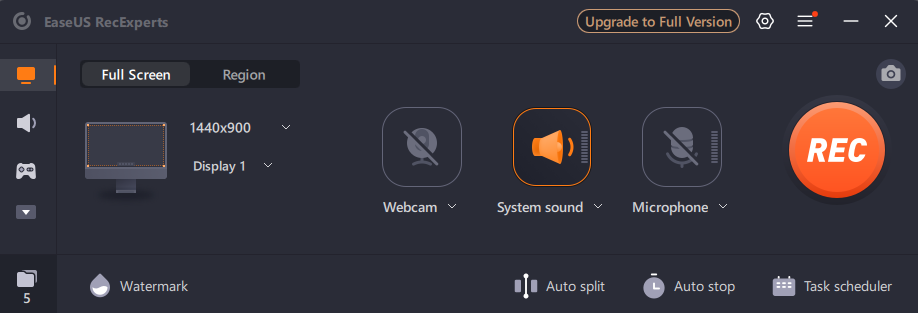
Top 3: Bandicam
The last recommended game recorder is Bandicam, which is also worth trying. It has three main recording modes, including screen recorder, game recorder, and webcam recorder. Everything on your computer screen can be captured by Bandicam and saved as an image or a video file. In addition to that, with Bandicam, you can record a variety of 2D/3D games in 4K UHD and capture videos at up to 480 FPS.
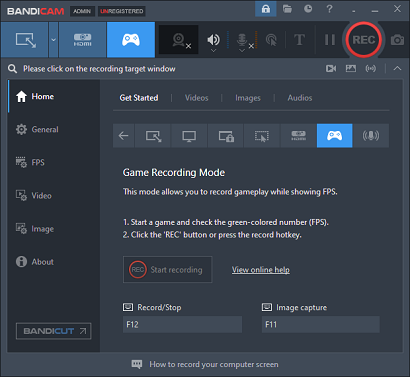
How to Perform Pixelshire Gameplay Recording with a Third-Party Tool
How to record Pixelshire gameplay on Windows PCs? In this section, I’d like to take MiniTool Video Converter as an example to show you how to perform Pixelshire gameplay recording.
Here’s a step-by-step recording guide:
1: Download and install MiniTool Video Converter on your PC.
Click the download button below to download MiniTool Video Converter. Then, follow the on-screen instructions to install it on your PC.
MiniTool Video ConverterClick to Download100%Clean & Safe
2: Access MiniTool Screen Recorder.
Run MiniTool Video Converter, head to the Capture Screen section, and then click the Capture everything you want on your PC screen region to enter the MiniTool Screen Recorder window.
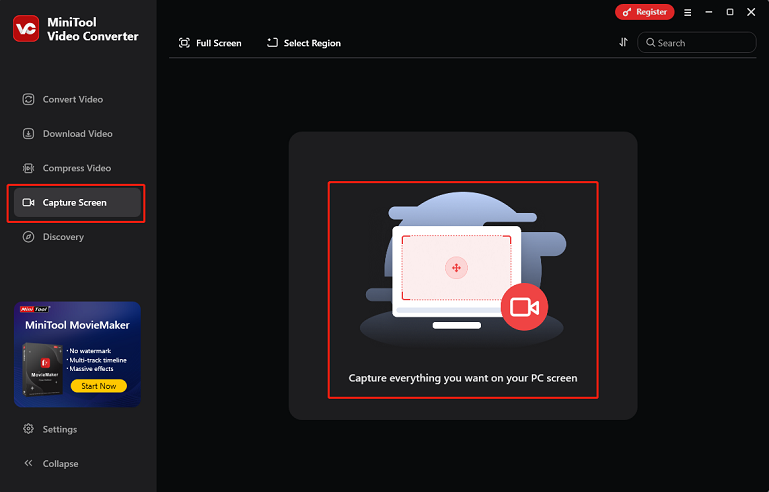
3: Choose the area you want to record.
Expand the Full Screen option, click the Select Region option, and then drag and move the mouse pointer to specify the region you wish to record. Or you can record the full screen by default.
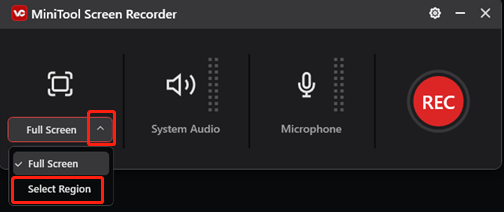
4: Set the audio settings.
Leave the system audio and microphone activated by default or turn them off based on your needs. After that, click the gear icon at the top right to open the Settings window.
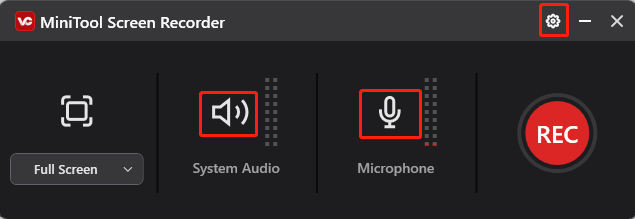
In the Settings window, you can select an output save path, adjust the frame rate, quality, hotkeys, and other settings. Then, click OK to save the changes.
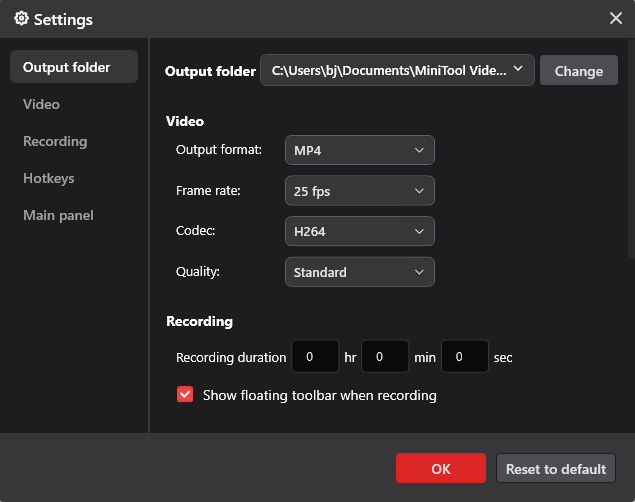
5: Start recording.
Launch Pixelshire. When you want to record the game, click the red REC button or press F6 to start recording. After a three-second buffer time, the recording will begin
6: Stop the recording.
Pressing F9 will pause and resume the recording. Press the F6 key on your keyboard to end the recording. After that, the recorded video will be listed in the Screen Record section.
With MiniTool Video Converter, you can get your Pixelshire gameplay recording easily!
Conclusion
This post provides a complete guide on how to record Pixelshire on Windows. If you don’t have many needs for video quality, using Game Bar is enough. If you would like to perform Pixelshire gameplay recording like a pro, try the three advanced game recorders mentioned above. Hope you find this article helpful!



![Record Rematch Gameplay on Windows/PS5/Xbox [Complete Tutorials]](https://images.minitool.com/videoconvert.minitool.com/images/uploads/2025/06/record-rematch-gameplay-thumbnail.png)
User Comments :