How to record Rusty Lake gameplay? This article will introduce 4 practical screen recorders for capturing on Rusty Lake, including MiniTool Video Converter (Desktop), Movavi Screen Recorder (Online), Debut Video Capture Software (Desktop), and Online Screen Recorder (Online).
Overview of Rusty Lake
Rusty Lake is a series of suspense puzzle games designed by Rusty Lake Studio. This series uses a theological worldview and a huge story system to create an immersive gaming world. Rusty Lake spotlight on integrating scenarios and puzzles related to death, life, family, and memory.
Rusty Lake features its logical puzzles that always confuse players. If you do well in solving those puzzles in Rusty Lake, you can record gameplay to share with others.
How to Record Rusty Lake
Below are the 2 best Rusty Lake gameplay recorders you can’t miss: MiniTool Video Converter (Desktop) and Debut Video Capture Software (Desktop).
Method 1. MiniTool Video Converter (Desktop)
More than a free video converter, MiniTool features screen recording, video and audio conversion, and video compression. It supports recording videos with both system and microphone sounds, or one of them. MiniTool Video Converter also enables users to customize the recording region. What’s more, it allows customization of the video quality and frame rates.
Additionally, MiniTool Video Converter comes with a recording duration preset feature, improving users’ efficiency in recording. It doesn’t have ads, size limitations, or watermarks.
The following is a step-by-step guide on how to record Rusty Lake gameplay with MiniTool Video Converter.
Step 1. Download and Install MiniTool Video Converter
Click on the download button below to download MiniTool Video Converter. Then, follow the on-screen prompts to install and launch it.
MiniTool Video ConverterClick to Download100%Clean & Safe
Step 2. Layout the Screen Recording Area
Switch to the Capture Screen tab and click on the Capture everything you want on your PC screen area to open the MiniTool Screen Recorder window.
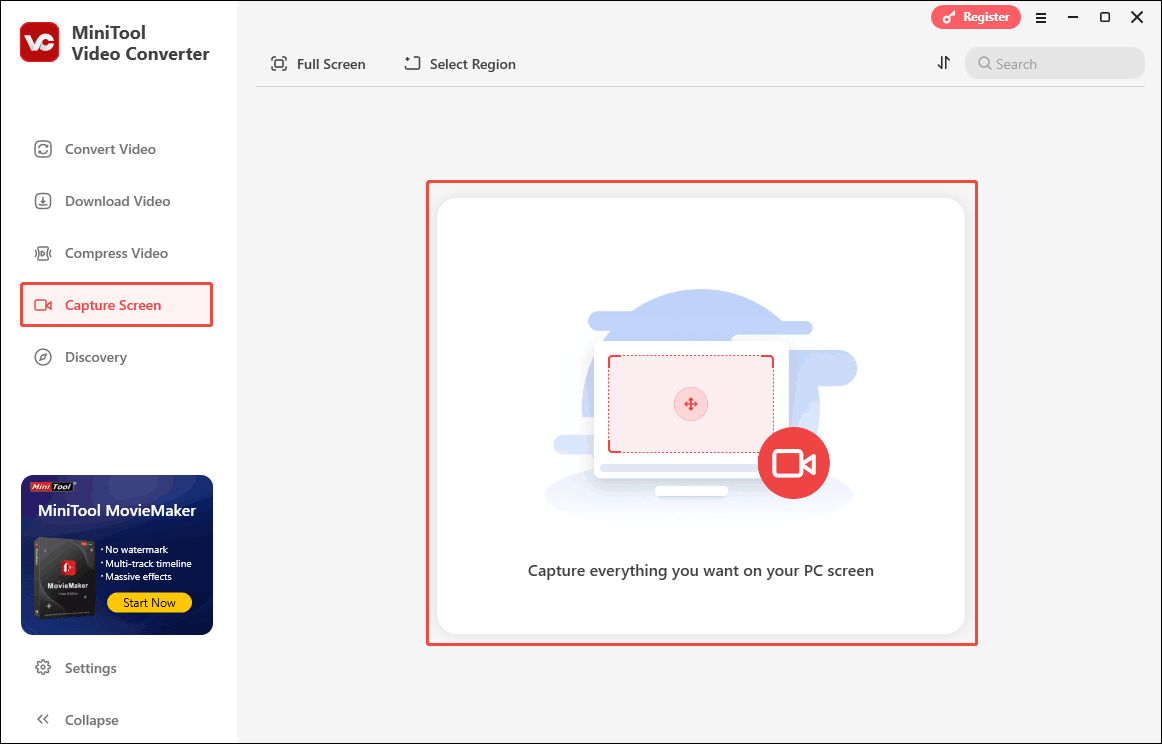
In MiniTool Screen Recorder, expand the drop-down menu to choose the recording area. There, I choose Select Region. Then, right-click and drag the mouse to select the area you want to record.
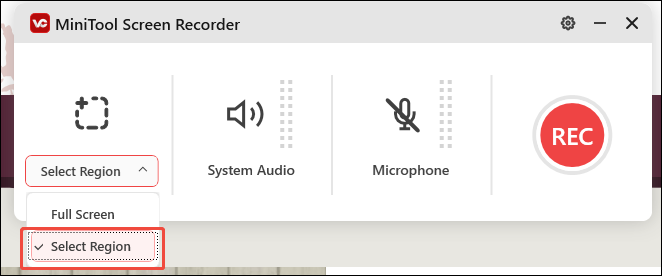
Step 3. Adjust the Recording Sounds
Click on the System Audio icon and the Microphone icon to turn on/off the system and microphone audio. Since you plan to record on Rusty Lake, I suggest you turn on the system sounds and turn off the microphone audio. Then, click on the upper-right Gear icon to trigger the Settings window.
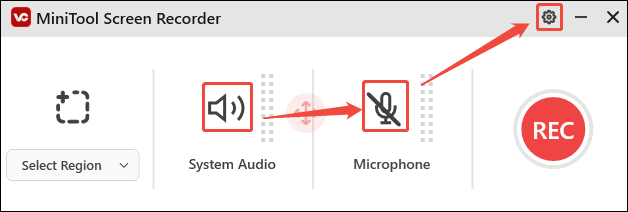
Step 4. Specify Other Recording Settings
In the Settings window, you can choose a saving path for the recorded video. What’s more, you can specify the frame rate and recording quality. Finally, click on the OK button to save the recording settings.
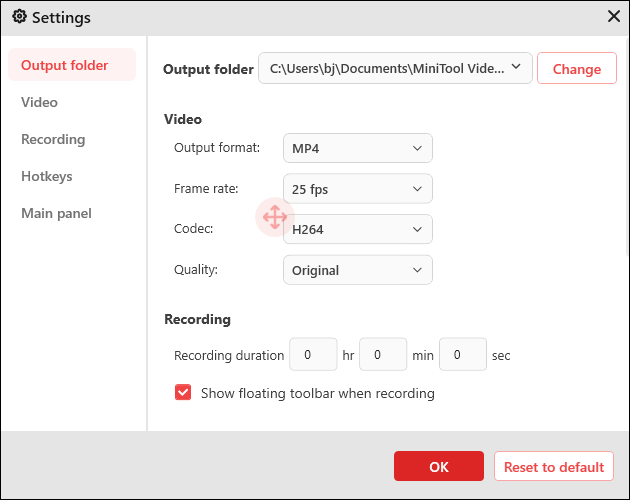
Step 5. Begin and Stop the Recording Process
Click on the REC button to start the Rusty Lake recording process. After a 3-second countdown, start your game. When the recording completes, press the F6 key to end it.
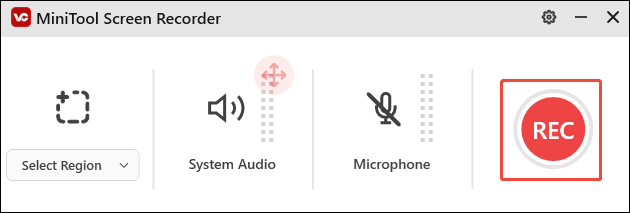
Step 6. Check the Recorded Video
Click on the Play icon or the Folder icon to check or locate the recorded video.
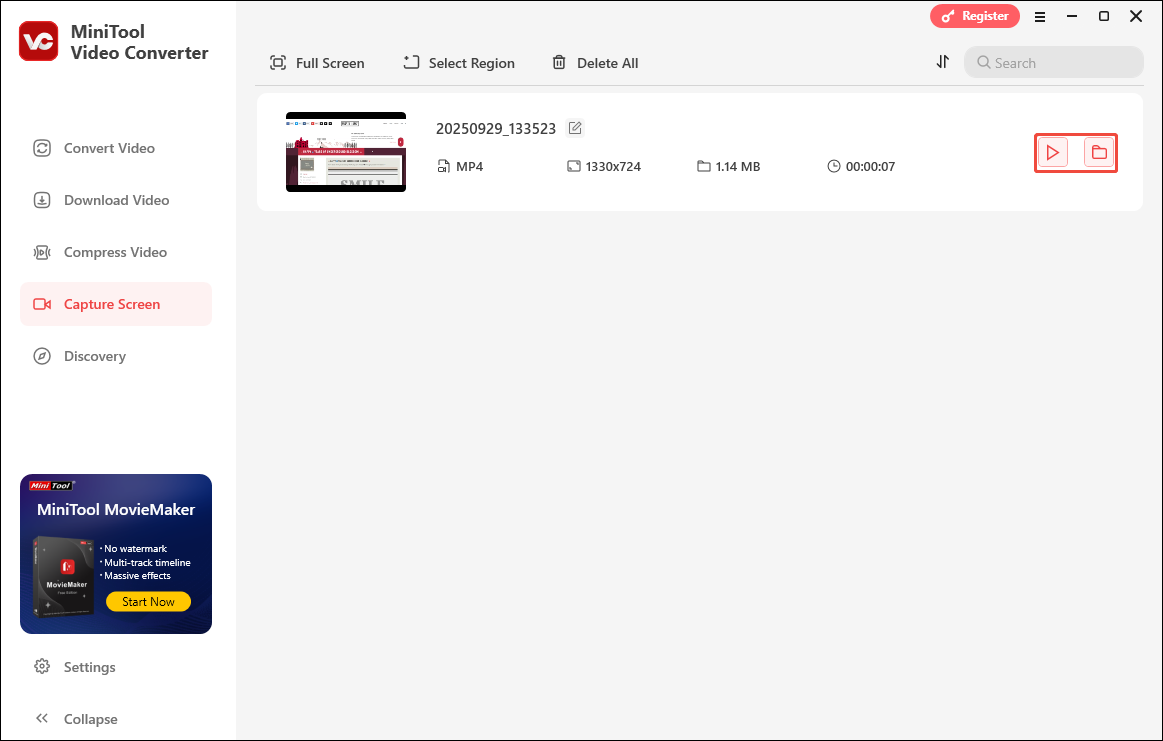
The steps above are how to record Rusty Lake gameplay with MiniTool Video Converter.
Method 2. Movavi Screen Capture (Online)
Movavi Screen Capture is a free screen recorder from Movavi. It supports recording with webcam, microphone, and system sounds. Movavi Screen Capture enables users to use it on Google Chrome, Opera, Firefox, and other browsers.
Below is a detailed tutorial on how to record Rusty Lake gameplay with Movavi Screen Capture.
Step 1. Enter Movavi Screen Capture’s Homepage
Navigate to https://www.screencapture.com/ to enter Movavi Capture’s homepage. There, uncheck the webcam. Then, click on the Start Recording button to switch to a pop-up window.
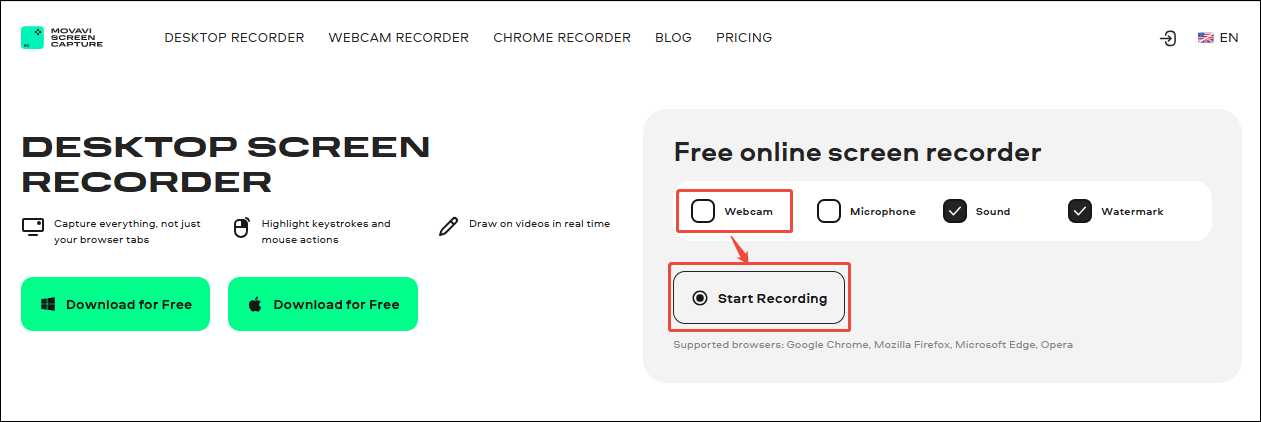
Step 2. Select the Recording Region and Start the Recording
In the pop-up window, switch to the Chrome tab module to choose the Rusty Lake web page. There, click on the Share button to save the choice. Then, the recorder will automatically start the recording process.
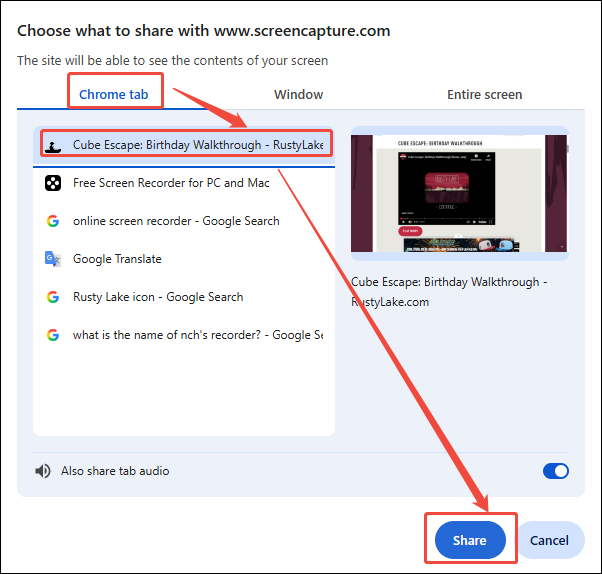
Step 3. Stop the Screen Recording Process
When the recording process finishes, click on the upper-right Stop sharing option to end the recording process. Then, switch to the Movavi Screen Capture web page.
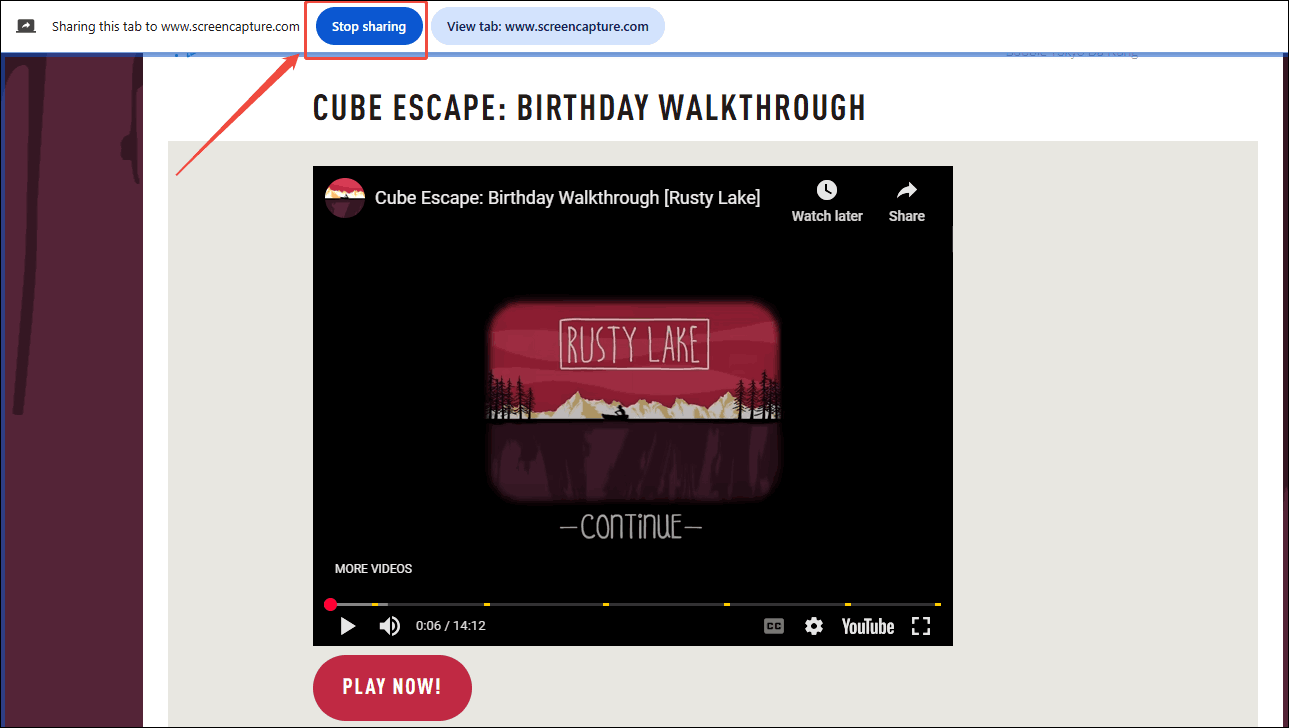
Step 4. Download the Recorded Video
In the Movavi Screen Capture web page, click on the Download button to save and check the recorded video.
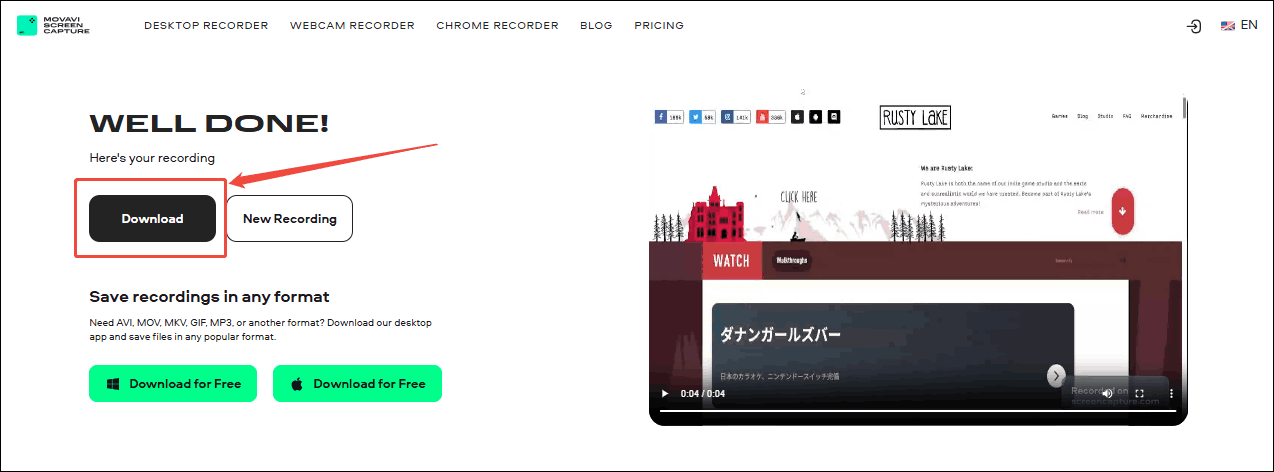
The steps above are how to record Rusty Lake gameplay with Movavi Screen Capture.
2 Other Practical Rusty Lake Recorders You Should Know
Another 2 recorders are also suitable for recording Rusty Lake gameplay, including Debut Video Capture (Desktop) and Online Screen Recorder (Online).
#1. Debut Video Capture Software (Desktop)
Debut Video Capture Software is one of the tools of the NCH Software that supports recording videos from Windows, USB video devices, and more. It allows you to record Rusty Lake freely and easily. In addition, Debut Video Capture Software supports taking screenshots during recording.
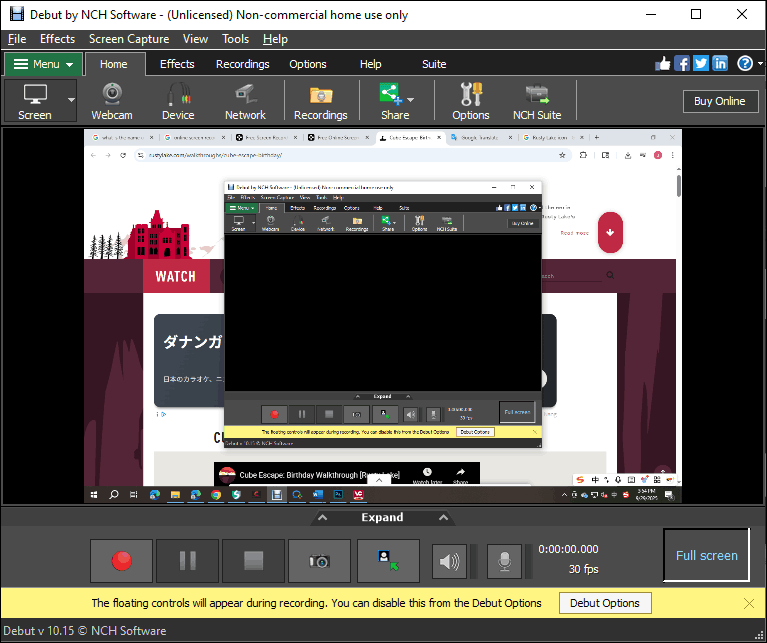
#2. Online Screen Recorder (Online)
Online Screen Recorder is a web-based screen recorder. It supports recording Rusty Lake without watermarks. What’s more, Online Screen Recorder enables users to record high-quality videos. It doesn’t limit the size of the recorded video, either.
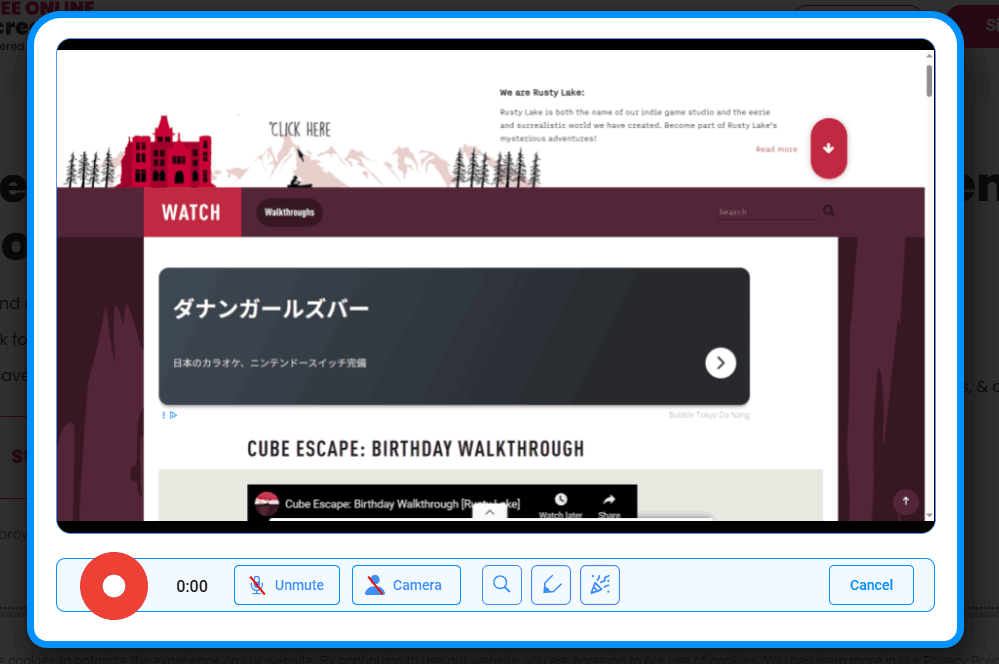
Bonus: How to Edit Your Gameplay Recordings
MiniTool MovieMaker is a professional all-in-one editor. It supports adding audio, subtitles, transitions, effects, filters, elements, and motions to your recorded video for Rusty Lake gamplay.
Moreover, MiniTool MovieMaker enables users to customize the frame rates, resolutions, and formats for the output video. In addition, MiniTool MovieMaker is completely free and easy to use, so you can’t miss it.
MiniTool MovieMakerClick to Download100%Clean & Safe
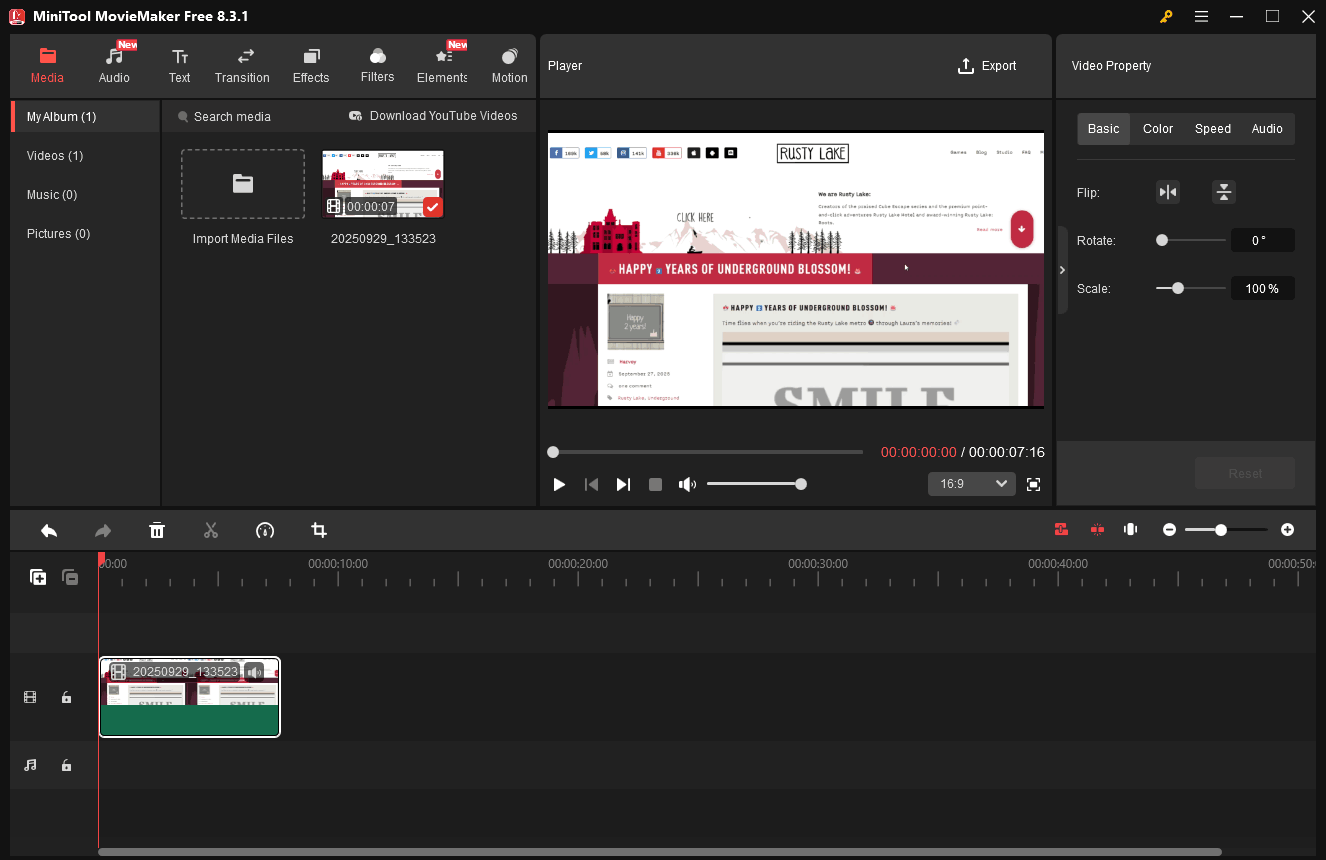
Conclusion
This article posts how to record Rusty Lake gameplay with 2 excellent recorders, including MiniTool Video Converter (Desktop) and Movavi Screen Recorder (Online). Moreover, this article also recommends 2 other recorders for you: Debut Video Capture Software (Desktop) and Online Screen Recorder (Online). What’s more, it also shows an editor for you to edit your gameplay recordings, which is MiniTool MovieMaker.



User Comments :