Released by the best free video converter, this article aims to explore the need for recording Outer Wilds. Meanwhile, it will commit to providing you with a detailed tutorial on how to record Outer Wilds on a PC.
Is There a Need for Recording Outer Wilds
Created by Mobius Digital in 2019, Outer Wilds serves as a video game that focuses on action adventure. Meanwhile, it has won great success in the game field. For example, at the 16th British Academy Games Awards, Outer Wilds won the Best Game award, which means that it has a huge fan base. Therefore, as more and more players want to share some gameplay videos with their friends, the need for recording Outer Wilds also becomes common.
How to Capture Outer Wilds on a PC
An awesome screen recorder will bring you more convenience when recording Outer Wilds gameplay videos. Considering that, a powerful screen recording tool named MiniTool Video Converter will be recommended in the following content. Meanwhile, there is a detailed tutorial on how to record Outer Wilds with MiniTool Video Converter.
Is MiniTool Video Converter Useful
MiniTool Video Converter, which boasts a variety of advanced recording options, allows you to record Outer Wilds with different quality and frame rates. At the same time, it is very easy to use. For example, MiniTool Video Converter, which is equipped with several hotkeys, enables you to record this game easily and quickly. In addition, it can offer you a no-watermark recording experience that won’t be restricted by the recording duration. As you can see, MiniTool Video Converter is very useful.
Is There a Detailed Recording Tutorial
Does this article provide you with a step-by-step tutorial on recording Outer Wilds? Of course, it does! Below are the detailed steps to record Outer Wilds.
Step 1. Download MiniTool Video Converter by clicking on the below button. After its installation, run MiniTool Video Converter to enter its main interface.
MiniTool Video ConverterClick to Download100%Clean & Safe
Step 2. Access the MiniTool Screen Recorder panel by clicking on Click to record screen under the Screen Record section.
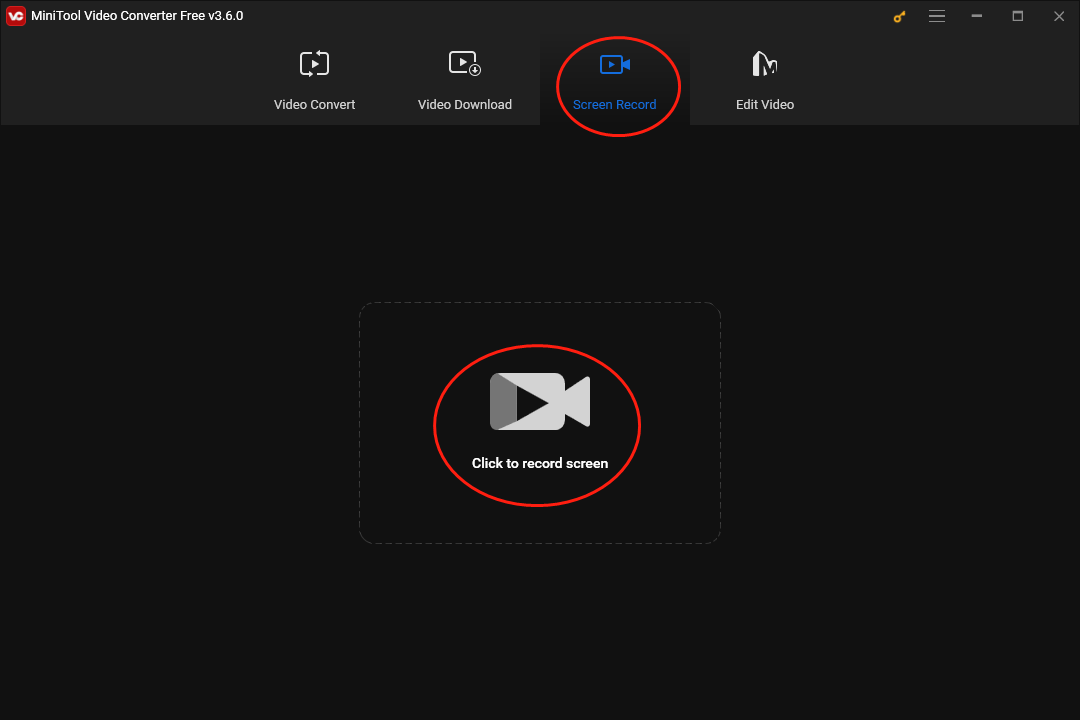
Step 3. To select the recording area, press the Alt+R key. If you want a full-screen mode, please skip this step.
Step 4. Click on the two audio icons to choose whether the system and microphone sound will be recorded or not. Because you plan to record Outer Wilds gameplay videos, you’d better turn on the system audio.
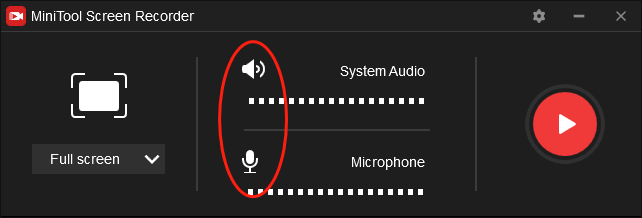
Step 5. Click on the settings icon to enter the screen recording setup interface.
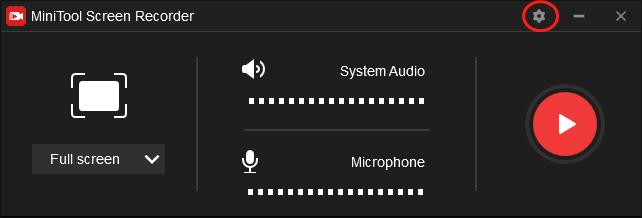
In the pop-up interface, masses of advanced recording options are available. First, you are capable of recording Outer Wilds gameplay videos with diverse frame rates such as 15fps, 20fps, 25fps, 30fps, and 50fps. Second, you have the freedom to choose the recording quality. For example, you can select high quality, original quality, or standard quality. Third, you are free to alter the hotkeys based on your needs. Finally, after making the changes, click on the OK button to save them.
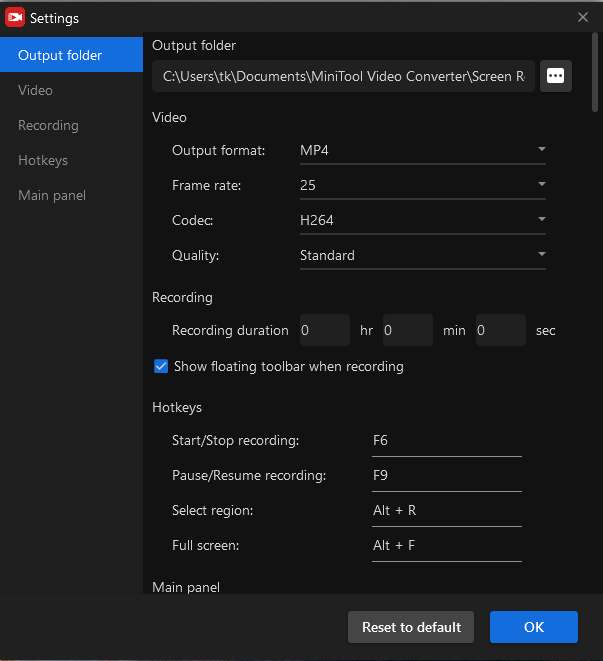
Step 6. Begin your recording by clicking on the Record button. After a 3-second countdown, run Outer Wilds.
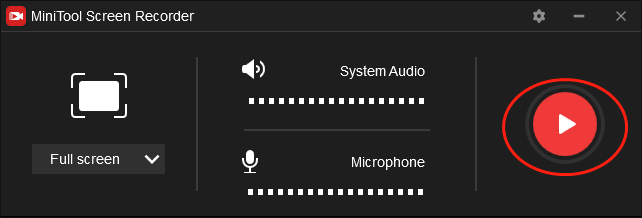
Step 7. Once your recording of Outer Wilds is done, press the F6 key to stop your recording.
Step 8. Double-click on your recording file in the below list in the MiniTool Screen Recorder window. Then check whether your recording file can be played or not.
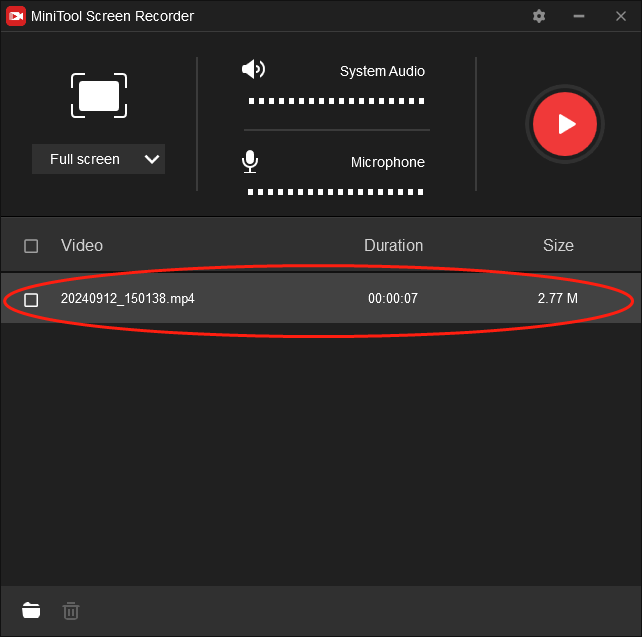
With the above description, you can find that MiniTool Video Converter is a great Outer Wilds recorder.
Is MiniTool Video Converter Just a Screen Recorder
Is MiniTool Video Converter barely a screen recording tool? No, it isn’t. To be specific, MiniTool Video Converter allows you to download a wide range of YouTube videos that you like. In addition, it enables you to transform your audio/video files into numerous formats such as DV, MP4, AAC, VOB, MXF, AVI, ASF, MKV, and so on.
Other Recommended Outer Wilds Recorders
In the following paragraphs, there will be an introduction to other screen recorders that enable you to record Outer Wilds on a PC.
Outer Wilds Recorder 1. EaseUS RecExperts
Serving as an offline screen recorder, EaseUS RecExperts enables you to record Outer Wilds on Windows easily. Meanwhile, it allows you to record a variety of videos such as education videos, gameplay videos, video calls, and more. With Ease RecExperts, the recording of Outer Wilds will never be a problem. Unfortunately, it doesn’t boast rich editing features and is a little expensive.
Outer Wilds Recorder 2. Bandicam
Bandicam, which serves as an offline screen recording program, is also an amazing game recorder. Therefore, with it, you will never be bothered by the recording of Outer Wilds anymore. However, if you record Outer Wilds gameplay videos with a free-version Bandicam, your recordings will be restricted by watermarks.
Bonus: How to Edit Your Outer Wilds Recordings
An amazing video editing tool plays an important role in making your Outer Wilds recordings more attractive and understandable. Therefore, a can’t-miss video editing application named MiniTool MovieMaker will be recommended in the following content.
MiniTool MovieMaker has much to offer in editing your Outer Wilds recordings. For example, it allows you to add background music and effects to your recorded videos, which also provides your audience with a better auditory and visual experience. Therefore, if you want to edit your Outer Wilds gameplay videos, MiniTool MovieMaker can be a good choice for you.
MiniTool MovieMakerClick to Download100%Clean & Safe
Wrapping Up
Maybe it was difficult for you to record Outer Wilds. Fortunately, this article can aid you in recording this game easily and quickly.



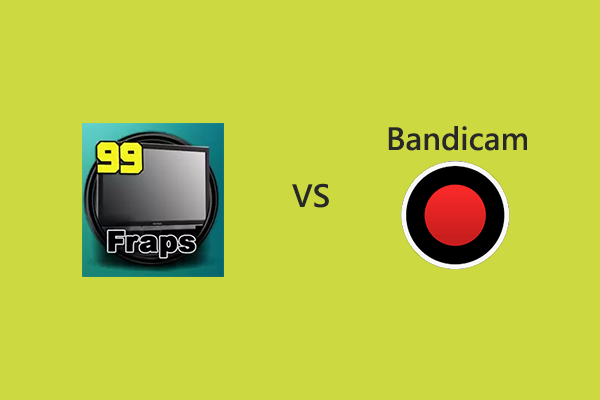
User Comments :