Recording on HTC TV can be both fun and useful, allowing us to enjoy those precious moments whenever we want. How to record on HTC TV? Today, in this post from the free file converter, I am going to show you how to record on HTC TV with a computer. Let’s get started.
Recording on HTC TV can be easy if you have a computer around. Just use a cable to connect your computer and HTC TV, and use the screen recording software on your PC to get the recording job done. Many tools out there can do this! I’ve picked out 4 really handy and reliable screen recorders for you. Let’s dive in!
How to Connect Your Computer to a HTC TV Using a Cable
First, let’s see how to use a cable to connect your computer to your HTC TV.
Step 1. Check the available ports on your computer and the HTC TV. Most computers and TVs usually have HDMI ports.
Step 2. If your computer and TV have HDMI ports, take an HDMI cable. Connect one end to the TV’s output port and the other to the computer’s input port.
Step 3. Open your HTC TV and select the HDMI output source corresponding to the port where you connected the computer.
1. Record on HTC TV with MiniTool Video Converter
MiniTool Video Converter is the most recommended tool to record on HTC TV. This tool is totally free and allows you to record your screen as long as you want without adding watermarks. It gives you options to adjust the recording area, audio source, quality, etc. As a high-quality recorder, MiniTool Video Converter can record your 4K screen.
Step 1. Click the button below to download and install this free recorder on your computer. Then, open it.
MiniTool Video ConverterClick to Download100%Clean & Safe
Step 2. Switch from the default Video Convert tab to the Screen Record tab and click the Click to record screen area to enable MiniTool Screen Recorder.
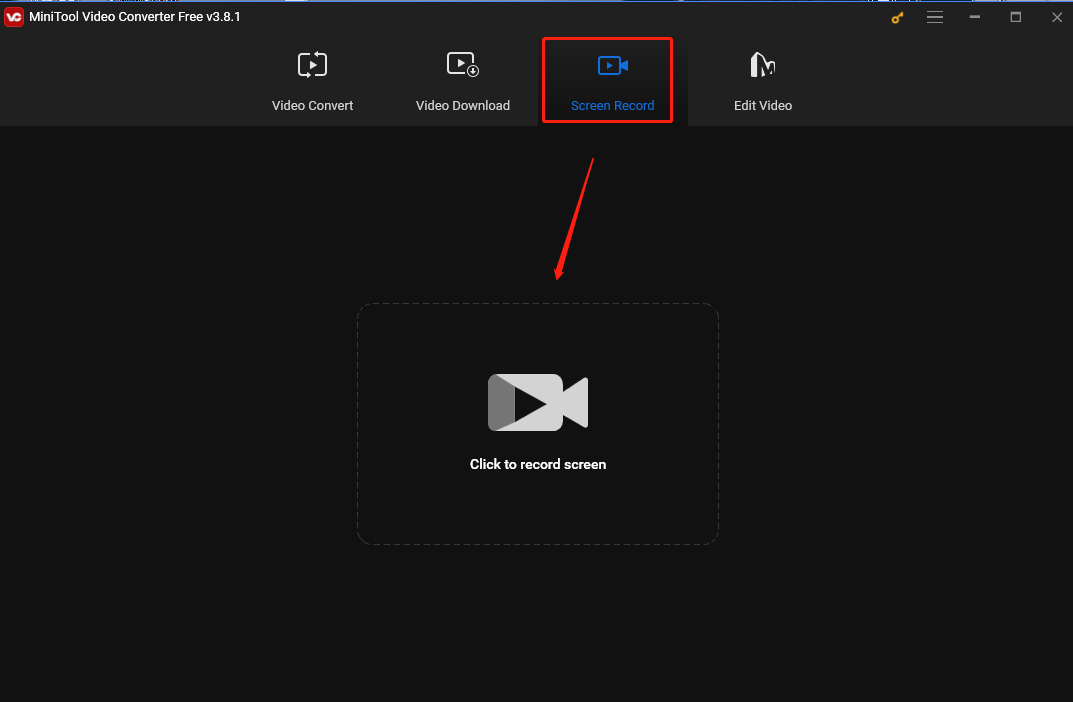
Step 3. On the MiniTool Screen Recorder panel, click Full screen, choose the Select region option from the dropdown, and then click and drag the cursor to choose the recording area. Otherwise, this tool will capture your whole screen by default.
Simply click the speaker and microphone icons to turn on/off the system and microphone sounds.
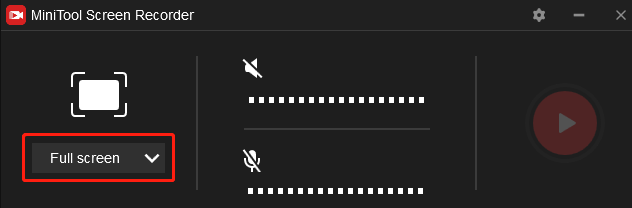
Step 4. Start playing the show you want to capture on the TV. Press the default F6 key to activate the recording process. Alternatively, you can click the Record button in the panel.
Step 5. Press F6 again to end the recording. Then you can right-click on the recorded video in MiniTool Screen Recorder and choose to preview, delete, rename, or locate it.
2. Record on HTC TV with ShareX
ShareX is a free and open-source tool that can record any activities on your screen. This tool gives you loads of options to capture your screen. You can adjust the recording FPS, area, audio source, etc. After recording, you can use its editing tool to refine the recorded video.
Step 1. Download and install ShareX on your PC.
Step 2. Play the target show. Open ShareX and press Shift + Print Screen. Then left-click your mouse, move your cursor to select the recording area, and release the mouse button to begin the recording process.
Step 3. There will be a tool bar on your screen when the recording is on. If you want to pause the process, you can click Pause on the toolbar. To stop the process, click Stop or press Shift + Print Screen.
3. Record on HTC TV with iTop Screen Recorder
Another great option to record on HTC TV is iTop Screen Recorder. It offers multiple recording modes. For example, you can record the full screen, part of the screen, or a specific window. Additionally, it can record 4K videos with no lagging. What’s more, you can add annotations while recording.
Step 1. Download and install iTop Screen Recorder, then open it.
Step 2. Open the show you want to record and click the REC button to start the recording process.
Step 3. Click the Stop button to end the process.

4. Record on HTC TV with QuickTime Player
If you use a Mac, you can use QuickTime Player. It’s preinstalled on your Mac, so you don’t need to go through the hassle of downloading and installing it. This tool is easy to use and can record any on-screen activities with the microphone.
Step 1. Open QuickTime Player on your Mac.
Step 2. Click File in the top menu bar and choose New Screen Recording from the drop-down menu.
Step 3. Click Options and select your preferred microphone audio input from the drop-down menu.
Step 4. Play the show you want t orecord on the HTC TV. Click the Record button and click anywhere on your screen to capture the entire screen. Or drag your mouse to select a recording area and click Start Recording.
Step 5. To end the process, click the Stop button or press Command + Control + Escape.
Conclusion
This post offers 4 free and easy methods to help you record on HTC TV with a computer. Now pick one that suits you best and start recording.


User Comments :