How to record Days Gone gameplay on Windows without any lag? This free video converter post from MiniTool recommends 3 professional game recorders and gives a step-by-step tutorial on recording Days Gone easily.
Introducing Days Gone
Days Gone is an action-adventure game developed by Bend Studio and released for the PlayStation 4 in 2019 and Windows in 2021. This game is set in post-apocalyptic Oregon, where a plague broke out two years ago, causing a portion of the human population to turn into vicious zombies. The main character of the game, Deacon St. John, discovers that his wife Sarah, whom he originally thought was dead, may still be alive and starts looking for her.
Want to know how to record Days Gone gameplay on Windows? The following content provides 3 reliable game recorders. Read on.
Top 3 Game Recorders
- MiniTool Video Converter
- Bandicam
- Apeaksoft Screen Recorder
Top 1: MiniTool Video Converter
MiniTool Video Converter is a free and outstanding screen recorder that can record the screen without time limits or watermarks. It has a straightforward user interface that is friendly to everyone. With MiniTool Video Converter, you can choose to record any part of the computer screen with or without system audio and microphone. In addition, this screen recorder features multiple advanced settings, allowing you to customize frame rate, quality, hotkeys, etc., before recording.
Here’s a step-by-step guide on recording Days Gone gameplay using MiniTool Video Converter:
Step 1: Click the download button below to download and install MiniTool Video Converter on your computer.
MiniTool Video ConverterClick to Download100%Clean & Safe
Step 2: Launch MiniTool Video Converter, click the Screen Record tab, and click the Capture everything you want on your PC screen area to enter the MiniTool Screen Recorder panel.
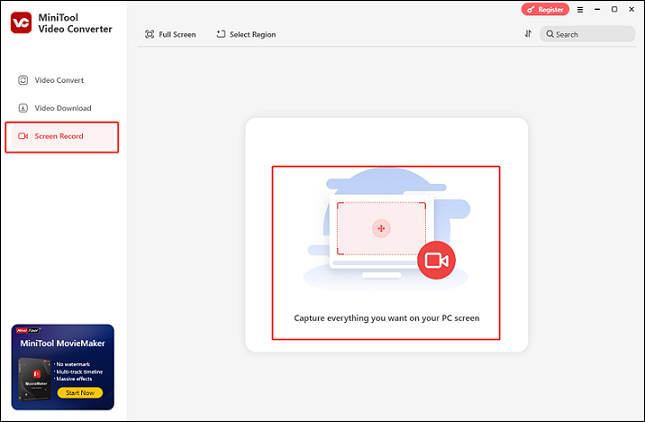
Step 3: In MiniTool Screen Recorder, expand the Full Screen drop-down menu, click the Select Region button, and then specify the area you want to record. Also, you can keep the default option to record the entire screen.
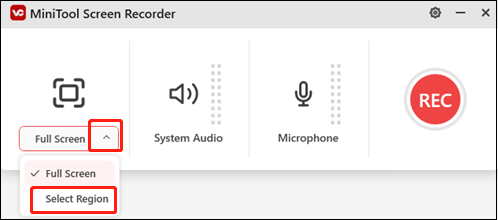
Step 3: Based on your needs, click the System Audio icon and the Microphone icon to turn them on or off. Then, click the gear icon on the top right to open the Settings window.
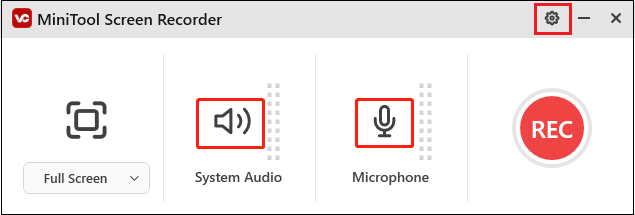
Step 4: In the Settings window, you can adjust quality, frame rate, hotkeys, and other settings. Then, click OK to save the changes.
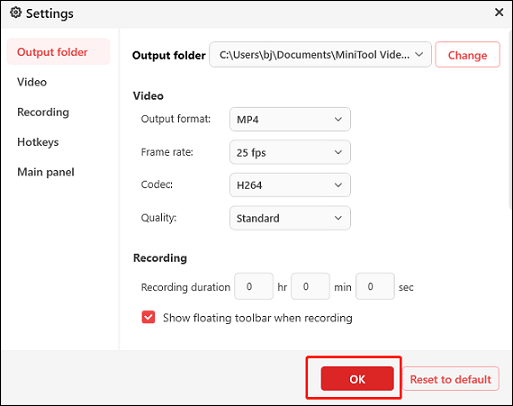
Step 5: When everything is ready, click the red REC button to start recording.
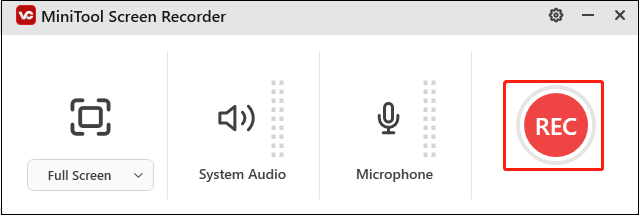
Step 6: Press the F6 key on the keyboard to end the recording once it’s finished. Then, you can find the recorded video in the Screen Record section.
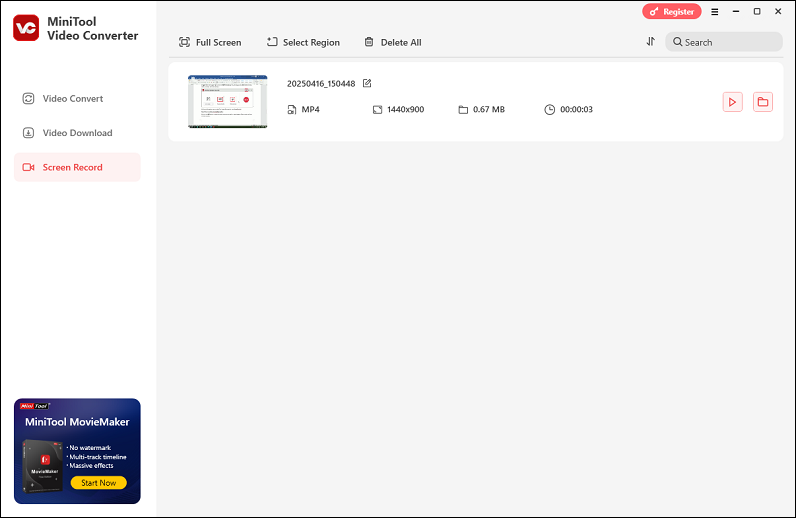
By following the instructions above, you can record Days Gone gameplay on Windows smoothly.
Top 2: Bandicam
Bandicam is a professional screen recording tool that allows you to capture almost everything on the computer screen, such as games, live streams, online meetings, and more. It enables you to capture your screen at high compression ratios without sacrificing the original video’s quality.
More than that, Bandicam features multiple recording modes, like window recording, full screen recording, webcam recording, and more. With this reliable screen recorder, you can record Days Gone gameplay with no effort.
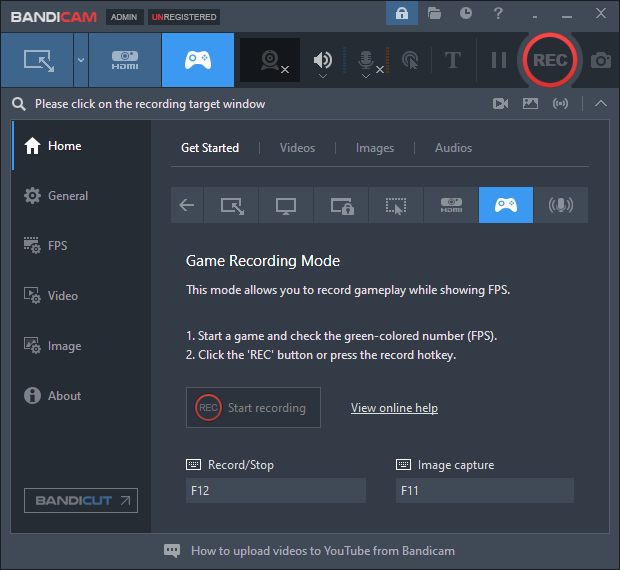
Top 3: Apeaksoft Screen Recorder
The third recommended game recorder, Apeaksoft Screen Recorder, is also a nice choice. It empowers you to record 4K screen and export videos in various formats. Plus, you can capture audio from the system or microphone according to your needs with high quality.
Depending on your demands, the recording area can be set to full screen or a specific screen size. Moreover, Apeaksoft Screen Recorder enables you to capture webcam images and sounds. It lets you record picture-in-picture videos, capturing both the screen and the webcam image on one screen.
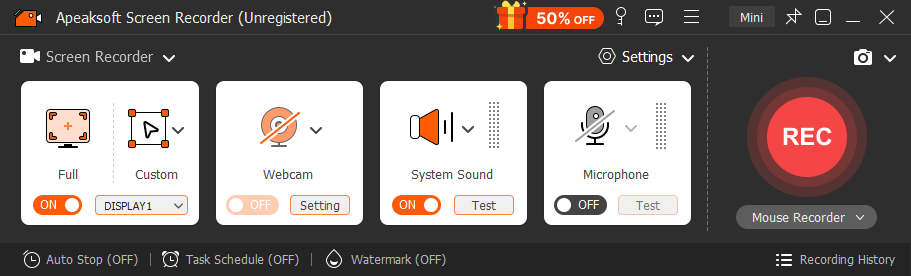
Bonus: Edit Your Recordings Effortlessly
MiniTool MovieMaker is an advanced video maker that features a lot of functions. It allows you to effortlessly edit videos by trimming, cropping, splitting, and more. Besides, you can refine videos by adding filters, transitions, motions, effects, text, music, and more. With no ads, bundles, or watermarks, MiniTool MovieMaker provides a great user experience.
Click the download button below to explore it!
MiniTool MovieMakerClick to Download100%Clean & Safe
Conclusion
How to record Days Gone gameplay on Windows? This article offers 3 expert game recorders and shows you how to finish the recording task step by step. To make your recording more attractive, you can give MiniTool MovieMaker a try. Hope this post can help you a lot!


![Record Mandragora: Whispers of The Witch Tree Gameplay [3 Ways]](https://images.minitool.com/videoconvert.minitool.com/images/uploads/2025/04/record-mandragora-whispers-of-the-witch-tree-thumbnail.png)
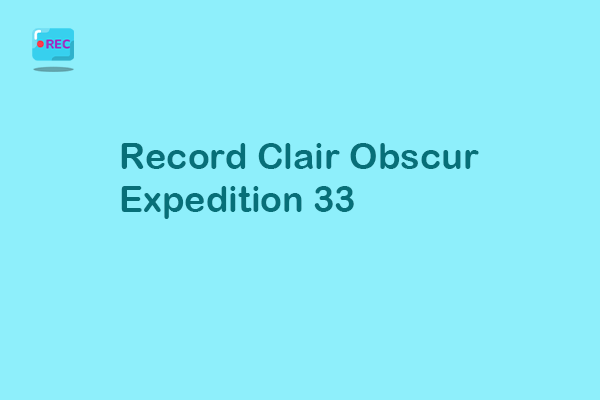
User Comments :