In recent years, more and more Dark Souls fans have a passion for recording their gameplay videos. However, they know little about how to record Dark Souls. Considering that, this article from the best free video converter will give an overview of Dark Souls and recommend some screen recorders to help Dark Souls fans accomplish recording Dark Souls.
Dark Souls
Developed by FromSoftware, Dark Souls refers to a series of dark fantasy games that focus on action role-playing. It mainly consists of Dark Souls (2011), Dark Souls II (2014), and Dark Souls III (2016). Meanwhile, Dark Souls has won great popularity among players due to its great difficulty. In addition, the first Dark Souls is often regarded as the best one in this game series.
Offline Dark Souls Recorders
In this section, two powerful offline Dark Souls recorders will be introduced to you, which will help you record Dark Souls on Windows.
#1. MiniTool Video Converter
As an offline screen recorder for Windows users, MiniTool Video Converter, which allows you to record Dark Souls without watermarks and time limits, is a can’t-miss choice for you. Furthermore, it is fairly easy to use. Even if you are a beginner, you can easily complete your Dark Souls recording with MiniTool Video Converter.
MiniTool Video ConverterClick to Download100%Clean & Safe
#2. FBX
FBX is another offline Dark Souls recorder for Windows users. With NVidia, Intel hardware acceleration, or AMD, FBX can provide you with a smooth Dark Souls recording. Even if you want to record Dark Souls on a low-spec computer, FBX can give you a hand.
Online Dark Souls Recorders
Considering that the above screen recorders are only usable for Windows users, two online recording tools will be recommended to facilitate other users’ Dark Souls recordings.
#1. Online Video Cutter
Online Video Cutter is a powerful online screen recorder, which allows you to record a wide range of videos such as online meetings, gameplay videos, personal presentations, and so on. With it, you can access no installation of any plugins and software. Meanwhile, Online Video Cutter boasts a built-in video editor, which enables you to edit your recordings easily.
#2. RecordCast
RecordCast is an online screen recorder that is very easy to use, which allows you to accomplish your Dark Souls recording with simple steps. At the same time, it boasts three types of recording modes such as webcam only, screen only, and screen + webcam. In addition, RecordCast puts an emphasis on the protection of user privacy, which means that your recording files will never be disclosed.
How to Record Dark Souls with MiniTool Video Converter
Below is the step-by-step guidance on how to use MiniTool Video Converter to record Dark Souls.
Step 1. Click on the below button to download MiniTool Video Converter and open it after the installation.
MiniTool Video ConverterClick to Download100%Clean & Safe
Step 2. Move to the Screen Record section and click on Click to record screen to enter the MiniTool Screen Recorder interface.
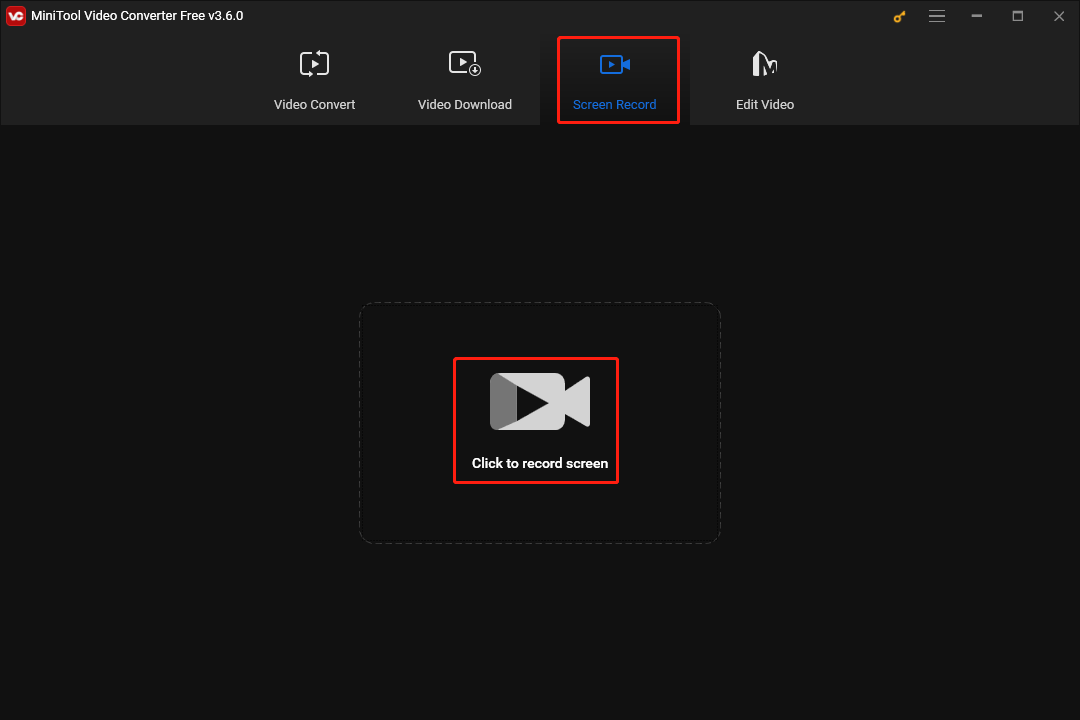
Step 3. To customize the frame rate and quality of your recorded videos, click on the settings icon to enter the settings interface to make changes.
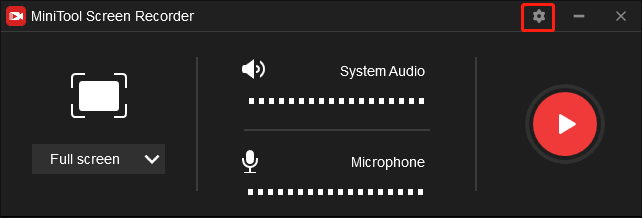
Don’t forget to click on the OK button to save the changes.
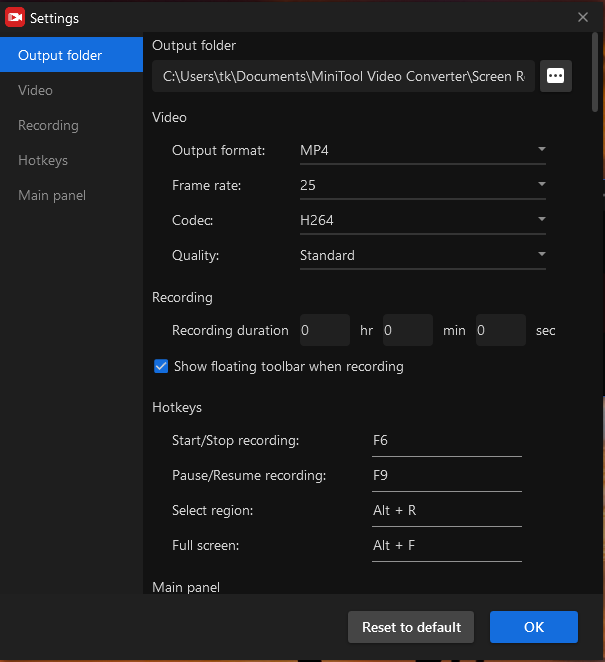
Step 4. Click on the two audio icons to autonomously turn on/off the audio from the system and microphone.
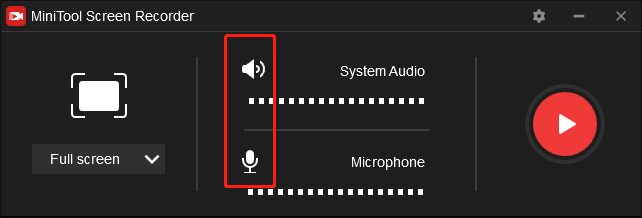
Step 5. Press the F6 key to start your recording and begin playing Dark Souls.
Step 6. Once your recording of Dark Souls is over, press the F6 key to stop your recording and go to view your Dark Souls recording.
With the above-detailed steps, you are capable of recording Dark Souls with ease. On condition that you want to convert your video/audio files to other formats like MP3, MP4, WEBM, DV, and more, MiniTool Video Converter can also do you a favor.
Final Thoughts
Both offline and online screen recorders have much to offer in helping you record Dark Souls. By reading this article carefully, you are capable of choosing an appropriate recorder.


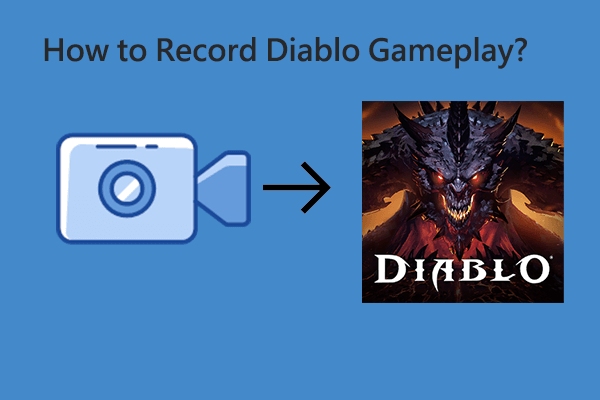
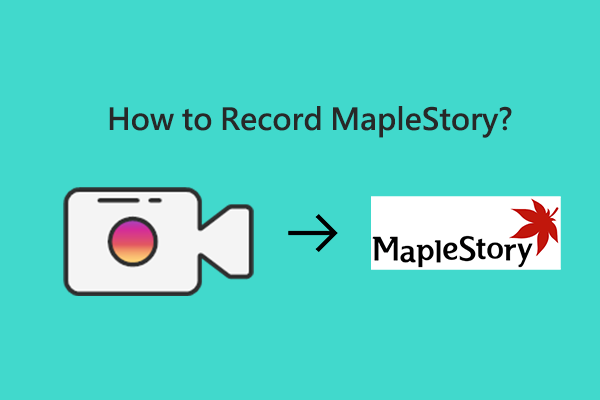
User Comments :