Online screen recorder vs desktop screen recorder: what are the differences? This post from the free file converter presents a comparison of online screen recorders with desktop screen recorders.
Online Screen Recorder vs Desktop Screen Recorder
Here are the differences between an online screen recorder and a desktop screen recorder.
# Starting Mode
An online screen recorder is a browser-based application, so there’s no need to download or install it. You can start recording on any computer with an internet connection. However, some online recorders may require you to sign up for free usage, while others may ask you to install a mini launcher for flexible area selection, which is a one-time setup. On the other hand, a desktop screen recorder needs to be downloaded and installed first, but once it’s on your desktop, you can use it anytime without an internet connection.
Desktop screen recorders usually have minimum system requirements for normal and efficient operation. While online screen recorders only require a browser and internet connection, making them compatible with a wider range of devices, including niche desktops and even mobile devices.
# Recording Performance
An online screen recorder is more convenient to start using, but how does it perform? Can its convenient starting mode bring a flaw in its functionality? Generally speaking, desktop recorders perform better.
A desktop recorder usually has more setting options for format, codec, and quality, as well as advanced functions like annotating, scheduled recording, and an internal editor for quick editing. Additionally, its standalone nature ensures quicker and more stable video processing, which is superior to online services that rely heavily on internet speed.
In summary, while an online screen recorder is great for quick screen capture and online communication, a desktop offline screen recorder excels in high-quality or customized capture on a PC.
#Reading Saving and Privacy Security
Those two types of recorders handle and save recording data differently. The online recorder uploads data to an online database, making it easy to share the recorded content by simply sending a web link to others. You can also download and save it to your local disk. On the other hand, the desktop version keeps the recording locally, consuming storage space on your device.
However, online screen recorders may have privacy control and data leakage issues. There have been instances of data leakage from cloud disks in the past. By using desktop screen recording software, you have 100% control over where and how to securely keep your data.
# Update Operation
Online screen recorders update themselves automatically. However, desktop screen recording software usually requires users to manually install updates each time it launches (some desktop software can be set to install updates automatically by going to Settings and ticking the box to allow it).
The Best Desktop Screen Recorder: MiniTool Video Converter
MiniTool Video Converter is the go-to desktop screen recorder for Windows users. It’s completely free and can record any activities on your screen at any length without watermarks. It allows users to adjust the recording area (full screen or a selected area), the audio source (the system audio and microphone), frame rate (50fps, 30fps, 25fps, 20fps, to 15fps), etc.
MiniTool Video Converter is easy to use and has a simple and clear interface, making it suitable for all skill levels of users.
MiniTool Video ConverterClick to Download100%Clean & Safe
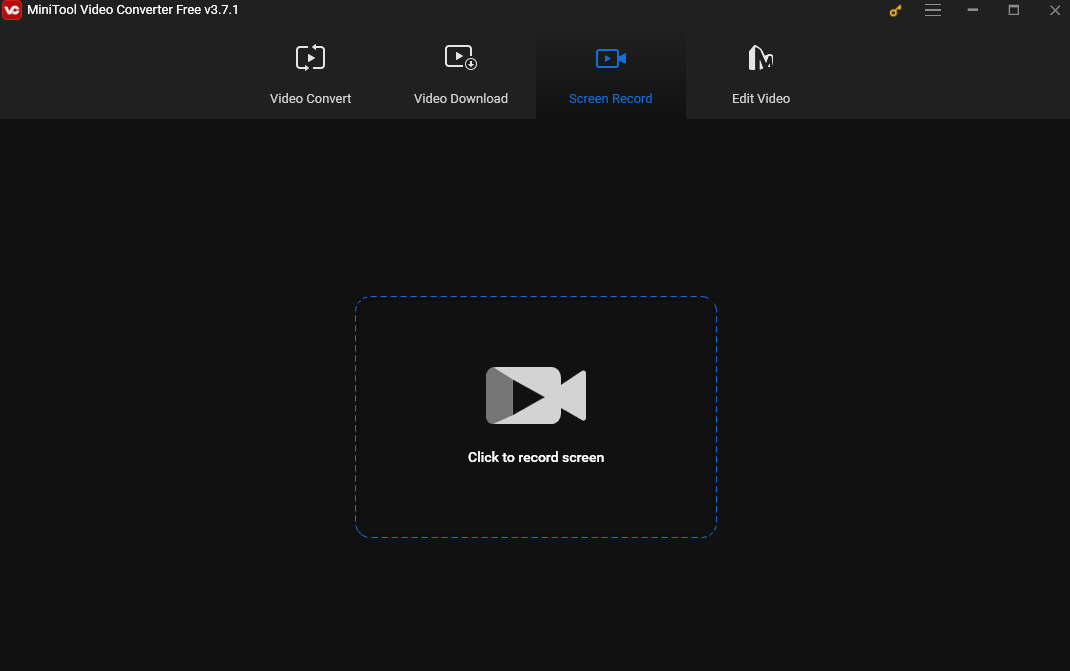
Conclusion
Online screen recorder vs desktop screen recorder: which one should you choose? Based on the comparison above, we can conclude that both of them have their advantages and disadvantages. Thus, the choice depends on your specific needs.


![How to Record Reddit Videos Easily [Solved]](https://images.minitool.com/videoconvert.minitool.com/images/uploads/2024/10/how-to-record-reddit-videos-2.jpg)
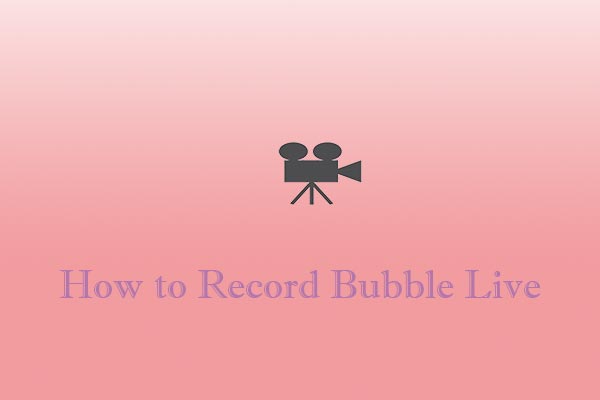
User Comments :