OGV is a video container format suitable for lossy storage and web streaming. M2TS is also a video container format, typically used for high-definition videos on Blu-ray Discs and AVCHD. How can you convert OGV to M2TS and vice versa? Keep reading to find out.
How to Convert OGV to M2TS
To complete the OGV to M2TS conversion effortlessly, don’t miss MiniTool Video Converter.
What Is MiniTool Video Converter
MiniTool Video Converter is a free, expert file conversion software that can achieve high-quality format conversion quickly. It supports a wide range of video and audio formats, including MP4, MOV, AVI, MKV, M2TS, OGV, ASF, WAV, MP3, and more. Additionally, this free application provides formats for various devices and platforms, such as Apple, Samsung, YouTube, Vimeo, Instagram, and others.
Moreover, MiniTool Video Converter allows users to customize output parameters, such as frame rate, bitrate, resolution, encoder, and quality. To save conversion time, you can convert multiple files in bulk. MiniTool Video Converter is completely free of ads, bundles, or watermarks, ensuring a pleasant user experience.
Step-by-Step Guide on How to Convert OGV to M2TS
Here’s a specific guide on how to convert OGV to M2TS:
Step 1: Click the download button below to download and install MiniTool Video Converter on your PC. Then launch it.
MiniTool Video ConverterClick to Download100%Clean & Safe
Step 2: In the Video Convert section, click the Add Files button to import the OGV file. Alternatively, you can drag and drop the file directly into the Add or drag files here to start conversion zone.
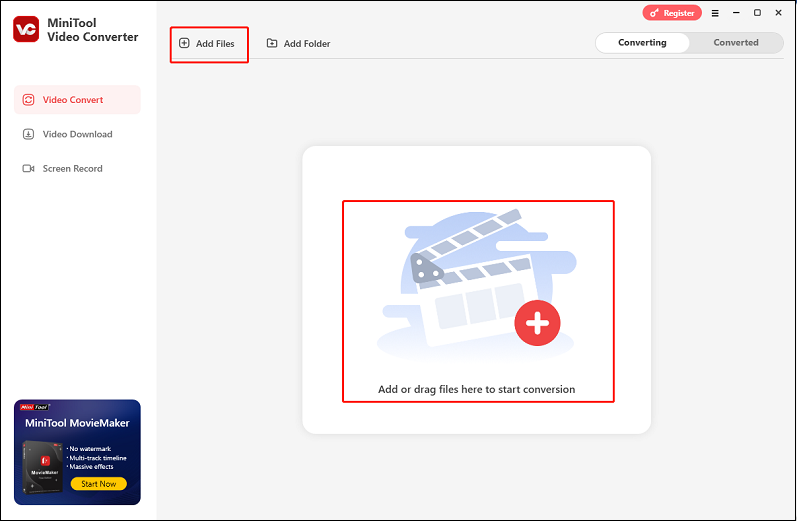
Step 3: To rename the output file, click the Edit icon next to the target video name. Then, open the Output option at the bottom to select an output save path.
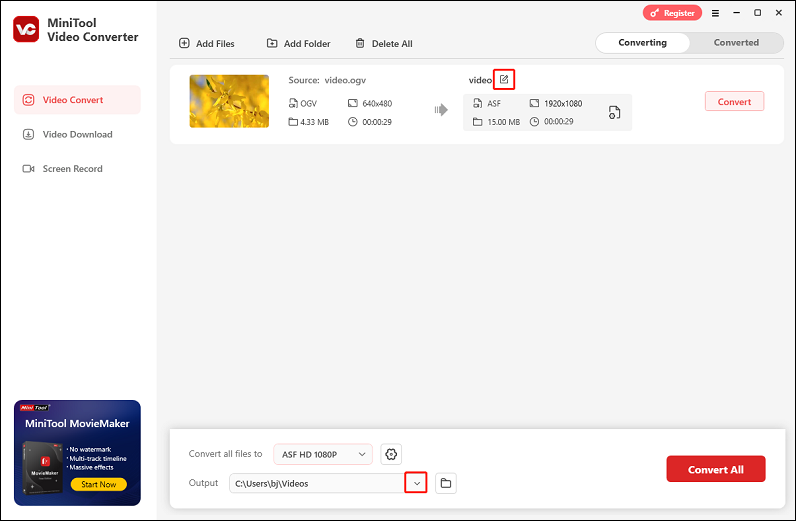
Step 4: Click the gear icon on the target file to open the output format library, select the Video tab, click M2TS, and then choose a resolution preset from the right area (for example, 1080P). Also, you can click the Edit icon next to the resolution to access the Settings window, where you can customize the encoder, resolution, frame rate, etc.
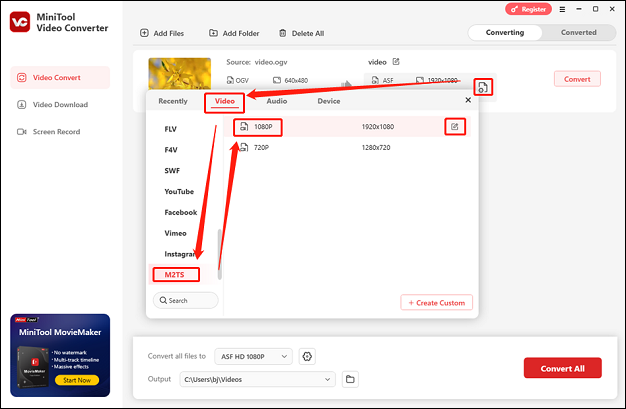
Step 5: Click the Convert button to start conversion. Once the conversion is done, you can find the converted file in the Converted section. You can click the Open button to check the converted file in the local folder.
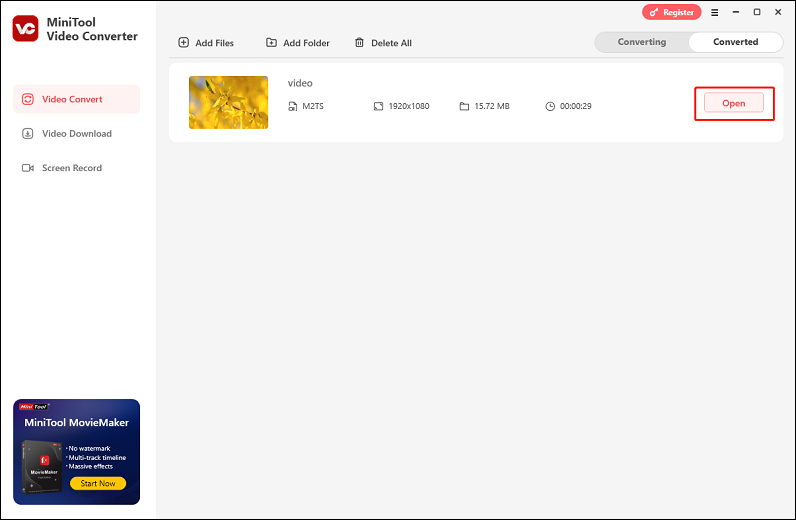
So easy! Enjoy your converted video now!
How to Convert M2TS to OGV
Are there any easy and quick ways to convert M2TS to OGV? Of course, yes. Just try FreeConvert. It is a browser-based file converter supporting a wide array of format conversions, such as M2TS to OGV, MOV to MP4, AVI to MKV, OGA to MP4, OGG to MP3, APE to ALAC, etc. In addition, FreeConvert is compatible with multiple devices, like Windows, Mac, Android, etc. You can also customize the output bitrate, resolution, codec, etc.
Follow the detailed instructions below to complete the M2TS to OGV conversion:
1: Go to FreeConvert’s official website.
2: Click the Choose Files button to add the target M2TS file.
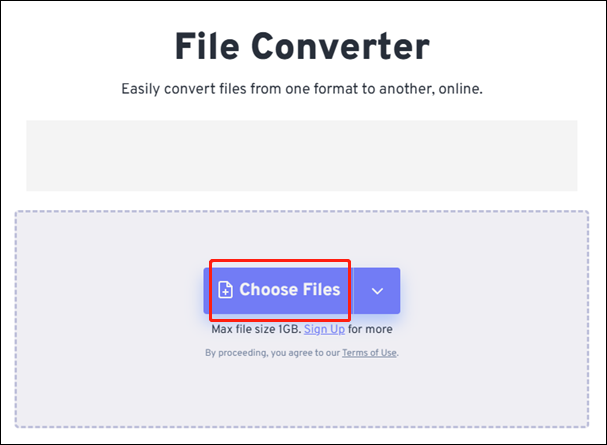
3: Expand the Output option, choose the Video tab, and select OGV.
4: Then, click Convert to start the conversion. Once done, click the Download button to save the converted file to the local folder.
Bonus: Excellent Video Editor – MiniTool MovieMaker
Do you have videos and want to make them more attractive? How to edit videos with ease? In this section, I’d like to recommend a powerful video editor called MiniTool MovieMaker. It enables you to edit videos by trimming, cropping, splitting, etc. Plus, you can add filters, effects, text, music, transitions, motions, etc., to videos. Additionally, you can export the video in different formats, frame rates, bitrates, etc.
Just click the download button below to try it!
MiniTool MovieMakerClick to Download100%Clean & Safe
Conclusion
How can you convert OGV to M2TS? How can you convert M2TS to OGV? This post provides a detailed guide to help you convert OGV to M2TS and vice versa. Additionally, if you need to edit videos, MiniTool MovieMaker is worth trying. I hope this article proves helpful!


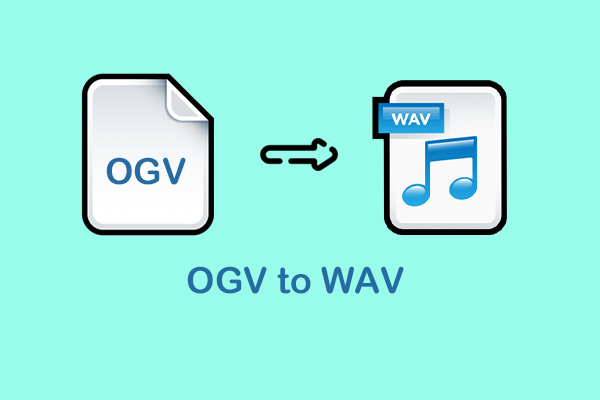
![How to Convert M2TS to VOB and Vice Versa [Expert Guide]](https://images.minitool.com/videoconvert.minitool.com/images/uploads/2025/05/m2ts-to-vob-thumbnail.png)
User Comments :