APE is a lossless compression audio format. Compared to other file formats, it can compress music more effectively. Data loss is kept to a minimum during compression, creating an exact duplicate of the original file. However, APE is only natively compatible with Windows, which is inconvenient for Apple users.
To play APE files on Apple products without audio quality loss, it is suggested to convert APE to ALAC. ALAC is Apple’s proprietary lossless audio format that’s compatible with Apple products. How to convert APE to ALAC? Read on for more.
Convert APE to ALAC with Avdshare Audio Converter
Avdshare Audio Converter is a professional audio converter that can convert APE to ALAC in a flash. Except for APE and ALAC, this file converter also supports other formats, including MP3, FLAC, AAC, OGG, M4A, WMA, AU, WAV, AIFF, and more. In addition, Avdshare Audio Converter offers formats for devices, like iPhone, iPad, iTunes, Apple TV, iPod, etc. Moreover, you can change the output parameters, such as bitrate, channels, quality, sample rate, volume, etc.
How to convert APE to ALAC? You can follow the step-by-step guide below:
Step 1: Go to Avdshare Audio Converter’s official website to download and install it on your PC for free.
Step 2: After installation, run this program and enter its main interface. Then, click the Add File button to import the target APE file.
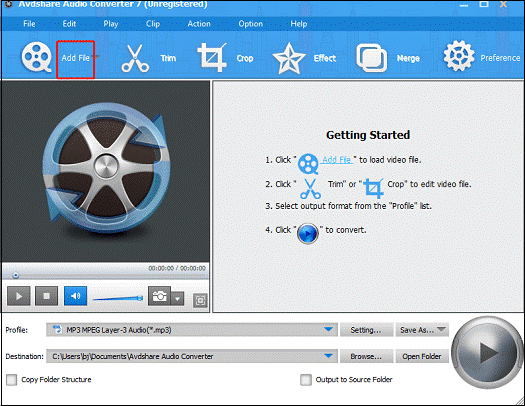
Step 3: Open the Profile option at the bottom, choose the Lossless Audio tab, and select the ALAC format.
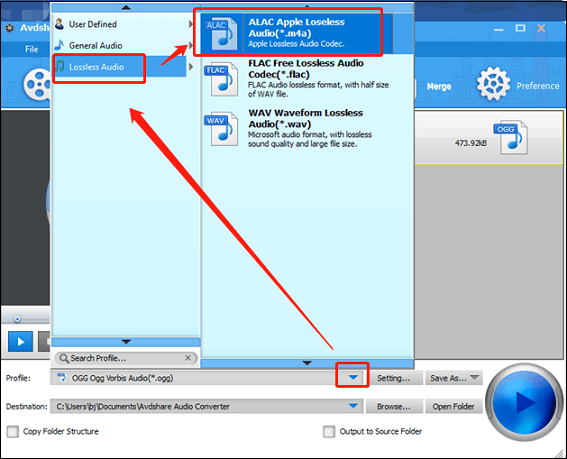
Step 4: Now, click the blue Convert Checked Item(s) button to start the conversion.
You can quickly convert APE to ALAC by following the simple instructions above!
Convert APE to ALAC with FreeConvert
FreeConvert is a free online file converter that supports various audio/video formats, including APE, OGG, WAV, ALAC, MP3, MP4, MOV, MKV, AVI, and more. This browser-based file converter is compatible with Windows, Mac, Linux, and other devices. As long as you have a browser on your device, you can use FreeConvert. Besides, this free online converter provides multiple output parameters that you can adjust, such as codec, bitrate, resolution, etc.
Here’s a detailed guide on how to convert APE to ALAC with FreeConvert:
Step 1: Open the browser on your device, search for FreeConvert, and then enter its main interface.
Step 2: Click the Choose Files option to import the target APE file.
Step 3: After that, expand the Output option, select the Audio tab, and click ALAC.
Step 4: You can click the gear icon next to Output to adjust audio codec, volume, and other settings.
Step 5: After everything is ready, click the Convert button to start the conversion.
Step 6: Once the conversion is finished, click the Download button to save the converted file to your local folder.
With just a few steps listed above, you can convert APE to ALAC efficiently and effortlessly!
Bonus: Feature-Rich File Converter
Do you need to convert between different formats often? If so, using a professional file converter will make conversion tasks a breeze. In this section, I’d like to recommend a top-grade and excellent file converter: MiniTool Video Converter.
MiniTool Video Converter has an intuitive and user-friendly user interface. So, even if you know little about computers, you can handle this software effortlessly. It supports a wide range of multimedia formats, such as MP4, MOV, MKV, AVI, MPG, DV, FLV, MP3, OGG, and so on. Additionally, MiniTool Video Converter offers formats for devices (Apple, Samsung, Android, etc.) or platforms (YouTube, Facebook, Vimeo, etc.).
More than that, you can customize the output parameters to suit your needs best, like frame rate, resolution, bitrate, etc. With no ads, bundles, size limits, or watermarks, MiniTool Video Converter empowers quick and easy conversion!
Just click the download button below and have a try!
MiniTool Video ConverterClick to Download100%Clean & Safe
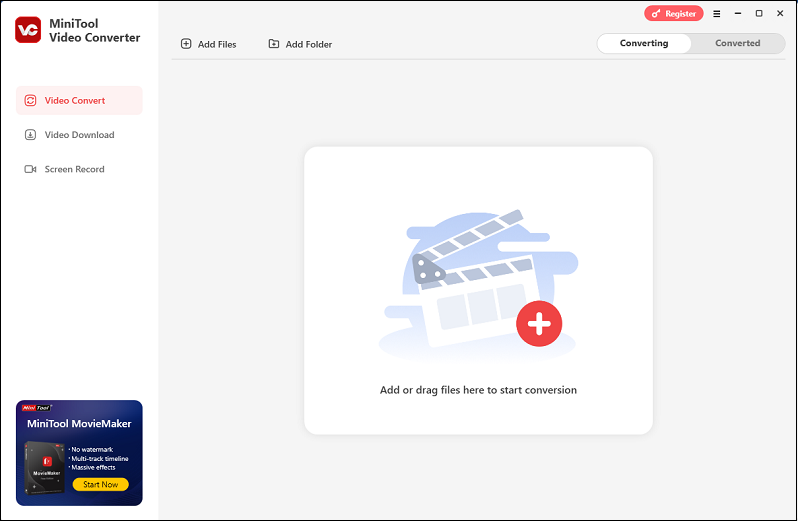
Conclusion
How can you convert APE to ALAC without hassle? This post provides 2 reliable APE to ALAC converters and guides you through the whole conversion process. Plus, to meet your versatile conversion needs, MiniTool Video Converter is highly recommended. Hope this article can help you a lot!


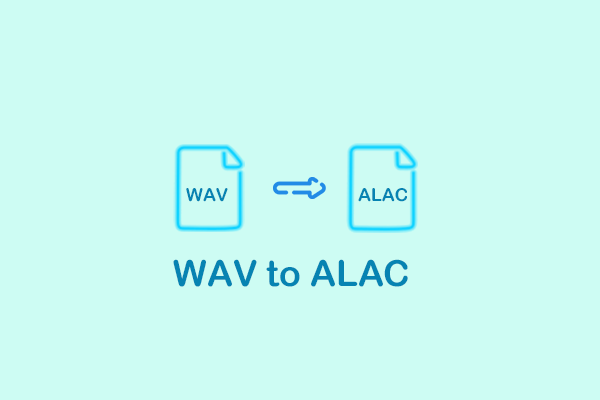

User Comments :