M4R is an audio format that is often not compatible with some media players. If you want to make your M4R files more compatible while not sacrificing the file quality, AIFF, which gives you a high-quality auditory experience, is a good choice. How to convert M4R to AIFF? Please keep reading to find out the methods!
An Online Method to Convert M4R to AIFF
This part is for those who want to M4R to AIFF without downloading and installing any apps or plug-ins.
About Convertio
Undoubtedly, there is a multitude of online converters that empower you to convert M4R to AIFF. However, it doesn’t mean that all those converters are suitable for you. Here, I highly recommend Convertio. As an online file converter, Convertio allows you to convert your M4R files with simple clicks.
Moreover, Convertio enables you to upload your M4R files from multiple sources, including your PC, Google Drive, and Dropbox. Moreover, it supports formats like MP4, AIFF, MKV, MP3, and so on. Even if you are a beginner in file conversion, you can use Convertio to accomplish the conversion tasks without effort.
How to Convert M4R to AIFF with Convertio
Below is a step-by-step tutorial on how to convert M4R to AIFF using Convertio.
Step 1. Go to https://convertio.co/m4r-aiff/.
Step 2. Import your M4R files into Convertio by clicking on the Choose Files button.
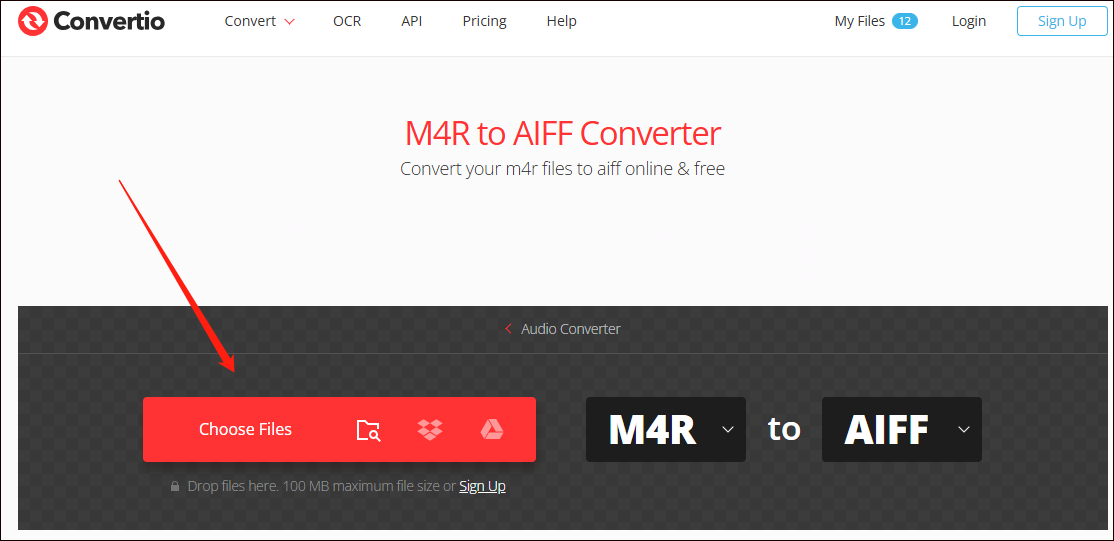
Step 3. Click on the Convert button to begin the conversion tasks.
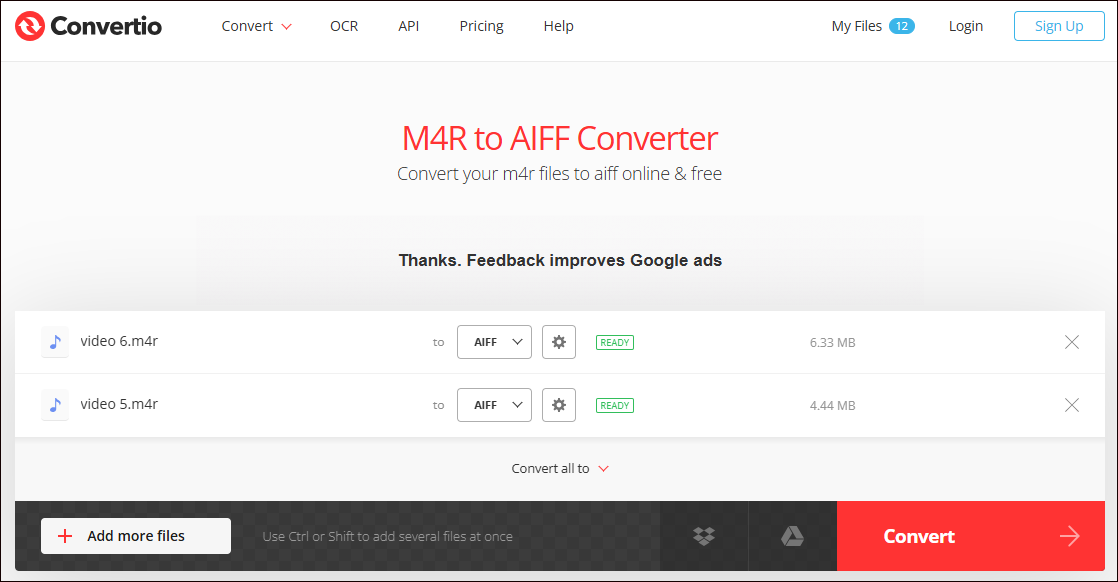
Step 4. Once the conversion is complete, download the converted files. Then, check whether they have been converted to AIFF.
By the way, Convertio is also an AIFF to M4R converter. Admittedly, Convertio is an easy-to-use online converter. However, if you don’t sign up, it will require that the file size can’t exceed 100MB, which brings you some limitations when needing to convert a lot of files. To help you solve that problem, in the next section, I will recommend a file converter without a file size limit. Please read on for more.
An Offline Method to Convert M4R to AIFF
If you like offline file converters more, this section is for you. In the following paragraphs, I will recommend a robust file converter called MiniTool Video Converter and show you how to convert M4R to AIFF step by step.
What Is MiniTool Video Converter
MiniTool Video Converter is a free audio/video converter that doesn’t require any payment. In addition, this file converter supports a mass of formats, including MP4, AIFF, MKV, WAV, MOV, MP3, and more. Furthermore, MiniTool Video Converter is incredible at converting multiple files at once. Specifically, this tool enables you to convert up to five files simultaneously.
In addition, MiniTool Video Converter offers various advanced options, allowing you to adjust the encoder, resolution, frame rate, sample rate, bitrate, and audio channels of your converted files. Plus, this conversion tool has an intuitive interface, which makes MiniTool Video Converter an ideal choice for novices.
How to Convert M4R to AIFF with MiniTool Video Converter
Below are the detailed instructions on how to convert M4R to AIFF with MiniTool Video Converter.
Step 1. Click on the download button below to download and install MiniTool Video Converter on your PC. Then, launch this file converter.
MiniTool Video ConverterClick to Download100%Clean & Safe
Step 2. Click on the Add Files button to import your M4R files into MiniTool Video Converter.
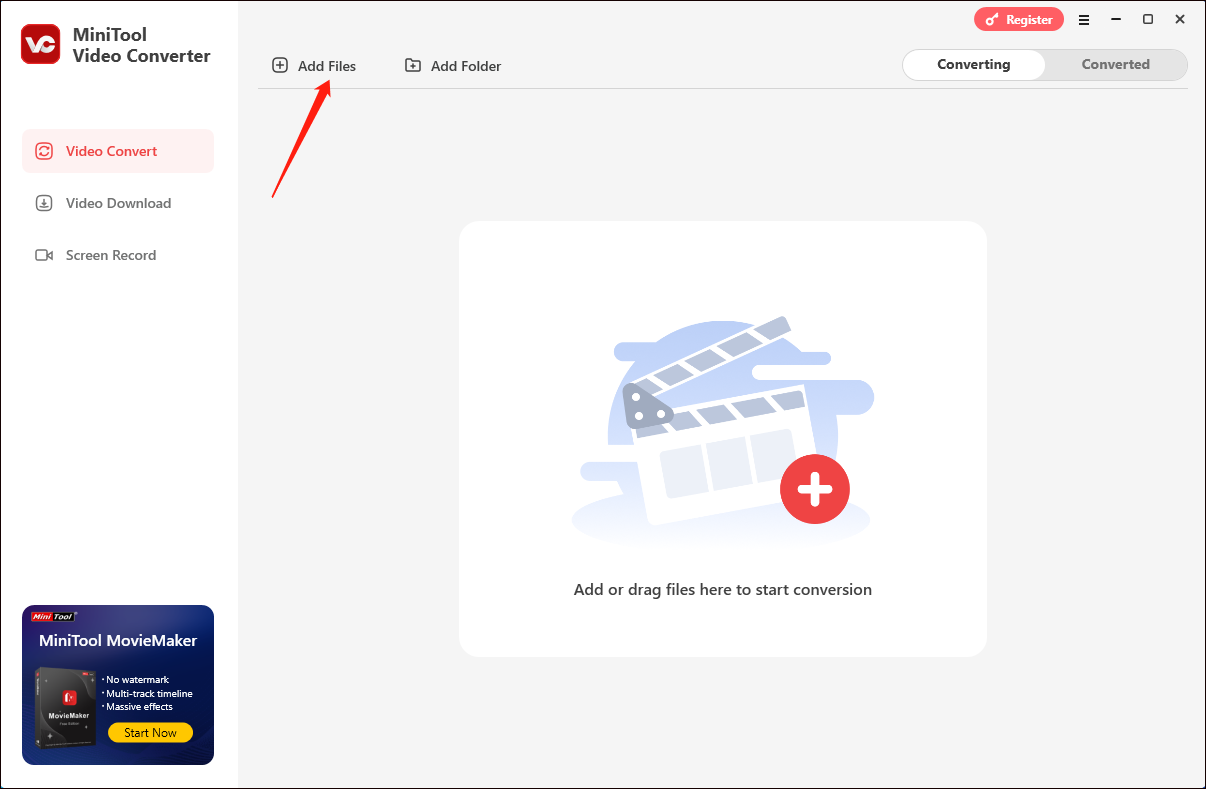
Step 3. Expand the Output option to choose a saving path for your converted files.
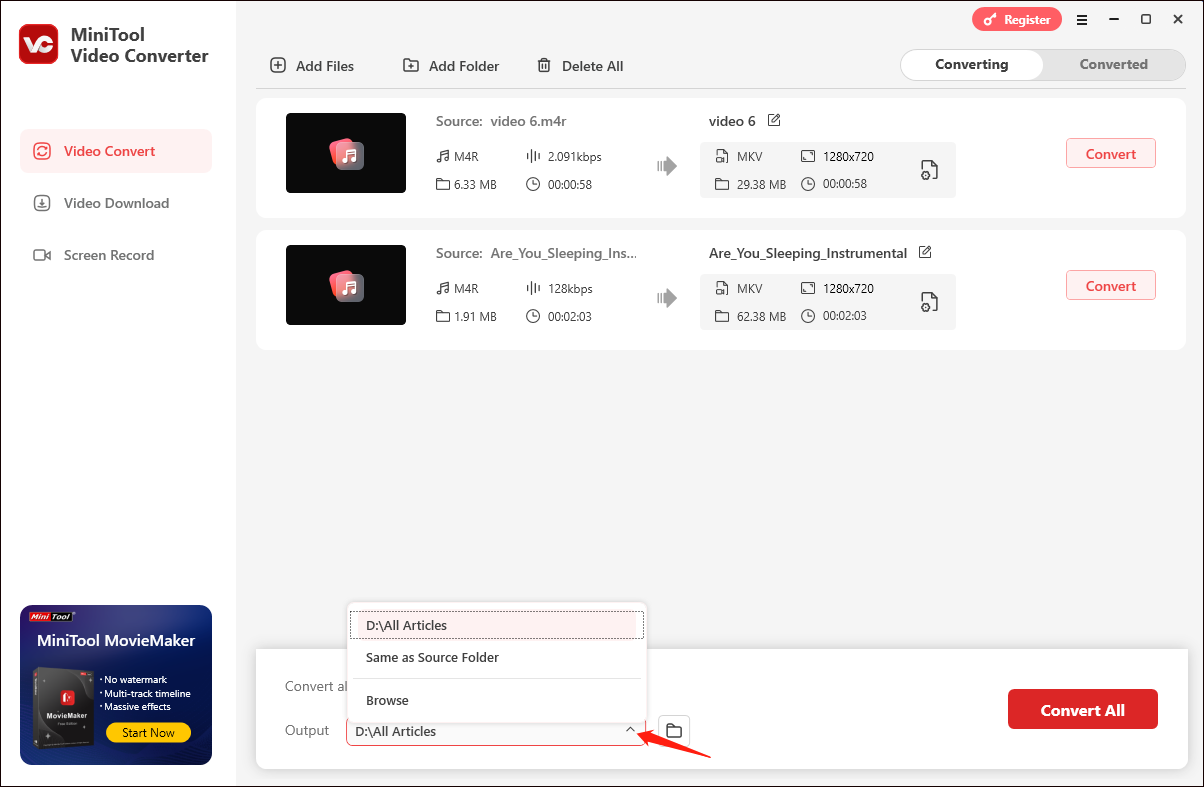
Step 4. Expand the Convert all files to option to access the output format window. Then, switch to the Audio tab and choose AIFF. In the preset profile list, choose the audio quality that you want.
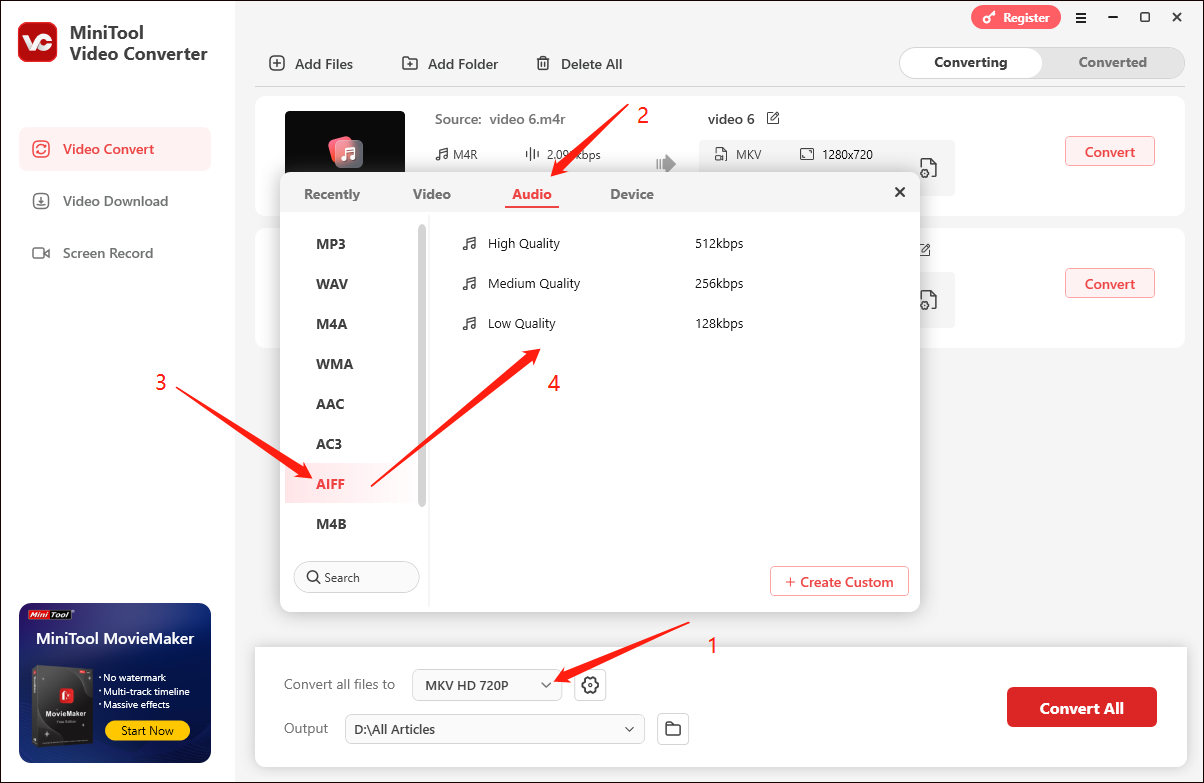
Step 5. Begin the conversion tasks by clicking on the Convert or Convert All button.
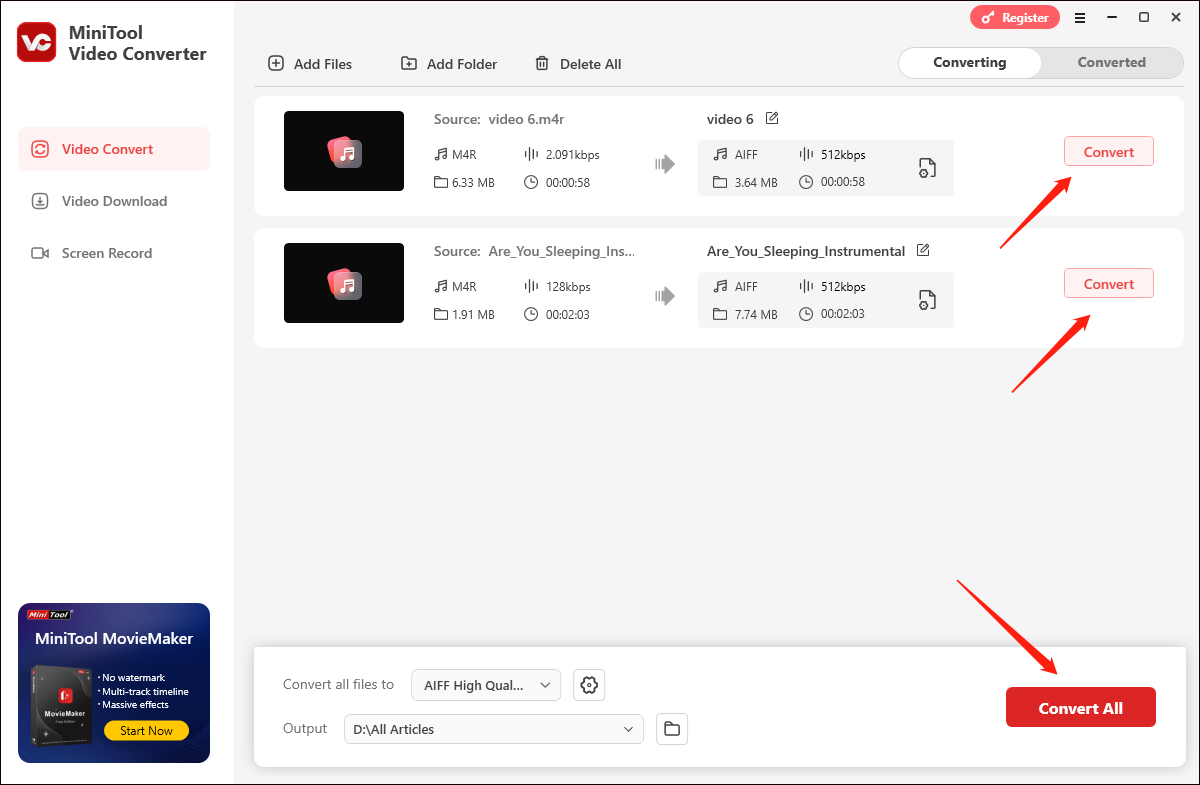
Step 6. Once the conversion is done, this file converter will automatically switch to the Converted section. Click on the Open button to locate and check your converted files.
As you can see, MiniTool Video Converter must be a great M4R to AIFF converter.
In Summary
Both Convertio and MiniTool Video Converter enable you to convert M4R to AIFF easily. Just choose the tool that you prefer.


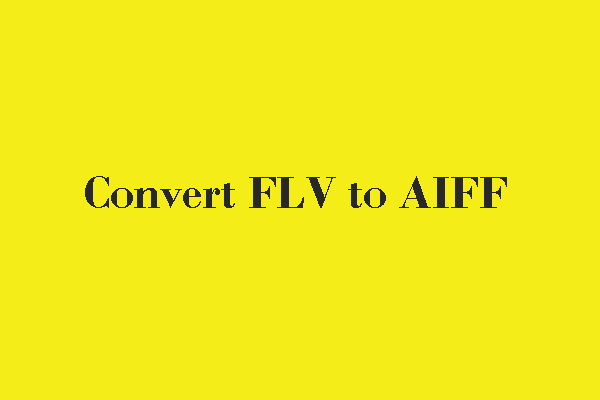

User Comments :