What Is LRF
What is an LRF file? In essence, LRF refers to an eBook format with a proprietary nature. Created by Canon and Sony, LRF files are highly compatible with portable Sony e-book reading devices. Admittedly, an LRF file is a robust container of images, chapter markers, and text. Its low compatibility makes people want to convert LRF to MP4.
Can You Convert LRF to MP4
Can you convert LRF to MP4? Of course, you can! However, you need to know that there isn’t a LRF to MP4 converter that enables you to get MP4 from LRF directly. Fortunately, you can finish such a conversion task indirectly. That is, you first convert LRF to MP3 and then turn the MP3 file into MP4.
Want a quicker method? You can directly rename the file extension of your LRF to .mp4. However, that method may make your file unusable. Therefore, to ensure that you can convert LRF to MP4 successfully, it is suggested that you adopt the conversion tutorial in the following paragraphs.
Part 1. Convert LRF to MP3
Considering that some of you want to convert LRF to MP3 without downloading or installing any plug-ins or applications, I will recommend an online LRF to MP3 converter to facilitate your file conversion.
Zamzar is a feature-rich online tool that enables you to convert various files, including eBooks, audio, documents, images, videos, and archives. In addition, it has an intuitive interface. Even if you are a beginner in file conversion, you can access Zamzar easily and quickly. Below are the detailed steps to extract MP3 audio from your LRF file.
Step 1. Go to https://www.zamzar.com/converters/ebook/lrf/.
Step 2. Click on the Choose Files to upload your LRF file.
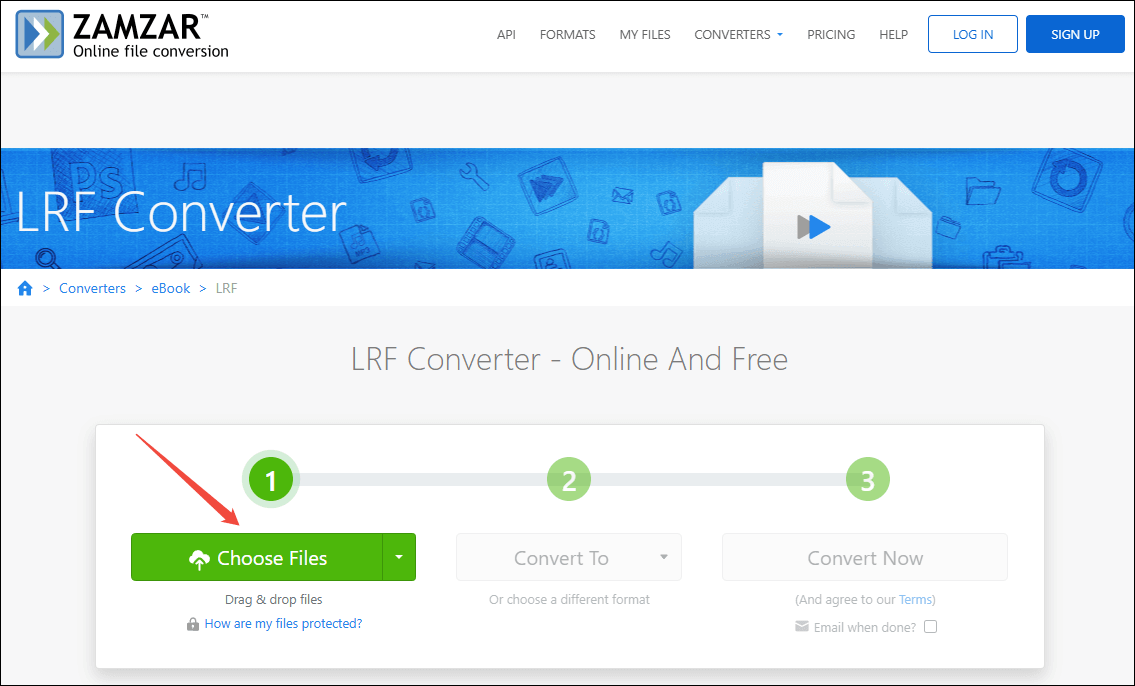
Step 3. Expand the Convert To option to enter the output format list. Then, scroll down and choose mp3 under the Audio Formats section.
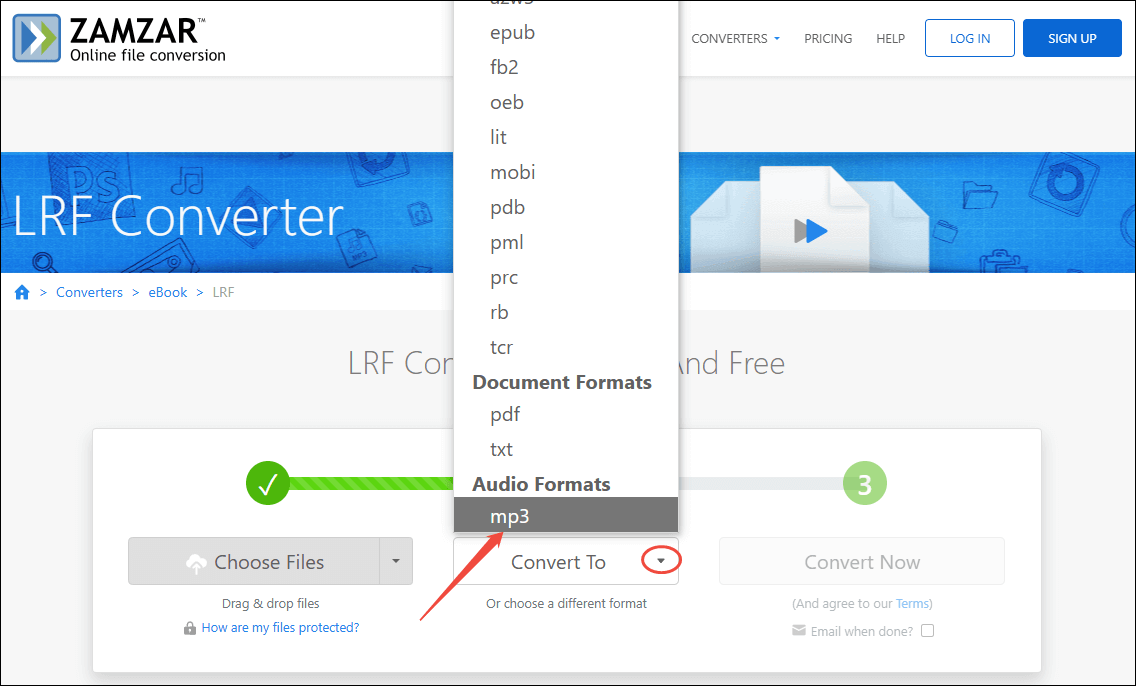
Step 4. Click on the Convert Now button to begin the conversion process.
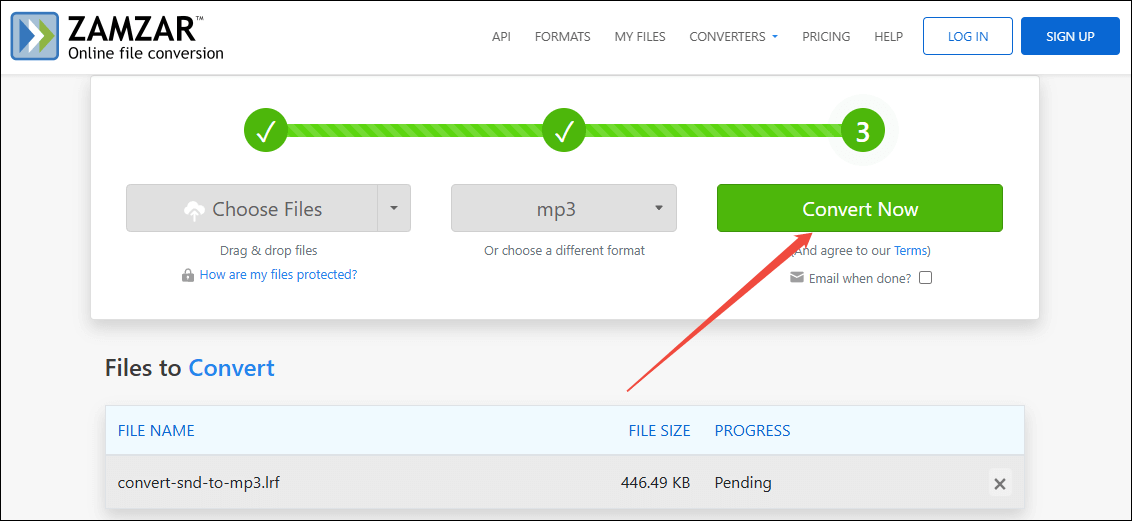
Step 5. After the conversion is completed, download and check the converted file.
Now, you have accomplished the first procedure. Please read on to discover the method to convert LRF to MP4.
Part 2. Convert MP3 to MP4
Sometimes, some online converters may bother you due to the risk of information leakage. Given this, I will recommend a credible offline MP3 to MP4 converter called MiniTool Video Converter and show you how to get MP4 from MP3 with this application.
Why Is MiniTool Video Converter Outstanding
MiniTool Video Converter is a completely free program that allows you to convert up to five files at the same time. Furthermore, this file converter supports a wide range of audio/video formats, including MP3, WMV, MP4, AIFF, MOV, MKV, and so on.
In addition, since MiniTool Video Converter has an intuitive interface, novices can easily use its advanced options to customize the encoder, audio channel, bitrate, sample rate, frame rate, and resolution of the output files.
How to Convert MP3 to MP4 with MiniTool Video Converter
Below are the detailed instructions on how to convert MP3 to MP4 using MiniTool Video Converter.
MiniTool Video ConverterClick to Download100%Clean & Safe
Step 1. Click on the download button above to download and install MiniTool Video Converter on your Windows computer. Then, launch this file converter.
Step 2. Click on the upper-left Add Files button to import the MP3 file that you have obtained before.
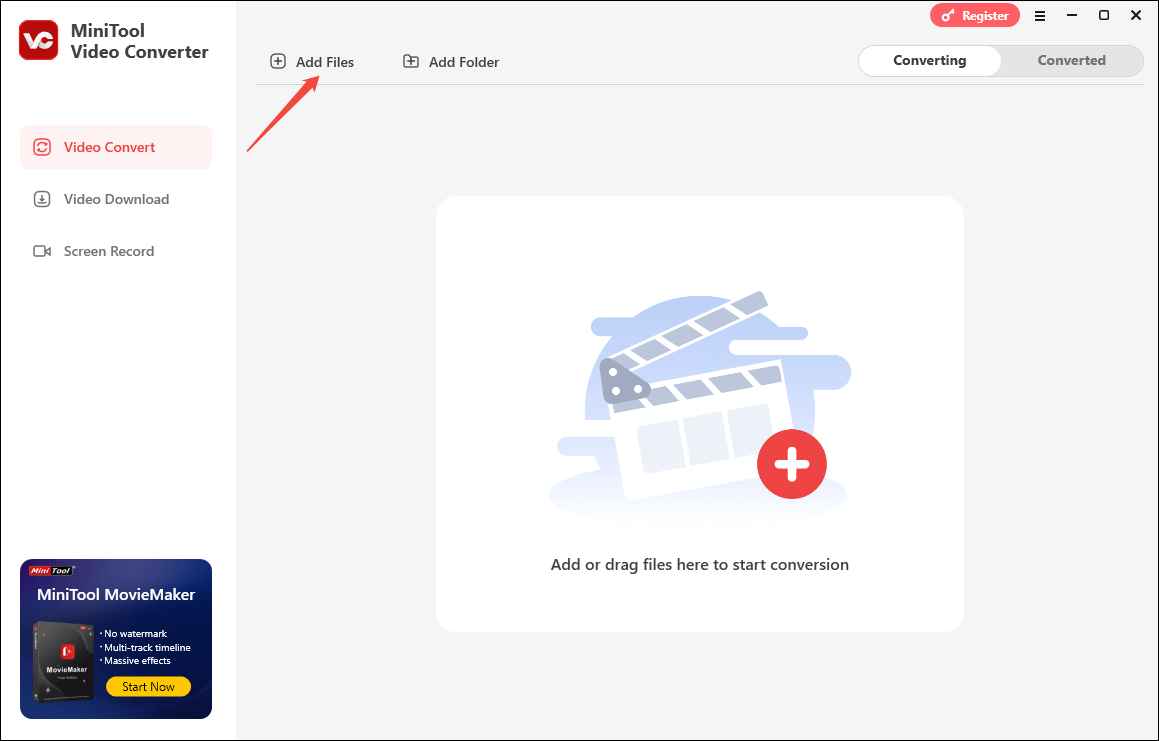
Step 3. Expand the bottom-left Output option to choose a destination folder for your converted file.
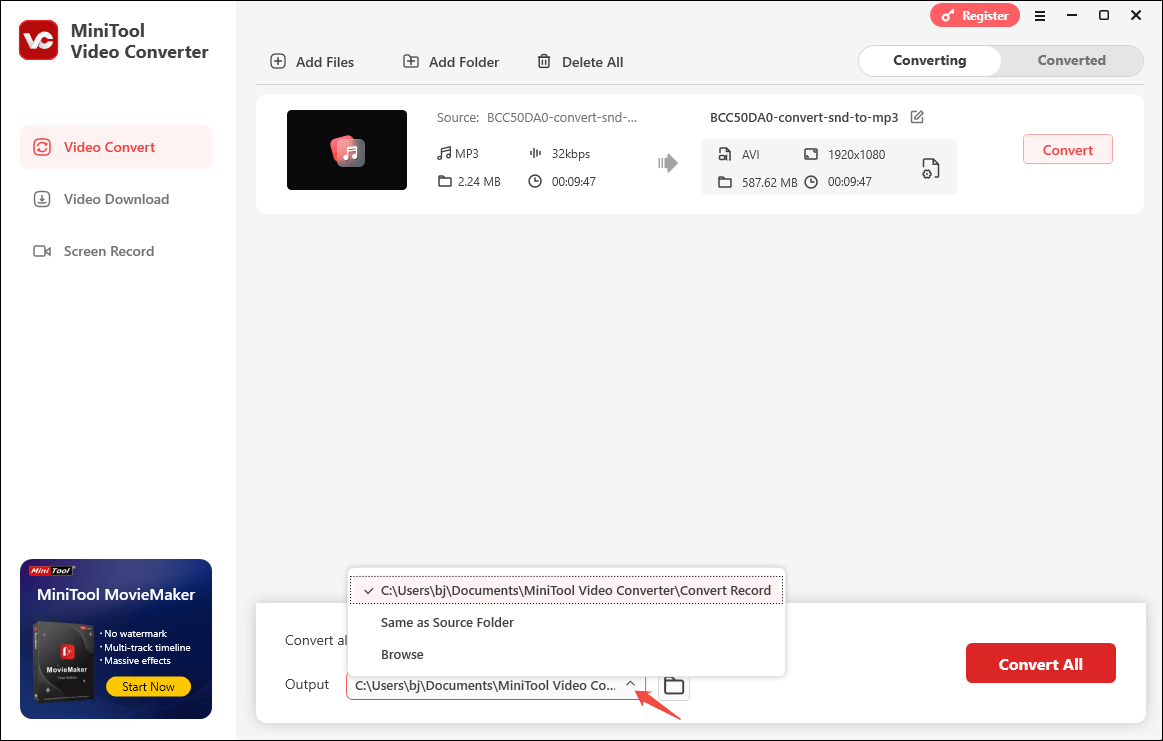
Step 4. Click on the Settings icon to enter the output format window. Then, switch to the Video tab and choose MP4. Finally, choose the resolution that you want. Here, I will take MP4 HD 1080P as an example.
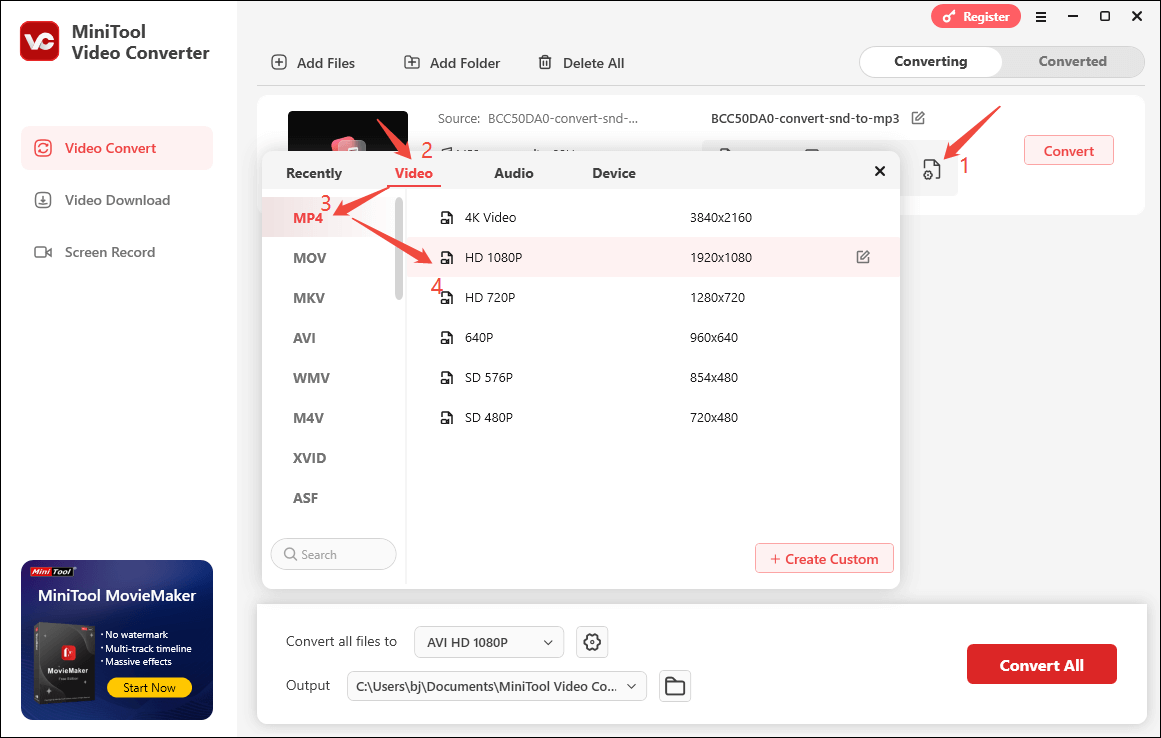
Step 5. Begin the conversion process by clicking on the Convert or Convert All button.
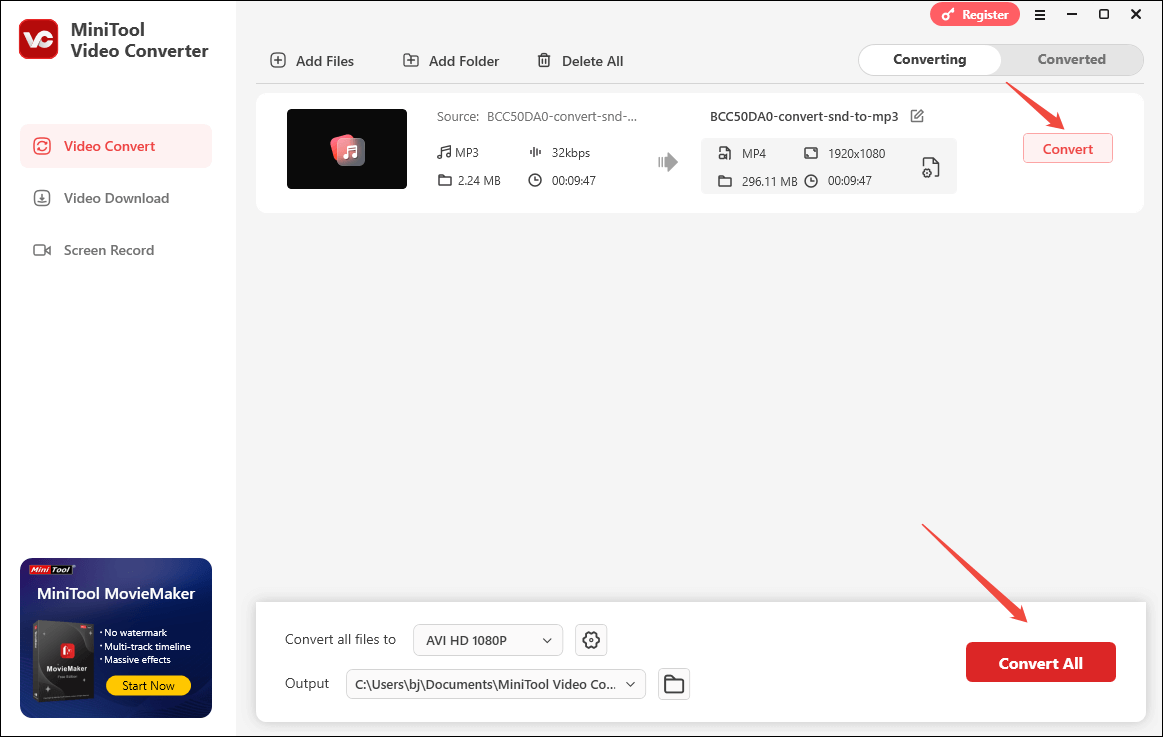
Step 6. When the conversion is over, this file converter will automatically switch to the Converted section. Then, click on the Folder icon to locate your converted file. Also, you can click on the Play icon to view the output file directly.
That’s it. Currently, you have grasped how to convert LRF to MP4 without hassle.
Bonus: How to Create an MP4 Video as You Want
After getting MP3 from LRF, do you convert the MP3 file with images and videos? If so, never miss MiniTool MovieMaker.
As a professional and easy-to-use video editor, MiniTool MovieMaker provides you with all kinds of elements, including filters, text, transitions, motions, effects, music, and more. Plus, numerous audio/video tracks are available. More importantly, the video editing software allows you to reverse, rotate, and crop your video.
On the other hand, MiniTool MovieMaker allows you to change the volume and speed of your media files effortlessly. Finally, this program can save your media files in many formats, including MP4, MOV, MKV, WEBM, MP3, GIF, and so on.
MiniTool MovieMakerClick to Download100%Clean & Safe
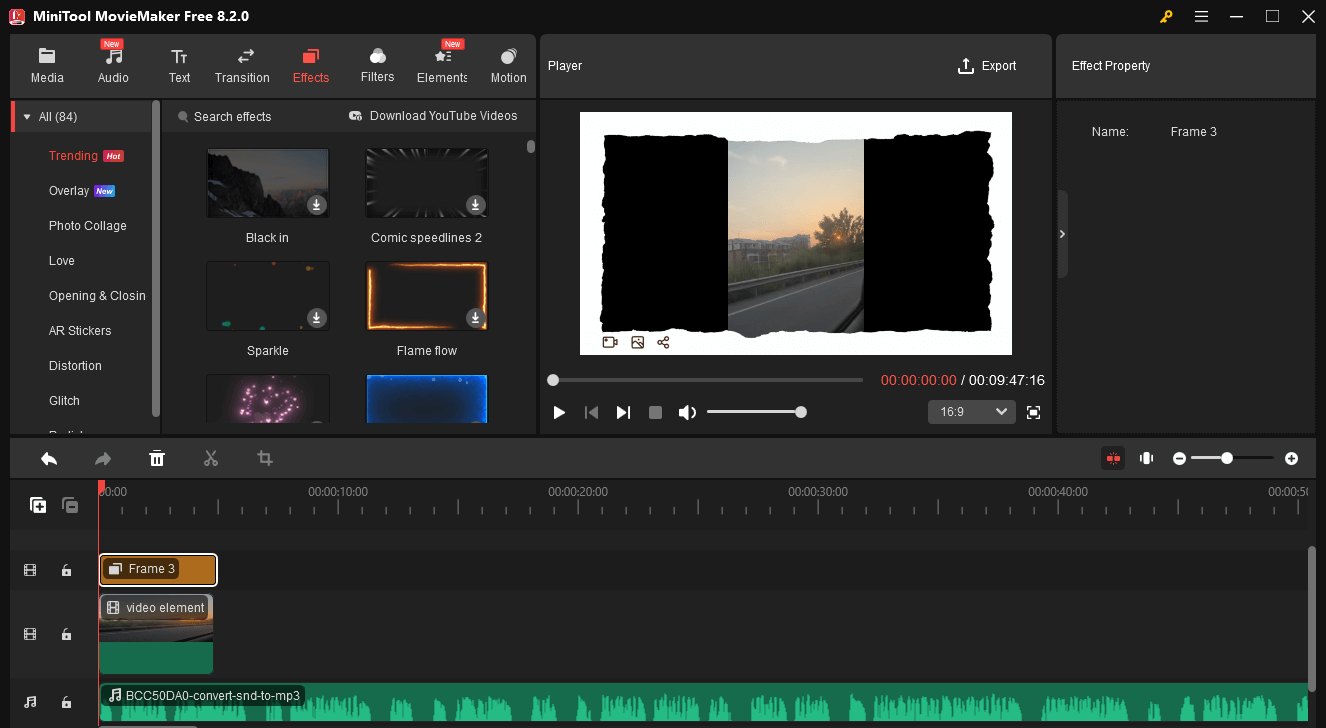
In Summary
How to convert LRF to MP4? Zamar and MiniTool Video Converter are both indispensable. If you want to convert MP3 to MP4 while editing your MP4 video, never miss MiniTool MovieMaker.


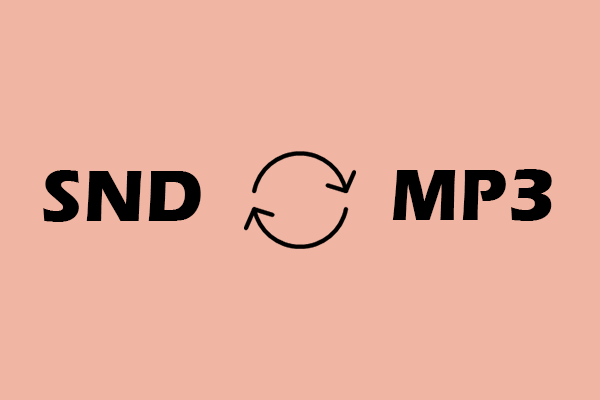
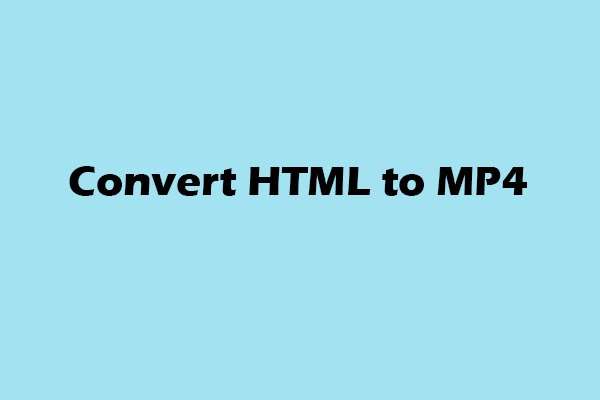
User Comments :