Published by the best free file converter, this article will ascertain why you can't watch a video with KMPlayer and put forward four feasible ways to help you deal with KMPlayer not plating video.
Recently, some users reported KMPlayer not playing video files, such as MKV. Can you get rid of the headache? Of course, you can! Please read on for effective methods.
Why KMPlayer Not Playing Videos
There are mainly two reasons for KMPlayer not playing videos. Firstly, if your video files are not supported by KMPlayer, you won’t use this tool to watch your videos. In addition, suppose that you don’t update your KMPlayer in time, an old-version app will also bring an obstacle to you.
Method 1. Convert Your Videos to a KMPlayer-Supported Format
To fix the KMPlayer not playing video issue caused by incompatible video formats, it is suggested that you convert your video files to a more compatible video format, like MP4. Considering that a top-grade file converter is never dispensable to implement file conversion successfully, here, I highly recommend MiniTool Video Converter.
Why to Recommend MiniTool Video Converter
As an easy-to-use file conversion application, MiniTool Video Converter gives support for many popular formats, including MP4, MKV, MP3, WAV, and so on. Meanwhile, it has an intuitive interface, bringing beginners more convenience. More than that, MiniTool Video Converter has a batch conversion feature, enabling you to convert multiple files more quickly.
Furthermore, MiniTool Video Converter is different from some online converters that contain a lot of vexing advertisements and have a file size limit. Regardless of the total size of your files, it empowers you to accomplish the conversion tasks for free.
In addition, MiniTool Video Converter is equipped with numerous advanced customization options. Therefore, this tool allows you to adjust parameters, like resolution, bitrate, sample rate, encoder, frame rate, and audio channel.
How to Convert Your Files with MiniTool Video Converter
Below are the detailed steps to convert your video files using MiniTool Video Converter.
Step 1. Download and install MiniTool Video Converter on your PC.
MiniTool Video ConverterClick to Download100%Clean & Safe
Click on the download button above to download and install MiniTool Video Converter on your computer. Then, launch this conversion tool.
Step 2. Upload your video files to this program.
By default, you will navigate to the Video Convert tab of MiniTool Video Converter. Then, add your video files to this tool by clicking on the Add Files button.
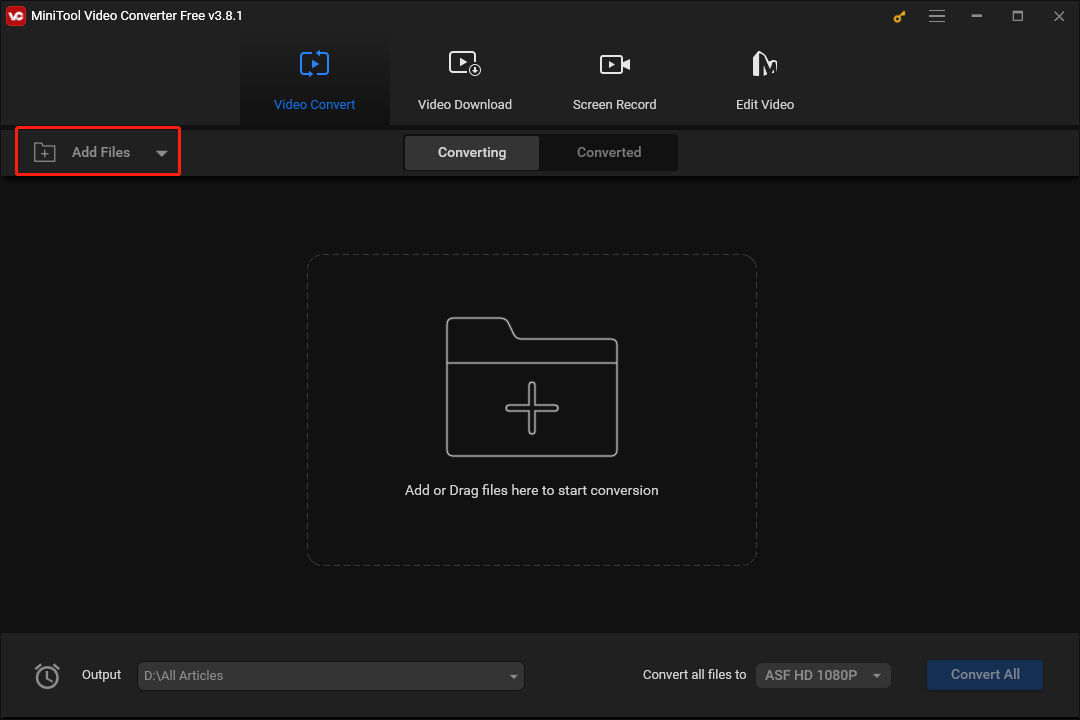
Step 3. Set an output format for your source files.
Access the output format window by expanding the bottom-right Convert all files to option. Next, click on the Video tab and choose MP4. You will see a preset profile list. Just choose the resolution that you want. Here, we take MP4 HD 1080P as an example.
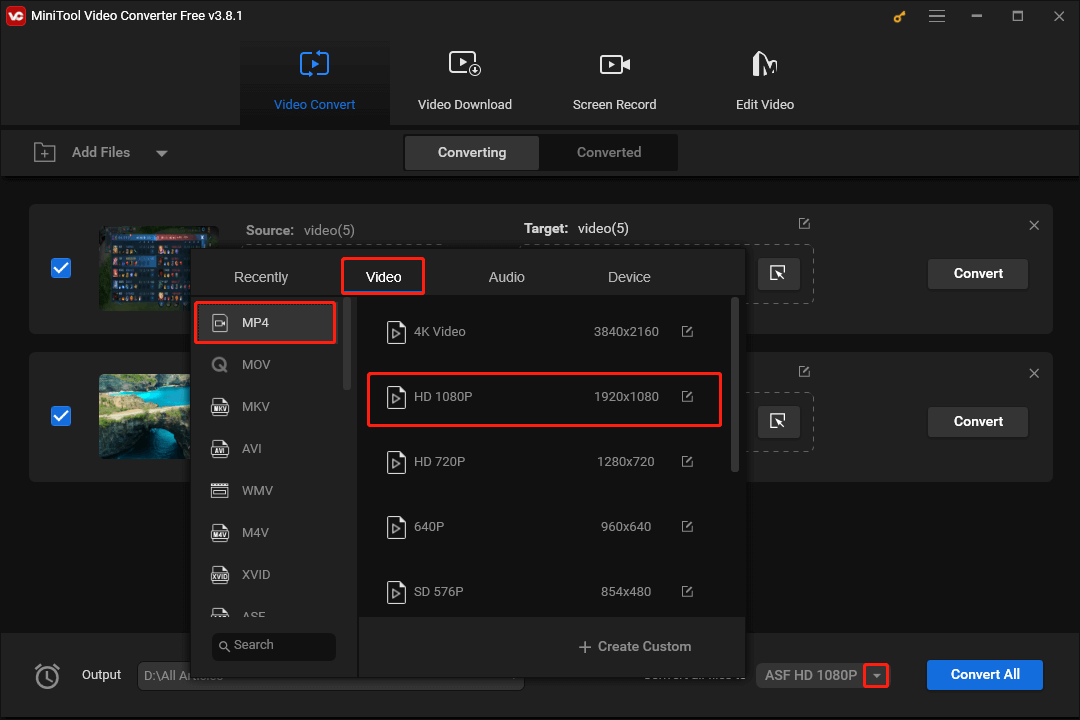
Step 4. Choose a saving path for your converted files.
Expand the bottom-left Output option and choose an output location that will keep your converted files.
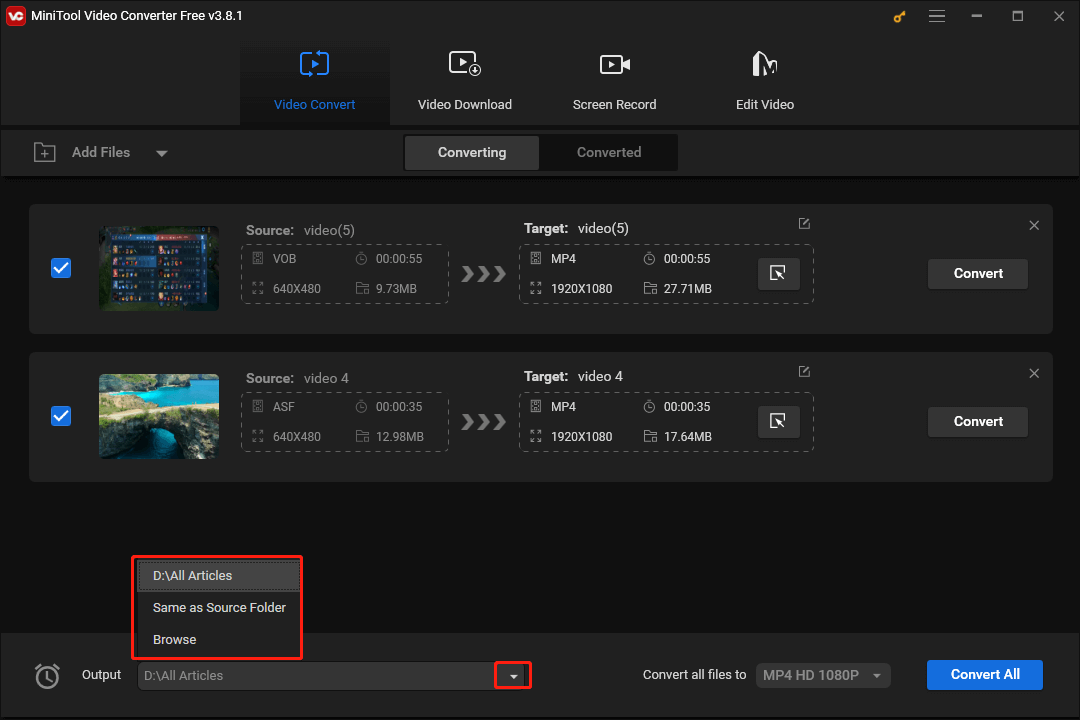
Step 5. Begin your conversion tasks.
Click on the Convert or Convert All button to begin your conversion tasks.
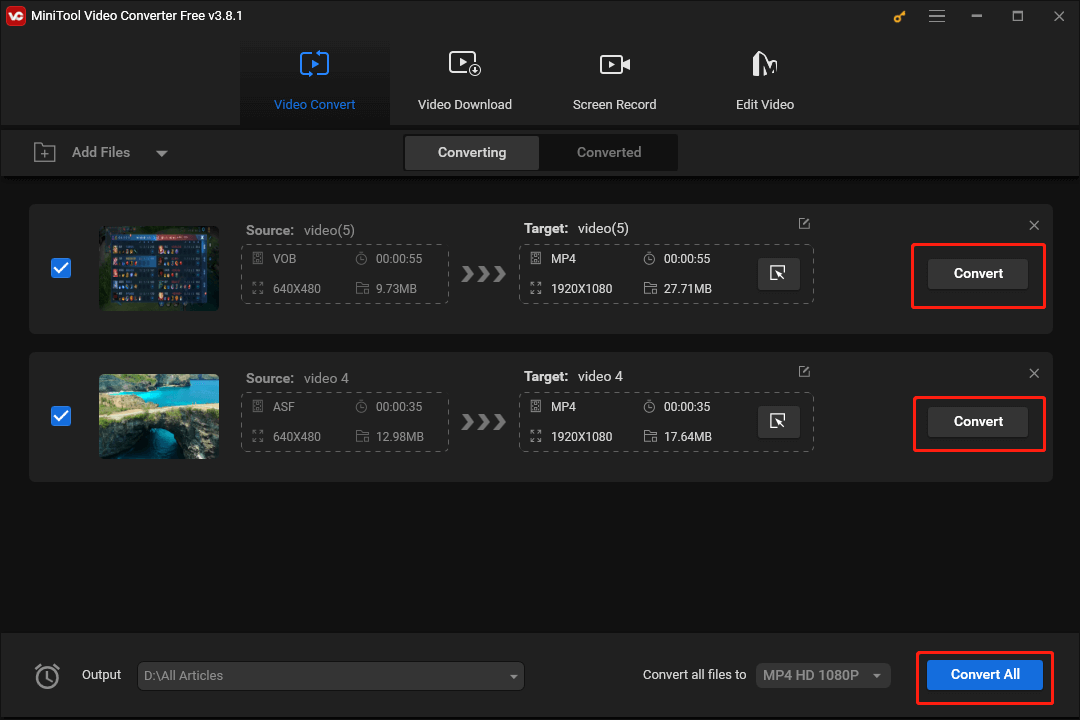
Step 6. Check your converted files.
Once the conversion is done, switch to the Converted section and click on Show in folder to locate and check your converted files.
With the above-detailed steps, it is easy for you to fix KMPlayer not playing video.
Additional Features of MiniTool Video Converter
Apart from converting your files to other formats, MiniTool Video Converter also has additional functions. I will list them in the following content.
- It is incredible at recording your screen without watermarks or time limits.
- It enables you to download subtitles, playlists, music, videos, and Shorts from YouTube.
- It is capable of making your audio/video files compatible with various devices and platforms, such as Android, Apple, Facebook, Instagram, and so on.
If you want to try this amazing tool, just hit the button below.
MiniTool Video ConverterClick to Download100%Clean & Safe
Method 2. Update Your KMPlayer
If you want to tackle KMPlayer won’t play video without file conversion, you can try to update KMPlayer to the latest version. For instance, you can uninstall the KMPlayer from your device. Then, download the latest KMPlayer from the app store.
Method 3. Try KMPlayer Alternative
If you can’t fix the KMPlayer not playing video error with the above approaches, you can try a different media player to play your videos. Here, I highly recommend the VLC media player. As a robust media player, the VLC media player enables you to play different types of media files.
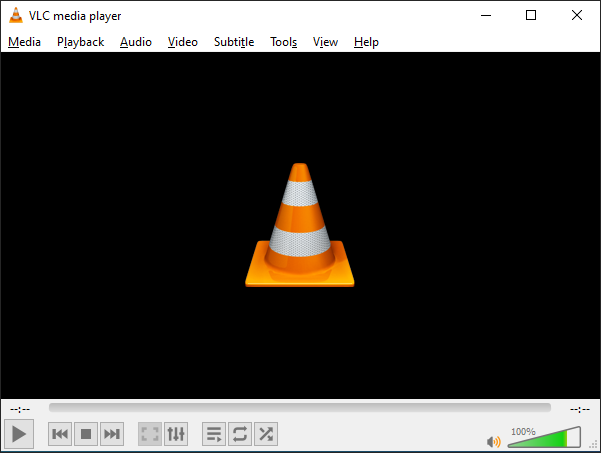
Method 4. Change Your PC Settings
If the methods above don’t work, you can try to alter some settings of your computer to fix the MKPlayer not playing video issue. Below is the detailed guide on how to do that.
Step 1. Expand the bottom Start menu, find the search box and input Internet Option. Then, click on the pop-up option to access the corresponding window.
Step 2. Click on Security and then Custom Level. Next, move to the Script ActiveX controls and plug-ins section and choose Enable for all options under it.
Step 3. Close the window by clicking on the OK button.
Step 4. After uninstalling Adobe Flash Player, re-download and reinstall it on your computer. In the end, try to play your videos with KMPlayer.
Congratulations! You have grasped a new method to fix your issue.
Final Verdict
How to fix KMPlayer not playing video without effort? This post has summarized three workable solutions. Specifically, you can solve this problem by converting your files, updating the KMPlayer, and trying a different media player.


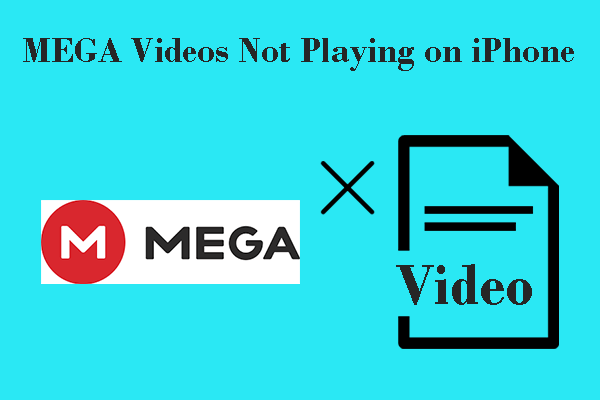
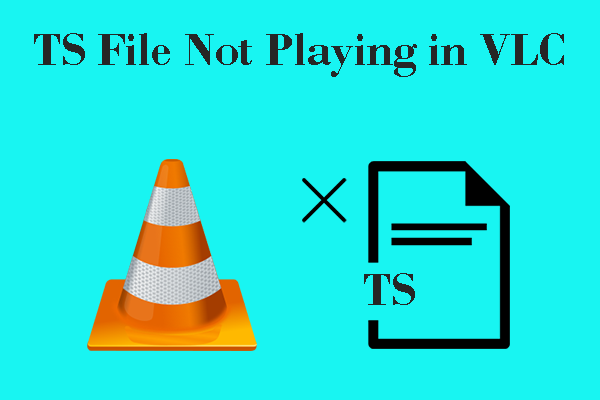
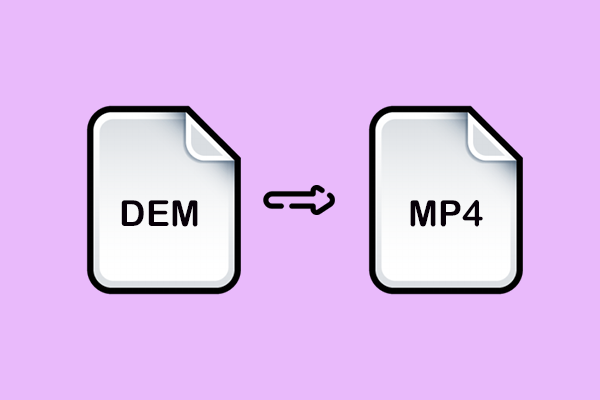
User Comments :