If you’re working or living in China, or simply need to communicate with Chinese friends, WeChat is a must-have app! WeChat isn’t just for sending simple text messages. You can also share videos, audio clips, documents, pictures, and so much more. However, WeChat has file size limits. Don’t worry though! This post from the free file converter will introduce you to the file size limit for WeChat and instructions on how to send large files over WeChat.
WeChat is a handy and popular app that allows you to send text messages, videos, pictures, documents, etc. However, if the files are too large, they can’t be shared via WeChat because of the size limitations. In this article, I will focus on how to reduce the video size.
How to Send Large Files over WeChat
If your video is too large to send, you can reduce its size by changing its container format, encoder, resolution, and bitrate. Here are 3 free tools for this task.
Method 1. MiniTool Video Converter
MiniTool Video Converter is a free that compresses videos and audio easily. It supports converting your files to multiple formats including MP4, MOV, AVI, etc. It also allows you to change the video encoder, resolution, bitrate, and frame rate. Here is how to compress video with MiniTool Video Converter.
Step 1. Download and install MiniTool Video Converter on your computer. Then, open it.
MiniTool Video ConverterClick to Download100%Clean & Safe
Step 2. Click Add Files or the Add or Drag files here to start conversion area to upload your video.
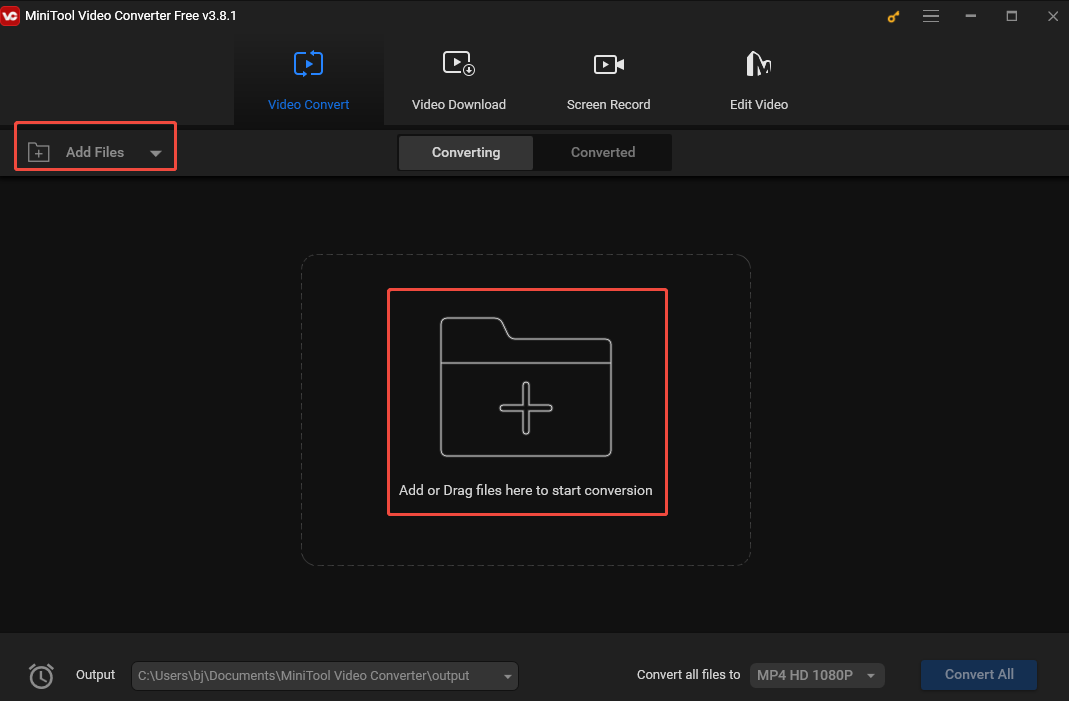
Step 3. Then, click the Edit button in the Target box to open the export settings. To compress the video, you can:
- Go to the Video tab and choose a format on the right. Here I recommend MP4 because it has a relatively small file size while maintaining decent quality. Additionally, MiniTool Video Converter sets H.264, which is considered as one of the smallest video encoders, as the default encoder for MP4.
- Click + Create Custom to open the Settings window. Here you can adjust the video resolution, frame rate, and bitrate to reduce the file size. Don’t forget to click OK to save the changes. Then, find and click the custom format you just created.
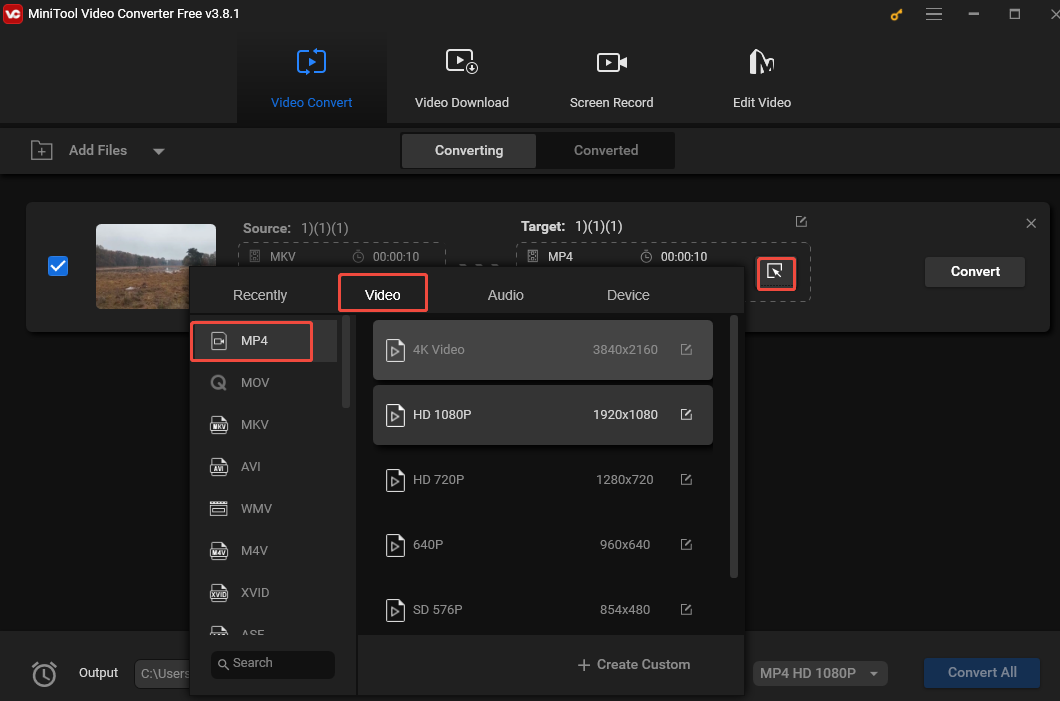
Step 4. Click Convert to start the compression task.
Step 5. Go to the Converted tab and click the Show in folder button to locate the converted video file.
Other things that MiniTool Video Converter can do:
- Convert video to video, video to audio, audio to audio, and audio to video.
- Support batch-convert up to 5 file simultaneously.
- Compress video and audio files.
- Download content from YouTube.
Method 2. Convertio
If you don’t want to download and install another software on your device, you can use CloudConvert. It is an online file converter that can convert your video to a wide range of formats. It also allows you to adjust the parameters for the converted video.
Step 1. Go to the Convertio website using your browser.
Step 2. Click Choose Files to load the target video.
Step 3. Open the output format list, go to Video, and choose an output format. Click the gear icon to open the Settings windows. Here, you can adjust the video codec and frame rate. Then click Ok to confirm your changes.
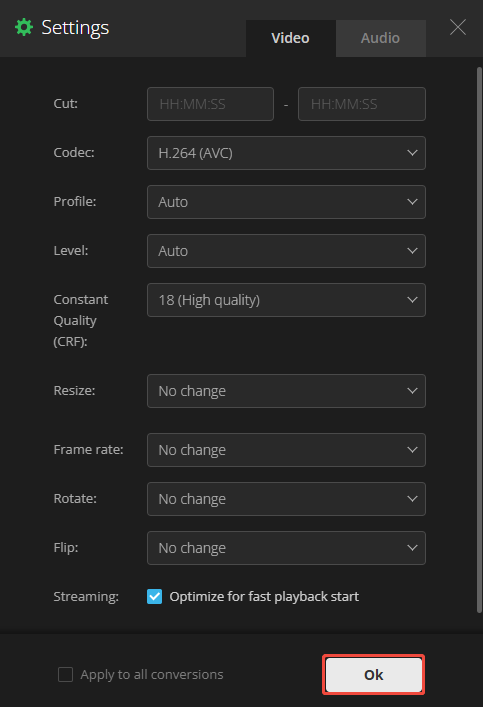
Method 3. FreeConvert
FreeConvert is also an online tool. This tool can deal with multiple file types, such as video, audio, image, document, etc. Here are the steps.
Step 1. Go to the FreeConvert website using your browser.
Step 2. Click Choose Files to load the target video.
Step 3. Open the output format list, go to Video, and choose an output format. Click the gear icon to open the Advanced Options windows. Here, you can adjust the codec, resolution, and frame rate. Then click Apply Settings to confirm your changes.
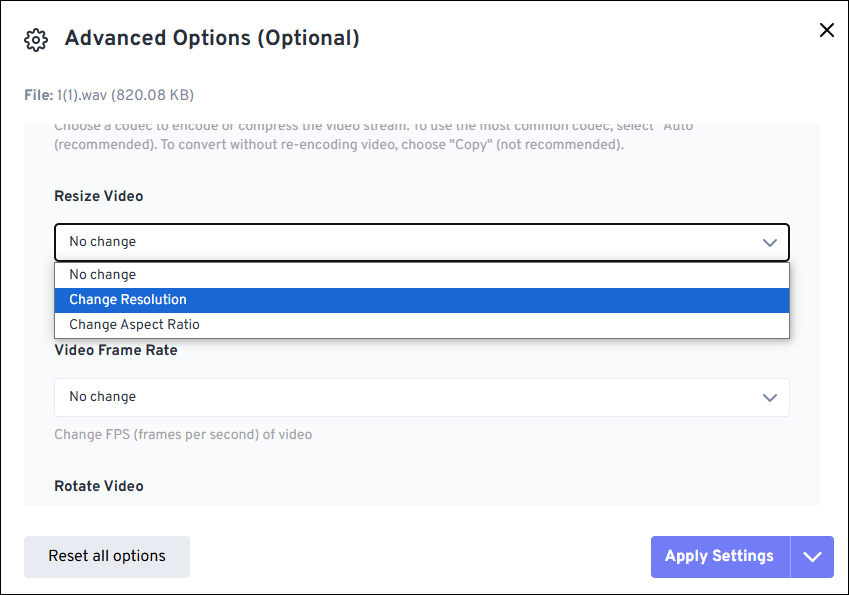
Step 4. Click Convert to compress the video.
Conclusion
WeChat is a convenient app that allows you to share multiple file types with others. However, it has size limits. This post offers 3 methods to help you compress videos. I hope you find it useful.


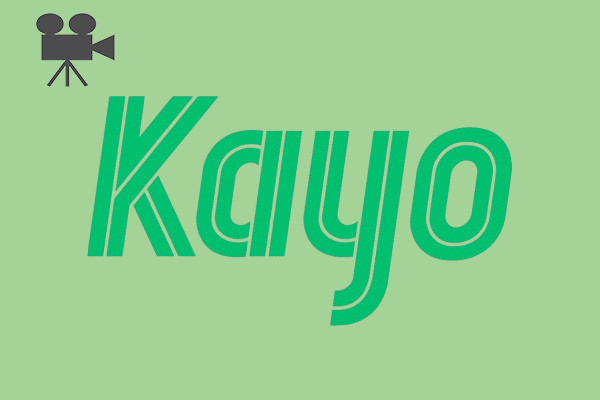
User Comments :