This post offered by the free video converter provides instructions on how to record video with white background.
White backgrounds can give a video a professional and polished look, which is especially important for corporate videos, tutorials, or product demonstrations where the presentation needs to be crisp and clear.
How to record video with white background? Keep reading and find out.
How to Record Video with White Background with iTop Screen Recorder
The easiest method to record video with white background is using a professional recorder. Here I recommend iTop Screen Recorder. It is a free screen recorder and can help you accomplish this task easily. This recorder can capture your screen in high quality. It can record screen, webcam, and audio at the same time, making it an ideal tool to make tutorials, record gameplay, etc. It also allows users to change the recording background.
The following steps will guide you through how to record video with a white background.
Step 1. Download and install iTop Screen Recorder. Then, open this program.
Step 2. Click the Webcam menu, go to the background section, and select Replace Background from the drop-down list. Then choose a white background from the library.
You can also activate the Speaker or Mic here.
Step 3. Click the red REC button on the right to start the recording.
Step 4. To finish the process, click the recording button.
Bonus: Tips on How to Make Video with White Background
Making a video with a white background may seem simple, but achieving a flawless look can be challenging. Common issues include shadows, wrinkles, dullness, and a grayish background color. Here are some essential tips for making a video with a white background:
- Pick the right background material. When selecting a background material for your photos, it’s important to choose the right material to achieve the best results. Avoid using thin sheets and instead consider choosing for wrinkle-resistant muslin or seamless paper. These materials are beneficial because they can diffuse light more effectively, minimize the appearance of shadows, and provide a smooth, even white surface for your photos.
- Light it up. You need 3 light sources. Use 2 soft light sources positioned on each side of the subject. Angle the lights towards the background to evenly illuminate it with white light. Use the third light positioned above the subject to prevent shadows on the face or body.
- Find the proper spot. To ensure a high-quality effect, it is important to maintain an adequate distance between yourself and the backdrop. Standing at least 3-4 feet away will prevent light from reflecting onto you, thereby preventing a washed-out effect in the picture.
- Select a good camera. A high-quality camera with manual controls is very helpful. Adjust the white balance setting to achieve a truer white in your background.
MiniTool Video ConverterClick to Download100%Clean & Safe
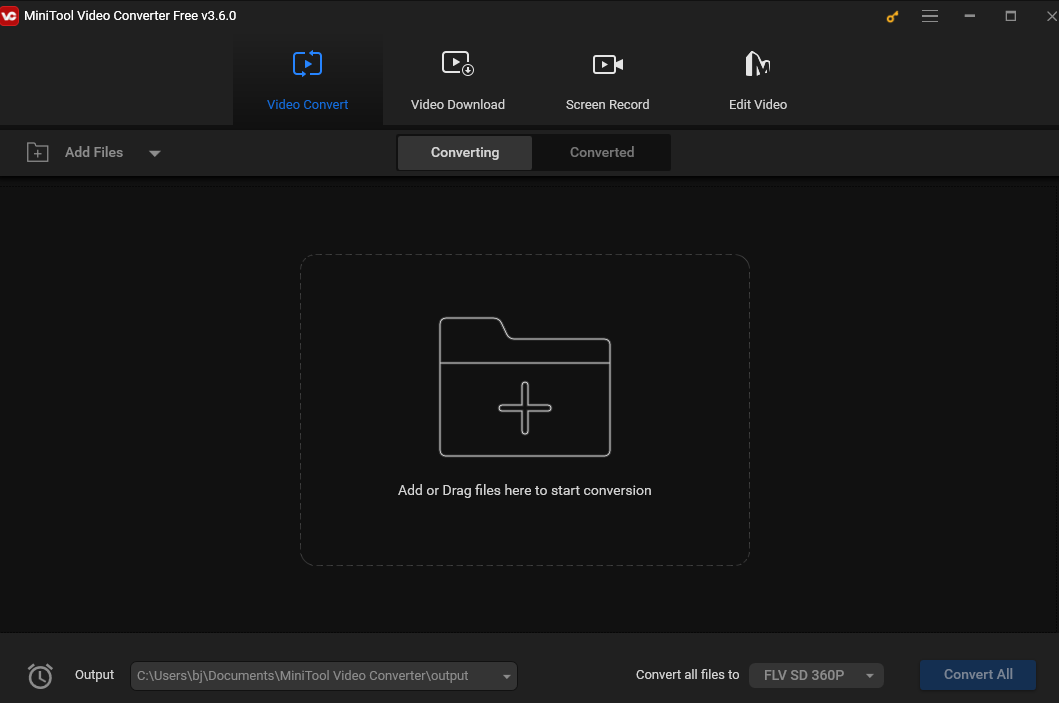
Conclusion
This post offers a method to help you record video with white background and tips to make a high-quality video with a white background.


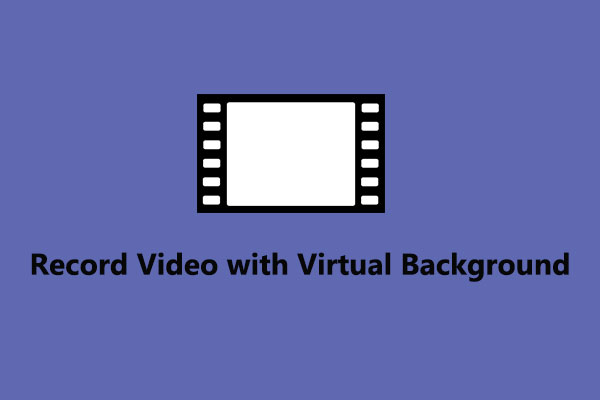
User Comments :