Spectrum TV (Spectrum TV Stream) is one of the best Internet TV services that offers a curated selection of major cable channels and on-demand content such as TV shows, movies, sporting events, and more. You can download the streaming app on your Android phone, iPhone, Windows or Mac computer, Apple TV, Roku, Samsung TV, and more, or simply access the web app in your browser to enjoy your favorite content.
Spectrum TV offers a built-in cloud DVR device for recording shows to watch later, and this post will teach you how to record on Spectrum TV using this tool. Read on.
How to Record on Spectrum TV with DVR
If you have a Spectrum DVD service subscription and a compatible DVR Spectrum Receive, follow the steps to record your favorite shows on Spectrum TV.
Record Live TV shows:
If you need to record a program you’re currently watching on Live TV, press the Record button on your Spectrum remote, the recording will immediately start if you’re watching a movie or live event.
Record series:
If you’re watching a series and want to record it, click the RECORD SPISODE button. Then, you should choose to record all episodes or create a new one for recording. Also, you can set the start time and end time for the recording. Finally, click the RECORD button to schedule the recording.
If you want to cancel a series recording, press the DVR button on your remote, then select Scheduled, choose an episode, press OK, then choose GET MORE INFO > VIEW SERIES INFO, select CANCEL RECORDING and confirm.
Record a program from your phone or tablet:
Make sure you have the Spectrum TV app installed on your device. Then, open this app and find the show you want to record. Select a show for details and click the Recording Options button. Select a receiver from the list of available spectrum receivers and select Confirm.
How to Record Spectrum TV on a PC
Can you record on Spectrum without DVR or when Spectrum DVR is not working? Fortunately, you can use third-party TV recorders on your device. In this section, we’ll introduce an easier way to record shows on Spectrum TV on your Windows computer.
MiniTool Video Converter features a free screen recorder to record everything on your Windows PC, such as shows on Spectrum, Amazon Prime Video, and Netflix, mouse movements, gameplay, and more.
Using MiniTool Screen Recorder, you can record all activities on your PC in different frame rates and save the video in MP4, WMV, MKV, AVI, MOV, FLV, and TS formats. This app can record your screen for free with no time limit and watermark.
Step 1. Download and install MiniTool Video Converter on your PC.
Step 2. After installation, launch MiniTool Video Converter, then switch from the default Video Convert tab to the Screen Record tab, and click the Click to record screen area to open MiniTool Screen Recorder.
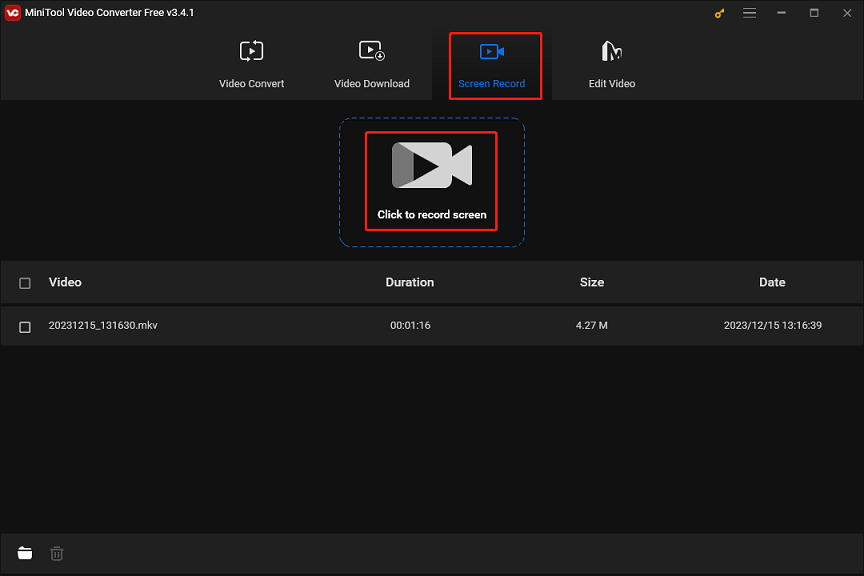
Step 3. Open the Spectrum TV app or go to the Spectrum website to find the show you want to record.
Step 4. Choose the recording area. Click the arrow next to Full screen, click the Select region option, and drag your mouse to choose the recording area.
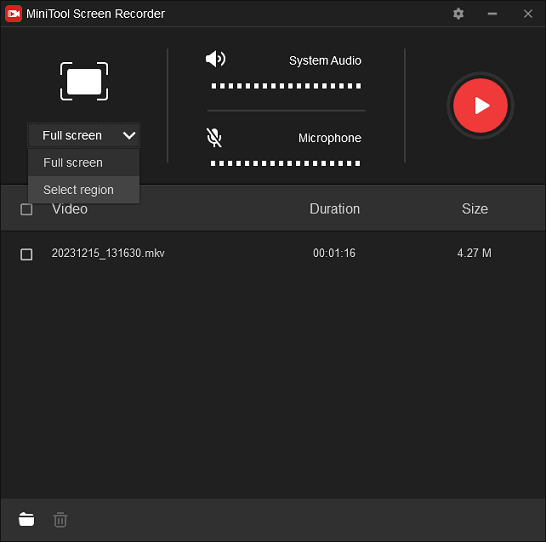
Step 5. Click the Settings icon in the upper right corner of MiniTool Screen Recorder, then you can select the destination folder, recording format, recording frame rate, and more. Click OK to save settings.
Step 6. Click the red Record button, then play your show, and the recording will begin after a 3-second countdown.
MiniTool Video ConverterClick to Download100%Clean & Safe
Conclusion
This post illustrates how to on Spectrum TV with the built-in DVR on Roku, Samsung TV, Xbox, smartphones, etc. Alternatively, you can use an external screen recorder – MiniTool Video Converter to record Spectrum TV shows on Windows computers for free and without watermarks.


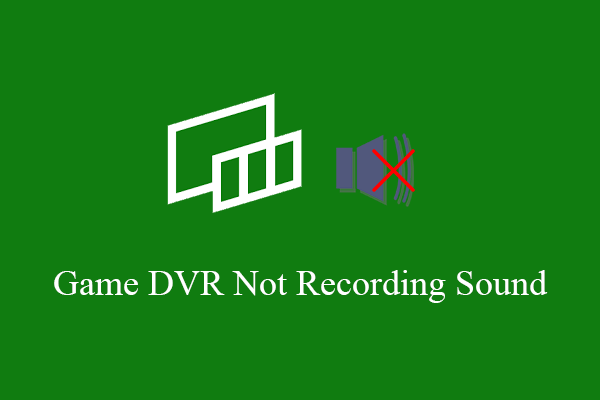
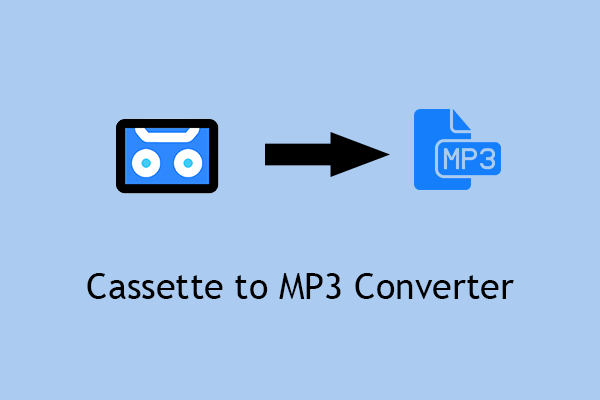
User Comments :